|
DAYDREAM
 english version
english version

Thanks Carine for your invitation to translate

This tutorial was written with CorelX17 and translated with CorelX17, but it can also be made using other versions of PSP.
Since version PSP X4, Image>Mirror was replaced with Image>Flip Horizontal,
and Image>Flip with Image>Flip Vertical, there are some variables.
In versions X5 and X6, the functions have been improved by making available the Objects menu.
In the latest version X7 command Image>Mirror and Image>Flip returned, but with new differences.
See my schedule here
italian translation here
Material here
Thanks for the woman tube Querida and for the landscape Nikita.
(The links of the tubemakers here).
Plugins
consult, if necessary, my filter section here
Filters Unlimited 2.0 here
Filter Factory Gallery P - Frame 13 here
Alien skin Eye Candy 5 Impact - Perspective Shadow here
AP 01 [Innovations] - Lines SilverLining here
Filters Factory Gallery can be used alone or imported into Filters Unlimited.
(How do, you see here)
If a plugin supplied appears with this icon  it must necessarily be imported into Unlimited it must necessarily be imported into Unlimited

You can change Blend Modes according to your colors.
In the newest versions of PSP, you don't find the foreground/background gradient (Corel_06_029).
You can use the gradients of the older versions.
The Gradient of CorelX here
Copy the preset  in the folder of the plugin Alien Skin Eye Candy 5 Impact>Settings>Shadow. in the folder of the plugin Alien Skin Eye Candy 5 Impact>Settings>Shadow.
One or two clic on the file (it depends by your settings), automatically the preset will be copied in the right folder.
why one or two clic see here

Open the mask in PSP and minimize it with the rest of the material.
1. Set your foreground color to#d3cdcc,
and your background color to #685a58.
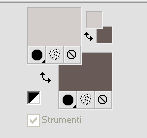
Set your foreground color to a Foreground/Background Gradient, style Linear.
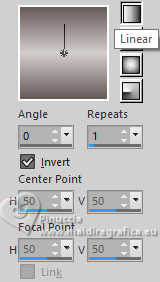
2.Open a new transparent image 900 x 600 pixels,
Flood Fill  the transparent image with your Gradient. the transparent image with your Gradient.
Name this layer Background.
3. Layers>New Raster Layer.
Change the settings of your Gradient.
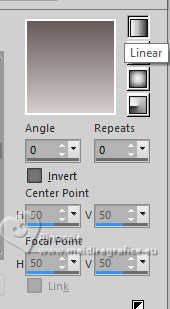
Flood Fill  the layer with your Gradient. the layer with your Gradient.
4. Layers>Duplicate.
Image>Free Rotate - 45 degrees to left.
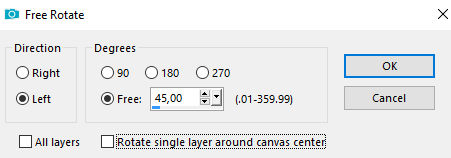
Layers>Duplicate.
K key to activate your Pick Tool 
Position X: -191,00 - Position Y: -228,00.
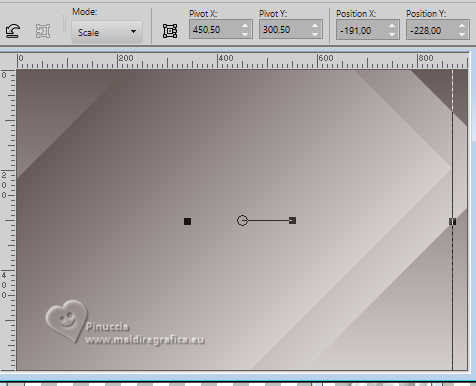
5. Effects>3D Effects>Drop shadow, color black.
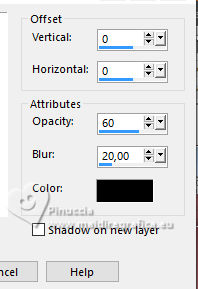
6. Layers>Duplicate.
Position X: -300,00 - Position Y: -226,00.

7. Activate the layer Copy of Raster 1.
Effects>3D Effects>Drop shadow, color black.
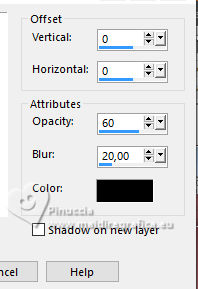
8. Effects>Plugins>AP 01 [Innovations] - Lines SilverLining.
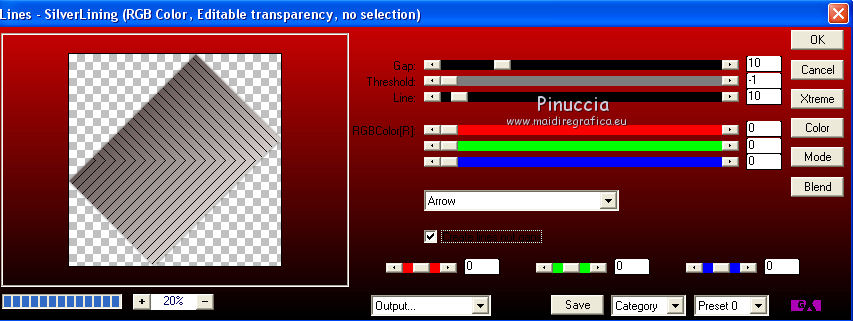
9. Activate your top layer (copy 3 of Raster 1).
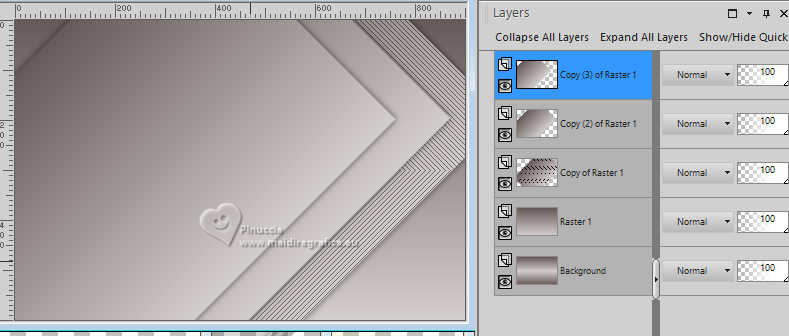
Effects>Plugins>AP 01 [Innovations] - Lines SilverLining, same settings.
10. Close the layers Background and Raster 1.

Layers>Merge>Merge visible.
11. Open the closed layers and activate the layer Raster 1.
Layers>Arrange>Bring to Top.
Image>Free Rotate - 45 degrees to left.
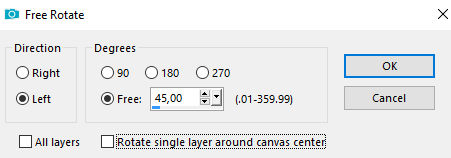
12. Layers>Duplicate.
Pick Tool 
Position X: -191,00 - Position Y: -228,00.
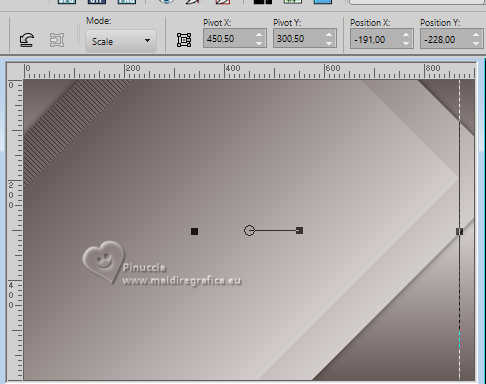
13. Effects>3D Effects>Drop shadow, color black.
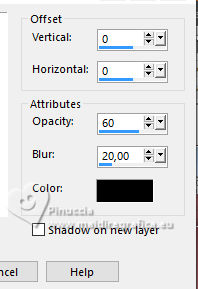
14. Layers>Duplicate.
Pick Tool 
Position X: -300,00 - Y: -226,00.
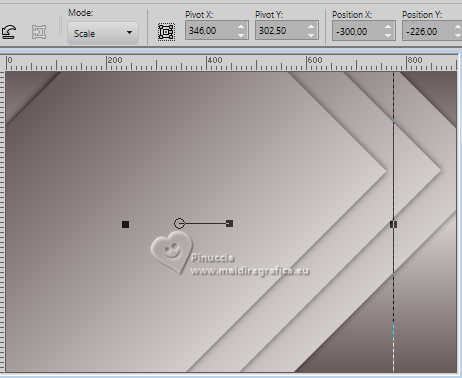
15. Activate the layer Raster 1.
Effects>3D Effects>Drop shadow, color black.
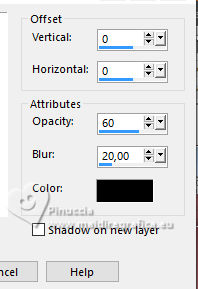
16. Activate your top layer.
Layers>Merge>Merge Down - 2 times.
Image>Mirror>Mirror Horizontal (Image Mirror).
Pick Tool 
Position X: -215,00 - Position Y: 276,00.
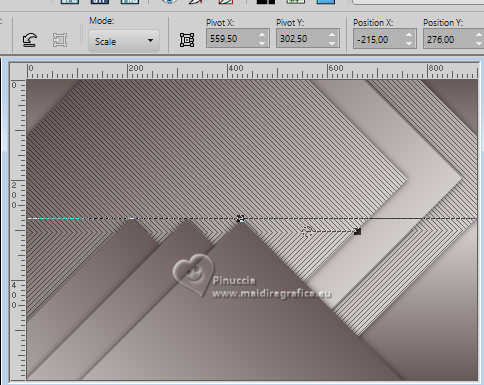
17. Adjust>Add/Remove Noise>Add Noise.
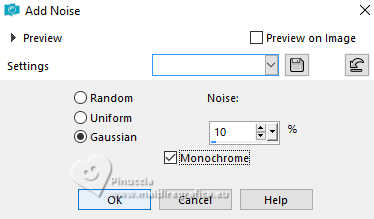
You should have this
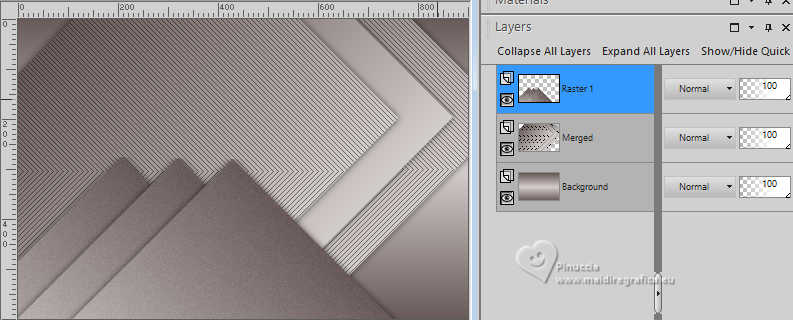
Activate the layer Merged.
18. Open the landscape tube by Nikita, erase the watermark, and go to Edit>Copy.
Go back to your work and go to Edit>Paste as new layer.
Pick Tool 
Position X: -20,00 - Position Y: -102,00.
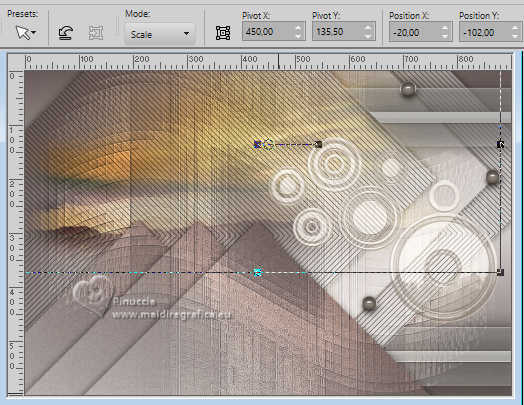
Reduce the opacity of this layer to 85%, or according to your tube.
19. Activate your top layer.
Open the tube déco 1, and go to Edit>Copy.
Go back to your work and go to Edit>Paste as new layer.
Pick Tool 
Position X: 573,00 - Position Y: 7,00.
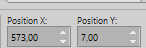
Layers>Arrange>Move Down.
Change the blend Mode of this layer to Overlay.
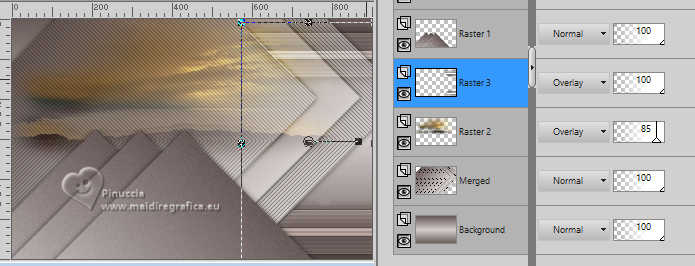
20. Effects>3D Effects>Drop shadow, color black.
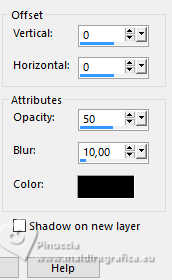
21. Activate your top layer.
Open the tube déco 2, and go to Edit>Copy.
Go back to your work and go to Edit>Paste as new layer.
Pick Tool 
Position X: 447,00 - Position Y: 120,00.
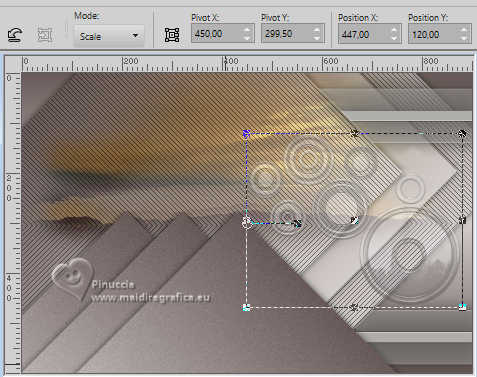
22. Effects>3D Effects>Drop shadow, colore #ffe7cd.
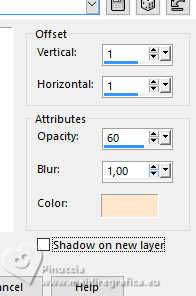
23. Layers>Duplicate.
Change the blend Mode of this layer to Overlay.
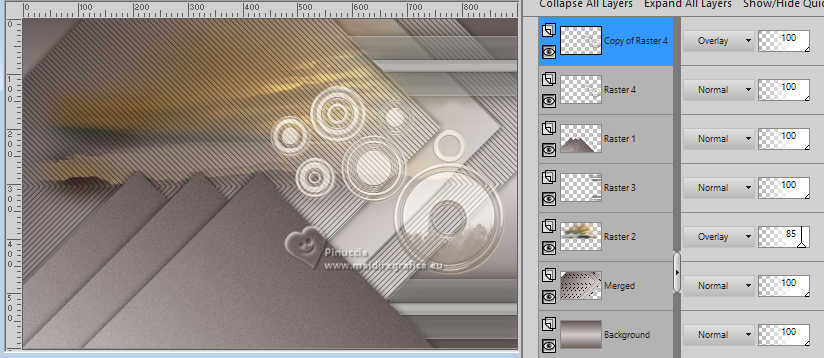
24. Activate your top layer.
Layers>New Raster Layer.
Set your foreground color to#e8dcd0
Flood Fill  the layer with this color. the layer with this color.
Layers>New Mask layer>From image
Open the menu under the source window and you'll see all the files open.
Select the mask masque Gabry.
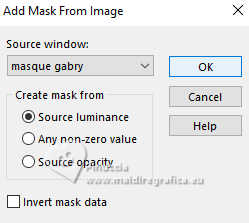
Layers>Merge>Merge Group.
Change the blend Mode of this layer to Overlay.
Effects>Edge Effects>Enhance.
Move this layer under the layer Raster 4 (déco2).
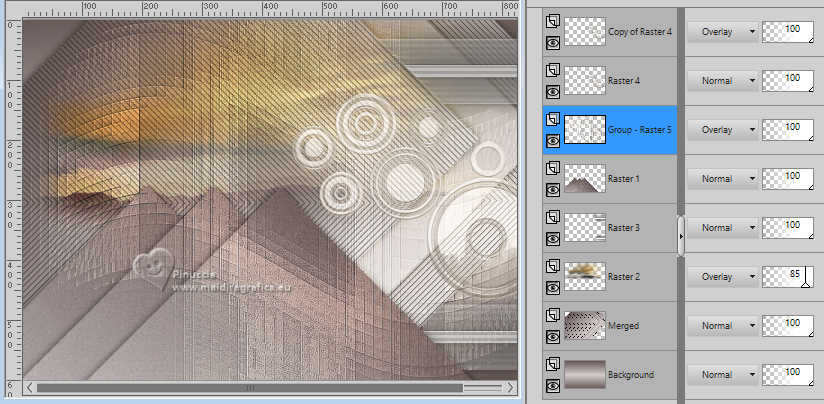
25. Open déco 3, and go to Edit>Copy.
Go back to your work and go to Edit>Paste as new layer.
Pick Tool 
Position X: 612,00 - Position Y: 8,00.
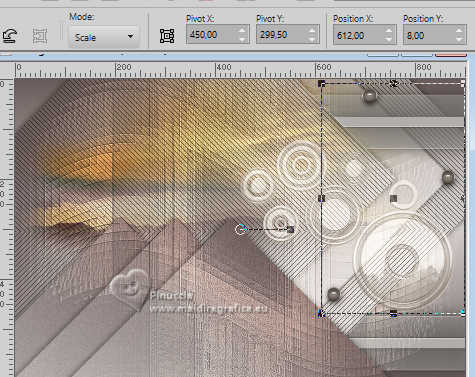
Colorize according to your colors.
Layers>Merge>Merge visible.
26. Image>Add borders, 1 pixel, symmetric, color #685a58.
Image>Add borders, 2 pixels, symmetric, color #d3cdcc.
Image>Add borders, 1 pixel, symmetric, color #685a58.
Edit>Copy.
Selections>Select All.
Image>Add borders, 40 pixels, symmetric, color white.
Selections>Invert.
Edit>Paste into Selection.
27. Adjust>Blur>Gaussian Blur - radius 20.

Selections>Promote Selection to Layer.
28. Effects>Plugins>Filter Factory Gallery P - Frame 13, default settings.
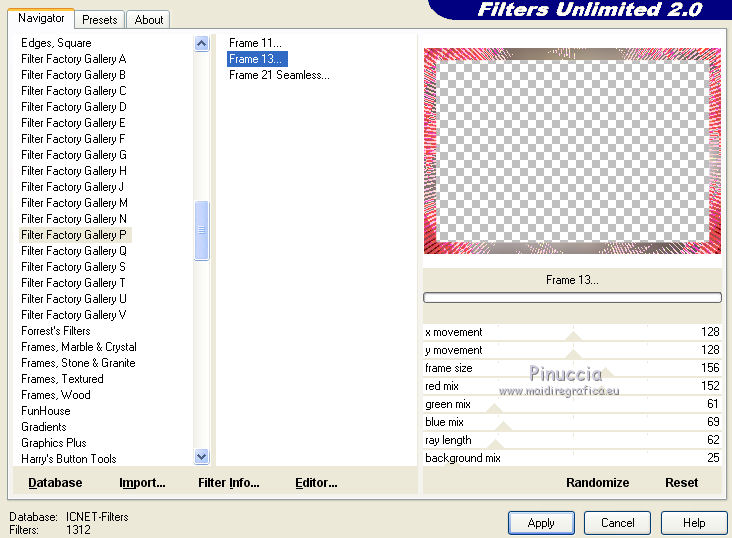
Change the blend Mode of this layer to Luminance and reduce the opacity to 50%.
Effects>Edge Effects>Enhance.
29. Selections>Select All.
Selections>Modify>Contract - 10 pixels.
Effects>3D Effects>Drop shadow.
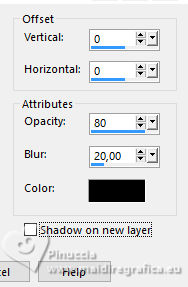
Selections>Modify>Contract - 15 pixels.
Effects>3D Effects>Drop shadow, same settings.
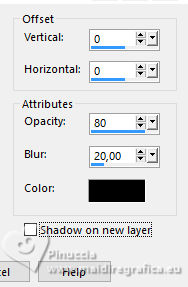
Selections>Select None.
30. Open the brush Text-brush.
Files>Export>Custom Brush, give a name to the brush and ok.
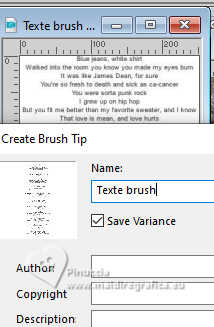
Activate your Brush Tool 
look for and select the exported brush

31. Activate your bottom layer.
Layers>New Raster Layer.
Apply the brush in the center, clicking with your left button to use your foreground color #e8dcd0.
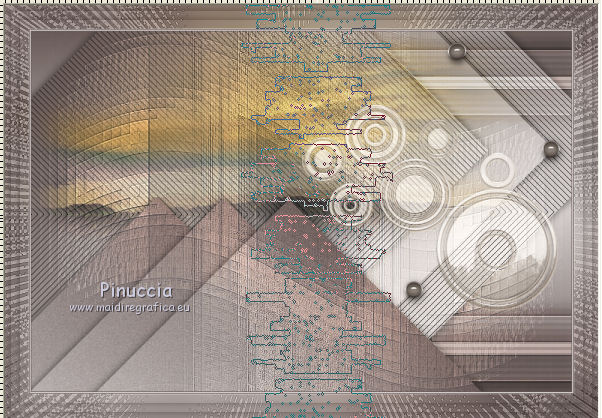
32. Effects>3D Effects>Drop shadow, color black.
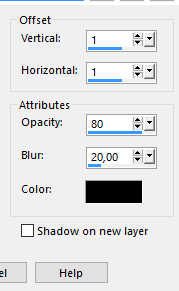
33. Open the tube Word Day, and go to Edit>Copy.
Go back to your work and go to Edit>Paste as new layer.
Pick Tool 
Position X: 603,00 - Position Y: 255,00.
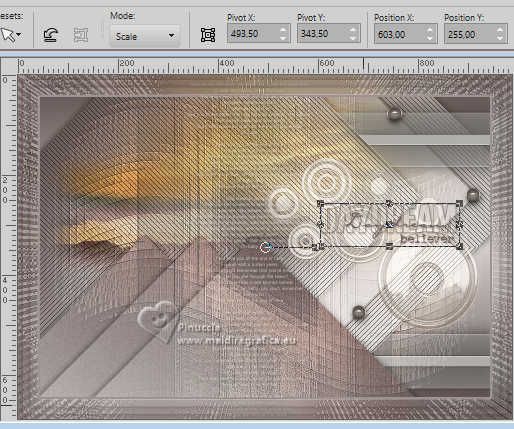
34. Activate your top layer.
Open the woman tube by Querida, erase the watermark, and go to Edit>Copy.
Go back to your work and go to Edit>Paste as new layer.
Image>Resize, to 82%, resize all layers not checked.
Pick Tool 
Position X: 119,00 - Position Y: 7,00.
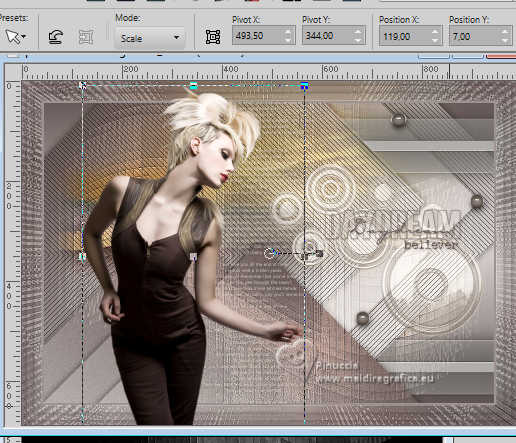
35. Effects>Plugins>Alien Skin Eye Candy 5 Impact - Perspective Shadow.
Select the preset Shadow day and ok.
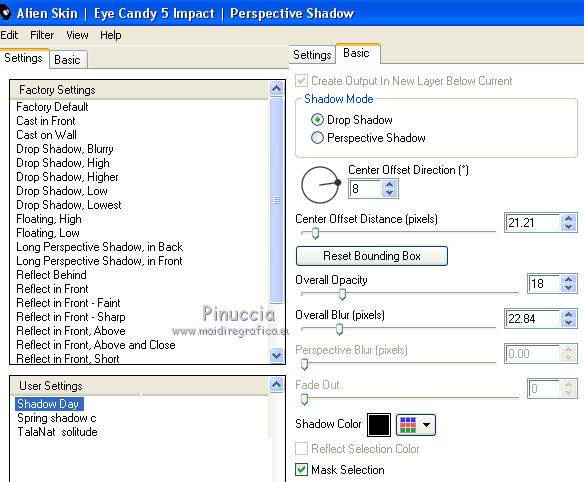
36. Image>Add borders, 2 pixels, symmetric, color #d3cdcc.
Image>Add borders, 1 pixel, symmetric, color #685a58.
37. Sign your work.
Image>Resize, 900 pixels width, resize all layers checked.
Save as jpg.
For the tube of this version thanks Min@


If you have problems or doubts, or you find a not worked link, or only for tell me that you enjoyed this tutorial, write to me.
20 November 2024
|
 english version
english version

 english version
english version
