|
ELYNA
 english version
english version

Thanks Carine for your invitation to translate

This tutorial was written with CorelX17 and translated with CorelX17, but it can also be made using other versions of PSP.
Since version PSP X4, Image>Mirror was replaced with Image>Flip Horizontal,
and Image>Flip with Image>Flip Vertical, there are some variables.
In versions X5 and X6, the functions have been improved by making available the Objects menu.
In the latest version X7 command Image>Mirror and Image>Flip returned, but with new differences.
See my schedule here
italian translation here
your versions here
Material here
Thanks: for the woman tube Macha, for the landscape Cal, for the text Yoka,
for the mask Narah
(The links of the tubemakers here).
Plugins:
consult, if necessary, my filter section here
Filters Unlimited 2.0 here
Paper Textures - Papier Kasy 2, you find the effect to import in Unlimited in the material

You can change Blend Modes according to your colors.
Open the mask in PSP and minimize it with the rest of the material.
Set your foreground color to #3abdb8,
set your background color to #ffffff.
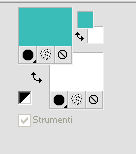
1. Open Alpha Evelyna.
Window>Duplicate, or on the keyboard shift+D, to make a copy.
Close the original.
The copy, that will be the basis of your work, is not empty,
but contains the selections saved on the alpha channel.
Flood Fill  the transparent image your foreground color #3abdb8. the transparent image your foreground color #3abdb8.
2. Effects>Plugins>Filters Unlimited 2.0 - Paper Texture - papier Kasy 2.
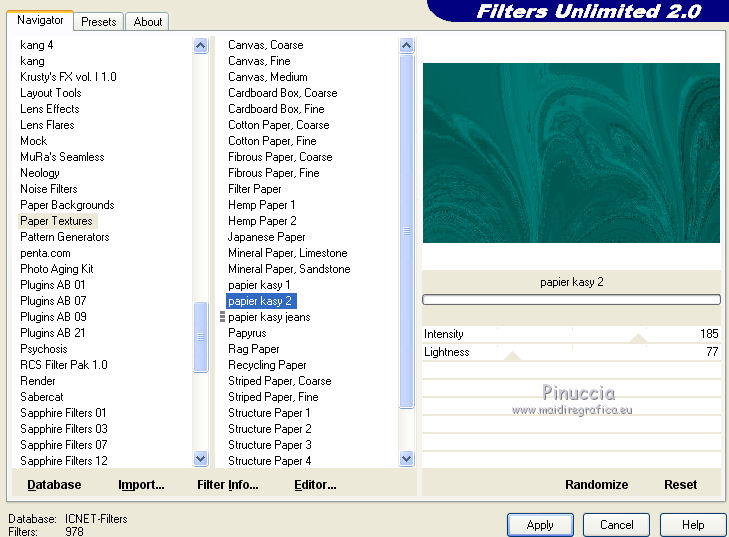
3. Effects>Image Effects>Seamless Tiling.
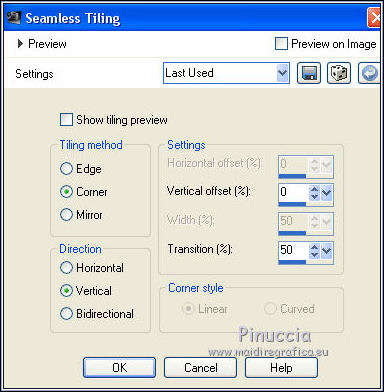
Adjust>Sharpness>Sharpen More.
4. Layers>New Raster Layer, Raster 2.
Flood Fill  with color white. with color white.
5. Layers>New Mask layer>From image
Open the menu under the source window and you'll see all the files open.
Select the mask Narah_Mask_0878:

Layers>Merge>Merge group.
6. Layers>New Raster Layer, Raster 2.
Selections>Load/Save Selection>Load Selection from Alpha Channel.
The selection sélection #1 is immediately available.
You just have to click Load.
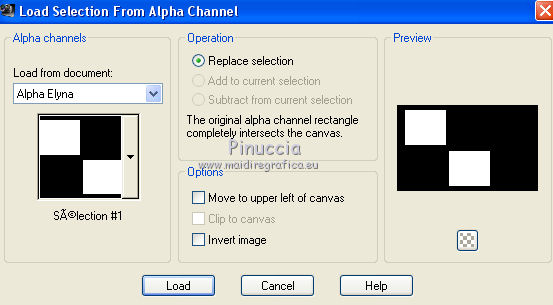
Flood Fill  with your foreground color #3abdb8. with your foreground color #3abdb8.
7. Selections>Modify>Contract - 4 pixels.
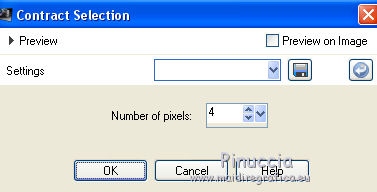
Flood Fill  with color white. with color white.
8. Selections>Modify>Contract - 4 pixels.
Flood Fill  with your foreground color #3abdb8. with your foreground color #3abdb8.
Selections>Modify>Contract - 1 pixels.

Press CANC on the keyboard 
Selections>Select None.
9. Effects>3D Effects>Drop Shadow, color black.
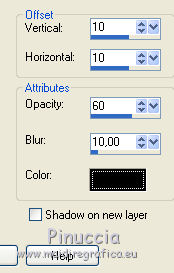
10. Activate the Mask Layer, Group Raster 2.
Layers>New Raster Layer, Raster 3.
Selections>Select All.
11. Open the landscape tube by Cal and go to Edit>Copy.
Go back to your work and go to Edit>Paste into Selection.
Selections>Select None.
12. Activate the Pick Tool 
and set Position X: -3,00 and Position Y: 21,00.
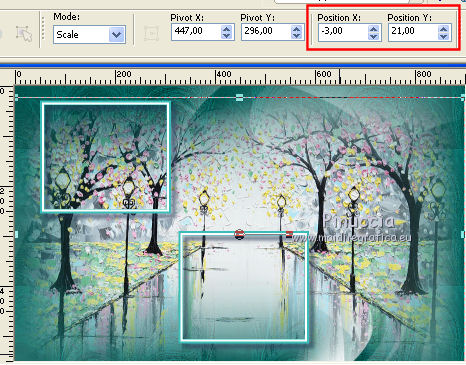
13. Stay on this layer.
Selections>Load/Save Selection>Load Selection from Alpha Channel.
Open the Selections Menu and load sélection #2.
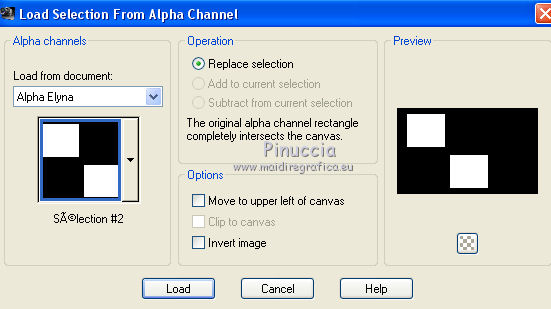
Selections>Promote Selection to Layer.
Selections>Select None.
14. Activate the landscape layer, Raster 3.
Change the Blend Mode of this layer to Overlay and reduce the opacity to 75%.
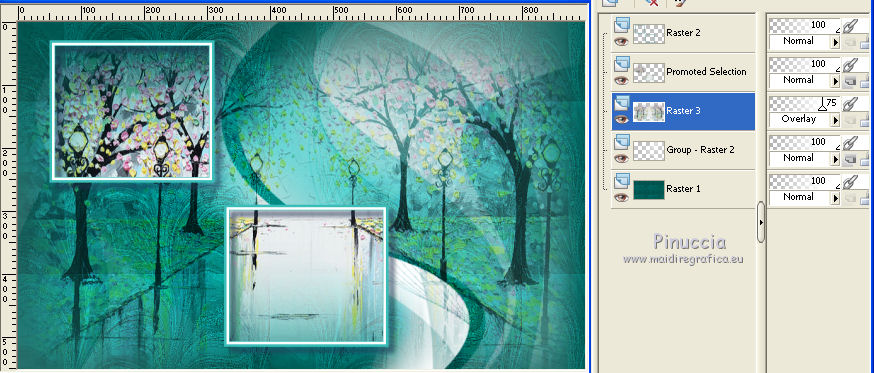
15. Activate the top layer (the frames).
Layers>Duplicate.
Effects>Distortion Effects>Wind - from left, intensity 100.
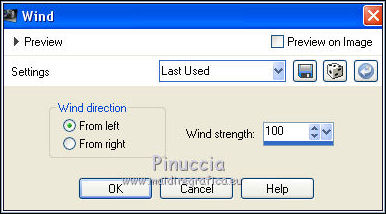
16. Effects>Distortion Effects>Wave.
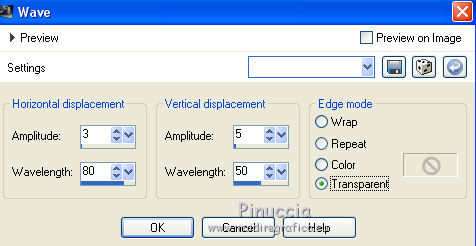
17. Layers>Arrange>Move Down (under the layer Raster 2).
Reduce the opacity of this layer to 85%.
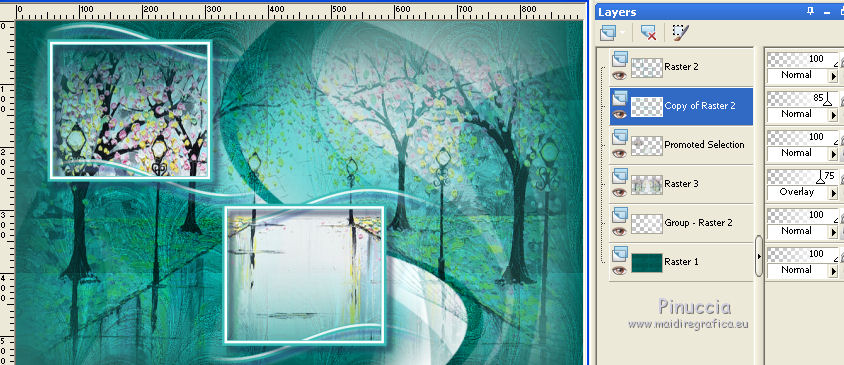
18. Activate the top layer.
Open the tube deco 1 and go to Edit>Copy.
Go back to your work and go to Edit>Paste as new layer.
Activate the Pick Tool 
and set Position X: 13,00 and Position Y: 278,00.
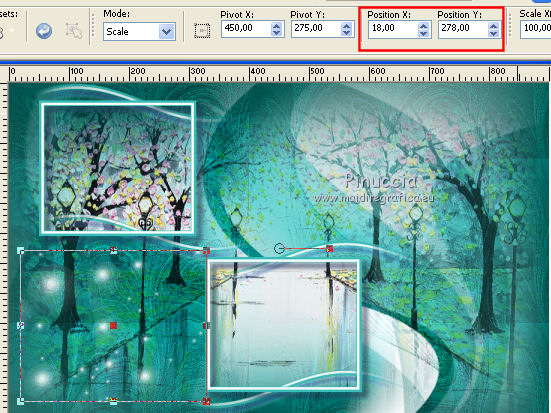
19. Layers>Duplicate.
Image>Mirror.
Image>Flip.
20. Open the text by Yoka and go to Edit>Copy.
Go back to your work and go to Edit>Paste as new layer.
Image>Resize, to 65%, resize all layers not checked.
Pick Tool 
and set Position X: 347,00 and Position Y: 313,00.
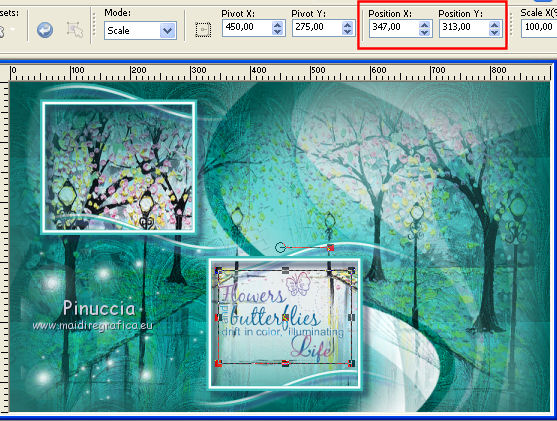
Changer la couleur according to your tubes (for my second version I used the plugin Variations).
21. Open the tube Papillon and go to Edit>Copy.
Go back to your work and go to Edit>Paste as new layer.
Pick Tool 
and set Position X: 121,00 and Position Y: 48,00.
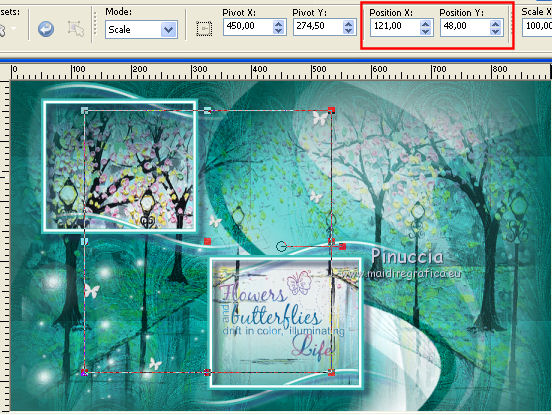
22. Image>Add borders, 1 pixel, symmetric, color white.
Image>Add borders, 2 pixels, symmetric, foreground color.
Image>Add borders, 3 pixels, symmetric, color #413543.
Image>Add borders, 30 pixels, symmetric, color white.
Image>Add borders, 2 pixels, symmetric, foreground color.
Image>Add borders, 3 pixels, symmetric, color #413543.
Image>Add borders, 40 pixels, symmetric, color white.
23. Open the tube Deco 2 Apri il tube Deco 2 and go to Edit>Copy.
Go back to your work and go to Edit>Paste as new layer.
Don't move it.
24. Open the woman tube by Macha and go to Edit>Copy.
Go back to your work and go to Edit>Paste as new layer.
Image>Mirror.
Image>Resize, to 93%, resize all layers not checked.
Move  the tube to the right side. the tube to the right side.
25. Effects>3D Effects>Drop Shadow, color black.
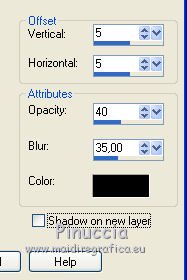
26. Image>Add borders, 1 pixel, symmetric, color #413543.
27. Image>Resize, 900 pixels width, resize all layers not checked.
Sign your work and save as jpg.
The tubes of this version are by Gabry and Cal


If you have problems or doubts, or you find a not worked link, or only for tell me that you enjoyed this tutorial, write to me.
29 August 2018
|
 english version
english version

 english version
english version
