|
FELICIA
 english version
english version

Thanks Carine for your invitation to translate

This tutorial was written with CorelX17 and translated with CorelX17, but it can also be made using other versions of PSP.
Since version PSP X4, Image>Mirror was replaced with Image>Flip Horizontal,
and Image>Flip with Image>Flip Vertical, there are some variables.
In versions X5 and X6, the functions have been improved by making available the Objects menu.
In the latest version X7 command Image>Mirror and Image>Flip returned, but with new differences.
See my schedule here
italian translation here
your versions here
Material here
Thanks for the woman tube Babette;
for the vases thanks Karine, FranieMargot and Katrina.
(The links of the tubemakers here).
Plugins:
consult, if necessary, my filter section here
Filters Unlimited 2.0 here
Cybia - Screenworks here
Tramages - Wire Mesh here
Alien Skin Eye Candy 5 Impact - Glass, Extrude here
Filters Cybia and Tramages can be used alone or imported into Filters Unlimited.
(How do, you see here)
If a plugin supplied appears with this icon  it must necessarily be imported into Unlimited it must necessarily be imported into Unlimited

You can change Blend Modes according to your colors.
In the newest versions of PSP, you don't find the foreground/background gradient (Corel_06_029).
You can use the gradients of the older versions.
The Gradient of CorelX here
Copy the preset  in the folder of the plugins Alien Skin Eye Candy 5. in the folder of the plugins Alien Skin Eye Candy 5.
One or two clic on the file (it depends by your settings), automatically the preset will be copied in the right folder.
why one or two clic see here
1. Open Alpha Felicia.
Window>Duplicate, or on the keyboard shift+D, to make a copy.
Close the original.
The copy, that will be the basis of your work, is not empty,
but contains the selections saved on the alpha channel.
Rename the layer Raster 1.
2. Selections>Select All.
Open the background image Fond1 and go to Edit>Copy.
Go back to your work and go to Edit>Paste into Selection.
Selections>Select None.
3. Effects>Plugins>Filters Unlimited 2.0 - Tile &Mirror - Distortion Mirror (Horizontal)
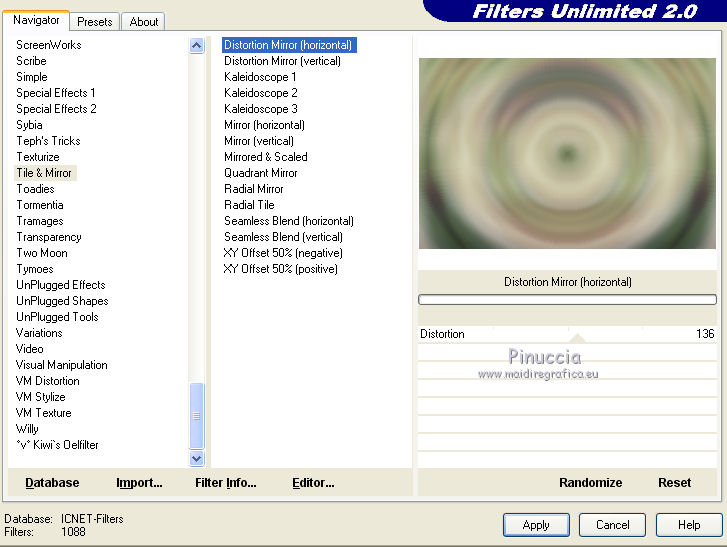
4. Effects>Image Effects>Seamless Tiling, Side by Side.
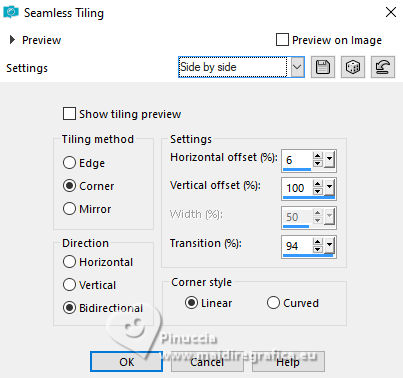
5. Layers>Duplicate.
Image>Resize, to 60%, resize all layers not checked.
6. Image>Free Rotate - 90 degrees to left.

7. Effects>3D Effects>Drop Shadow, color black.
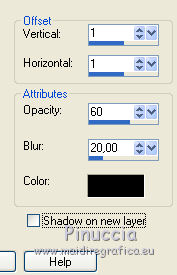
8. Repeat Effects>Image Effects>Seamless Tiling, Side by Side.
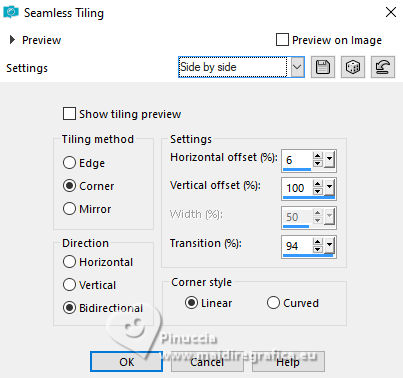
9. Effects>Geometric Effects>Skew.
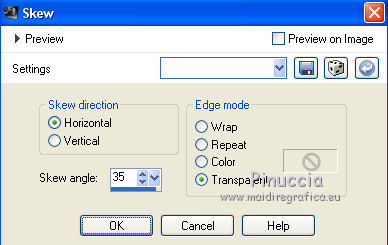
10. Layers>Duplicate.
Image>Mirror.
Layers>Merge>Merge Down.
11. Layers>New Raster Layer - Raster 2.
Selection Tool 
(no matter the type of selection, because with the custom selection your always get a rectangle)
clic on the Custom Selection 
and set the following settings.
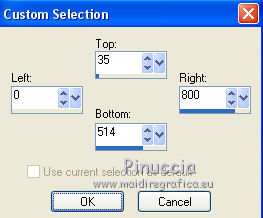
Flood Fill  the selection with your foreground color. the selection with your foreground color.
12. Selections>Modify>Contract - 2 pixels.
Press CANC on the keyboard 
Selections>Select None.
13. Layers>Duplicate.
Effects>Geometric Effects>Skew, same settings.

14. Layers>Duplicate.
Image>Mirror.
Layers>Merge>Merge Down - 2 times.
15. Effects>3D Effects>Drop Shadow, color black.
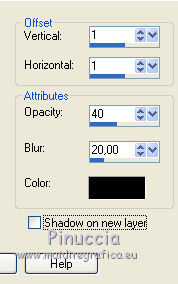
16. Layers>New Raster Layer - Raster 3.
Selections>Load/Save Selection>Load Selection from Alpha Channel.
The selection sélection #1 is immediately available.
You just have to click Load.
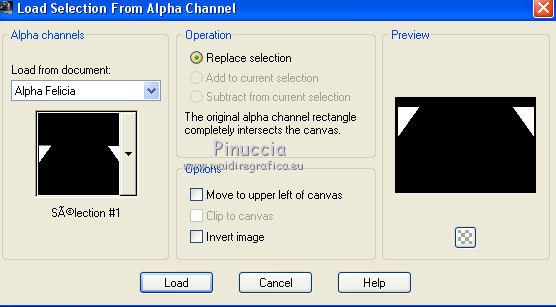
17. Flood Fill  the selection with your foreground color. the selection with your foreground color.
Selections>Modify>Contract - 3 pixels.
Press CANC on the keyboard.
18. Set your foreground color to a Foreground/Background Gradient, style Sunburst.
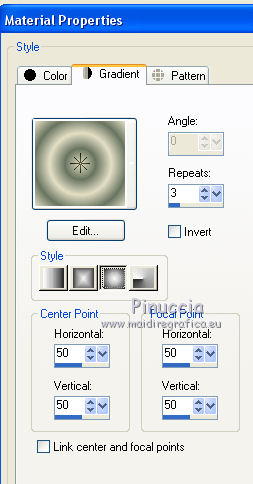
Flood Fill  the selection with your Gradient. the selection with your Gradient.
19. Effects>Plugins>Tramages - Wire Mesh
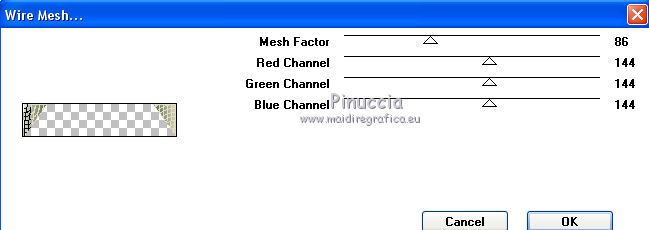
20. Effects>Plugins>Alien Skin Eye Candy 5 Impact - Glass
select the preset Glass-Felicia and ok.
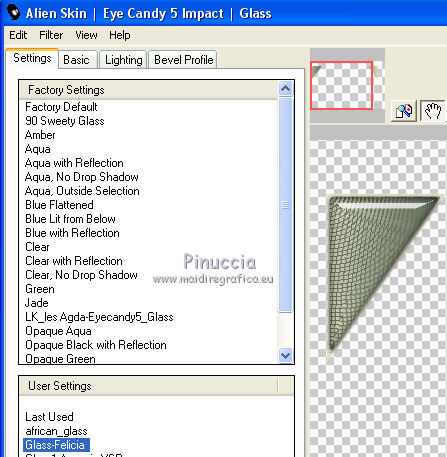
Here below the settings, in case of problems with the preset
(Glass color #acacac)
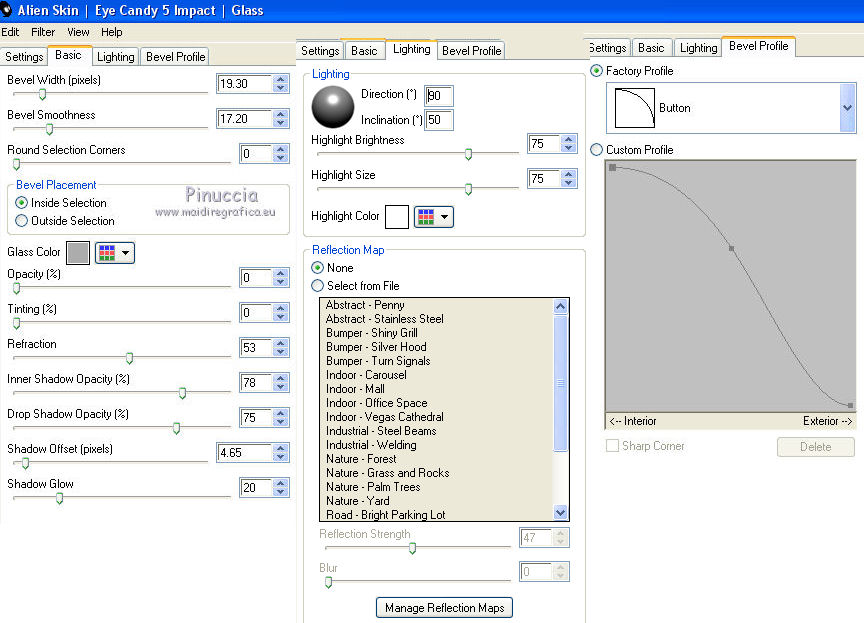
Selections>Select None.
21. Effects>3D Effects>Drop Shadow, color black.
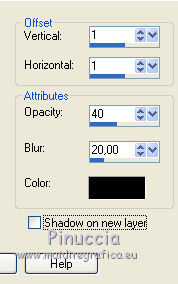
22. Layers>Duplicate.
Image>Flip.
Layers>Merge>Merge Down.
23. Open the image fond2 and go to Edit>Copy.
Go back to your work and go to Edit>Paste as new layer.
Don't move it.
The layer is in mode Dodge, opacity 20
Adjust the settings, according to your colors
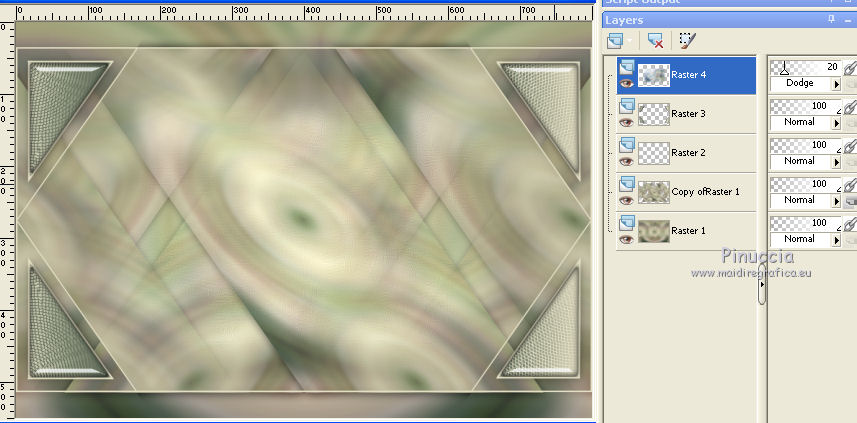
24. Layers>New Raster Layer, Raster 5.
Selections>Load/Save Selection>Load Selection from Alpha Channel.
Open the Selections Menu and load sélection #2.
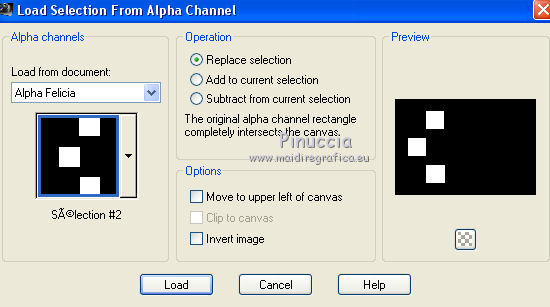
25. Set your foreground color to white.
Flood Fill  the selection with color white. the selection with color white.
Selections>Modify>Contract - 15 pixels.
Press CANC on the keyboard.
Selections>Select None.
26. Effects>Plugins>Alien skin Eye Candy 5 Impact - Extrude.
select the preset Extrude Felicia and ok
Here below the settings in case of problems - Solid Color #8f8d75
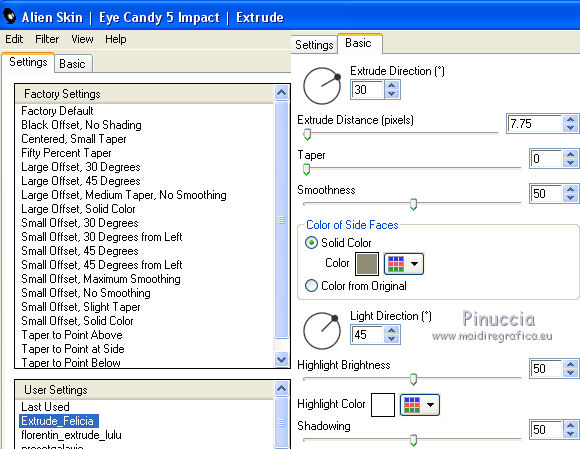
27. Effects>3D Effects>Drop Shadow, color black.
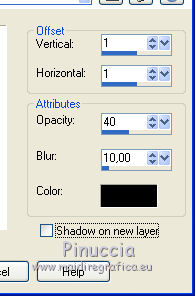
28. Open Tubes&Mists By Katrina and go to Edit>Copy.
Go back to your work and go to Edit>Paste as new layer.
Image>Resize, to 13%, resize all layers not checked.
Place  the vase on the first frame. the vase on the first frame.
29. Effects>3D Effects>Drop Shadow, color black.
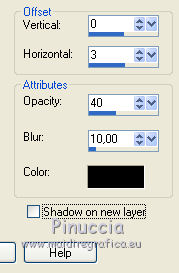
30. Open the tube by Franiemargot and go to Edit>Copy.
Go back to your work and go to Edit>Paste as new layer.
Image>Resize, to 13%, resize all layers not checked.
Place  the vase on the second frame. the vase on the second frame.
Effects>3D Effects>Drop Shadow, same settings.
31. Open the tube by Katrina DBK DecorFurn and go to Edit>Copy.
Go back to your work and go to Edit>Paste as new layer.
Image>Resize, to 10%, resize all layers not checked.
Place  the vase on the third frame. the vase on the third frame.
Adjust>Sharpness>Sharpen.
Effects>3D Effects>Drop Shadow, same settings.
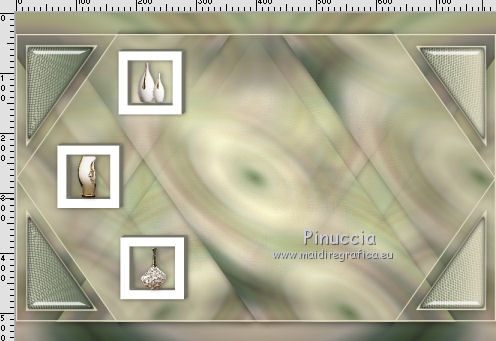
32. Activate the layer Raster 1.
Selections>Load/Save Selection>Load Selection from Alpha Channel.
Open the Selections Menu and load sélection #3.
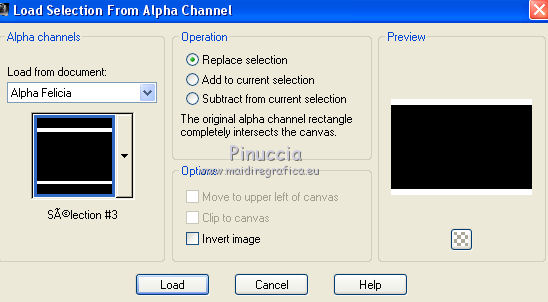
Selections>Promote Selection to Layer.
Layers>Arrange>Bring to Top.
33. Effects>Texture Effects>Weave, weave color white.
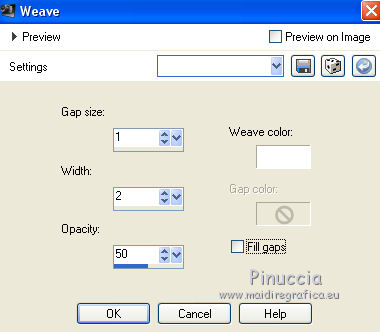
34. Effects>Geometric Effects>Skew, same settings.
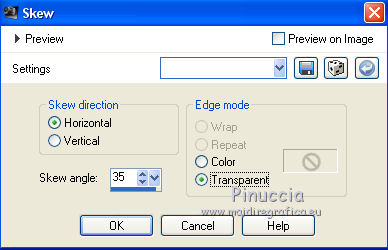
35. Effects>3D Effects>Inner Bevel.
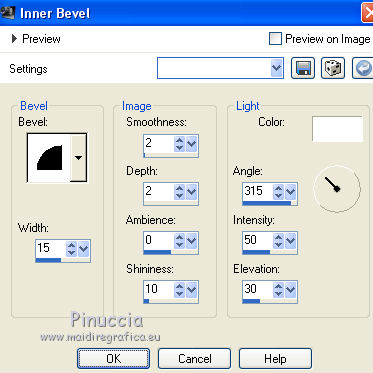
36. Effects>3D Effects>Drop Shadow, color black.
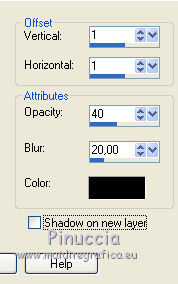
Selections>Select None.
Result
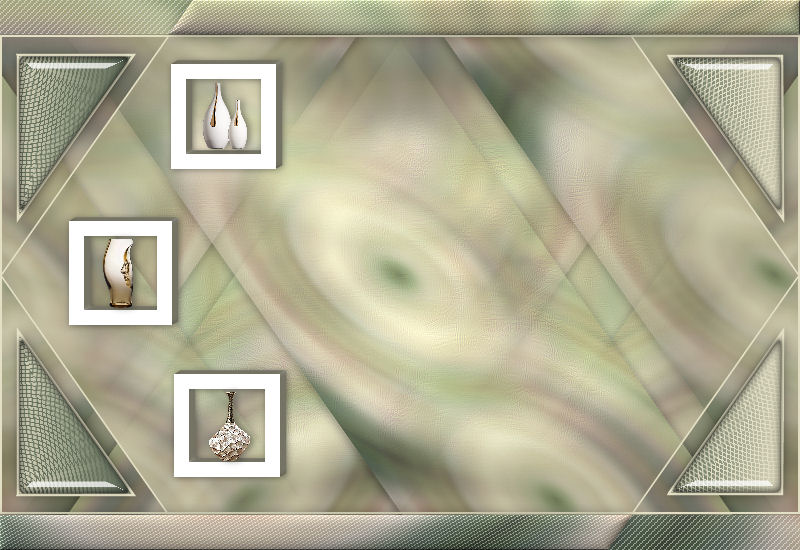
For my example (see at the top of the tutorial), I inverted the steps 33 and 34,
i.e. I applied before the Effect Skew and after the Effect Weave,
with this result
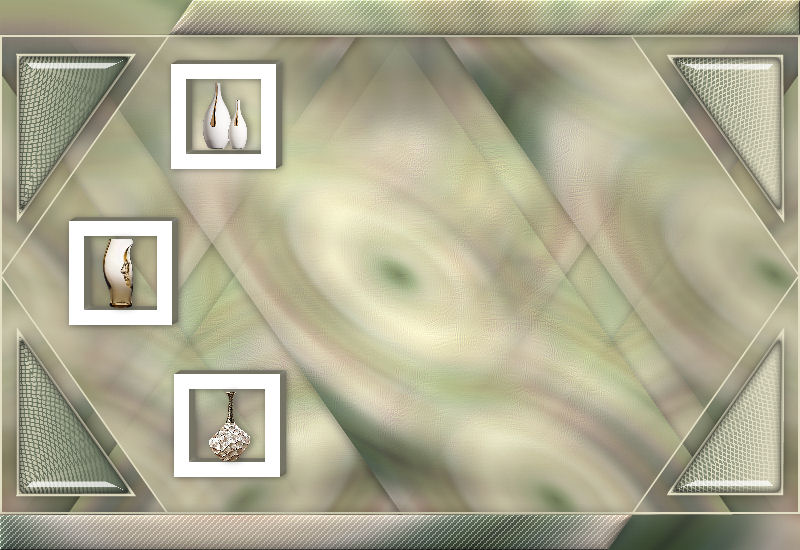
37. Image>Add borders, 1 pixel, symmetric, background color.
Image>Add borders, 4 pixels, symmetric, color white.
Image>Add borders, 1 pixel, symmetric, background color.
38. Image>Add borders, symmetric not checked, color white.
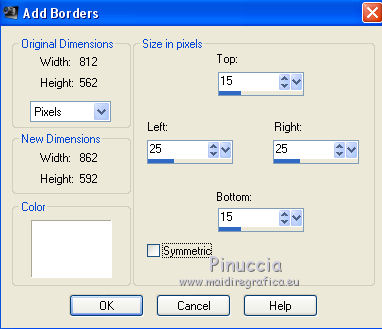
39. Image>Add borders, 3 pixels, symmetric, background color.
Select this border with your Magic Wand Tool 
Effects>Plugins>Cybia - Screenworks - Boxed Dot
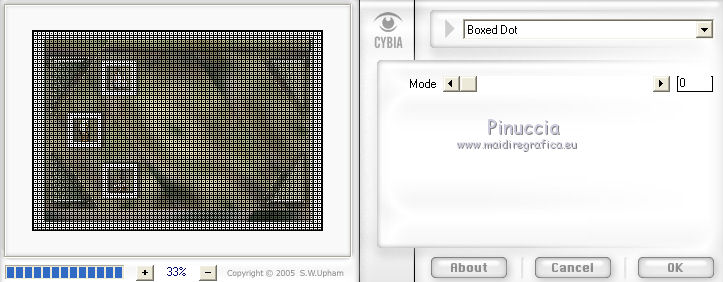
Effects>Edge Effects>Enhance.
Selections>Select None.
40. Selections>Select All.
Image>Add borders, 35 pixels, symmetric, color white.
Selections>Invert.
Effects>3D Effects>Drop Shadow, background color.
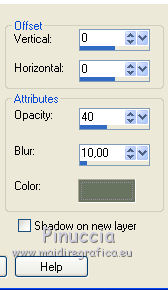
Selections>Select None.
41. Open the tube by Babette, erase the watermark and go to Edit>Copy.
Go back to your work and go to Edit>Paste as new layer.
Image>Resize, to 60%, resize all layers not checked.
Place  rightly the tube, see my example. rightly the tube, see my example.
42. Effects>3D Effects>Drop Shadow, color black.
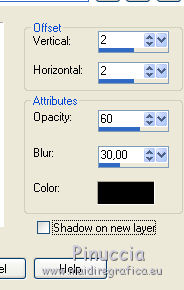
43. Open the tube fleur hsd_warming_the_heart and go to Edit>Copy.
Go back to your work and go to Edit>Paste as new layer.
Image>Resize, 50%, resize all layers not checked.
Move  the tube at the bottom right, vedi il mio esempio. the tube at the bottom right, vedi il mio esempio.
44. Open the text Texte Felicia and go to Edit>Copy.
Go back to your work and go to Edit>Paste as new layer.
K key on the keyboard to activate the Pick Tool 
and set Position X: 604,00 and Position Y: 220,00
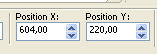
45. Image>Add borders, 1 pixel, symmetric, background color.
Sign your workd.
Image>Resize, 900 pixels width, resize all layers checked.
Save as jpg.
The tube of this version is by Thafs


If you have problems or doubts, or you find a not worked link, or only for tell me that you enjoyed this tutorial, write to me.
13 November 2018
|
 english version
english version

 english version
english version
