UN BRIN DE BONHEUR
 english version
english version

Thanks Carine for your invitation to translate

This tutorial was translated with PSPX and PSPX3, but it can also be made using other versions of PSP.
Since version PSP X4, Image>Mirror was replaced with Image>Flip Horizontal,
and Image>Flip with Image>Flip Vertical, there are some variables.
In versions X5 and X6, the functions have been improved by making available the Objects menu.
In the latest version X7 command Image>Mirror and Image>Flip returned, but with new differences.
See my schedule here
 italian translation here italian translation here
 your versions here your versions here
Material here
For the tube thanks Karine
(The links of the tubemakers here).
Plugins
consult, if necessary, my filter section here
Filters Unlimited 2.0 here
Mehdi - Wavy Lab 1.1. here
Andrews Filters - Fuzzed here
the effect in the material
Mura's Seamless - Emboss at Alpha here
Filter Factory Gallery U - Sine Blobs 1 here
the effet in the material
Alien Skin Eye Candy 5 Impact - Glass here
Filters Toadies and Factory Gallery can be used alone or imported into Filters Unlimited.
(How do, you see here)
If a plugin supplied appears with this icon  it must necessarily be imported into Unlimited it must necessarily be imported into Unlimited

You can change Blend Modes according to your colors.
Copy the texture in the Textures Folder.
Copy the selection in the Selection Folder.
Open the mask in PSP and minimize it with the rest of the material.
1. Set your foreground color to #99ecc0,
and your background color to #1d5a30.
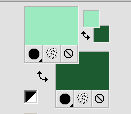
2. Open a new transparent image 900 x 600 pixels.
3. Effects>Plugins>Mehdi - Wavy Lab 1.1.
This filter creates gradients with the colors of your Materials palette:
the first is your background color, the second is your foreground color.
Change the last two colors created by the filter:
the third with color white #ffffff and the 4th with #e6d572.
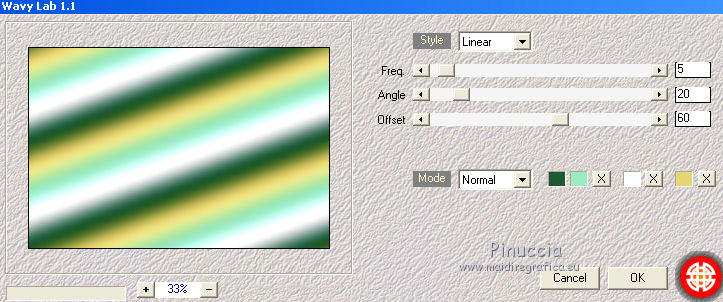
4. Adjust>Blur>Gaussian Blur - radius 40
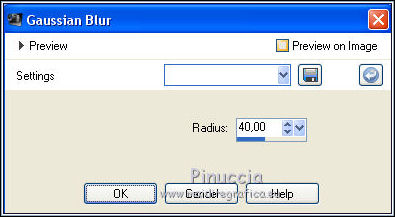
5. Layers>Duplicate.
Image>Mirror.
Reduce the opacity of this layer to 50%.
6. Effects>Plugins>Filters Unlimited 2.0 - Andrew's Filters 31 - Fuzzed, default settings.
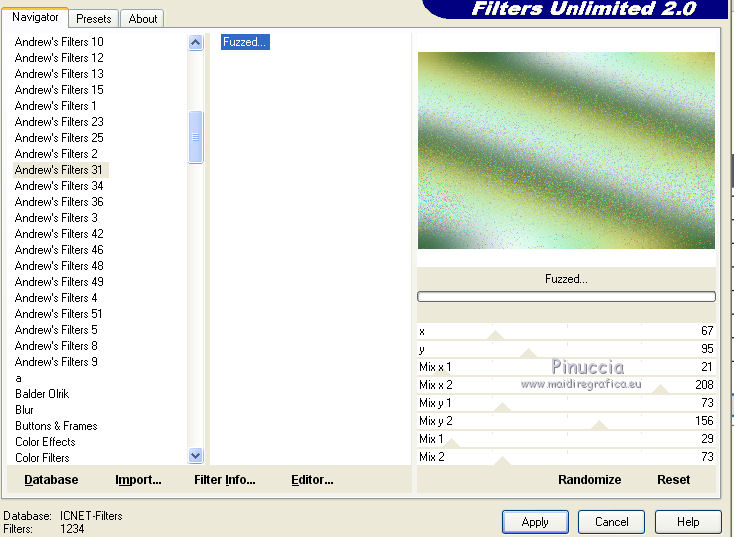
7. Layers>Merge>Merge Down.
8. Set your foreground color to white #ffffff.
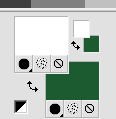
Layers>New Raster Layer.
Flood Fill  the layer with color white. the layer with color white.
9. Layers>New Mask layer>From image
Open the menu under the source window and you'll see all the files open.
Select the mask 2BitMask13.
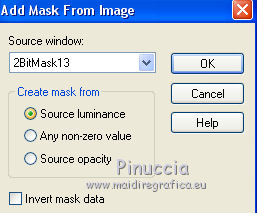
Layers>Merge>Merge Group.
10. Effects>Plugins>Mura's Seamless - Emboss at Alpha, default settings.

Adjust>Sharpness>Sharpen.
11. Activate the bottom layer Raster 1.
Selections>Load/Save Selection>Load Selection from Disk.
Look for and load the selection "sélection un brin".
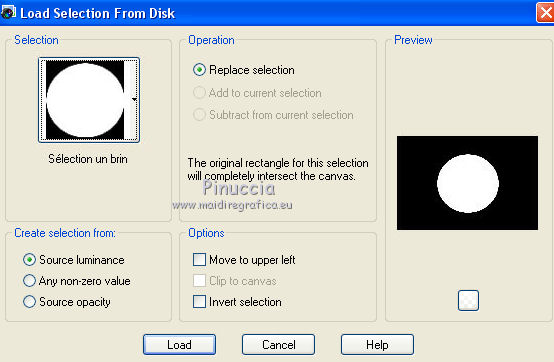
Selections>Promote Selection to Layer.
12. Adjust>Add/Remove Noise>Add Noise.
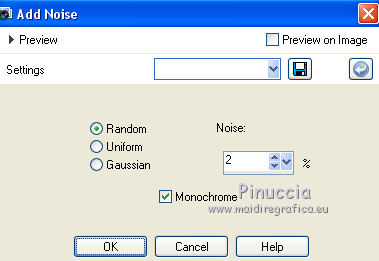
13. Layers>New Raster Layer, Raster 2.
Open the misted of the flowers and go to Edit>Copy.
Go back to your work and go to Edit>Paste into Selection.
Adjust>Sharpness>Sharpen More (according to your tube).
14. Selections>Modify>Select Selection Borders.
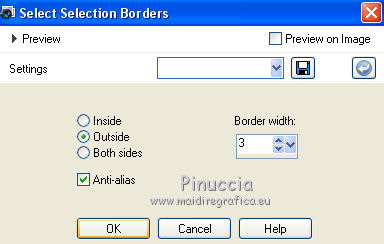
15. Layers>New Raster Layer, Raster 3.
Flood Fill  the selection with color white. the selection with color white.
Selections>Select None.
16. Effects>3D Effects>Drop Shadow, color black.
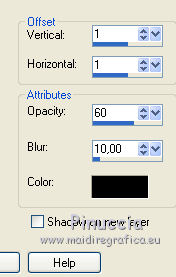
17. Layers>Merge>Merge Down - 2 times.
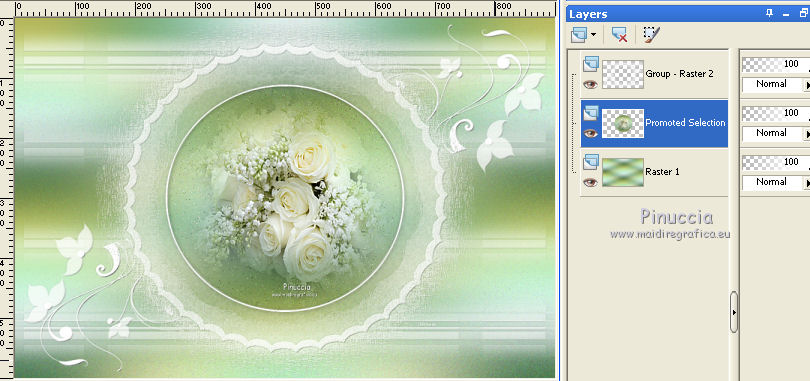
18. Stay on the layer Promoted Selection.
Layers>Duplicate.
Layers>Arrange>Move Up.
Image>Resize, to 15%, resize all layers not checked.
19. Effects>Plugins>Alien Skin Eye Candy 5 Impact - Glass.
Select the preset Clear and ok.

Adjust>Sharpness>Sharpen.
20. Activate your Pick Tool 
and set Position X: 28,00 and Position Y: 48,00.
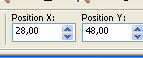
21. Layers>Duplicate.
set Position Y: 180,00 (keep Position X: 28,00)
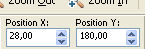
22. Layers>Merge>Merge Down.
Layers>Duplicate.
Set Position X: 801,00 and Position Y: 341,00.
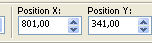
23. Activate the layer Raster 1.
Layers>Duplicate.
24. Effects>Plugins>Filters Unlimited 2.0 - Filter Factory Gallery U - Sine Blobs 1, default settings.
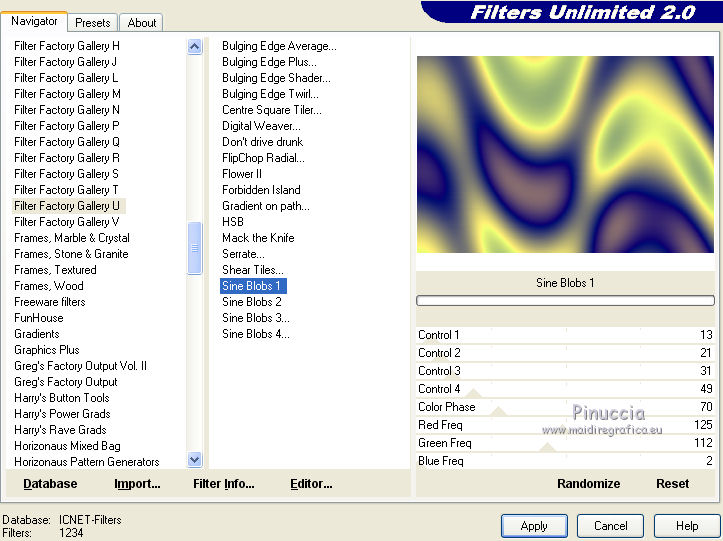
25. Change the Blend Mode of this layer to Luminance (legacy)
and reduce the opacity to 40%.
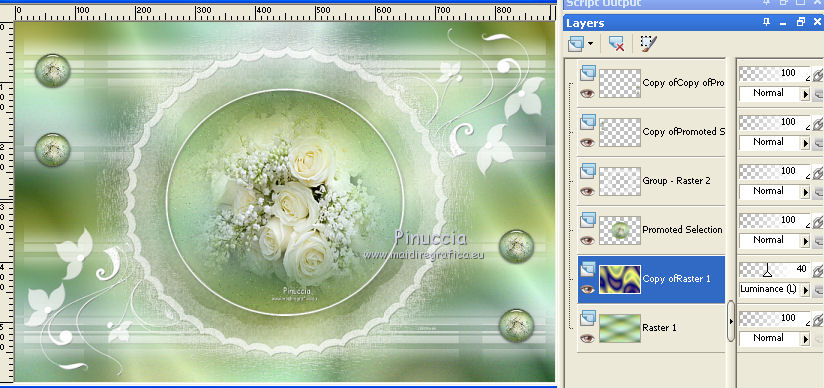
26. Effects>Texture Effects>Texture - select the texture @matou_Stvalentin1a.
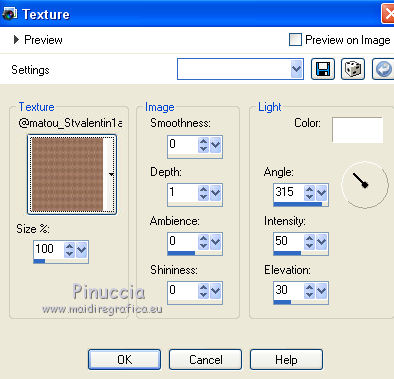
27. Activate the layer of the mask.
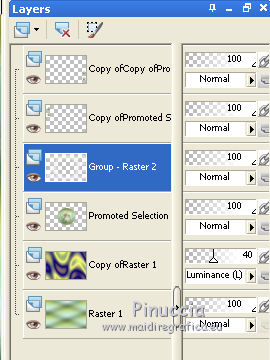
Open déco 1 and go to Edit>Copy.
Go back to your work and go to Edit>Paste as new layer.
28. Effects>Image Effects>Offset.
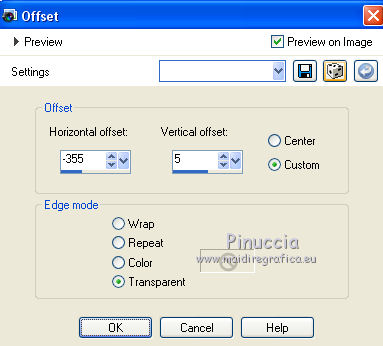
29. Layers>Duplicate.
Image>Mirror.
Image>Flip.
Layers>Merge>Merge Donw.
30. Effects>3D Effects>Drop Shadow, color black.
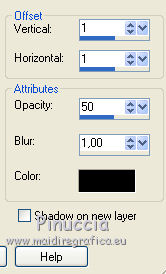
31. Layers>Merge>Merge visible.
32. Open the woman tube by Karine and go to Edit>Copy.
Go back to your work and go to Edit>Paste as new layer.
Image>Resize, to 72%, resize all layers not checked.
Move  the tube to the left side. the tube to the left side.
33. Effects>3D Effects>Drop Shadow, color black.
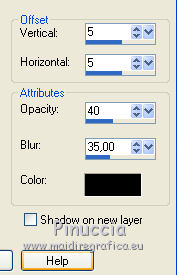
34. Open the text Un brin de bonheur and go to Edit>Copy.
Go back to your work and go to Edit>Paste as new layer.
35. Activate your Pick Tool 
and set Position X: 567,00 and Position Y Y: 433,00.
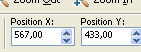
36. Layers>Merge>Merge All.
37. Image>Add borders, 2 pixels, symmetric, color white.
Image>Add borders, 1 pixel, symmetric, background color #1d5a30.
38. Edit>Copy.
39. Open cadre muguet and go to Edit>Paste as new layer.
40. Sign your work on a new layer.
If you want, add the watermark of the author and of the translator.
41. Layers>Merge>Merge visible.
Image>Resize, 900 pixels width, resize all layers checked.
Save as jpg.
Version with tubes by Yvonne


If you have problems or doubts, or you find a not worked link, or only for tell me that you enjoyed this tutorial, write to me.
30 Avril 2020
|

