EMOTION
 english version
english version

Thanks Carine for your invitation to translate

Clic and move the brush to follow the tutorial.

To print


|
This tutorial was translated with PSPX and PSPX3, but it can also be made using other versions of PSP.
Since version PSP X4, Image>Mirror was replaced with Image>Flip Horizontal,
and Image>Flip with Image>Flip Vertical, there are some variables.
In versions X5 and X6, the functions have been improved by making available the Objects menu.
In the latest version X7 command Image>Mirror and Image>Flip returned, but with new differences.
See my schedule here
 italian translation here italian translation here
 Your versions here Your versions here
Material here
Thanks for the tubes Azalée and Guismo and for the masks Casio and Narah.
(The links of the tubemakers here).
Plugins
consult, if necessary, my filter section here
Filters Unlimited 2.0 qui
Mura's Seamless - Emboss at Alpha qui
Penta.com - Color Dot qui
AAA Frames - Foto Frame qui
Alien Skin Eye Candy 5 Impact - Gradient Glow qui
Filters Mura's Seamless and Penta.com can be used alone or imported into Filters Unlimited.
(How do, you see here)
If a plugin supplied appears with this icon  it must necessarily be imported into Unlimited it must necessarily be imported into Unlimited

You can change Blend Modes according to your colors.
Copy the preset  in the folder of the plugin Alien Skin Eye Candy 5 Impact>Settings>Gradient Glow. in the folder of the plugin Alien Skin Eye Candy 5 Impact>Settings>Gradient Glow.
One or two clic on the file (it depends by your settings), automatically the preset will be copied in the right folder.
why one or two clic see here

Copy the preset Emboss 3 in the Presets Folder.
Copy the selections in the Selections Folder.
Open the masks in PSP and minimize them with the rest of the material.
1. Set your foreground color to #28324a,
and your background color to #dabb9c.
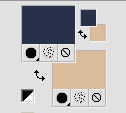
Open a new transparent image 900 x 570 pixels.
Flood Fill  the transparent image with your dark foreground color. the transparent image with your dark foreground color.
2. Adjust>Add/Remove Noise>Add Noise.

3. Set your foreground color to white #ffffff
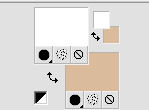
Layers>New Raster Layer.
Flood Fill  the selection with color white. the selection with color white.
4. Layers>New Mask layer>From image
Open the menu under the source window and you'll see all the files open.
Select the mask cas_Mask_0815.
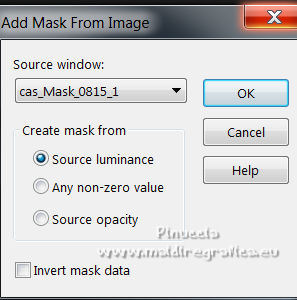
Layers>Merge>Merge Group.
5. Effects>Image Effects>Seamless Tiling.
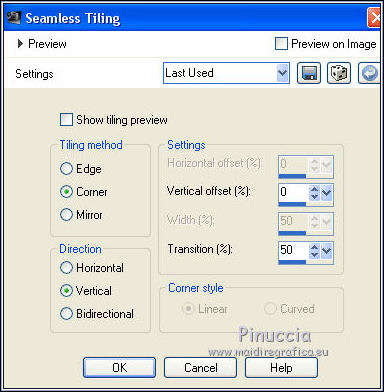
6. Change the Blend Mode of this layer to Overlay.
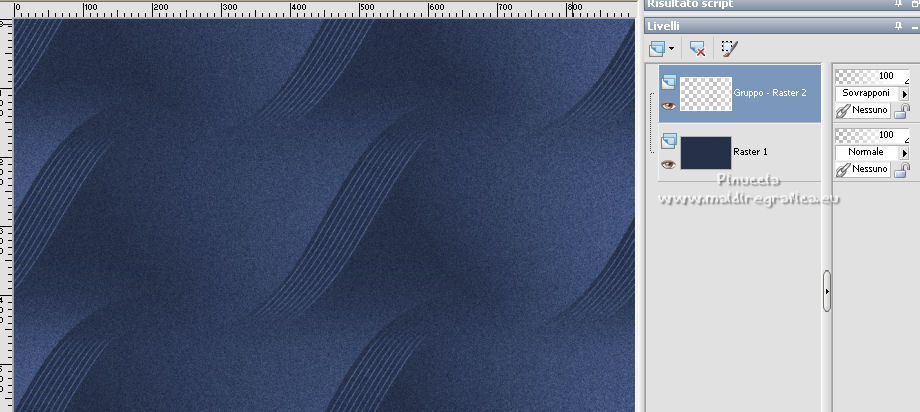
7. Effects>User Defined Filter - select the preset Emboss 3 and ok.

8. Effects>3D Effects>Drop Shadow, color black.
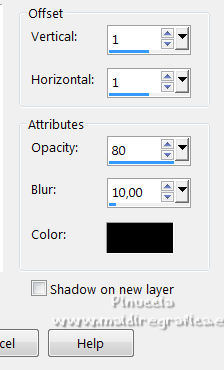
9. Layers>New Raster Layer.
Flood Fill  the selection with your background color. the selection with your background color.
10. Layers>New Mask layer>From image
Open the menu under the source window
and select the mask Narah_Mask1609.
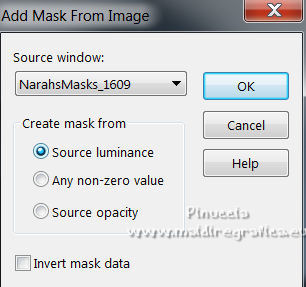
Layers>Merge>Merge Group.
11. Effects>Plugins>Mura's Seamless - Emboss at Alpha, default settings.
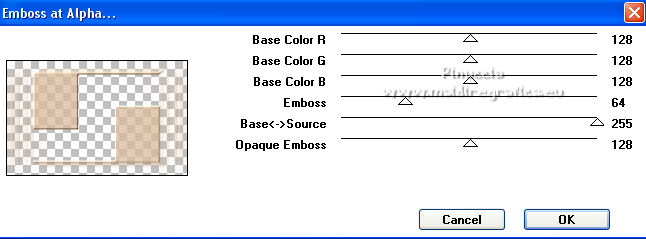
Effects>Edge Effects>Enhance.
Change the Blend Mode of this layer to Luminance and reduce the opacity to 95%.
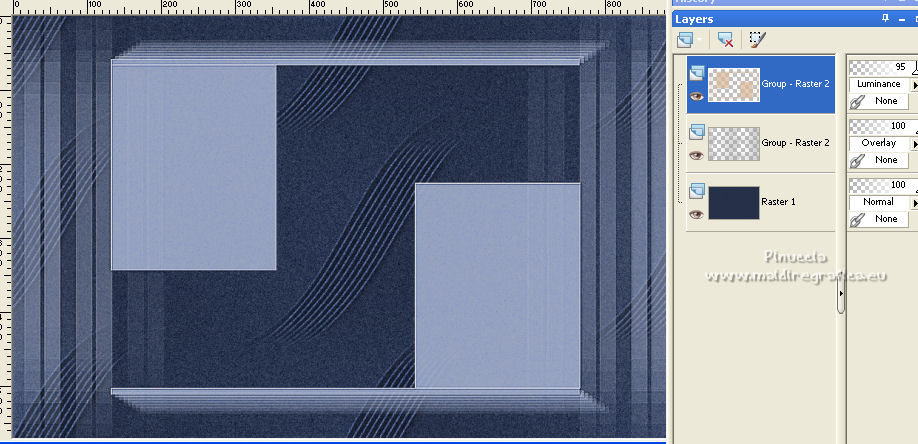
12. Selections>Load/Save Selection>Load Selection from Disk.
Look for and load the selection sélection_Emotion01.
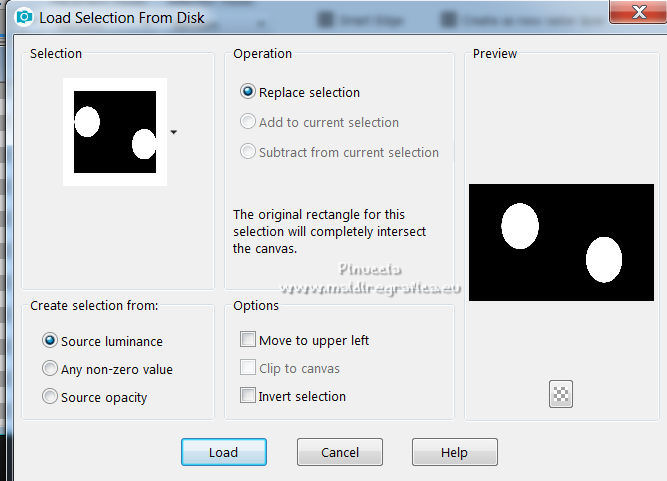
Press CANC on the keyboard 
13. Selections>Invert.
Effects>3D Effects>Drop Shadow, color black.
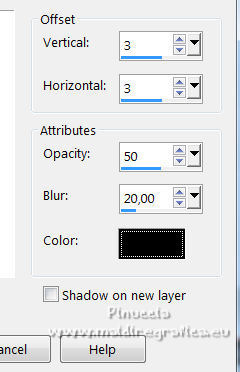
Selections>Select None.
14. Activate the layer Raster 1.
Open the landscape tube by Guismo and go to Edit>Copy.
Go back to your work and go to Edit>Paste as new layer.
Place  correctly the tube. correctly the tube.
15. Activate the layer above (Groupe Raster 2).
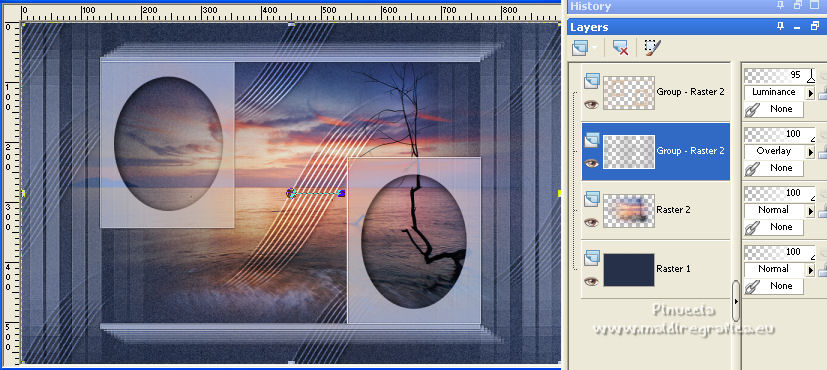
Selections>Load/Save Selection>Load Selection from Disk.
Look for and load the selection sélection_Emotion02.
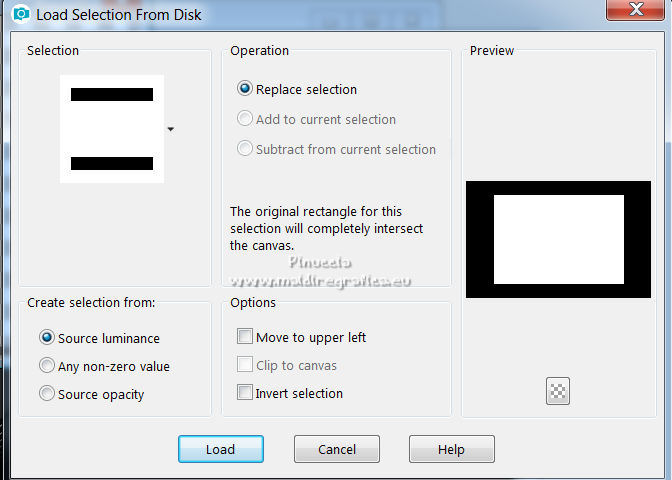
Press CANC on the keyboard.
Selections>Select None.
16. Layers>New Raster Layer, Raster 3.
Selections>Load/Save Selection>Load Selection from Disk.
Look for and load the selection sélection_Emotion03.
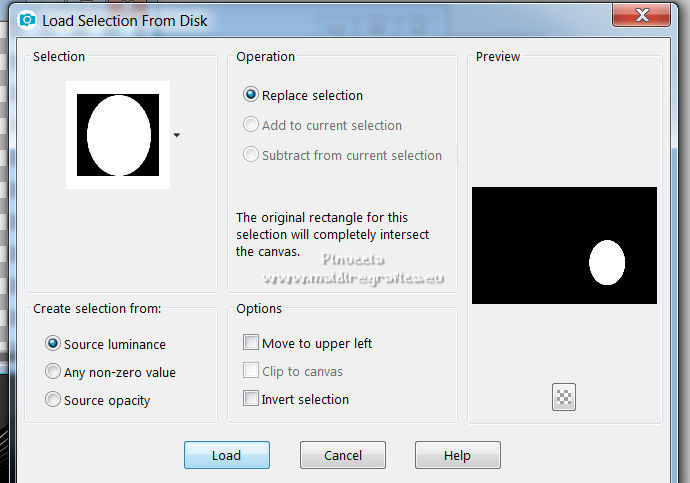
Open the text file and go to Edit>Copy.
Go back to your work and go to Edit>Paste into Selection.
Selections>Select None.
16. Open the birds tube and go to Edit>Copy.
Go back to your work and go to Edit>Paste as new layer, Raster 4.
Move  the tube as in my example. the tube as in my example.
17. Activate your top layer.
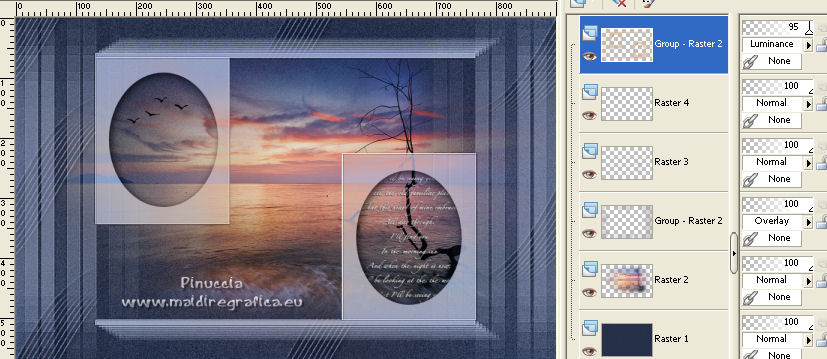
Open Déco 1 and go to Edit>Copy.
Go back to your work and go to Edit>Paste as new layer, Raster 5.
18. Activate your Pick Tool 
and set Position X: 31,00 and Position Y: 36,00.
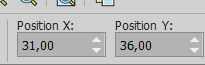
19. Adjust>Add/Remove Noise>Add Noise.
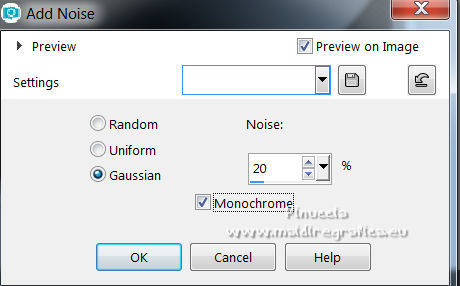
20. Layers>Duplicate.
Image>Mirror.
Image>Flip.
Layers>Merge>Merge Down.
21. Effects>Plugins>Mura's Seamless - Emboss at Alpha, same settings.
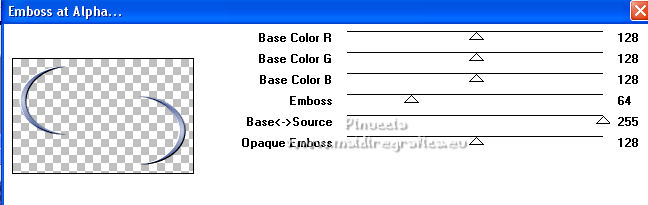
22. Effects>3D Effects>Drop Shadow, color black.
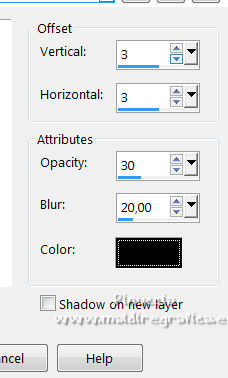
23. Activate the layer Raster 1.
Selections>Load/Save Selection>Load Selection from Disk.
Look for and load the selection sélection_Emotion04.
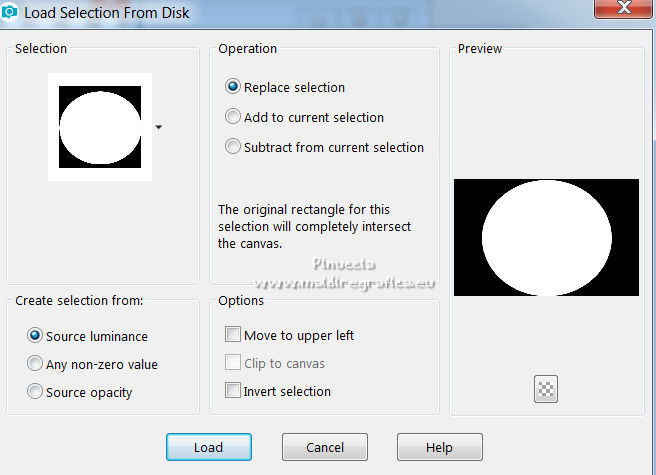
23. Selections>Invert.
Effects>Plugins>Penta.com - Color Dot.
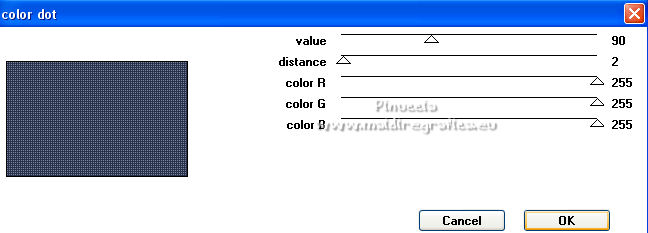
24. Effects>3D Effects>Drop Shadow, color black.
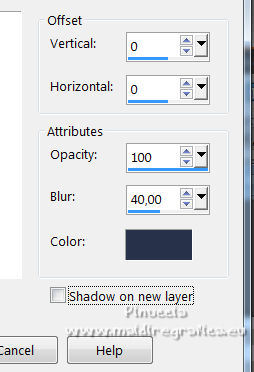
Edit>Repeat Drop Shadow.
Selections>Select None.
25. Layers>Merge>Merge visible.
26. For the borders: set again your foreground color to #28324a.
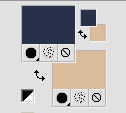
Image>Add borders, 2 pixels, symmetric, background color.
Image>Add borders, 1 pixels, symmetric, foreground color.
Image>Add borders, 20 pixels, symmetric, color white.
27. Selections>Select All.
Image>Add borders, 3 pixels, symmetric, foreground color.
Image>Add borders, 30 pixels, symmetric, color white.
28. Effects>Plugins>Alien Skin Eye Candy 5 Impact - Gradient Glow
select the preset Gradient Glow Emotion and ok.
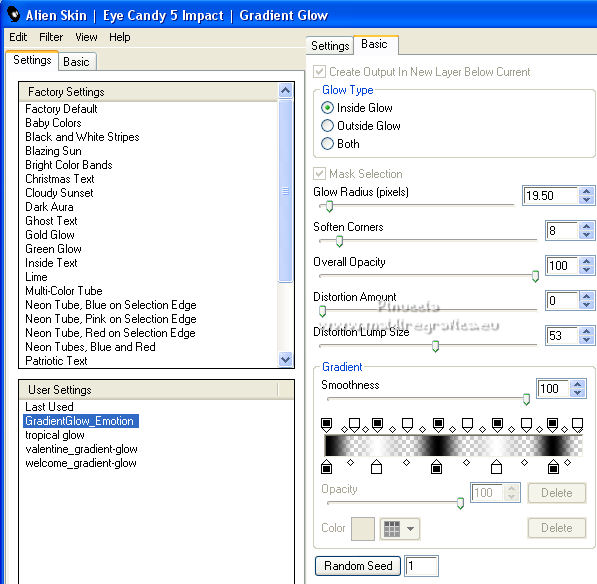
29. Effects>3D Effects>Drop Shadow, foreground color.
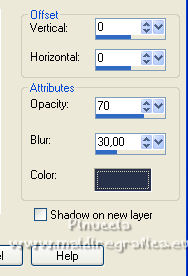
Selections>Select None.
30. Open the woman tube by Azalée and go to Edit>Copy.
Go back to your work and go to Edit>Paste as new layer.
Image>Resize, to 65%, resize all layers not checked.
Place  correctly the tube. correctly the tube.
31. Effects>3D Effects>Drop Shadow, color black.

32. Image>Add borders, 1 pixel, symmetric, foreground color.
33. Sign your work on a new layer.
Image>Resize, 900 pixels width, resize all layers checked.
Layers>Merge>Merge All and save as jpg.
For the tube of this version thanks Luz Cristina; the misted is mine


If you have problems or doubts, or you find a not worked link, or only for tell me that you enjoyed this tutorial, write to me.
6 April 2022

|

