UN HIVER BLANC
 english version
english version

Thanks Carine for your invitation to translate

Clic and move the brush to follow the tutorial.

To print


|
This tutorial was translated with PSPX and PSPX3, but it can also be made using other versions of PSP.
Since version PSP X4, Image>Mirror was replaced with Image>Flip Horizontal,
and Image>Flip with Image>Flip Vertical, there are some variables.
In versions X5 and X6, the functions have been improved by making available the Objects menu.
In the latest version X7 command Image>Mirror and Image>Flip returned, but with new differences.
See my schedule here
 italian translation here italian translation here
Material here
Thanks for the tubes Franie Margot, Reny and Renée.
(The links of the tubemakers here).
Plugins
consult, if necessary, my filter section here
VM Extravaganza - Picture and Picture here
VDL Adrenaline - Snowflakes here
Filters Unlimited 2.0 here
Filters VM Extravaganza can be used alone or imported into Filters Unlimited.
(How do, you see here)
If a plugin supplied appears with this icon  it must necessarily be imported into Unlimited it must necessarily be imported into Unlimited

You can change Blend Modes according to your colors.

Open the masks in PSP and minimize them with the rest of the material.
1. Set your foreground color to #1c3456,
and your background color to #ffffff.
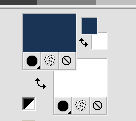
1. Open a new transparent image 900 x 570 pixels.
2. Selections>Select All.
Open the background image "fond", and go to Edit>Copy.
Go back to your work and go to Edit>Paste into Selection.
Selections>Select None.
3. Layers>Duplicate.
Image>Mirror.
Reduce the opacity of this layer to 50%.
Layers>Merge>Merge down.
4. Layers>Duplicate.
Effects>Plugins>Filters Unlimited 2.0 - VM Extravaganza - Picture and Picture.
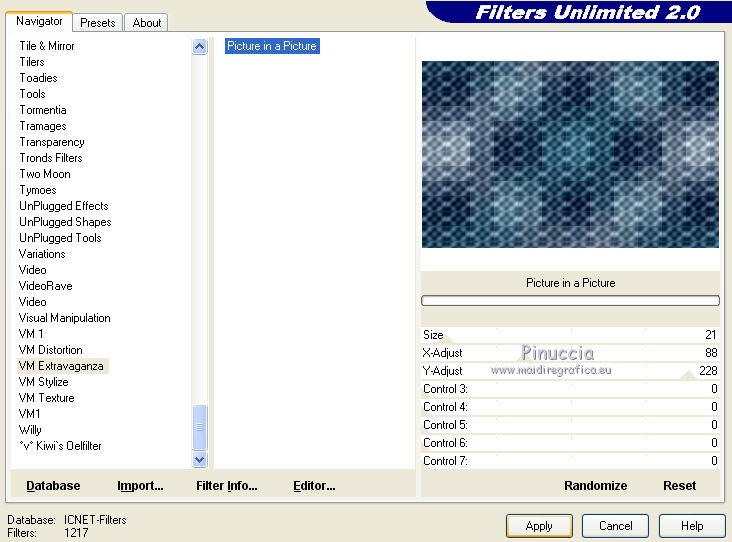
Reduce the opacity of this layer to 15%.
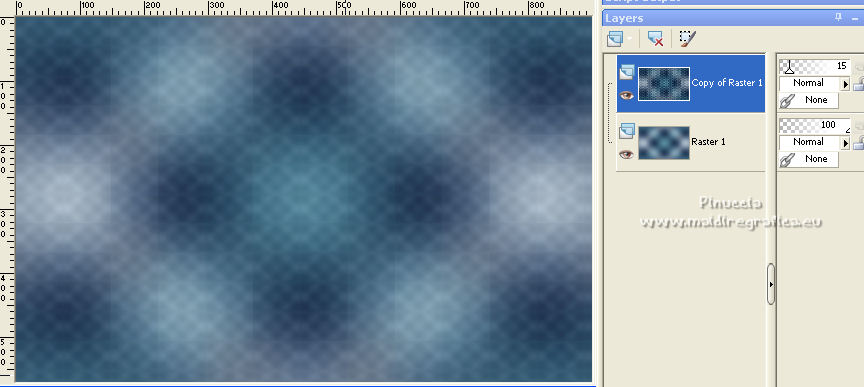
Effects>Edge Effects>Enhance.
5. Layers>New Raster Layer.
Flood Fill  the layer with your white background color. the layer with your white background color.
Layers>New Mask layer>From image
Open the menu under the source window and you'll see all the files open.
Select the mask Camerontags.
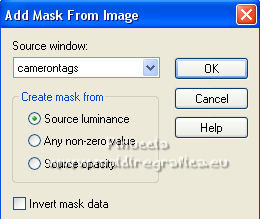
Layers>Merge>Merge Group.
6. Adjust>Add/Remove Noise>Add Noise.
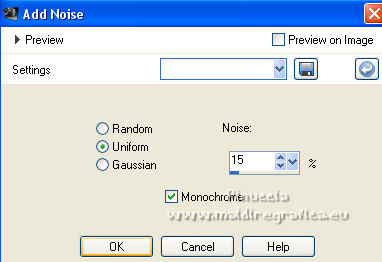
Adjust>Sharpness>Sharpen.
7. Layers>New Raster Layer.
Selection Tool 
(no matter the type of selection, because with the custom selection your always get a rectangle)
clic on the Custom Selection 
and set the following settings.
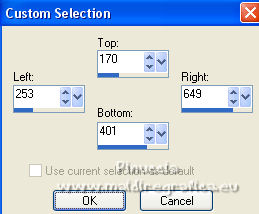
Flood Fill  the selection with your foreground color #1c3456. the selection with your foreground color #1c3456.
8. Selections>Modify>Contract - 2 pixels.
Press CANC on the keyboard  Select None. Select None.
9. Effects>3D Effects>Drop Shadow, color black.
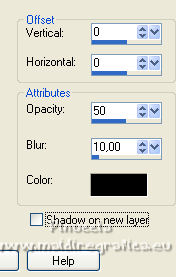
10. Layers>New Raster Layer.
Custom Selection 
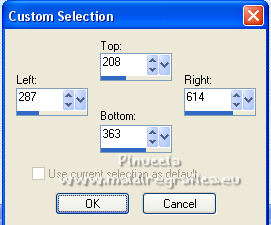
11. Open the landscape tube HG_Reny and go to Edit>Copy.
Go back to your work and go to Edit>Paste into Selection.
12. Optional (according to your landscape): Adjust>Brightness and Contrast>Brightness and Contrast.
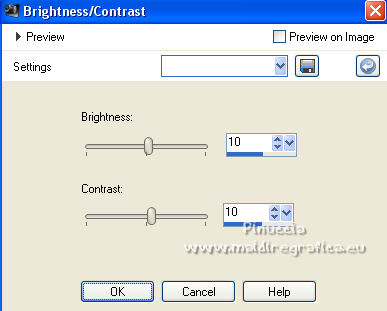
13. Effects>3D Effects>Buttonize, color white.
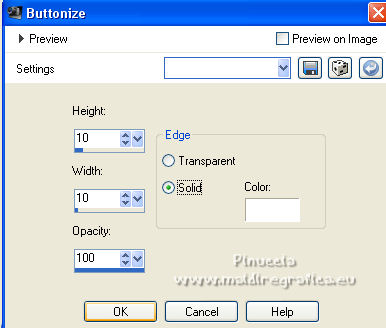
14. Selections>Select None.
Layers>Merge>Merge down.
15. Activate the layer Copy of Raster 1.
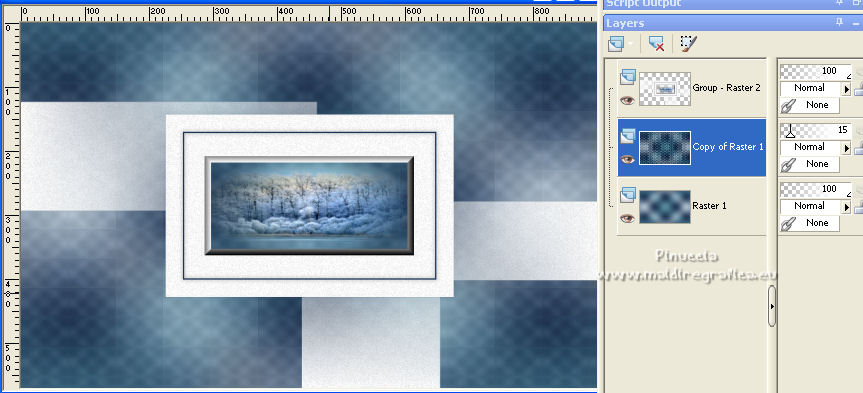
16. Layers>New Raster Layer.
Flood Fill  the layer with your white background color. the layer with your white background color.
Layers>New Mask layer>From image
Open the menu under the source window
and select the mask kw mask 14 3 2017 17.

Layers>Merge>Merge Group.
17. Layers>Duplicate.
Image>Mirror.
Image>Flip.
Layers>Merge>Merge down.
18. Effects>3D Effects>Drop Shadow, color #101e2b.
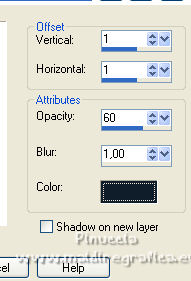
19. Open Deco 1 and go to Edit>Copy.
Go back to your work and go to Edit>Paste as new layer.
20. K key to activate your Pick Tool 
and set Position X: -2,00 and Position Y: 109,00.
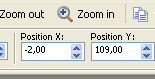
21. Change the Blend Mode of this layer to Screen.
Adjust>Sharpness>Sharpen.
22. Activate your top layer.
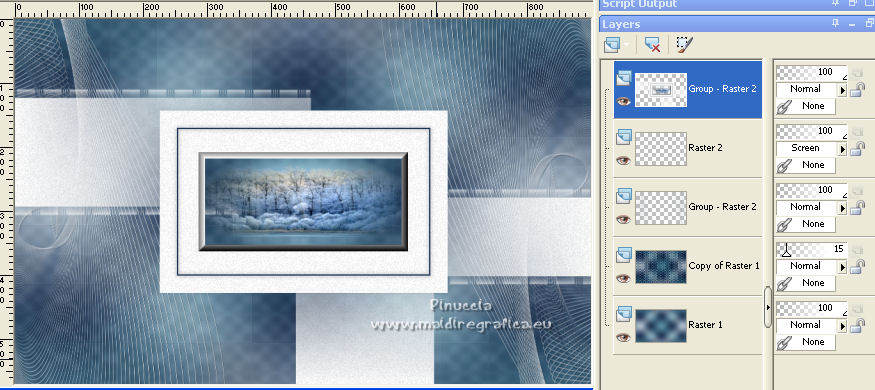
Open the tube Renee_saison_Hiver_arbre and go to Edit>Copy.
Go back to your work and go to Edit>Paste as new layer.
Set Position X: -13,00 and Position Y: 97,00.
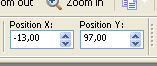
23. Effects>3D Effects>Drop Shadow, color #101e2b.
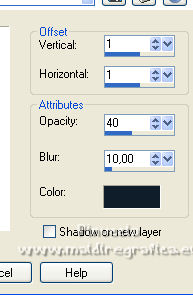
24. Open the tube Oiseau déco and go to Edit>Copy.
Go back to your work and go to Edit>Paste as new layer.
Image>Resize, to 20%, resize all layers not checked.
Place  the bird on the tree. the bird on the tree.

24. Effects>3D Effects>Drop Shadow, same settings.
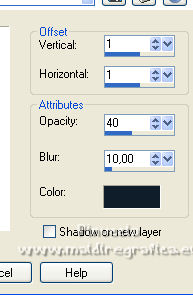
25. Activate the layer Group Raster 2.

26. Custom Selection 
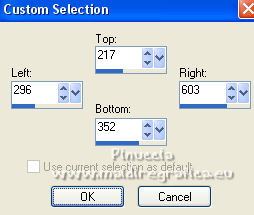
27. Effects>Plugins>VDL Adrenaline - Snowflakes
if you use the new version of this filter (the result doen't change):
Effects>Plugins>VanDerLee - Snowflakes
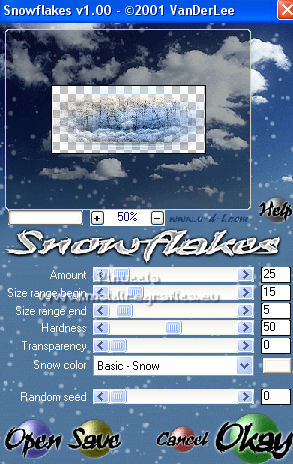
Selections>Select None.
28. Open the tube Titre Un hiver blanc and go to Edit>Copy.
Go back to your work and go to Edit>Paste as new layer.
Move  this text at the upper left. this text at the upper left.

29. Effects>3D Effects>Drop Shadow, color #101e2b.
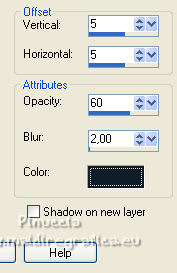
30. Image>Add borders, 2 pixels, symmetric, color white.
Image>Add borders, 1 pixel, symmetric, foreground color.
Image>Add borders, 25 pixels, symmetric, color white.
Image>Add borders, 6 pixels, symmetric, foreground color.
31. Activate your Magic Wand Tool 
and click in the last border to select it.
32. Adjust>Add/Remove Noise>Add Noise.
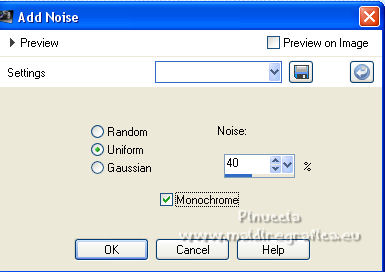
Adjust>Sharpness>Sharpen.
Selections>Select None.
33. Image>Add borders, symmetric not checked, color white.
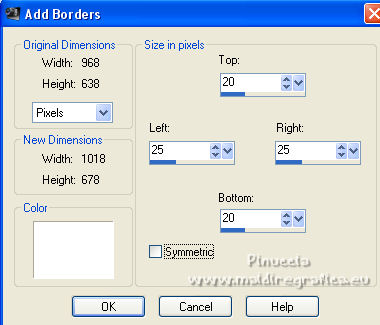
34. Open the woman tube and go to Edit>Copy.
Go back to your work and go to Edit>Paste as new layer.
Image>Mirror.
Image>Resize, to 103%, resize all layers not checked.
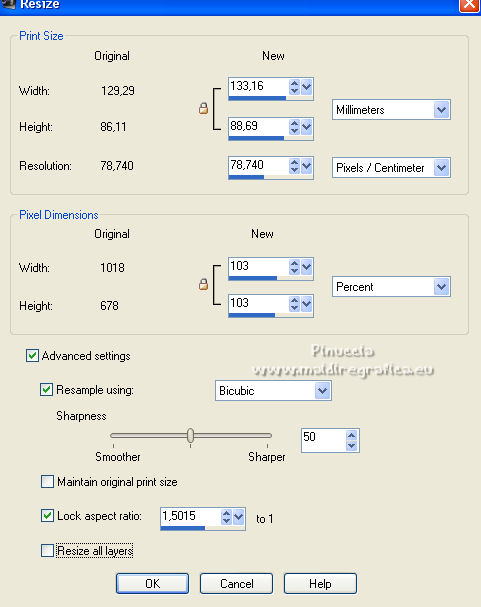
35. Pick Tool 
and set Position x: 576,00 and Position Y: 32,00.
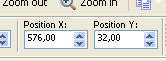
36. Effects>3D Effects>Drop Shadow, color black.
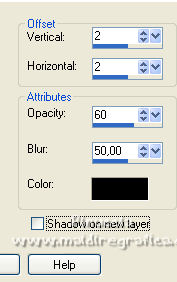
37. Open Déco coin and go to Edit>Copy.
Go back to your work and go to Edit>Paste as new layer.
Set Position X: 49,00 and Position Y: 8,00.
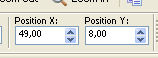
38. Layers>Duplicate.
Image>Mirror.
Image>Flip.
Layers>Merge>Merge down.
39. Effects>3D Effects>Drop Shadow, color #101e2b.
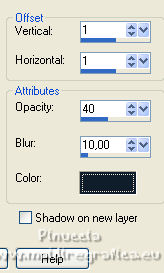
40. Image>Add borders, 1 pixel, symmetric, foreground color.
41. Sign your work on a new layer.
Add, if you want, the author and translator watermarks.
42. Image>Resize, 900 pixels width, resize all layers checked.
Save as jpg.
For the tubes of this version thanks Gabry and AngelKeeper


Your versions. Thanks

Clo

Kamelius

Magdy

If you have problems or doubts, or you find a not worked link, or only for tell me that you enjoyed this tutorial, write to me.
12 January 2022

|

