L'HIVER
 English version English version

Thanks Carine for your invitation to translate your tutorials

This tutorial was translated with PSPX and PSPX3, but it can also be made using other versions of PSP.
Since version PSP X4, Image>Mirror was replaced with Image>Flip Horizontal,
and Image>Flip with Image>Flip Vertical, there are some variables.
In versions X5 and X6, the functions have been improved by making available the Objects menu.
In the latest version X7 command Image>Mirror and Image>Flip returned, but with new differences.
See my schedule here
 italian translation here italian translation here
 your versions here your versions here
Material here
Thanks for the tubes Lily and Jewel and for the masks Narah and Violine.
(The links of the tubemakers here).
Plugins
consult, if necessary, my filter section here
Filters Unlimited 2.0 here
AP 01 [Innovations] - Lines SilverLining here
Graphics Plus - Cross Shadow here
Alien Skin Eye Candy 5 Impact - Perspective Shadow here
Filters Graphics Plus can be used alone or imported into Filters Unlimited.
(How do, you see here)
If a plugin supplied appears with this icon  it must necessarily be imported into Unlimited it must necessarily be imported into Unlimited

You can change Blend Modes according to your colors.
In the newest versions of PSP, you don't find the foreground/background gradient (Corel_06_029).
You can use the gradients of the older versions.
The Gradient of CorelX here
Copy the preset  in the folder of the plugin Alien Skin Eye Candy 5 Impact>Settings>Shadow. in the folder of the plugin Alien Skin Eye Candy 5 Impact>Settings>Shadow.
One or two clic on the file (it depends by your settings), automatically the preset will be copied in the right folder.
why one or two clic see here
Open the masks in PSP and minimize them with the rest of the material.
1. Set your foreground color to color #265275,
and your background color to #ffffff.
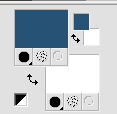
2. Open a new transparent image 950 x 600 pixels
Flood Fill  the transparent image with your background color. the transparent image with your background color.
3. Layers>New Raster Layer, Raster 2.
Riempi  con il colore di primo piano. con il colore di primo piano.
4. Layers>New Mask layer>From image
Open the menu under the source window and you'll see all the files open.
Select the mask "7".
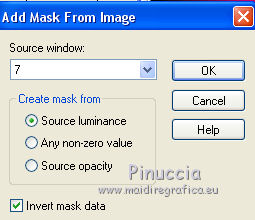
Layers>Merge>Merge Group.
5. Adjust>Add/Remove Noise>Add Noise.
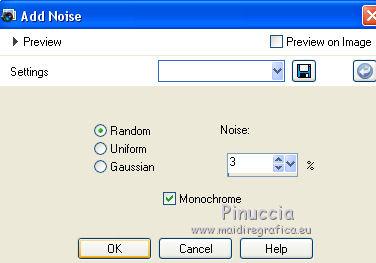
6. Set your foreground color to #bad4e5,
and keep your background color with white.
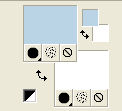
Set your foreground color to a Foreground/Background Gradient, style Sunburst.
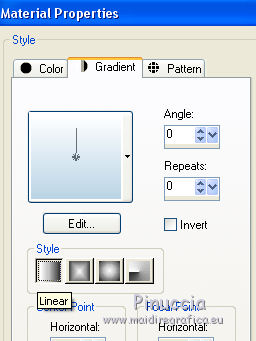
7. Activate the layer Raster 1.
Selection Tool 
(no matter the type of selection, because with the custom selection your always get a rectangle)
clic on the Custom Selection 
and set the following settings.

Selections>Promote Selection to Layer.
Layers>Arrange>Bring to Top.
Flood Fill  the selection with your Gradient. the selection with your Gradient.
8. Layers>New Raster Layer.
Open the landscape tube by Nena Silva and go to Edit>Copy.
Go back to your work and go to Edit>Paste into Selection.
9. Image>Resize, to 105%, resize all layers not checked.
Adjust>Sharpness>Sharpen.
10. Selections>Modify>Select Selection Borders.
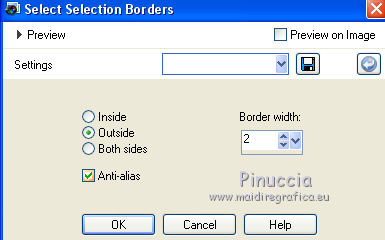
11. Set again your foreground color to #265275.
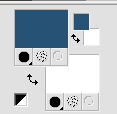
Flood Fill  the selection with your foreground color. the selection with your foreground color.
Selections>Select None.
12. Layers>Merge>Merge Down.
13. Activate again the layer Raster 1.
Custom Selection 
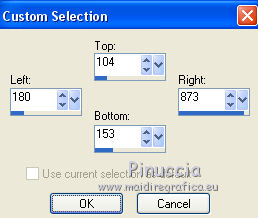
Selections>Promote Selection to Layer.
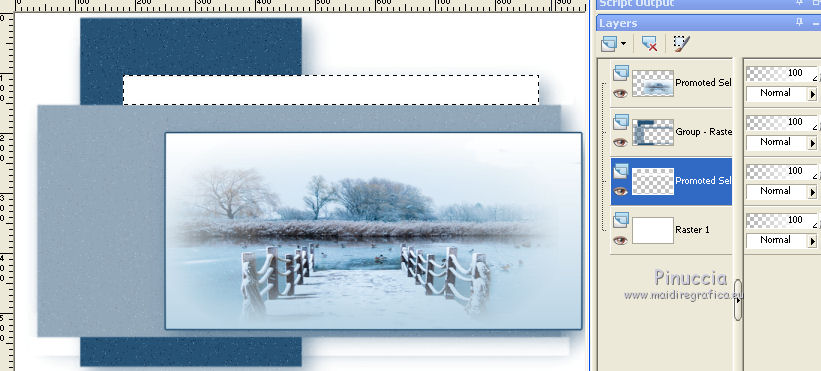
14. Effects>Plugins>AP 01 [Innovations] - Lines SilverLining.
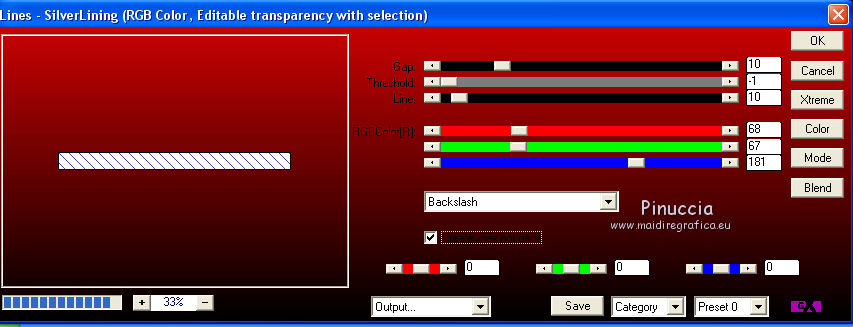
15. Effect>3D Effects>Inner Bevel.
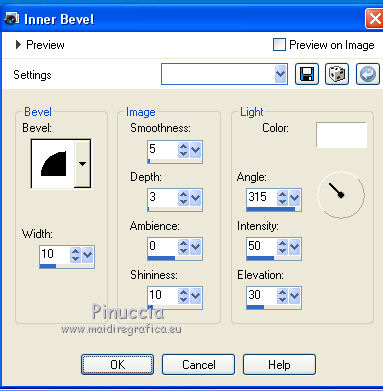
Selections>Select None.
16. Layers>Duplicate.
Activate your Pick Tool 
and set Position X: 232,00 and Position Y: 32,00.
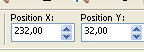
17. Layers>Merge>Merge Down.
18. Effects>3D Effects>Drop Shadow, foreground color #265275
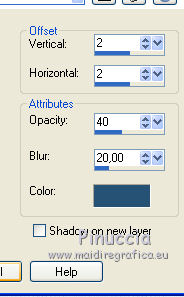
19. Open the tube deco arbre and go to Edit>Copy.
Go back to your work and go to Edit>Paste as new layer.
Layers>Arrange>Bring to Top.
20. Set Position X: 0,00 and Position Y: 91,00.
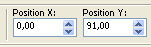
Adjust>Sharpness>Sharpen.
21. Effects>3D Effects>Drop Shadow, foreground color #265275.
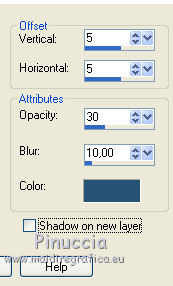
22. Activate the layer Raster 1.
Layers>New Raster Layer.
Flood Fill  the layer with your foreground color #265275. the layer with your foreground color #265275.
23. Layers>New Mask layer>From image
Open the menu under the source window
and select the mask Mask_2015_15_1.
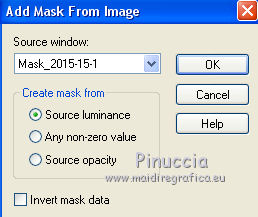
Layers>Merge>Merge Group.
24. Image>Mirror.
Reduce the opacity of this layer to 50%.
25. Activate again the layer Raster 1.
Effects>Plugins>Filters Unlimited 2.0 - Paper Texture - Filter Paper
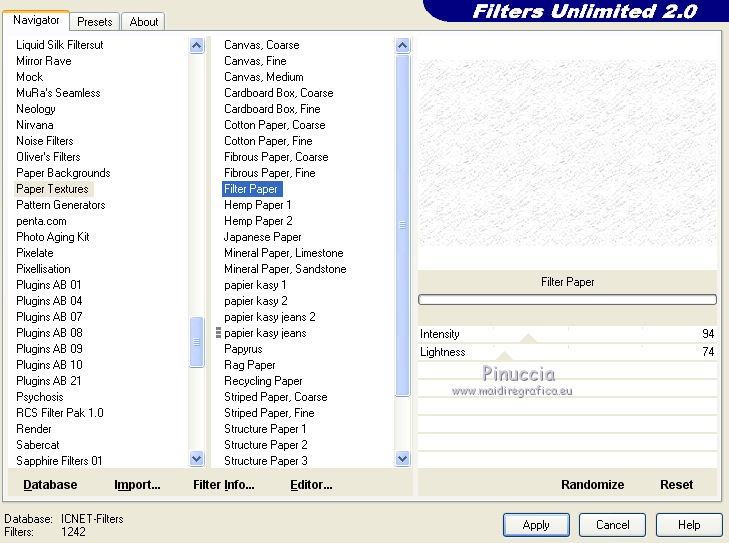
26. Image>Add borders, 1 pixel, symmetric, foreground color.
Selections>Select All.
Image>Add borders, 10 pixels, symmetric, color white.
27. Selections>Invert.
Set your foreground color to #bad4e5.
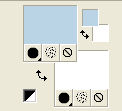
Set your foreground color to a Foreground/Background Gradiente, style Sunburst.
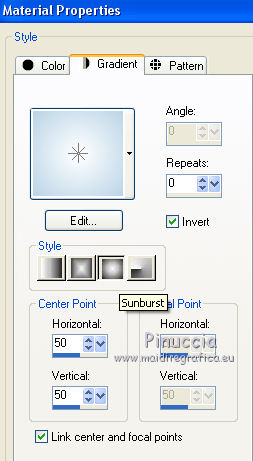
Flood Fill  the selection with your Gradient. the selection with your Gradient.
28. Effects>Plugins>Graphics Plus - Cross Shadow.
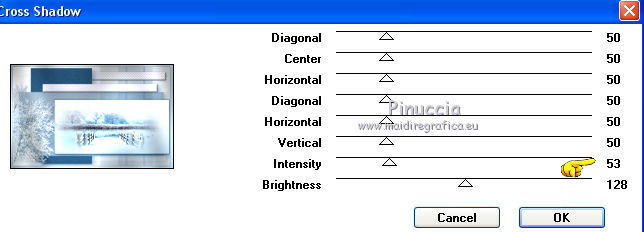
29. Effects>3D Effects>Inner Bevel, same settings.
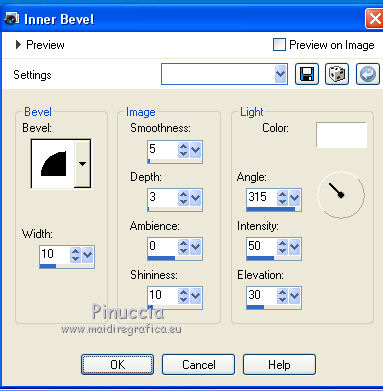
30. Selections>Select All.
Image>Add borders, 15 pixels, symmetric, color #265275.
Selections>Invert.
31. Effects>Reflection Effects>Pattern.
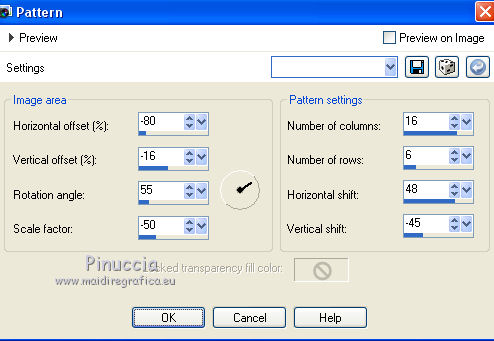
32. Effects>3D Effects>Inner Bevel, same settings.
33. Selections>Select All.
Image>Add borders, 50 pixels, symmetric, color white.
34. Effects>3D Effects>Drop Shadow, color black.
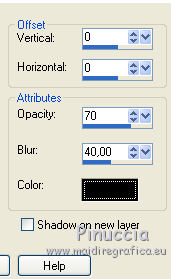
Selections>Select None.
35. Open the text L'Hiver and go to Edit>Copy.
Go back to your work and go to Edit>Paste as new layer.
Place  the text in the blue frame. the text in the blue frame.
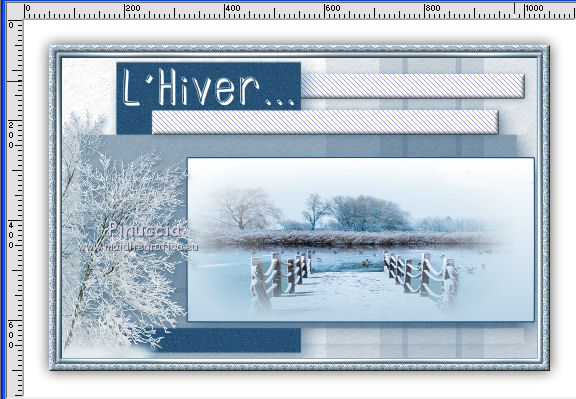
36. Effects>3D Effects>Drop Shadow, color black.
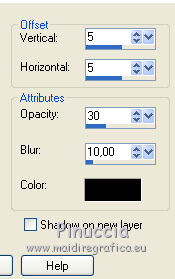
37. Open the tube déco coin and go to Edit>Copy.
Go back to your work and go to Edit>Paste as new layer.
Don't move it.
38. Effects>3D Effects>Drop Shadow, color black.
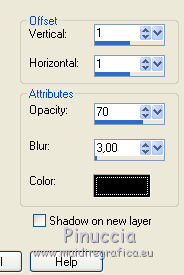
39. Open the woman tube by Tigre blanc, erase the watermark and go to Edit>Copy.
Go back to your work and go to Edit>Paste as new layer.
Move  the tube to the right side. the tube to the right side.
40. Effects>Plugins>Alien Skin Eye Candy 5 Impact - Perspective Shadow.
Select the preset l'hiver and ok.
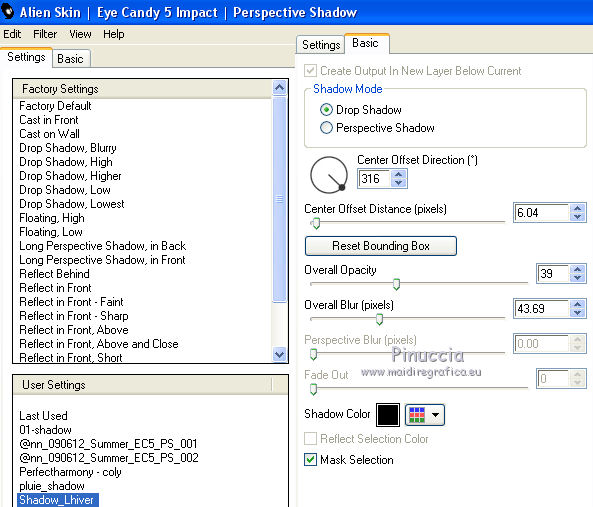
41. Image>Add borders, 1 pixel, symmetric, color #265275
42. Image>Resize, 900 pixels width, resize all layers checked.
43. Sign your work and save as jpg.
Version with tubes by Elaine and Nena Silva


If you have problems or doubts, or you find a not worked link, or only for tell me that you enjoyed this tutorial, write to me.
2 December 2020
|
 English version
English version

 English version
English version
