IRRESISTIBLE
 english version
english version

Thanks Carine for your invitation to translate

This tutorial was written with PSPX7 and translated with PSPX and PSPX3, but it can also be made using other versions of PSP.
Since version PSP X4, Image>Mirror was replaced with Image>Flip Horizontal,
and Image>Flip with Image>Flip Vertical, there are some variables.
In versions X5 and X6, the functions have been improved by making available the Objects menu.
In the latest version X7 command Image>Mirror and Image>Flip returned, but with new differences.
See my schedule here
italian translation here
Material here
Thanks: for the woman tube Lily and for the masks Ildiko and Tine.
(The links of the tubemakers here).
Plugins
consult, if necessary, my filter section here
Filters Unlimited 2.0 here
Graphics Plus - Cross Shadow here
Filter Factory Gallery Q - Magnetic North here
Simple - Diamonds here
AAA Frames - Foto Frame here
Adjust - Variations here
Filters VM Extravaganza can be used alone or imported into Filters Unlimited.
(How do, you see here)
If a plugin supplied appears with this icon  it must necessarily be imported into Unlimited it must necessarily be imported into Unlimited

You can change Blend Modes according to your colors.
Open the masks in PSP and minimize it with the rest of the material.
Used colors
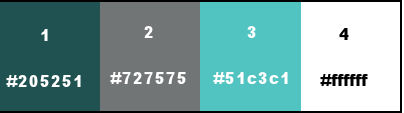
1. Open canal_Alpha_Irrésistible.
Window>Duplicate, or shift+D on the keyboard, to make a copy.

Close the original.
The copy, which will be the basis of your work, is not empty,
but contains the selections saved on the alpha channel.
Flood Fill  the transparent image with your foreground color. the transparent image with your foreground color.
3. Layers>New Raster Layer.
Flood Fill  the layer with your background color. the layer with your background color.
4. Layers>New Mask layer>From image
Open the menu under the source window and you'll see all the files open.
Select the mask ©ildiko_create_mask

Layers>Merge>Merge Group.
Effects>Edge Effects>Enhance.
5. Selections>Load/Save Selection>Load Selection from Alpha Channel.
The selection #1 is immediately available. You just have to click Load.
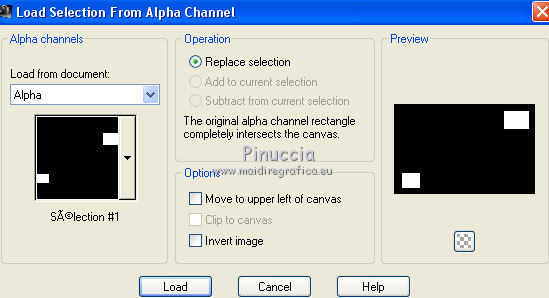
Selections>Promote Selection to Layer.
6. Adjust>Blur>Gaussian Blur - radius 25.

7. Effects>3D Effects>Drop Shadow, color black.
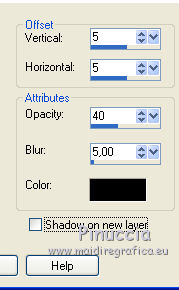
8. Selections>Modify>Contract - 25 pixels.
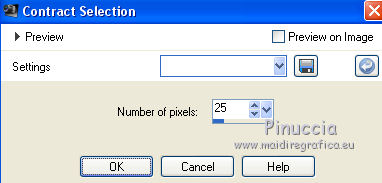
9. Set your foreground color to white (color 4).
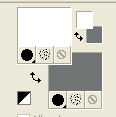
Flood Fill  the selection with color white the selection with color white
10. Selections>Modify>Contract - 15 pixels.
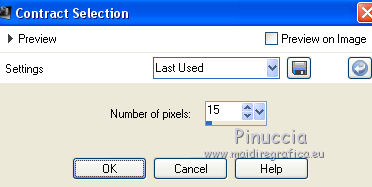
Flood Fill  the selection with your background color (color 2). the selection with your background color (color 2).
11. Effects>Texture Effects>Weave
weave color: white - gap color: black
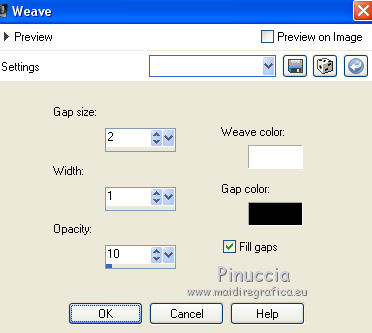
12. Effects>3D Effects>Drop Shadow, color black.
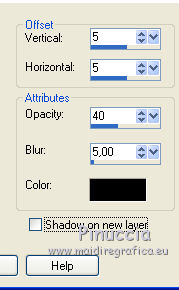
Selections>Select None.
13. Layers>Merge>Merge Down.
14. Activate the layer Raster 1.
Effects>Plugins>Graphics Plus - Cross Shadow, default settings.

15. Effects>Plugins>Filter Factory Gallery Q - Magnetic North.
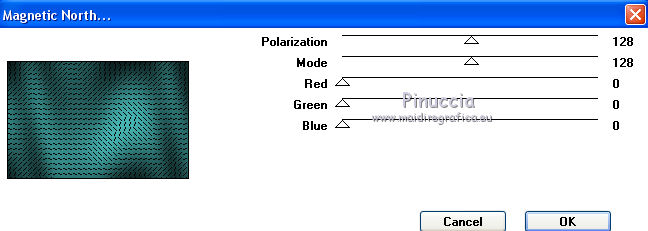
16. Effects>Plugins>Simple - Diamonds.
The plugin works without window. Result
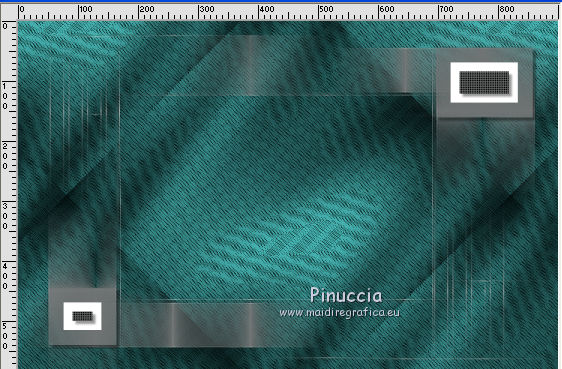
17. Set your background color to color 3 #51c3c1.
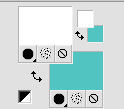
Layers>New Raster Layer.
Flood Fill  the layer with your background color (color 3). the layer with your background color (color 3).
18. Layers>New Mask layer>From image
Open the menu under the source window
and select the mask creation.tine_masque239.

Layers>Merge>Merge Group.
Adjust>Sharpness>Sharpen.
19. Effects>3D Effects>Drop Shadow, color black.
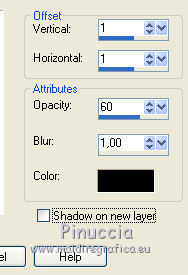
20. Activate the top layer.
Layers>New Raster Layer, Raster 2.
Selection Tool 
(no matter the type of selection, because with the custom selection your always get a rectangle)
clic on the Custom Selection 
and set the following settings.
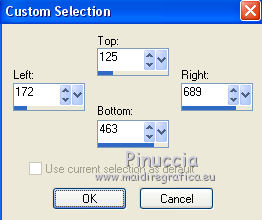
21. Open the tube Misted_claire and go to Edit>Copy.
Go back to your work and go to Edit>Paste into Selection.
22. Effects>Plugins>Adjust - Variation
one click on Original, to cancel any settings memorized by the filter,
one click on More Green and ok.
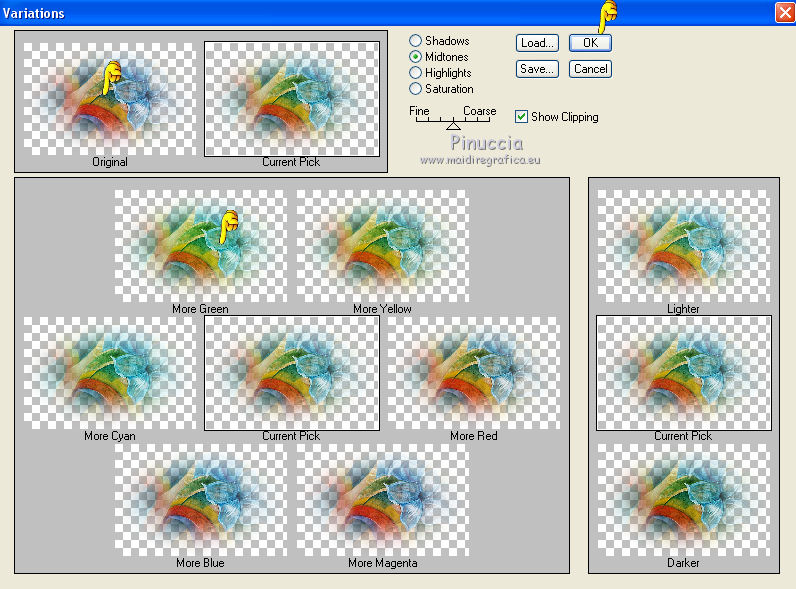
23. Adjust>Sharpness>Sharpen.
Keep selected.
24. Layers>New Raster Layer.
Flood Fill  with your background color (color 3). with your background color (color 3).
25. Reduce the opacity of your Flood Fill Tool to 70,
Flood Fill  with your white foreground color (color 4). with your white foreground color (color 4).
26. Selections>Modify>Contract - 5 pixels.
Press CANC on the keyboard 
27. Selections>Modify>Contract - 5 pixels.
Flood Fill  with color white. with color white.
28. Selections>Modify>Contract - 1 pixel.
Press CANC on the keyboard.
Selections>Select None.
29. Effects>3D Effects>Drop Shadow, color black.
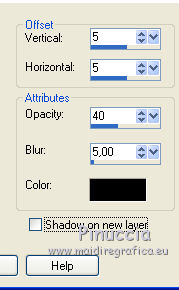
30. Set again the opacity of the Flood Fill Tool to 100.
31. Activate the top layer, Raster 4.
32. Selections>Load/Save Selection>Load Selection from Alpha Channel.
Open the Selections' menu and load the selection #2.
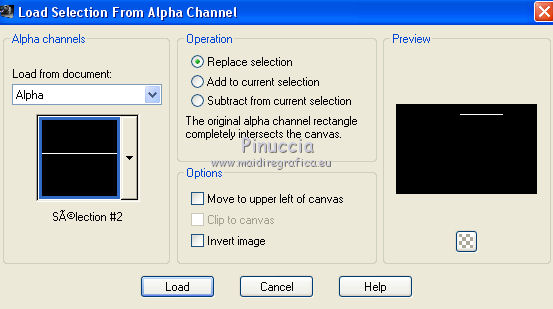
Flood Fill  with color white (expand if necessary). with color white (expand if necessary).
Selections>Select None.
33. Effects>3D Effects>Drop Shadow, color black.
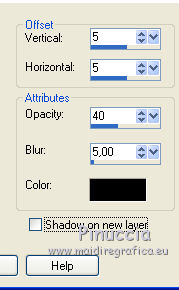
34. Layers>Duplicate.
Image>Mirror.
Image>Flip.
35. Layers>Merge>Merge visible.
36. For the borders, set your foreground color to color 1 #205251,
and keep you background color to color 3 #51c3c1
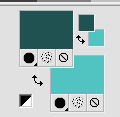
Image>Add borders, 1 pixel, symmetric, color white.
Image>Add borders, 2 pixels, symmetric, color 3.
Image>Add borders, 1 pixel, symmetric, color 1.
Image>Add borders, 25 pixels, symmetric, color white.
Image>Add borders, 1 pixel, symmetric, color 1.
Image>Add borders, 2 pixels, symmetric, color 3.
Image>Add borders, 2 pixels, symmetric, color white.
Image>Add borders, 1 pixel, symmetric, color 1.
37. Effects>Plugins>AAA Frames - Foto Frame.

38. Open the woman tube Lily593, erase the watermark and go to Edit>Copy.
Go back to your work and go to Edit>Paste as new layer.
Image>Resize, to 92%, resize all layers checked.
39. Activate your Pick Tool 
and set Position X: 485,00 and Position Y: 19,00.
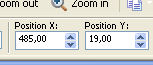
40. Effects>3D Effects>Drop Shadow, color black.
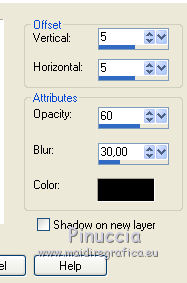
41. Open the tube texte and go to Edit>Copy.
Go back to your work and go to Edit>Paste as new layer.
42. Pick Tool 
and set Position X: 171,00 and Position Y: 498,00.
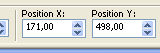
43. Image>Negative Image.
44. Image>Add borders, 1 pixel, symmetric, color 2 #205251.
45. Image>Resize, 900 pixels width (minimum), resize all layers checked.
Sign your work and save as jpg.
Version with tube by Valy
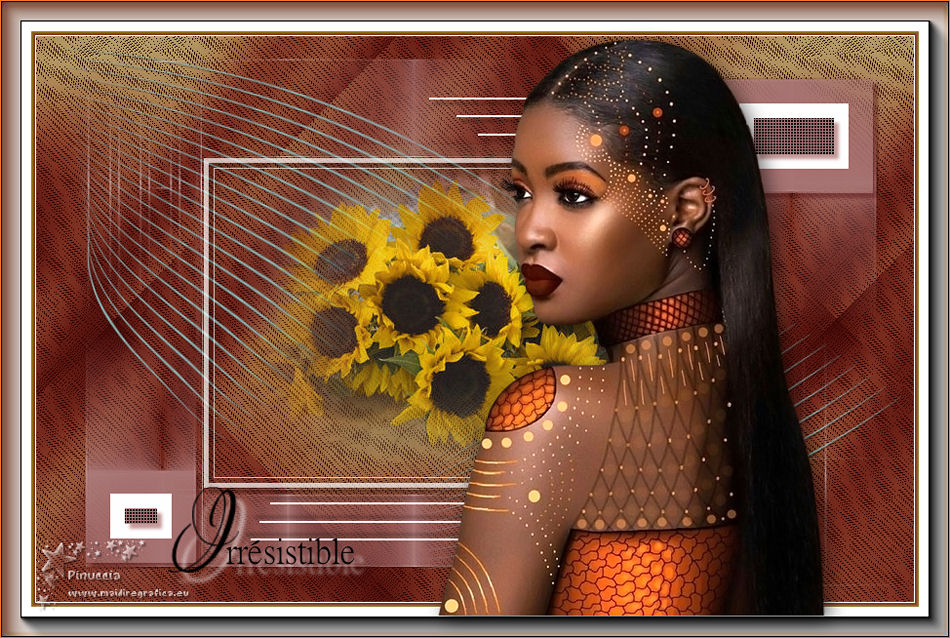

Your versions. Thanks
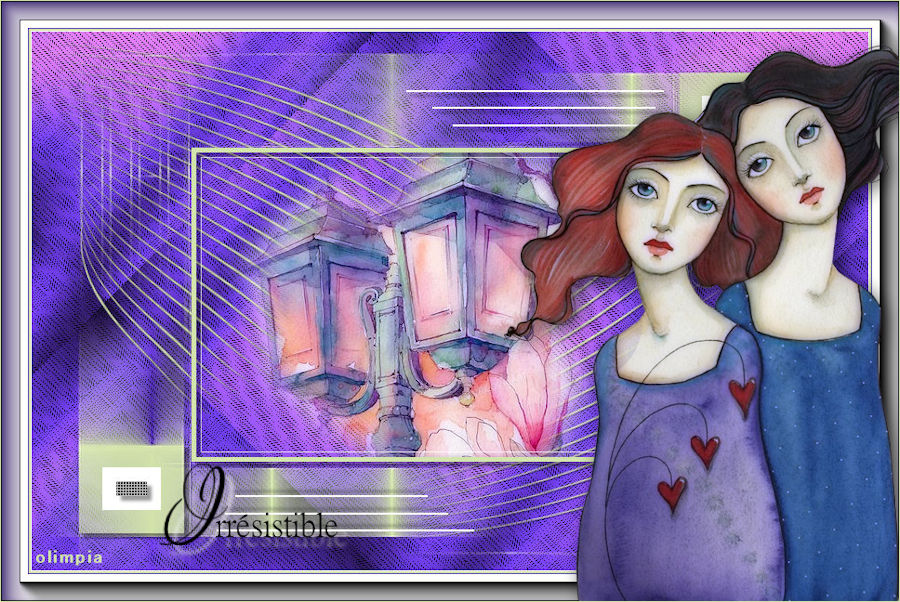
Olimpia

Karin

Marion

If you have problems or doubts, or you find a not worked link, or only for tell me that you enjoyed this tutorial, write to me.
16 May 2019
|

