LE TEMPS QUI PASSE
 english version
english version

Thanks Carine for your invitation to translate

This tutorial was translated with PSPX and PSPX3, but it can also be made using other versions of PSP.
Since version PSP X4, Image>Mirror was replaced with Image>Flip Horizontal,
and Image>Flip with Image>Flip Vertical, there are some variables.
In versions X5 and X6, the functions have been improved by making available the Objects menu.
In the latest version X7 command Image>Mirror and Image>Flip returned, but with new differences.
See my schedule here
 italian translation here italian translation here
 your versions here your versions here
Material here
For the tubes thanks Maria Jose et Nicole; for the mask thanks Narah
(The links of the tubemakers here).
Plugins
consult, if necessary, my filter section here
Filters Unlimited 2.0 here
Toadies - What are you here
Mehdi - Wavy Lab 1.1. here
Filter Factory Gallery G - Fractal Magic 4 here
Filters Toadies and Factory Gallery can be used alone or imported into Filters Unlimited.
(How do, you see here)
If a plugin supplied appears with this icon  it must necessarily be imported into Unlimited it must necessarily be imported into Unlimited

You can change Blend Modes according to your colors.
Copy the preset Emboss 3 in the Presets Folder.
Open the mask in PSP and minimize it with the rest of the material.
1. Set your foreground color to #677079,
and your background color to #eb8c3a.
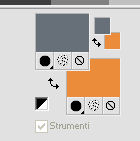
2. Open a new transparent image 950 x 580 pixels.
3. Effects>Plugins>Mehdi - Wavy Lab 1.1.
This filter creates gradients with the colors of your Materials palette:
the first is your background color, the second is your foreground color.
Change the last two colors created by the filter:
the third with color white #ffffff and the 4th with #f6dfcf.
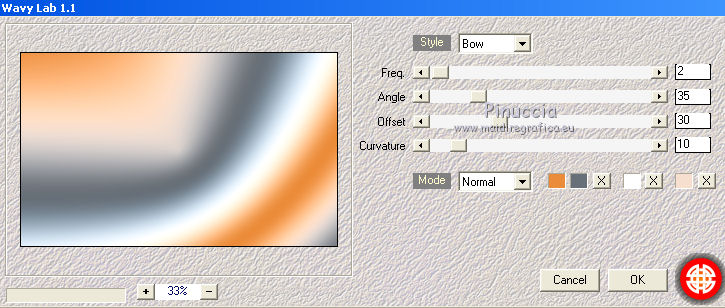
4. Layers>Duplicate.
Image>Mirror.
Image>Flip.
Reduce the opacity of this layer to 50%.
5. Effects>Plugins>Filter Factory Gallery G - Fractal Magic 4, default settings.
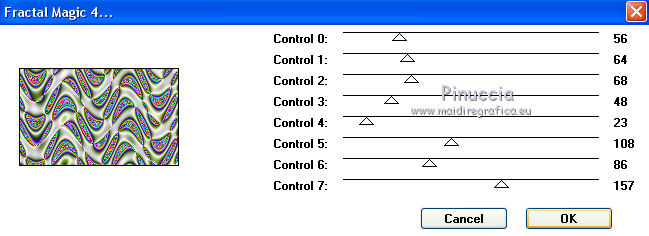
6. Change the Blend Mode of this layer to Luminance (héritée)
and reduce the opacity to 10%.
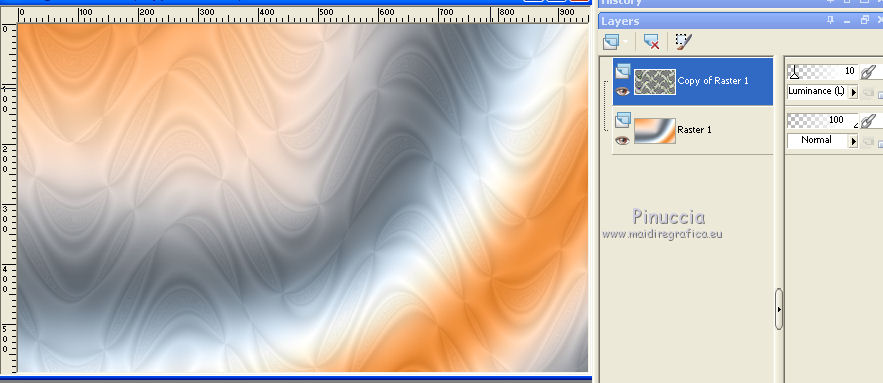
Layers>Merge>Merge Down.
7. Set your foreground color to white #ffffff.
Layers>New Raster Layer - Raster 4.
Flood Fill  the layer with color white. the layer with color white.
8. Layers>New Mask layer>From image
Open the menu under the source window and you'll see all the files open.
Select the mask Narah_Mask_1500.
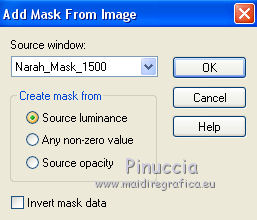
Layers>Merge>Merge Group.
9. Effects>User Defined Filter - select the preset Emboss 3 and ok.

10. Layers>New Raster Layer.
Selection Tool 
(no matter the type of selection, because with the custom selection your always get a rectangle)
clic on the Custom Selection 
and set the following settings.
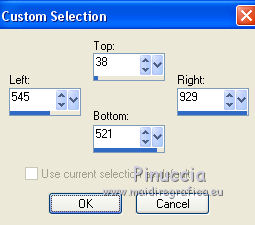
Flood Fill  the selection with color white. the selection with color white.
11. Selections>Modify>Contract - 25 pixels.
Press CANC on the keyboard 
12. Selections>Modify>Contract - 10 pixels.
Flood Fill  with your background color. with your background color.
13. Selections>Modify>Contract - 2 pixels.
Press CANC on the keyboard.
14. Selections>Modify>Contract - 10 pixels.
Set again your foreground color to #677079,
Flood Fill  with your foreground color. with your foreground color.
15. Selections>Modify>Contract - 2 pixels.
Press CANC on the keyboard.
16. Keep selected and activate the layer Raster 1.
Selections>Promote Selection to Layer.
17. Layers>Arrange>Move Up (over the mask layer)
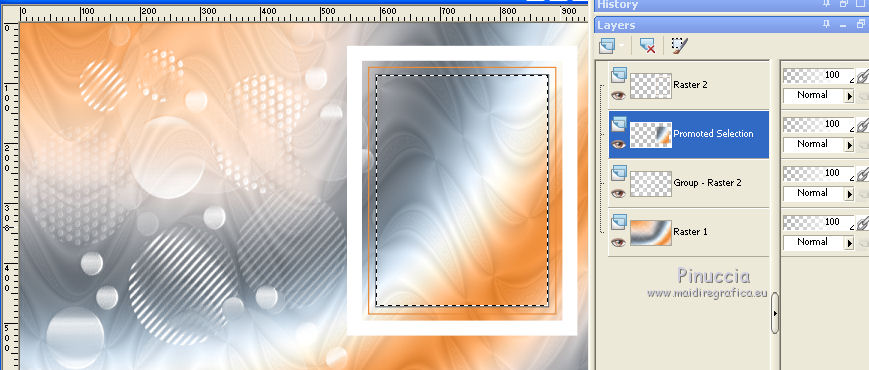
18. Adjust>Blur>Gaussian Blur - radius 25.

19. Layers>New Raster Layer.
Open the landscape misted by Nicole and go to Edit>Copy.
Go back to your work and go to Edit>Paste into selection.
Selections>Select None.
20. Image>Resize, to 110%, resize all layers not checked.
Place  correctly the tube in the middle of the frame. correctly the tube in the middle of the frame.

21. Layers>Merge>Merge Down.
22. Activate the layer above of the frame.
Select the white border with your Magic Wand Tool 

23. Effects>3D Effects>Inner Bevel.
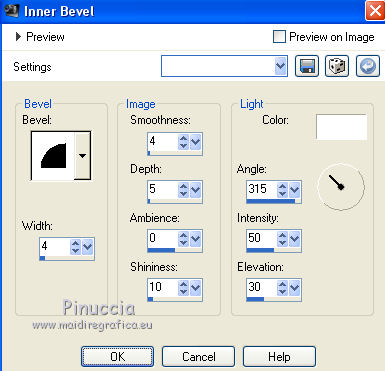
24. Effects>3D Effects>Drop Shadow, color black.
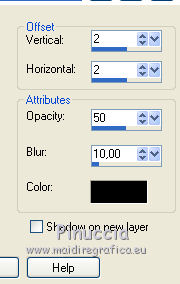
Layers>Merge>Merge Down.
25. Layers>New Raster Layer, Raster 2.
Custom Selection 
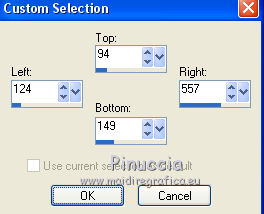
attention please, for my example, looking at the final result of the original tutorial,
I made this variant: left 54.
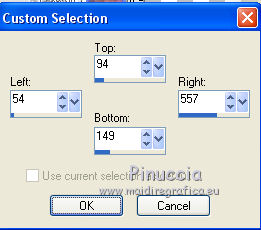
Set your foreground color to white.
Flood Fill  the selection with color white. the selection with color white.
Set again your foreground color to #677079.
26. Selections>Modify>Contract - 2 pixels.
Effects>Texture Effects>Blinds foreground color #677079
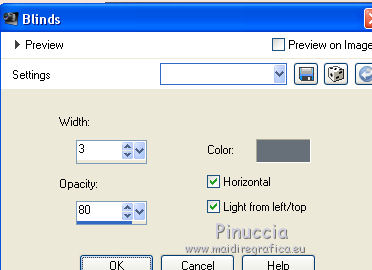
Selections>Select None.
27. Effects>Distortion Effects>Wind - from left, intensity 100.
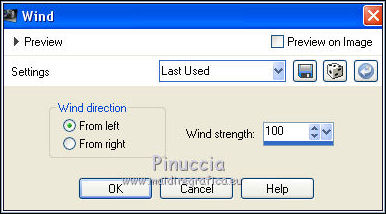
for my esemple, I did:
Effects>Image Effects>Offset.
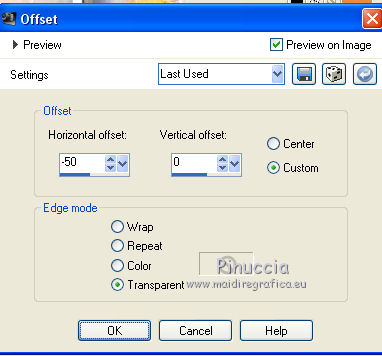
Layers>Arrange>Move Down.
28. Layers>Duplicate.
Image>Flip.
Layers>Merge>Merge Down.
29. Layers>Duplicate.
Layers>Arrange>Move Down.
30. Effects>Plugins>Toadies - What are you.
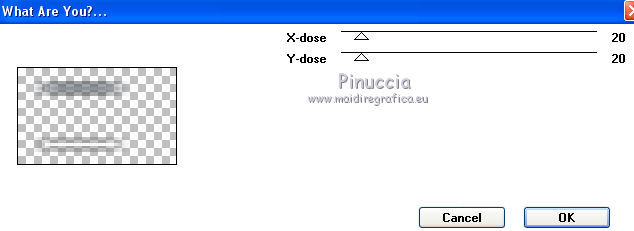
31. Change the Blend Mode of this layer to Luminance (héritée).
Adjust>Sharpness>Sharpen.
Activate the top layer.
32. Open déco 1 and go to Edit>Copy.
Go back to your work and go to Edit>Paste as new layer.
33. K key to activate your Pick Tool 
and set Position X: 124,00 and Position Y: 99,00.
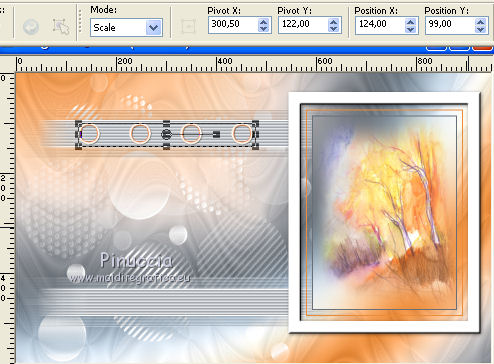
34. Layers>Duplicate.
Image>Flip.
Layers>Merge>Merge Down.
35. Activate the layer below of the frame.
Layers>Duplicate.
36. Effects>Image Effects>Seamless Tiling.

Reduce the opacity of this layer to 70%.

37. Open Texte and go to Edit>Copy.
Go back to your work and go to Edit>Paste as new layer.
Move  the texte in the frame. the texte in the frame.
Effects>3D Effects>Drop Shadow, color black.
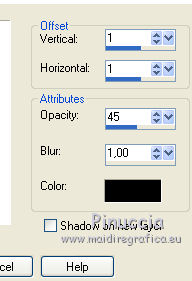
38. Image>Add borders, 1 pixel, symétrique, couleur d'avant plan.
Edit>Copy.
39. Open the frame: "cadre" and stay on this image.
Selections>Select All.
Selections>Modify>Contract - 45 pixels.
Edit>Paste into Selection.
Selections>Select None.
40. Open the woman tube by Maria José and go to Edit>Copy.
Go back to your work and go to Edit>Paste as new layer.
Pick Tool 
and set Position X: 92,00 and Position Y: 52,00 .
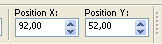
41. Effects>3D Effects>Drop Shadow, color black.
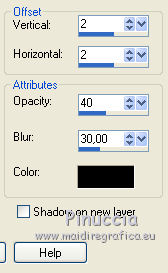
42. Image>Add borders, 2 pixels, symmetric, color white.
Image>Add borders, 1 pixel, symmetric, foreground color.
43. Sign your work.
Image>Resize, 900 pixels width, resize all layers checked.
Save as jpg.
Version without my variants at the steps 25 and 27

Version with tubes by Thafs and Cal


If you have problems or doubts, or you find a not worked link, or only for tell me that you enjoyed this tutorial, write to me.
13 March 2020
|

