NAJIBAH
 english version
english version

Thanks Carine for your invitation to translate

Clic and move the brush to follow the tutorial.

To print


|
This tutorial was translated with PSPX and PSPX3, but it can also be made using other versions of PSP.
Since version PSP X4, Image>Mirror was replaced with Image>Flip Horizontal,
and Image>Flip with Image>Flip Vertical, there are some variables.
In versions X5 and X6, the functions have been improved by making available the Objects menu.
In the latest version X7 command Image>Mirror and Image>Flip returned, but with new differences.
See my schedule here
 italian translation here italian translation here
 your versions here your versions here
Material here
Thanks: for the tubes JVDE and Guismo
(The links of the tubemakers here).
Plugins
consult, if necessary, my filter section here
Filters Unlimited 2.0 here
Alien Skin Eye Candy 5 Impact - Glass here
AP 01 [Innovations] - Lines SilverLining here
Toadies - What are you here
Simple - Top Left Mirror here
Filters Toadies and Simple can be used alone or imported into Filters Unlimited.
(How do, you see here)
If a plugin supplied appears with this icon  it must necessarily be imported into Unlimited it must necessarily be imported into Unlimited

You can change Blend Modes according to your colors.
In the newest versions of PSP, you don't find the foreground/background gradient (Corel_06_029).
You can use the gradients of the older versions.
The Gradient of CorelX here
1. Open Alpha-Najibah (900 x 500 pixels)
Window>Duplicate or, on the keyboard, shift+D to make a copy.

Close the original.
The copy, that will be the basis of your work, is not empty,
but contains the selections saved on the alpha channel.
If you have problems with the selections,
you can use the alternative selections provided in the material
(to be placed in the Selection folder)
2. Selections>Select All.
Open the background image "fond" and go to Edit>Copy.
Go back to your work and go to Edit>Paste into Selection.
Selections>Select None.
3. Open the tube déco 1 and go to Edit>Copy.
Go back to your work and go to Edit>Paste as new layer.
Don't move it.
4. Activate the layer Raster 1.
Selections>Load/Save Selection>Load Selection from Alpha Channel.
The selection #1 is immediately available.
You just have to click Load.
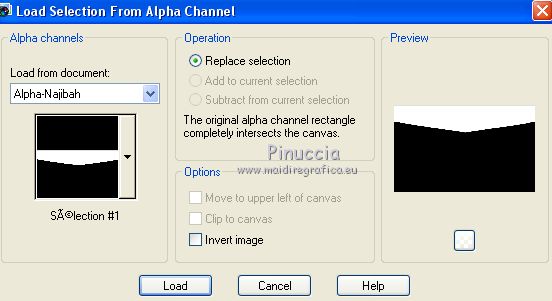
Selections>Promote Selection to layer.
Layers>Arrange>Move Up
5. Effects>Plugins>AP 01 [Innovations] - Lines SilverLining - Arrow
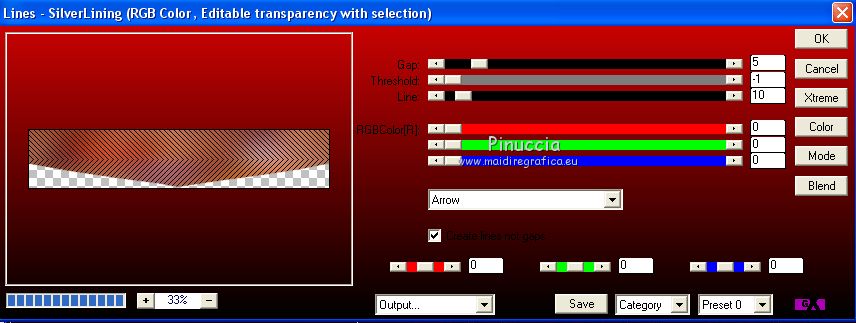
6. Effects>3D Effects>Drop Shadow, color black.
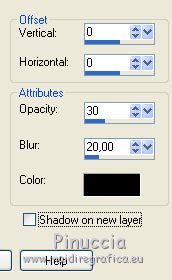
Selections>Select None.
7. Layers>Duplicate.
Image>Flip.
Layers>Merge>Merge Down.
8. Activate the layer Raster 1.
Selections>Load/Save Selection>Load Selection from Alpha Channel.
Open the Selections menu and load the selection #2
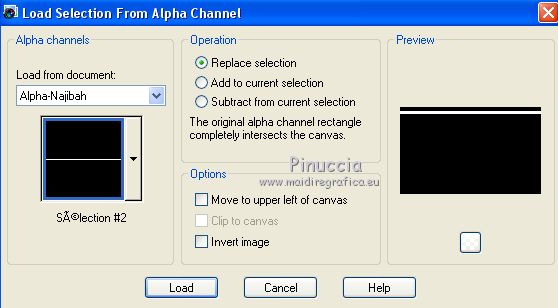
Selections>Promote Selection to layer.
Layers>Arrange>Bring to Top.
9. Effects>Plugins>AP 01 [Innovations] - Lines SilverLining - Breaks
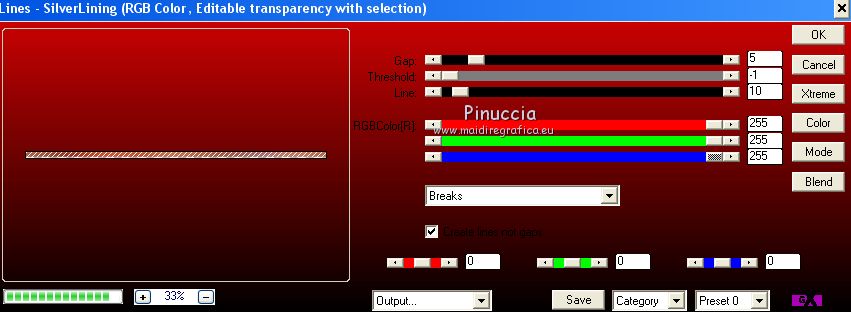
10. Effects>Plugins>Alien Skin Eye Candy 5 Impact - Glass - Clear
Select the preset Clear
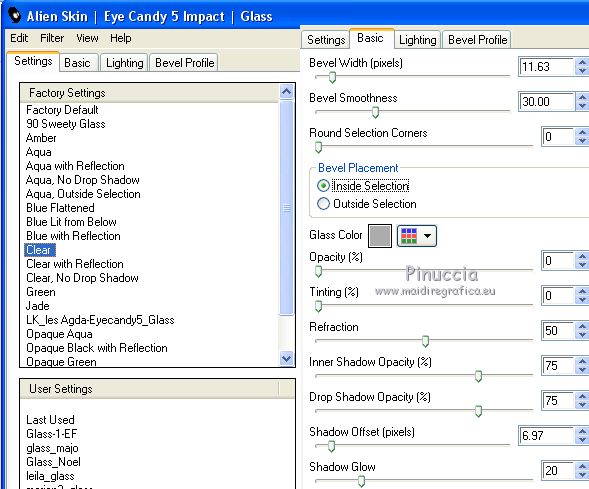
11. Effects>3D Effects>Drop Shadow, color black.

Selections>Select None.
12. Effects>Plugins>Toadies - What are you

13. Change the Blend Mode of this layer to Overlay.
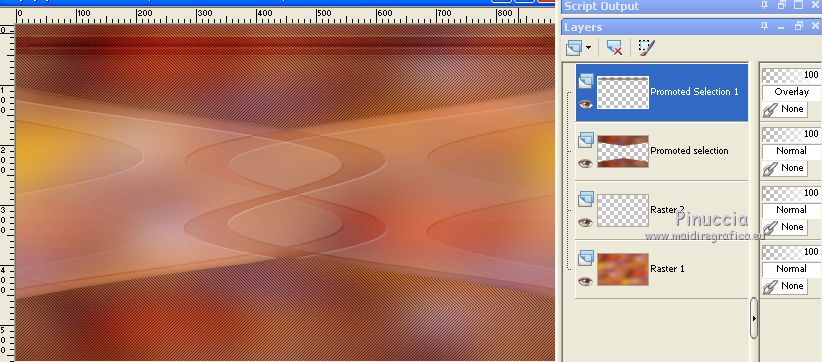
14. Effects>Edge Effects>Enhance More.
15. Layers>Duplicate.
Image>Flip.
Layers>Merge>Merge Down.
16. Layers>Duplicate.
Image>Free Rotate - 45 degrees to left
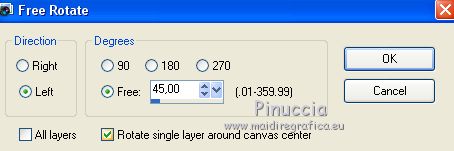
17. Layers>Duplicate.
Image>Mirror.
Layers>Merge>Merge Down.
18. Effects>3D Effects>Drop Shadow, same settings.

19. Activate the layer Raster 1.
Selections>Load/Save Selection>Load Selection from Alpha Channel.
Open the Selections menu and load the selection #3.

Selections>Promote Selection to layer.
Layers>Arrange>Bring to Top.
20. Open the landscape tube by Guismo and go to Edit>Copy.
Go back to your work and go to Edit>Paste as new layer.
Selections>Invert.
Press CANC on the keyboard 
Selections>Select None.
21. Layers>Merge>Merge Down.
Layers>Arrange>Move Down.
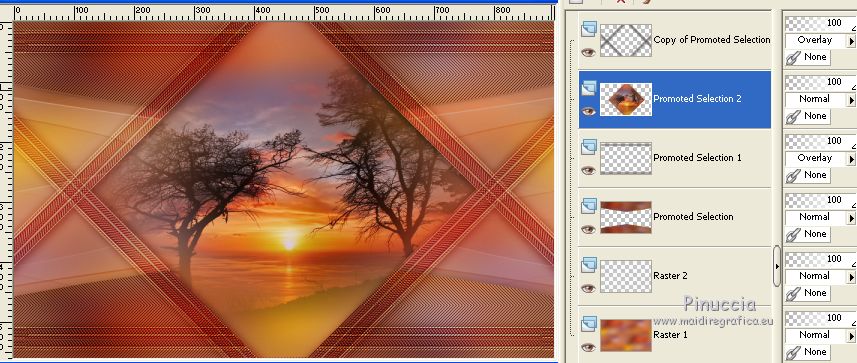
22. Set your foreground color to #871e0b,
and your background color to #e8dfd8.
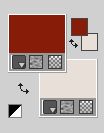
Set your foreground color to a Foreground/Background Gradient, style Sunburst.
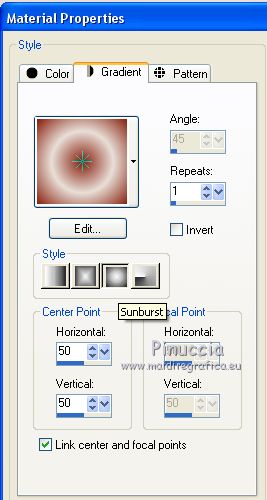
23. Activate the top layer.
Layers>New Raster Layer, Raster 3.
24. Selections>Load/Save Selection>Load Selection from Alpha Channel.
Open the Selections menu and load the selection #4.

Flood Fill  the selection with your Gradient. the selection with your Gradient.
25. Effects>Texture Effects>Mosaic Antique
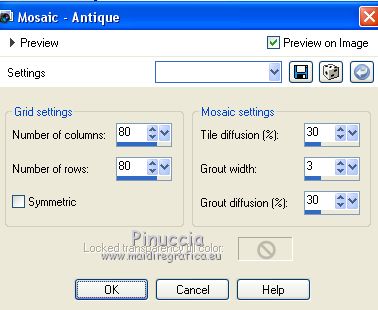
26. Selections>Modify>Select Selection Borders
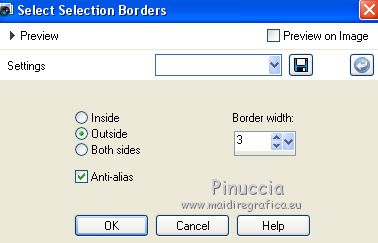
Flood Fill  the selection with your background color. the selection with your background color.
27. Effects>3D Effects>Inner Bevel.
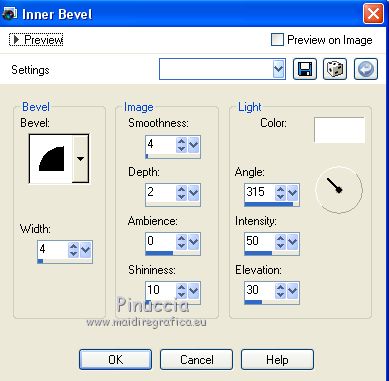
Selections>Select None.
28. Effects>Plugins>Simple - Top Left Mirror.

29. Effects>3D Effects>Drop Shadow, same settings.

30. Open Déco 2 and go to Edit>Copy.
Go back to your work and go to Edit>Paste as new layer.
31. Effects>3D Effects>Inner Bevel
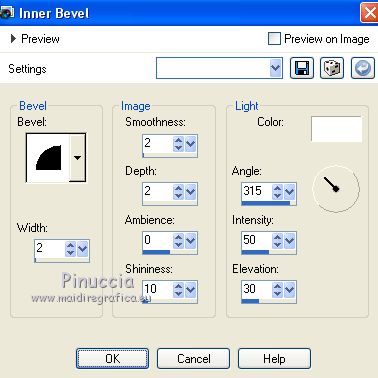
32. K key to activate your Pick Tool 
and set Position X: 91,000 and Position Y: 125,00.

33. Layers>Duplicate.
Image>Mirror.
Layers>Merge>Merge Down.
34. Effects>3D Effects>Drop Shadow, color black.
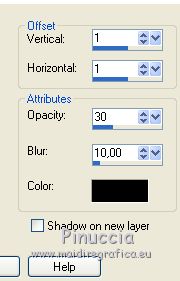
Layers>Arrange>Move Down.
35. Open Déco 3 and go to Edit>Copy.
Go back to your work and go to Edit>Paste as new layer.
Don't move it.
36. Effects>3D Effects>Drop Shadow, color black.
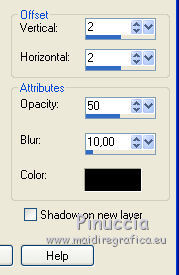
37. Layers>Merge>Merge visible.
38. Image>Add borders, 1 pixel, symmetric, foreground color.
Image>Add borders, 3 pixels, symmetric, background color.
Image>Add borders, 2 pixels, symmetric, foreground color.
39. Selections>Select All.
Image>Add borders, 40 pixels, symmetric, color white.
40. Selections>Invert.
Selections>Modify>Contract - 10 pixels.
41. Effects>Texture Effects>Mosaic Antique, same settings.
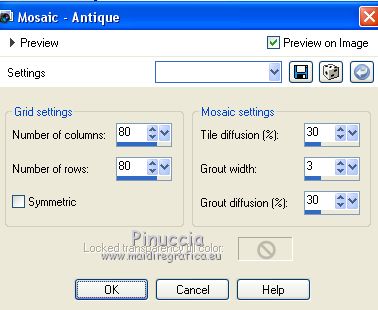
42. Effects>3D Effects>Drop Shadow, color black.
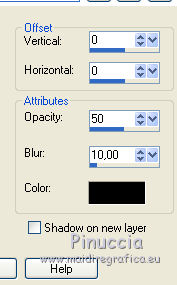
Selections>Select None.
43. Open the woman tube Jeanne_Woman_Africa_10_09_2018, erase the watermark and go to Edit>Copy.
Go back to your work and go to Edit>Paste as new layer.
Image>Resize, to 75%, resize all layers not checked.
Place  correctly the tube in the center, correctly the tube in the center,
see my example.
44. Effects>3D Effects>Drop Shadow, color black.

Adjust>Sharpness>Sharpen.
45. Open the text Najibah and go to Edit>Copy.
Go back to your work and go to Edit>Paste as new layer.
Move  the text at the bottom right. the text at the bottom right.
46. Effects>3D Effects>Drop Shadow, color black.
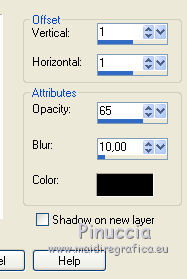
47. Image>Add borders, 1 pixel, symmetric, foreground color.
Sign your work on a new layer.
Add, if you want, add the watermark of the author and the translator.
Image>Resize, 900 pixels width, resize all layers checked.
Save as jpg.
Version with tube by Thafs (the landscape is mine)


If you have problems or doubts, or you find a not worked link, or only for tell me that you enjoyed this tutorial, write to me.
4 February 2021
|

