NOËL 2021
 english version
english version

Thanks Carine for your invitation to translate

Clic and move the brush to follow the tutorial.

To print


|
This tutorial was translated with PSPX and PSPX3, but it can also be made using other versions of PSP.
Since version PSP X4, Image>Mirror was replaced with Image>Flip Horizontal,
and Image>Flip with Image>Flip Vertical, there are some variables.
In versions X5 and X6, the functions have been improved by making available the Objects menu.
In the latest version X7 command Image>Mirror and Image>Flip returned, but with new differences.
See my schedule here
 italian translation here italian translation here
Material here
Thanks for the tubes Nadège, Artimage and Thafs.
(The links of the tubemakers here).
Plugins
consult, if necessary, my filter section here
Mehdi - Wavy Lab 1.1. here
AP 01 [Innovations] - Lines SilverLining here
Alien Skin Eye Candy 5 Impact - Glass here
AAA Frame - Foto Frame here
Graphics Plus - Cross Shadow here
Filters Unlimited 2.0 here
Filters Graphics Plus can be used alone or imported into Filters Unlimited.
(How do, you see here)
If a plugin supplied appears with this icon  it must necessarily be imported into Unlimited it must necessarily be imported into Unlimited

You can change Blend Modes according to your colors.
Copy the preset  in the folder of the plugin Alien Skin Eye Candy 5 Impact>Settings>Shadow. in the folder of the plugin Alien Skin Eye Candy 5 Impact>Settings>Shadow.
One or two clic on the file (it depends by your settings), automatically the preset will be copied in the right folder.
why one or two clic see here

Copy the Selections in the Selections Folder.
1. Open a new transparent image 900 x 570 pixels.
2. Selections>Select All.
Open the background image BCS Red Tissu Paper vert and go to Edit>Copy.
Go back to your work and go to Edit>Paste into selection.
Selections>Select None.
3. Set your foreground color to color 3 #ab0a0f,
and your background color to color 2 #c99f49.
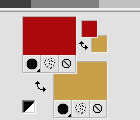
4. Layers>New Raster Layer, Raster 2.
Effects>Plugins>Mehdi - Wavy Lab 1.1.
This filters creates gradients with the colors of your Materials palette.
The first is your background color, the second is your foreground color.
Change the last two colors created by the filtre: the third with color white #ffffff;
the forth with color 1 #1f5e1f 
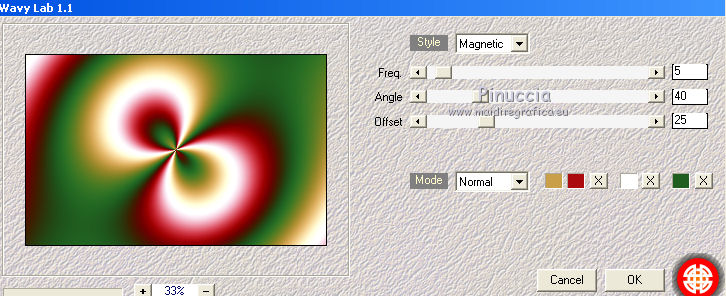
5. Effects>Image Effects>Seamless Tiling, default settings.

6. Adjust>Blur>Gaussian Blur - radius 60.
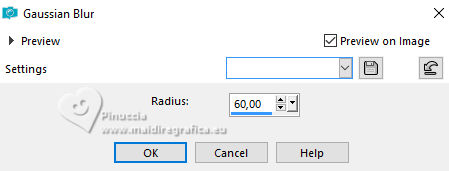
7. Effects>Geometric Effects>Skew.
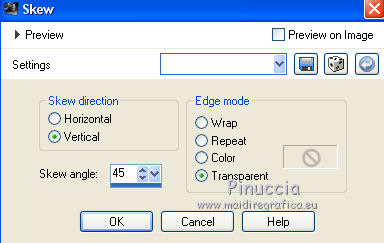
8. Layers>Duplicate.
Image>Mirror.
Layers>Merge>Merge Down.
9. Effects>Image Effects>Seamless Tiling.

Effects>Edge Effects>Enhance.
10. Adjust>Add/Remove Noise>Add Noise.
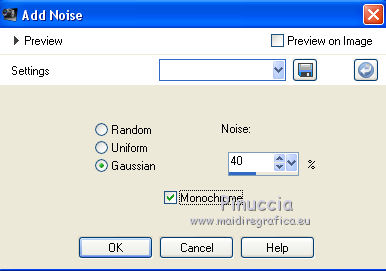
11.Effects>3D Effects>Drop shadow, color black.
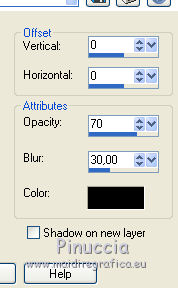
Reduce the opacity of this layer to 60%.
12. Effects>Plugins>AP 01 [Innovations] - Lines SilverLining.
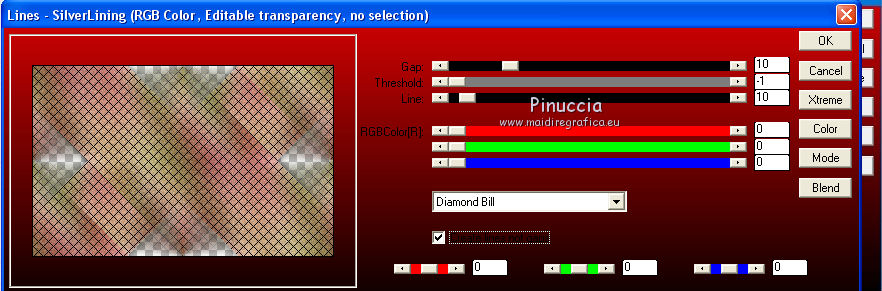
13. Layers>Merge>Merge Down.
14. Layers>New Raster Layer.
Selections>Load/Save Selection>Load Selection from Disk.
Look for and load the selection Sélection_Noel2021-1.
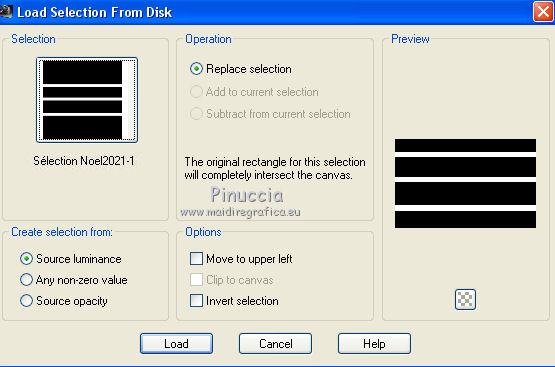
Flood Fill  the selection with your background color (color 2 the selection with your background color (color 2  ). ).
15. Set your foreground color to color 1 #1f5e1f.
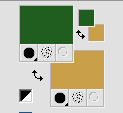
Selections>Modify>Contract - 2 pixels.
Flood Fill  the selection with your foreground color (color 1 the selection with your foreground color (color 1  ). ).
16. Set again your foreground color to color 3 #ab0a0f.
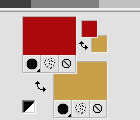
Flood Fill  the selection with your foreground color (color 3 the selection with your foreground color (color 3  ). ).
17. Effects>Texture Effects>Weave
weave color: foreground color (color 3),
gap color: color 1 #1f5e1f.
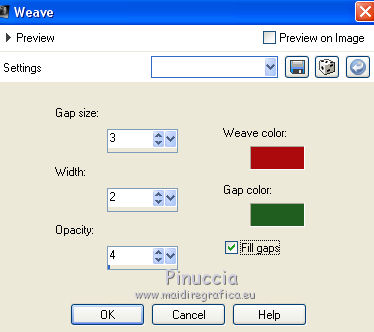
18. Effects>3D EFfects>Inner Bevel.
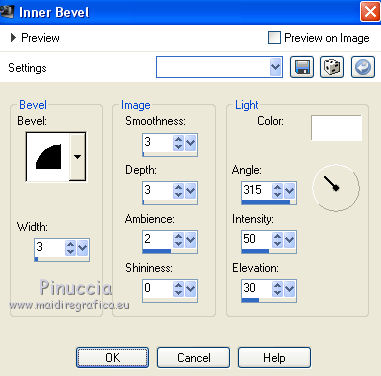
19. Effects>Plugins>Graphics Plus - Cross Shadow.
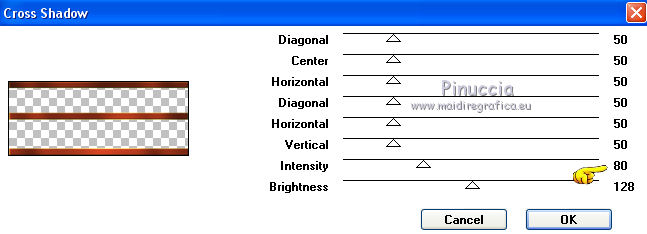
Selections>Select None.
20. Effects>Distortion Effects>Wave.
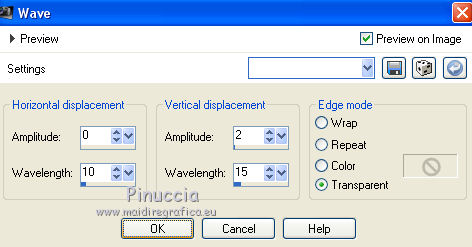
21.Effects>3D Effects>Drop shadow, color black.
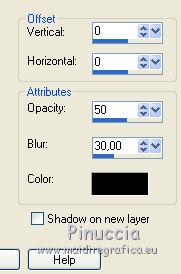
22. Open hsd_avsc_ele38s, and go to Edit>Copy.
Go back to your work and go to Edit>Paste as new layer.
Image>Resize, to 95%, resize all layers not checked.
23. Layers>New Raster Layer.
Layers>Arrange>Move Down.
24. Selections>Load/Save Selection>Load Selection from Disk.
Look for and load the selection Sélection_Noel2021-2.
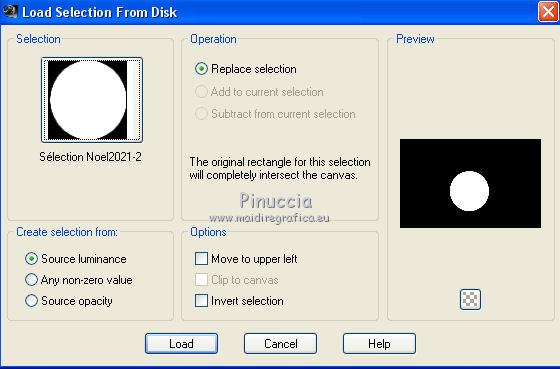
25. Open the tube by Thafs and go to Edit>Copy.
Go back to your work and go to Edit>Paste into Selection.
Layers>Duplicate.
Layers>Merge>Merge Down.
26. Effects>Plugins>Alien Skin Eye Candy 5 Impact - Glass.
Select the preset Glass_Noel2021 and ok.
Here below the settings, in case of problems with the preset.
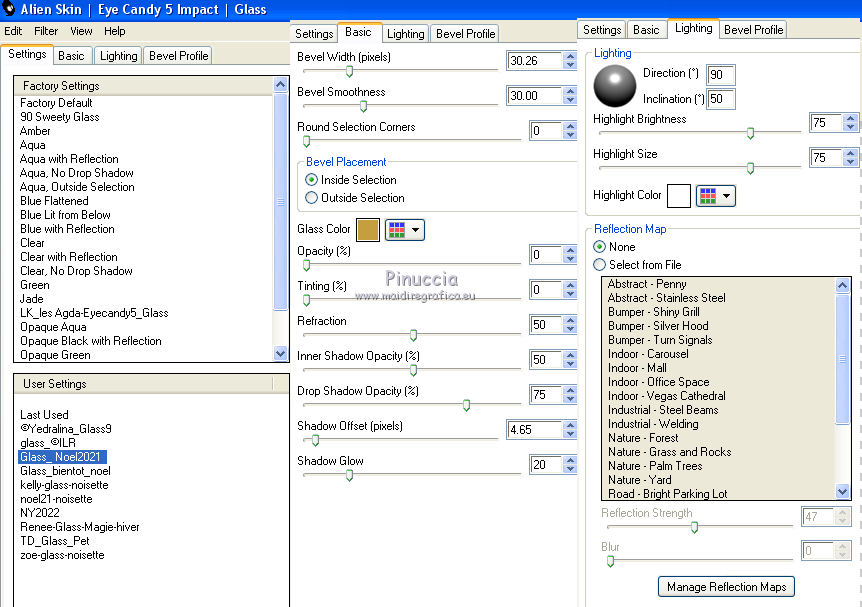
Selections>Select None.
27. Activate the top layer.
Layers>Merge>Merge Down.
28. Image>Resize, to 50%, resize all layers not checked.
K key to activate your Pick Tool 
and set Position X: 56,00 and Position Y: 22,00.
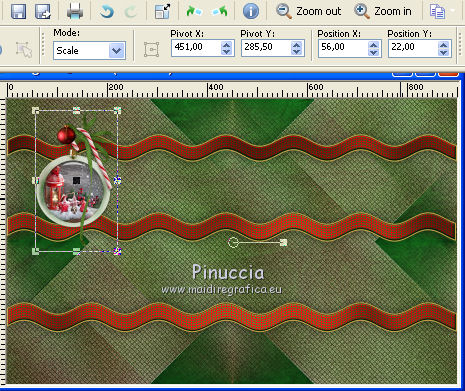
29. Layers>Duplicate.
Image>Resize, to 80%, resize all layers not checked.
Set Position X: 203,00 and Position Y: 193,00.
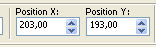
Adjust>Sharpness>Sharpen.
30. Layers>Duplicate.
Image>Resize, to 80%, resize all layers not checked.
Set Position X: 89,00 and Position Y: 376,00.
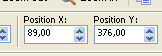
31. Layers>Merge>Merge Down - 2 times
32.Effects>3D Effects>Drop shadow, same settings.
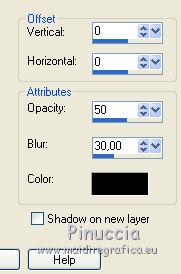
33. Open the tube Deco sapin and go to Edit>Copy.
Go back to your work and go to Edit>Paste as new layer.
Set Position X: 71,00 and Position Y: -10,00.
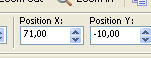
34. Layers>Arrange>Move Down.
Activate the bottom layer, Raster 1.
35. Selections>Load/Save Selection>Load Selection from Disk.
Look for and load the selection Sélection_Noel2021-3.
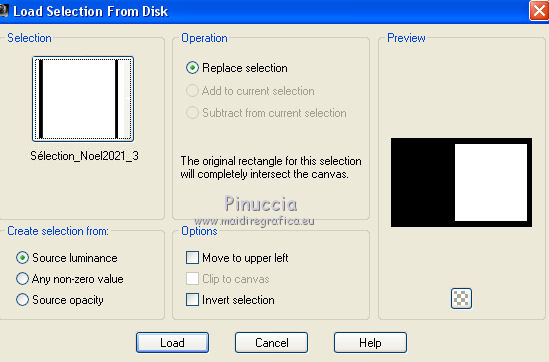
Selections>Promote Selection to Layer.
Layers>Arrange>Bring to Top.
Keep selected.
36. Effects>Reflection Effects>Rotating Mirror.

37. Layers>New Raster Layer.
Flood Fill  the layer with your background color #c99f49 (color 2 the layer with your background color #c99f49 (color 2  ). ).
Selections>Modify>Contract - 2 pixels.
Press CANC on the keyboard 
Layers>Merge>Merge Down.
38. Effects>Plugins>AAA Frames - Foto Frame.
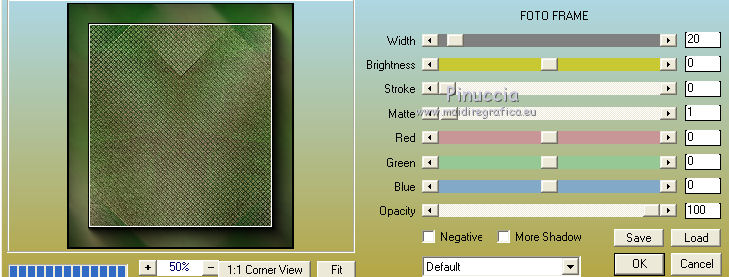
39. Selections>Modify>Contract - 25 pixels.
Open the landscape tube Artimage_84683 and go to Edit>Copy.
Go back to your work and go to Edit>Paste into Selection.
Adjust>Sharpness>Sharpen.
Selections>Select None.
40. Effects>3D Effects>Drop shadow, color black.
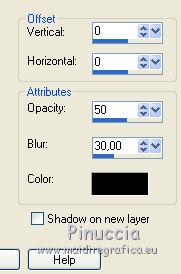
41. Layers>Duplicate.
Layers>Arrange>Move Down.
42. Image>Free Rotate - 5 degrees to right.
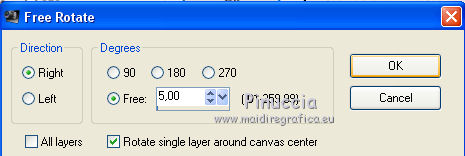
43. Change the Blend Mode of this layer to Dissolve and reduce the opacity to 60%.

Adjust>Sharpness>Sharpen.
44. Activate the top layer.
Open the tube déco neige and go to Edit>Copy.
Go back to your work and go to Edit>Paste as new layer.
45. Activate your Pick Tool 
and set Position X: -65,00 and Position Y: 468,00.
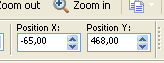
46. Image>Add borders, 1 pixel, symmetric, color white.
Image>Add borders, 5 pixels, symmetric, background color #c99f49 (color 2  ). ).
Activate your Magic Wand Tool 
and click on the last border to select it.
47. Adjust>Add/Remove Noise>Add Noise, same settings.
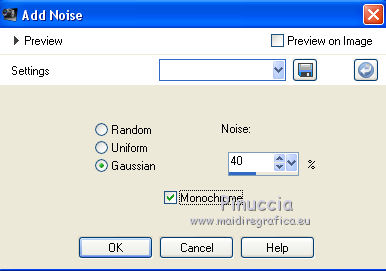
Selections>Select None.
48. Image>Add borders, 5 pixels, symmetric, foreground color #ab0a0f (color 3  ). ).
Select this border with your Magic Wand Tool 
Adjust>Add/Remove Noise>Add Noise, same settings.
Adjust>Sharpness>Sharpen.
Selections>Select None.
49. Image>Add borders, 25 pixels, symmetric, color white.
Image>Add borders, 1 pixel, symmetric, foreground color #ab0a0f (colore 3  ). ).
Image>Add borders, 25 pixels, symmetric, color white.
50. Open the woman tube by Nadège, erase the watermark and go to Edit>Copy.
Go back to your work and go to Edit>Paste as new layer.
Image>Resize, to 85%, resize all layers not checked.
Move  the tube down and a bit to the left, see my example. the tube down and a bit to the left, see my example.
51.Effects>3D Effects>Drop shadow, color black.
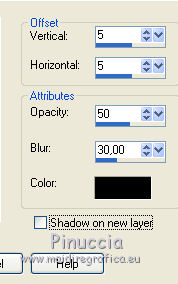
52. Open Texte Joyeux Noel and go to Edit>Copy.
Go back to your work and go to Edit>Paste as new layer.
Move  the text at the bottom right. the text at the bottom right.
Adjust>Sharpness>Sharpen.
53. Image>Add borders, 1 pixel, symmetric, foreground color #ab0a0f (color 3  ). ).
Sign your work on a new layer.
Image>Resize, 900 pixels width, resize all layers checked.
Save as jpg.
For the tubes of this version thanks Mina, Wieske and Mentali


Your versions. Thanks

Trudy

Lynnette

If you have problems or doubts, or you find a not worked link, or only for tell me that you enjoyed this tutorial, write to me.
16 December 2021

|

