THIS MOMENT
 english version
english version

Thanks Carine for your invitation to translate

This tutorial was translated with PSPX and PSPX3, but it can also be made using other versions of PSP.
Since version PSP X4, Image>Mirror was replaced with Image>Flip Horizontal,
and Image>Flip with Image>Flip Vertical, there are some variables.
In versions X5 and X6, the functions have been improved by making available the Objects menu.
In the latest version X7 command Image>Mirror and Image>Flip returned, but with new differences.
See my schedule here
 italian translation here italian translation here
 your versions here your versions here
Material here
Thanks for the tubes Sonia and Verlaine and for the mask Nikita.
(The links of the tubemakers here).
Plugins
consult, if necessary, my filter section here
Filters Unlimited 2.0 here
Filter Factory Gallery N - Starfish here
l'effetto nel materiale
Filter Factory Galler Q - Magnetic South here
l'effetto nel materiale
Toadies - Blur'em here
L&K's - L&K's Mayra - nel maeriale.
Alien Skin Eye Candy 5 Impact - Glass here
AP 01 [Innovations] - Lines SilverLining here
Filters Toadies and Factory Gallery can be used alone or imported into Filters Unlimited.
(How do, you see here)
If a plugin supplied appears with this icon  it must necessarily be imported into Unlimited it must necessarily be imported into Unlimited

You can change Blend Modes according to your colors.
In the newest versions of PSP, you don't find the foreground/background gradient (Corel_06_029).
You can use the gradients of the older versions.
The Gradient of CorelX here
Copy the preset  in the folder of the plugin Alien Skin Eye Candy 5 Impact>Settings>Glass. in the folder of the plugin Alien Skin Eye Candy 5 Impact>Settings>Glass.
One or two clic on the file (it depends by your settings), automatically the preset will be copied in the right folder.
why one or two clic see here
Open the mask in PSP and minimize it with the rest of the material.
1. Set your foreground color to #e95d44,
and your background color to #ffffff.
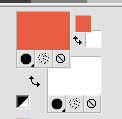
Set your foreground color to a Foreground/Background Gradient, style Sunburst.
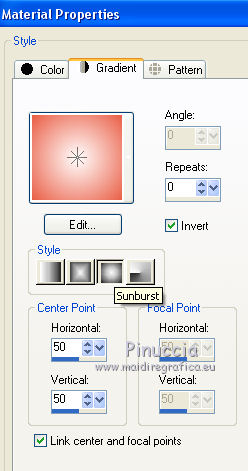
2. Open Alpha_This Moment.
Window>Duplicate, or on the keyboard shift+D, to make a copy.

Close the original.
The copy, that will be the basis of your work, is not empty,
but contains the selections saved on the alpha channel.
3. Selections>Select All.
Open the image "fond" and go to Edit>Copy.
Go back to your work and go to Edit>Paste into Selection.
Selections>Select None.
Colorize if you use other colors.
4. Adjust>Blur>Gaussian Blur, radius 25.

5. Layers>Duplicate.
Effects>Plugins>Filter Factory Gallery N - Starfish.
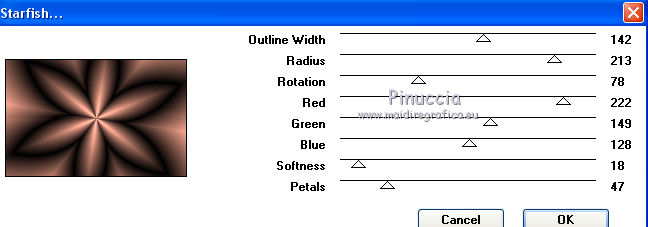
play with the settings red, green and blue according to your colors
For my second version
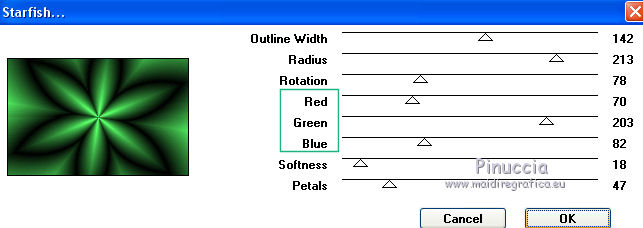
Change the Blend Mode of this layer to Screen.
6. Effects>Edge Effects>Enhance More.
7. Effects>Image Effects>Seamless Tiling, default settings.

8. Layers>New Raster Layer, Raster 2.
Flood Fill  the layer with the white background color #ffffff. the layer with the white background color #ffffff.
9. Layers>New Mask layer>From image
Open the menu under the source window and you'll see all the files open.
Select the mask 1250182137_nikita_masque.
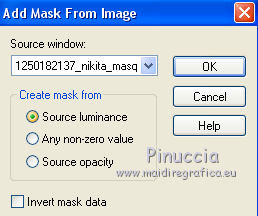
Layers>Merge>Merge Group.
10. Effects>3D Effects>Drop Shadow, color black.
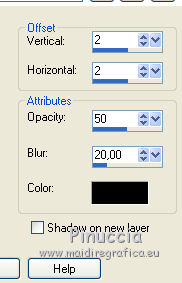
11. Layers>New Raster Layer.
Selections>Load/Save Selection>Load Selection from Alpha Channel.
The selection is immediately available. You just have to click Load.
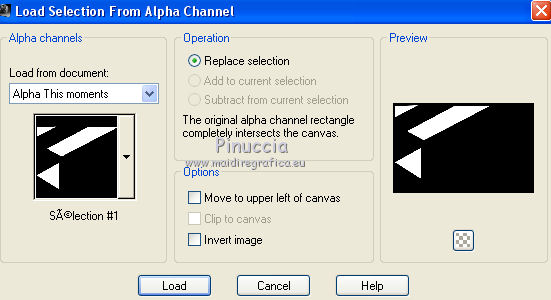
Flood Fill  the selection with your Gradient. the selection with your Gradient.
12. Effects>Plugins>Toadies - Blur'em

13. Layers>New Raster Layer, Raster 3.
Selections>Load/Save Selection>Load Selection from Alpha Channel.
Open the Selections menu and load the selection #2.
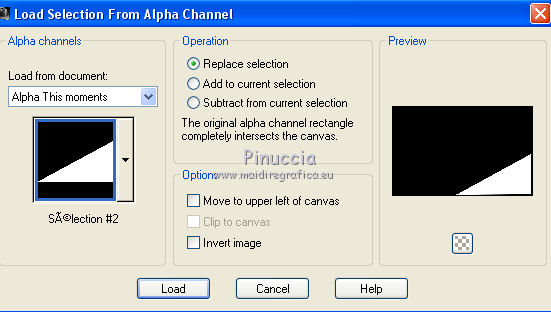
Flood Fill  the selection with your Gradient. the selection with your Gradient.
14. Effects>Plugins>L&K's - L&K's Mayra.
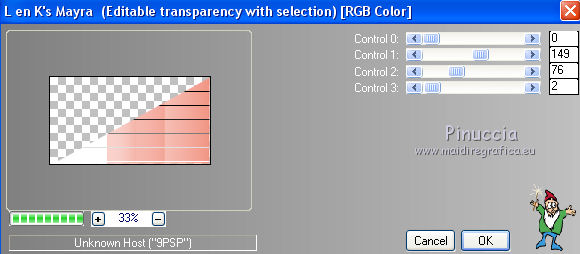
Note: don't worry of the image in the windows; it may happen to get a different one.
for example:
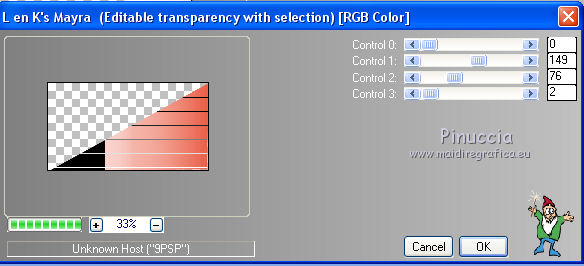
15. Reduce the opacity of this layer to 60%.
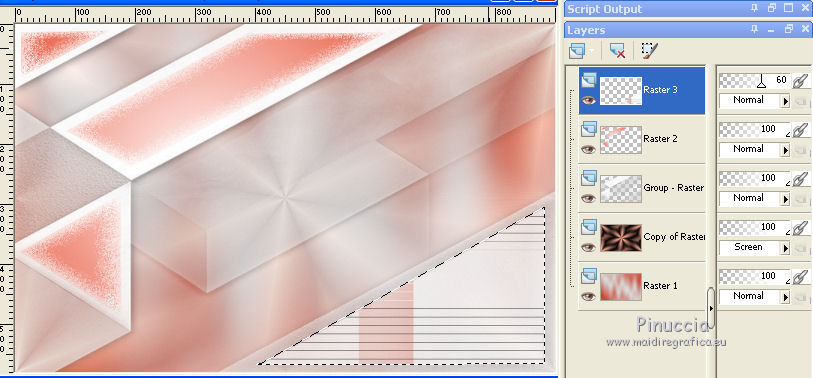 . .
16. Selections>Modify>Select Selection Borders.
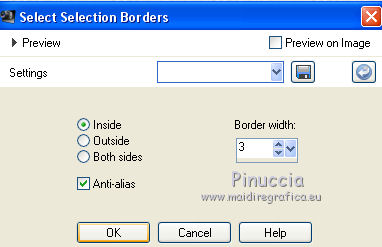
Set your foreground color to Color.
Flood Fill  the selection with your foreground color. the selection with your foreground color.
Selections>Select None.
17. Open the landscape tube by Sonia and go to Edit>Copy.
Go back to your work and go to Edit>Paste as new layer.
Image>Mirror.
Change the Blend Mode of this layer to Hard Light (or according to your tube).

18. Activate the layer Copy of Raster 1 (the second from the bottom).
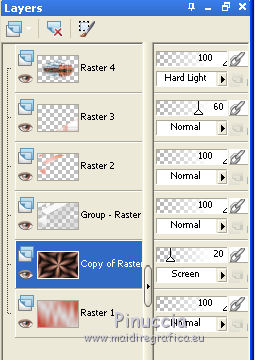
Layers>Merge>Merge Down.
Layers>Duplicate.
19. Effects>Plugins>AP 01 [Innovations] - Lines SilverLining.
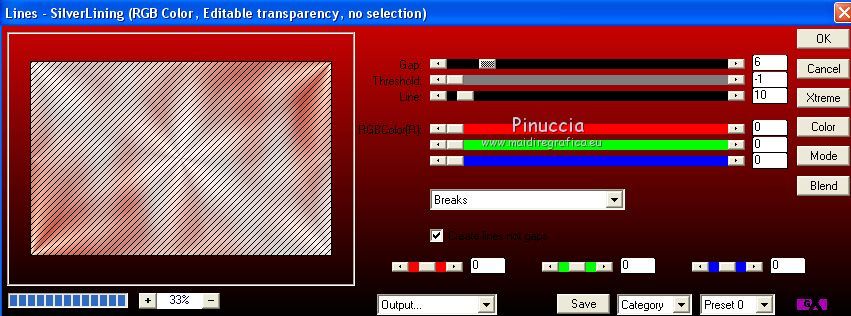
Adjust>Sharpness>Sharpen More.
Reduce the opacity of this layer to 20%.
20. Activate your top layer.
Open "cadre" and go to Edit>Copy.
Go back to your work and go to Edit>Paste as new layer.
Image>Mirror.
Image>Resize, to 67%, resize all layers not checked.
21. Activate your Pick Tool 
and set Position X: 394,00 and Position Y: 44,00

22. Layers>Merge>Merge visible.
23. Image>Add borders, 1 pixel, symmetric, foreground color.
Selections>Select All.
Image>Add borders, 25 pixels, symmetric, color white.
24. Selections>Invert.
Set again your foreground color to Gradient.
Flood Fill  the selection with your gradient. the selection with your gradient.
25. Effects>Plugins>Filter Factory Gallery Q - Magnetic South.
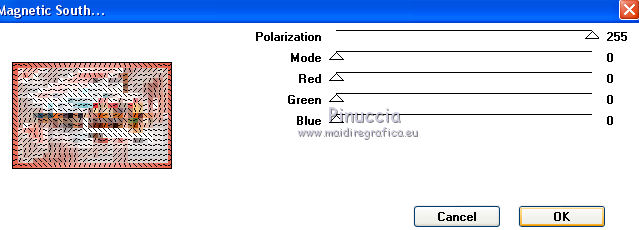
26. Effects>Plugins>Alien Skin Eye Cand 5 Impact - Glass.
Select the preset Glass_This Moment and ok.
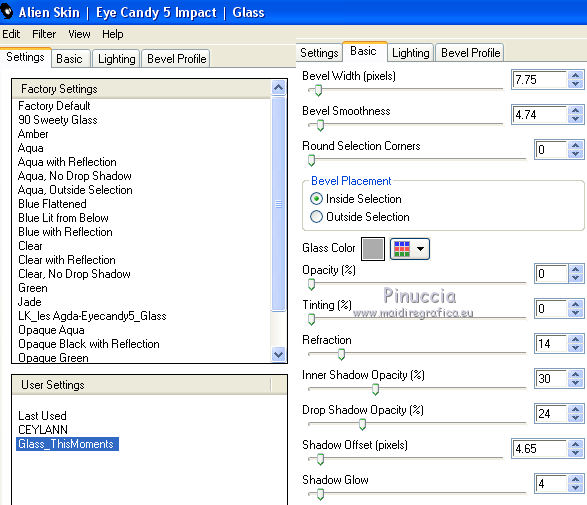
Selections>Select None.
27. Image>Add borders, 25 pixels, symmetric, color white.
Image>Add borders, 5 pixels, symmetric, foreground color.
Activate your Magic Wand Tool 
and click in the last border to select it.
28. Effects>Plugins>Filter Factory Gallery Q - Magnetic South, same settings.
Selections>Select None.
29. Image>Add borders, 25 pixels, symmetric, color white.
30. Open the woman tube by Verlaine, erase the watermark and go to Edit>Copy.
Go back to your work and go to Edit>Paste as new layer.
Image>Resize, to 86%, resize all layers not checked.
Move  the tube at the bottom left. the tube at the bottom left.
31. Effects>3D Effects>Drop Shadow, color black.
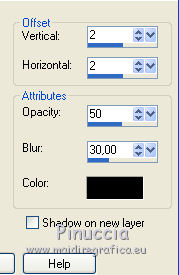
32. Open the tube Word art This moments and go to Edit>Copy.
Go back to your work and go to Edit>Paste as new layer.
33. Activate your Pick Tool 
and set Position X: 394,00 and Position Y: 532,00.
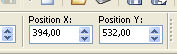
34. Effects>3D Effects>Drop Shadow, color black.
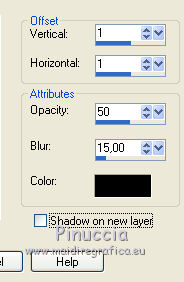
35. Image>Add borders, 1 pixel, symmetric, foreground color.
36. Sign your work on a new layer.
78. Image>Resize, 900 pixels width, resize all layers checked.
Save as jpg.
Version with tubes by Mina


If you have problems or doubts, or you find a not worked link, or only for tell me that you enjoyed this tutorial, write to me.
28 May 2020
|

