YUAN
 english version
english version

Thanks Carine for your invitation to translate

This tutorial was translated with PSPX and PSPX3, but it can also be made using other versions of PSP.
Since version PSP X4, Image>Mirror was replaced with Image>Flip Horizontal,
and Image>Flip with Image>Flip Vertical, there are some variables.
In versions X5 and X6, the functions have been improved by making available the Objects menu.
In the latest version X7 command Image>Mirror and Image>Flip returned, but with new differences.
See my schedule here
italian translation here
your versions here
Material here
Thanks: for the tube Isa and for the mask Ildiko.
(The links of the tubemakers here).
Plugins
consult, if necessary, my filter section here
AAA Frames - Foto Frame here
Filters Unlimited 2.0 here
&<Background Designer IV> - sf10 Diamond Flip here
Alien Skin Eye Candy 5 Impact - Glass here
Alien Skin Eye Candy 5 Textures - Diamonds Plate here

You can change Blend Modes according to your colors.
Copy the texture in the Textures Folder.
Copy the script in the Scripts-Trusted.
Open the masks in PSP and minimize them with the rest of the material.
1. Set your foreground color to #34101f,
and your background color to #efe1e2.
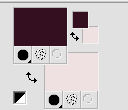
2. Open Calque Alpha_yuan.
Window>Duplicate or, on the keyboard, shift+D to make a copy.

Close the original.
The copy, that will be the basis of your work, is not empty,
but contains the selections saved on the alpha channel.
Flood Fill  the transparent image with your foreground color. the transparent image with your foreground color.
3. Layers>New Raster Layer, Raster 2.
Flood Fill  with your background color. with your background color.
4. Layers>New Mask layer>From image
Open the menu under the source window and you'll see all the files open.
Select the mask maskejillblue16.
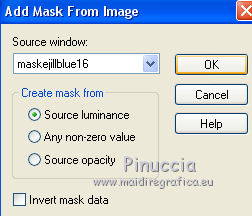
Layers>Merge>Merge Group.
5. Effects>Plugins>Filters Unlimited 2.0 - &<Background Designers IV> - sf10 Diamond Flip.
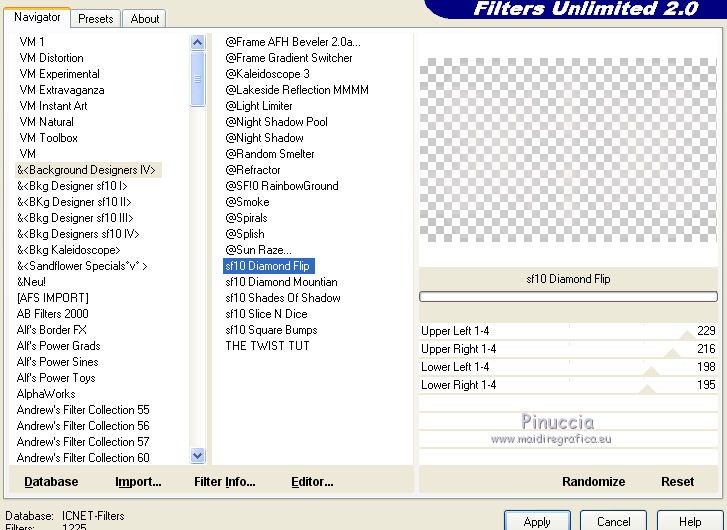
Adjust>Sharpness>Sharpen.
6. Layers>Merge>Merge Down (Raster 1).
7. Selections>Load/Save Selection>Load Selection from Alpha Channel.
The selection #1 is immediately available. You just have to click Load.

Selections>Promote Selection to Layer.
8. Adjust>Add/Remove Noise>Add Noise.
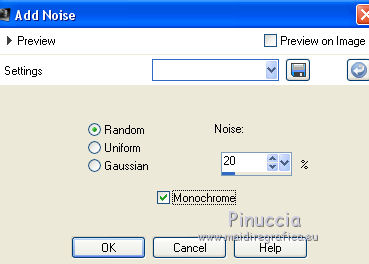
9. Effects>3D Effects>Inner Bevel.
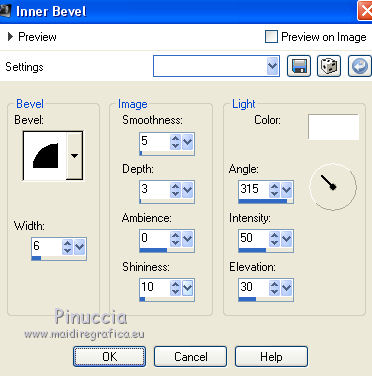
Selections>Select None.
10. Layers>Duplicate.
Image>Flip.
11. Activate the layer Copy of Promoted Selection.
Layers>Merge>Merge Down.
12. Set your background color to white.
Layers>New Raster Layer, Raster 2.
Flood Fill  the layer with color white. the layer with color white.
13. Layers>New Mask layer>From image
Open the menu under the source window
and select the mask Ildiko_Desings_Created...

Layers>Merge>Merge Group.
14. Activate the layer Raster 1.
Selections>Load/Save Save Selection>Load Selection from Alpha Channel.
Open the Selections menu and load sélection#2.
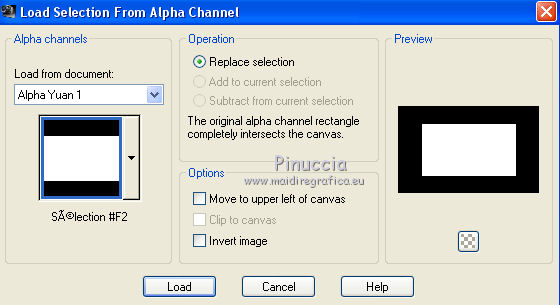
Selections>Promote Selection to layer.
Layers>Arrange>Bring to Top.
15. Adjust>Blur>Gaussian Blur - radius 30.

16. Open the landscape tube and go to Edit>Copy.
Go back to your work and go to Edit>Paste into Selection.
Adjust>Sharpness>Sharpen.
17. Selections>Modify>Select Selection Borders.
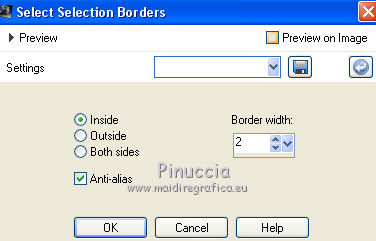
Flood Fill  the selection with color white. the selection with color white.
Selections>Select None.
19. Activate the layer of the mask, Group Raster 2.
Activate your Magic Wand Tool 

and click in the white border to select it, and you'll get this selection

20. Effects>Texture Effects>Texture - select the texture Texture Tinfoil
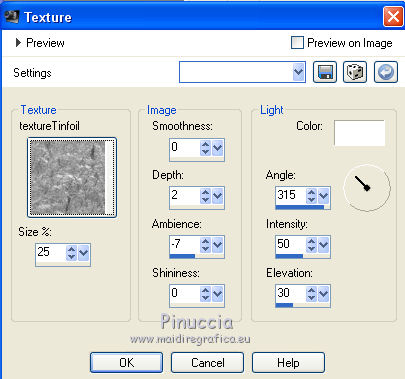
21. Effects>3D Effects>Inner Bevel, same settings.
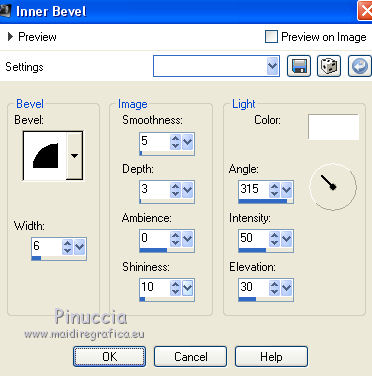
Selections>Select None.
22. Activate again the layer Raster 1.
Selections>Load/Save Save Selection>Load Selection from Alpha Channel.
Open the Selections menu and load sélection#3.
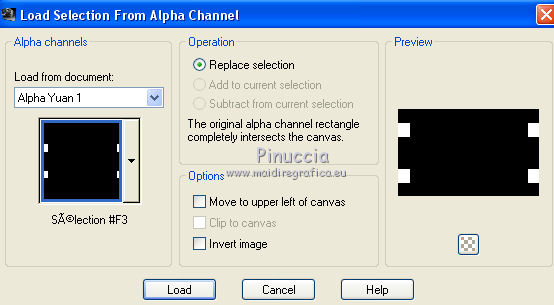
Selections>Promote Selection to layer.
23. Effects>Plugins>Alien Skin Eye Candy 5 Textures - Diamond Plate.
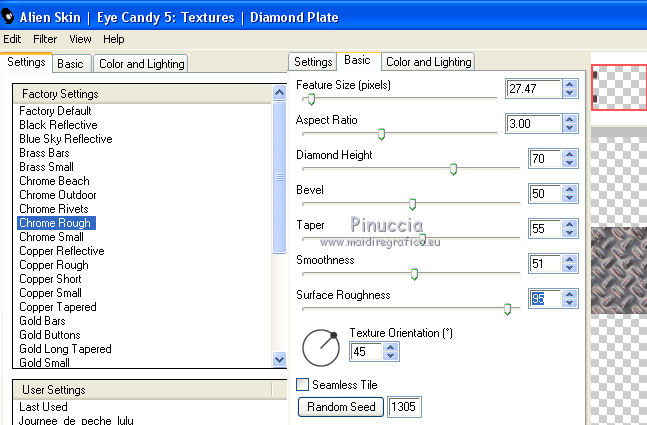
Adjust>Sharpness>Sharpen More.
24. Effects>Plugins>Alien Skin Eye Candy 5 Impact - Glass.
Select the preset Clear and ok.

25. Selections>Modify>Contract - 20 pixels.
Adjust>Blur>Gaussian Blur - radius 30.

26. Effects>Plugins>Alien Skin Eye Candy 5 Impact - Glass, same settings.

27. Selections>Modify>Select Selection Borders, same settings.
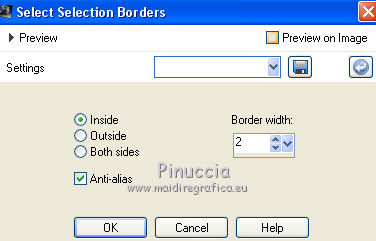
Flood Fill  the selection with color white. the selection with color white.
28. Effects>3D Effects>Inner Bevel, same settings.
Selections>Select None.
29. Open the tube petit Cadres and go to Edit>Copy.
Go back to your work and go to Edit>Paste as new layer.
Don't move it; it is at its place.
30. Open Deco 1 and go to Edit>Copy.
Go back to your work and go to Edit>Paste as new layer.
Layers>Arrange>Bring to top.
31. Activate your Pick Tool 
and set Position X: 124,00 and Position Y: 63,00.
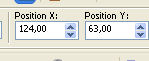
32. Layers>Duplicate.
Image>Mirror.
Image>Flip.
33. Layers>Merge>Merge visible.
34. If you don't see your script toolbar, go to View>Toolbars>Script.
Look for and select Script Yuna
and activate the Toggle Execution Mode to be able to change the borders color, if it is necessary

Start the script by clicking on the black arrow (blue in the most recent versions).
If this message appears, click ok to continue,
but note the filter settings, because the settings are not kept in memory.
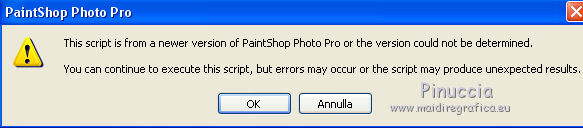
*****
If you have problems with the script,
these are the actions that make it up:
Image>Add borders, 2 pixels, symmetric, color white.
Image>Add borders, 2 pixels, symmetric, foreground color.
Image>Add borders 25 pixels, symmetric, colore white.
Effects>Plugins>AAA Frames Foto Frame.
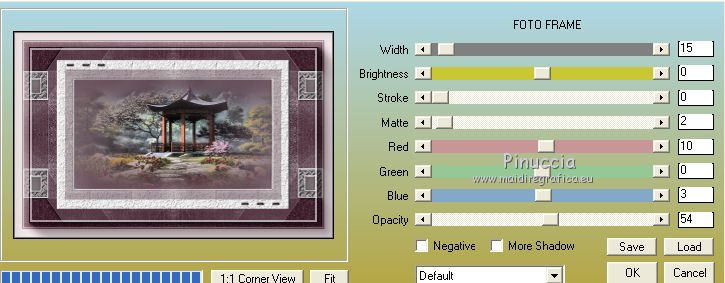
Repeat this Effect another time.
*****
35. Open Déco 2 and go to Edit>Copy.
Go back to your work and go to Edit>Paste as new layer.
36. Pick Tool 
and set Position X: 52,00 and Position Y: 147,00.
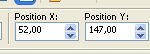
37. Open the woman tube AS0016, erase the watermark and go to Edit>Copy.
Go back to your work and go to Edit>Paste as new layer.
Image>Resize, to 90%, resize all layers not checked.
38. Pick Tool 
and set Position X: 82,00 and Position Y: 35,00.
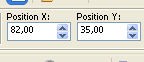
39. Effects>3D Effects>Drop Shadow, color black.
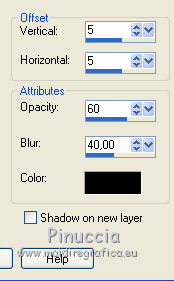
40. Image>Add borders, 1 pixel, symmetric, color white.
Image>Add borders, 1 pixel, symmetric, foreground color.
41. Sign your work on a new layer.
42. Image>Resize, 900 pixels width, resize all layers checked.
Save as jpg.
Version with tube de Guismo (the landscape is mine)


If you have problems or doubts, or you find a not worked link, or only for tell me that you enjoyed this tutorial, write to me.
14 November 2019
|

