|
GUITAR
 english version
english version

Thanks Carine for your invitation to translate

This tutorial was written with CorelX17 and translated with CorelX17, but it can also be made using other versions of PSP.
Since version PSP X4, Image>Mirror was replaced with Image>Flip Horizontal,
and Image>Flip with Image>Flip Vertical, there are some variables.
In versions X5 and X6, the functions have been improved by making available the Objects menu.
In the latest version X7 command Image>Mirror and Image>Flip returned, but with new differences.
See my schedule here
italian translation here
Material here
Thanks for the tubes Anna.br, Beatriz and MissDaisy.
(The links of the tubemakers here).
Plugins
consult, if necessary, my filter section here
Filters Unlimited 2.0 here
Photo Aging Kit - Hair &Dust (to import in Unlimited) here

You can change Blend Modes according to your colors.
In the newest versions of PSP, you don't find the foreground/background gradient (Corel_06_029).
You can use the gradients of the older versions.
The Gradient of CorelX here

Copy the selection in the Selections Folder.
Copy the mask in the Masks Folder.
1. Set your foreground color toil color black #000000,
and your background color to #f1f1d3.
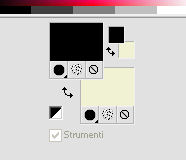
2.Open a new transparent image 700 x 500 pixels,
Flood Fill  the transparent image with your black foreground color. the transparent image with your black foreground color.
3. Layers>New Raster Layer.
Flood Fill  with your background color #f1f1d3. with your background color #f1f1d3.
4. Layers>Load/Save Mask>Load Mask from Disk.
Look for and load the mask masque081333.
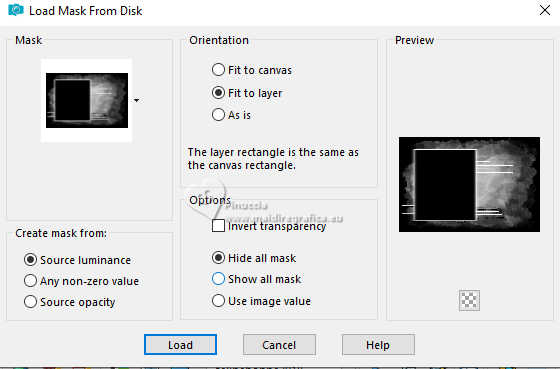
Layers>Merge>Merge Group.
Effects>Edge Effects>Enhance.
5. Effects>3D Effects>Drop shadow, color black.
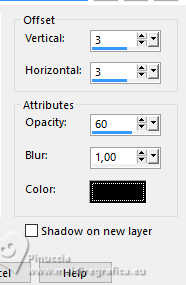
6. Layers>Merge>Merge visible.
7. Selections>Load/Save Selection>Load Selection from Disk.
Look for and load the selection Sélection guitar.
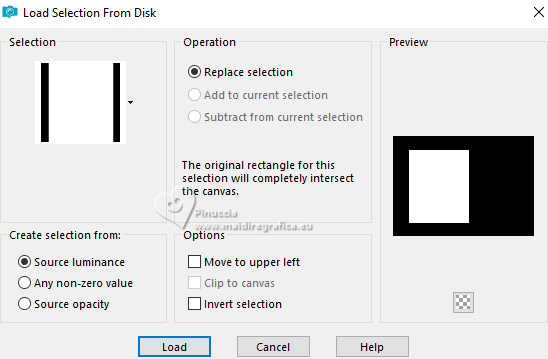
8. Layers>New Raster Layer.
Set your foreground color to a Foreground/Background Gradient, style Linear
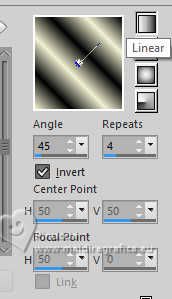
Flood Fill  the layer with your Gradient. the layer with your Gradient.
9. Adjust>Blur>Gaussian Blur - radius 20.

10. Effects>Plugins>Filters Unlimited 2.0 - Photo Aging Lit - Hairs & Dust.
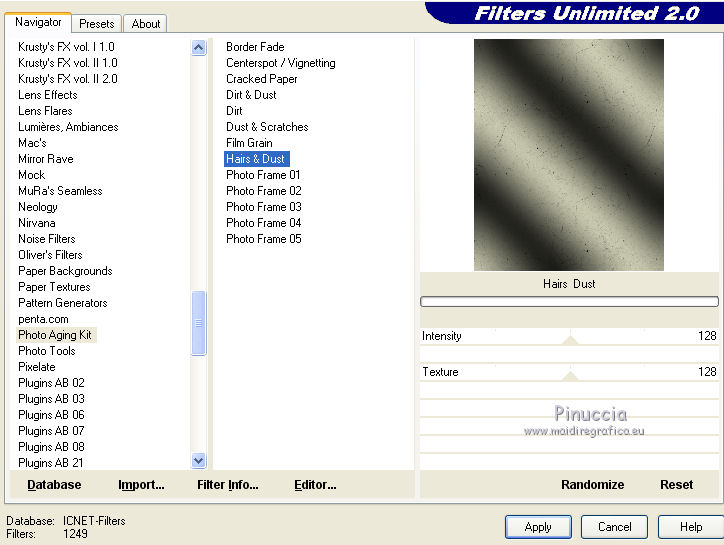
11. Layers>New Raster Layer.
Open the landscape 829street-misted.
Select the tube with your Selection Tool 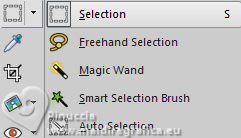 , rectangle. , rectangle.
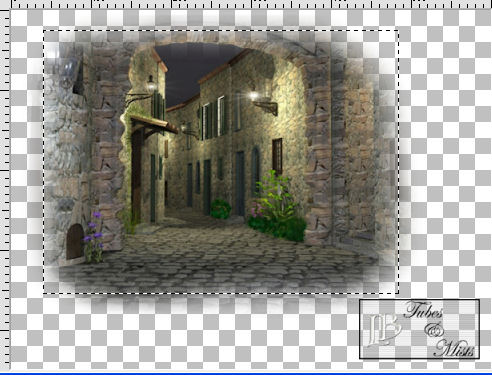
Edit>Copy.
Go back to your work and go to Edit>Paste into Selection.
Selections>Select None.
12. Open the tube miss_daisy guitarra, and go to Edit>Copy.
Go back to your work and go to Edit>Paste as new layer.
Image>Mirror>Mirror Horizontal.
Image>Resize, to 70%, resize all layers not checked.
13. Image>Free Rotate - 13 degrees to right.
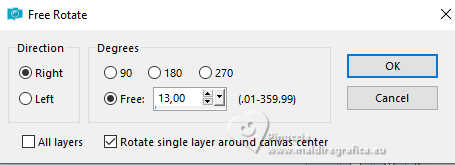
Move  the tube at the bottom left. the tube at the bottom left.
14. Effects>3D Effects>Drop shadow, color black.
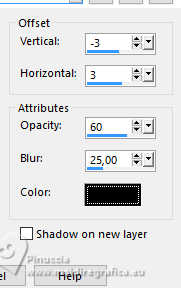
15. Open the woman's tube and go to Edit>Copy.
Go back to your work and go to Edit>Paste as new layer.
Image>Mirror>Mirror Horizontal.
Image>Resize, to 70%, resize all layers not checked.
Move  the tube to the right. the tube to the right.
16. Effects>3D Effects>Drop shadow, same settings.
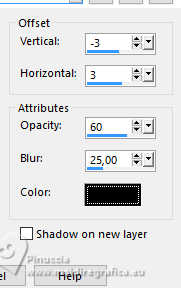
17. Image>Add borders, 1 pixel, symmetric, color #a2a28d.
Image>Add borders, 2 pixels, symmetric, color black #000000.
Image>Add borders, 1 pixel, symmetric, background color #f1f1d3.
Image>Add borders, 25 pixels, symmetric, color black.
Image>Add borders, 1 pixel, symmetric, color #a2a28d.
Image>Add borders, 2 pixels, symmetric, color black #000000.
Image>Add borders, 1 pixel, symmetric, color #a2a28d.
18. Sign your work and save as jpg jpg.

If you have problems or doubts, or you find a not worked link, or only for tell me that you enjoyed this tutorial, write to me.
20 November 2024
|
 english version
english version

 english version
english version
