|
JOYEUX TEMPS DES FÊTES
 english version
english version

Thanks Carine for your invitation to translate

This tutorial was written with CorelX17 and translated with CorelX17, but it can also be made using other versions of PSP.
Since version PSP X4, Image>Mirror was replaced with Image>Flip Horizontal,
and Image>Flip with Image>Flip Vertical, there are some variables.
In versions X5 and X6, the functions have been improved by making available the Objects menu.
In the latest version X7 command Image>Mirror and Image>Flip returned, but with new differences.
See my schedule here
italian translation here
your versions here

Material here
Thanks for the tubes Marysa and Mina.
(The links of the tubemakers here).

You can change Blend Modes according to your colors.
Open the patterns in PSP and minimize them with the rest of the material.
1. Set your foreground color to #910e0b
and your background color to #dd902d.

2. Open Alpha noël.
Window>Duplicate, or on the keyboard shift+D, to make a copy.
Close the original.
The copy, that will be the basis of your work, is not empty,
but contains the selections saved on the alpha channel.
3. Selections>Select All.
Open Paper 3 and go to Edit>Copy.
Go back to your work and go to Edit>Paste into Selection.
Selections>Select None.
4. Effects>3D Effects>Inner Bevel.
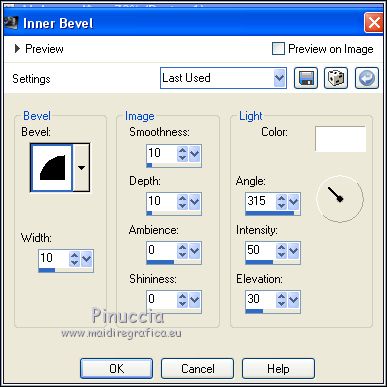
Selections>Select None.
5. Edit>Copy.
Selections>Load/Save Selection>Load Selection from Alpha Channel.
The selection sélection #1 is immediately available.
You just have to click Load.
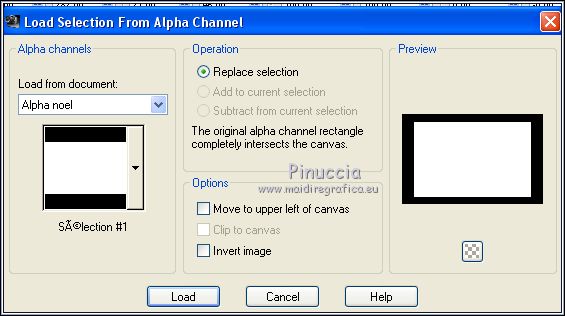
6. Layers>New Raster Layer, Raster 2.
Edit>Copy into Selection (your image is in memory)
Selections>Select None.
7. Layers>New Raster Layer, Raster 3.
Selections>Load/Save Selection>Load Selection from Alpha Channel.
Open the Selections Menu and load sélection #2.
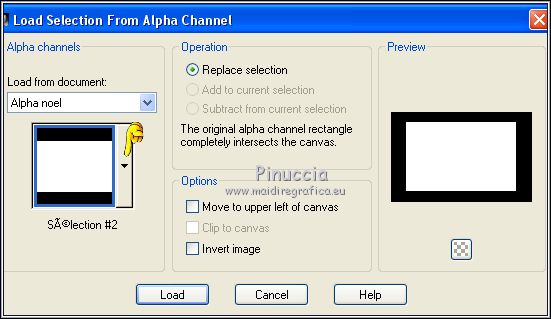
Flood Fill  the selection with your red foreground color. the selection with your red foreground color.
8. Set your foreground color to Pattern and select the pattern annissa%2012.
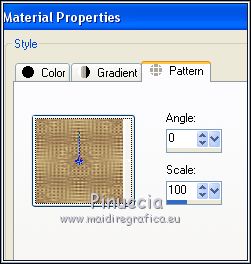
Layers>New Raster Layer, Raster 4.
Flood Fill  the selection with your foreground pattern. the selection with your foreground pattern.
9. Selections>Modify>Contract - 8 pixels.

Press CANC on the keyboard 
Selections>Select None.
Adjust>Sharpness>Sharpen.
10. Layers>New Raster Layer.
Selections>Load/Save Selection>Load Selection from Alpha Channel.
Open the Selections Menu and load sélection #3.
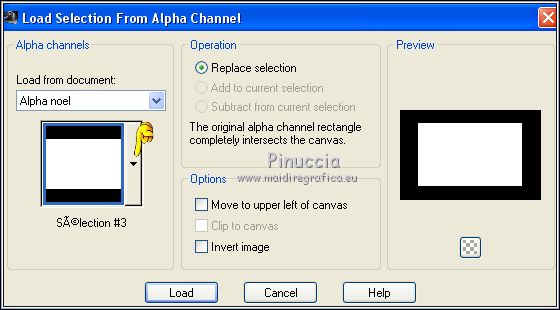
11. Set your background color to Pattern and select the golden pattern Goldfoil, same settings.
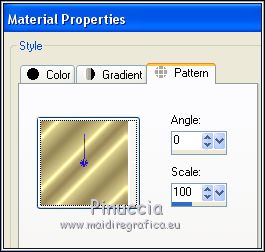
Flood Fill  the selection with your background pattern. the selection with your background pattern.
12. Selections>Modify>Contract - 2 pixels.
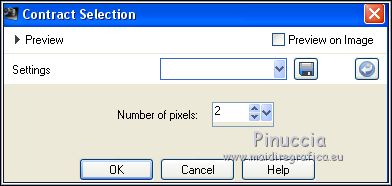
Press CANC on the keyboard.
Selections>Select None.
13. Effects>3D Effects>Drop Shadow, color black.
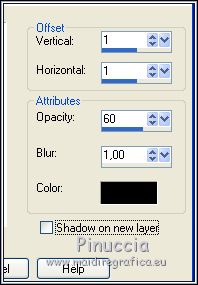
Adjust>Sharpness>Sharpen.
14. Layers>Merge>Merge Down - 2 times.
15. Open the tube Mina@.5018mist christmas 11.17, effacer le watermark,
and go to Edit>Copy.
Go back to your work and go to Edit>Paste as new layer, Raster 4.
Image>Resize, to 80%, resize all layers not checked.
16. Selections>Load/Save Selection>Load Selection from Alpha Channel.
Open the Selections Menu and load again sélection #3
(or sélection#4: it is the same).
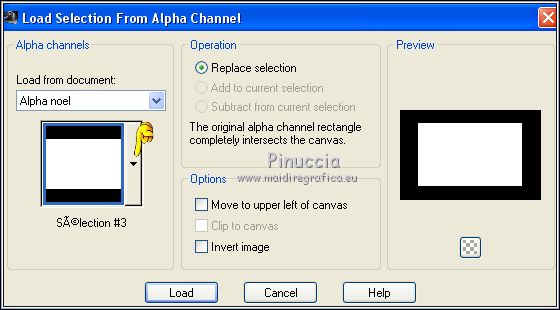
Selections>Invert.
Press CANC on the keyboard.
17. Again Selections>Invert.
Layers>New Raster Layer, Raster 5.
Effets>Effets 3D>Cutout.
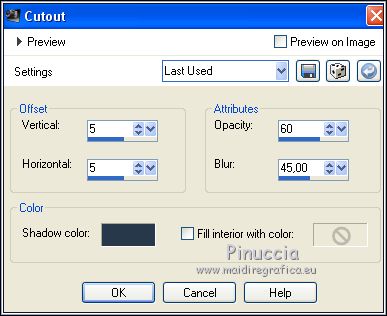
18. Layers>New Raster Layer, Raster 6.
Repeat Cutout, but vertical and horizontal -5.
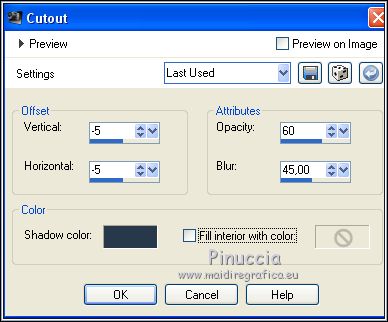
Selections>Select None.
19. Close the background layers.
Layers>Merge>Merge Visible.
20. Reopen the background layer and keep the layer Merged selected.
Open the tube deco1 (neige) and go to Edit>Copy.
Go back to your work and go to Edit>Paste as new layer.
Don't move it.
21. Open the tube deco 2 (315(19)), and go to Edit>Copy.
Go back to your work and go to Edit>Paste as new layer.
K key to activate the Pick Tool 
and set Position X: -11,00 and Position Y: 2,00.
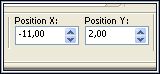
22. Open the tube deco 3 (etoile) and go to Edit>Copy.
Go back to your work and go to Edit>Paste as new layer.
Don't move it.
Adjust>Sharpness>Sharpen.
23. Open the tube deco 4 (Pailette) and go to Edit>Copy.
Go back to your work and go to Edit>Paste as new layer.
Don't move it.
24. Layers>Merge>Merge All.
25. Keep your foreground and background color with the patterns.
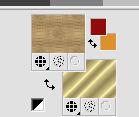
Image>Add borders, 3 pixels, symmetric, background color.
26. Activate the Magic Wand Tool 
and click in the border to select it.
Flood Fill  the selection with your foreground pattern (annissa%2012). the selection with your foreground pattern (annissa%2012).
Adjust>Sharpness>Sharpen.
Selections>Select None.
27. Image>Add borders, 1 pixel, symmetric, foreground color.
Image>Add borders, 10 pixels, symmetric, color white.
28. Image>Ajouter des bordures, 3 pixels, symmetric, background color.
Select this border with your Magic Wand Tool 
flood fill  with your foreground pattern annissa%2012. with your foreground pattern annissa%2012.
Adjust>Sharpness>Sharpen.
Selections>Select None.
29. Image>Add borders, 1 pixel, symmetric, foreground color.
Selections>Select All.
Image>Add borders, 25 pixels, symmetric, color white.
Selections>Invert.
Layers>New Raster Layer.
Flood Fill  with your background pattern (goldfoil). with your background pattern (goldfoil).
Change the Blend Mode of this layer to Dissolve and reduce the opacity to 10%.
Selections>Select None.
30. Open the tube of the woman by Maryse, erase the watermark and go to Edit>Copy.
Go back to your work and go to Edit>Paste as new layer.
Image>Resize, to 52%, resize all layers not checked.
Move  the tube to the right side. the tube to the right side.
31. Effects>3D Effects>Drop Shadow, color #efe8cb.
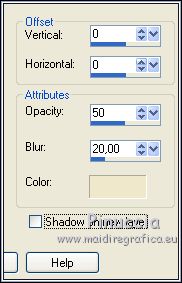
32. Open the text Joyeuses Fêtes and go to Edit>Copy.
Go back to your work and go to Edit>Paste as new layer.
K key to activate the Pick Tool 
and set Position X: 213,00 and Position Y: 61,00.
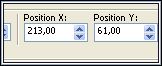
33. Effects>3D Effects>Drop Shadow, color black.
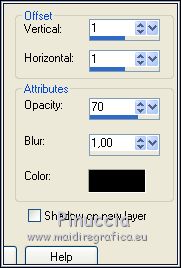
Adjust>Sharpness>Sharpen (according to your colors).
34. Image>Ajouter des bordures, 3 pixels, symmetric, background color.
Select this border with your Magic Wand Tool 
Flood Fill  with your foreground pattern annissa%2012. with your foreground pattern annissa%2012.
Adjust>Sharpness>Sharpen.
Selections>Select None.
35. Image>Add borders, 1 pixel, symmetric, foreground color.
35. Sign your layer.
Image>Resize, 950 pixels width, resize all layers checked.
Save as jpg.
The tubes of this version are by Douceline and Annytubes
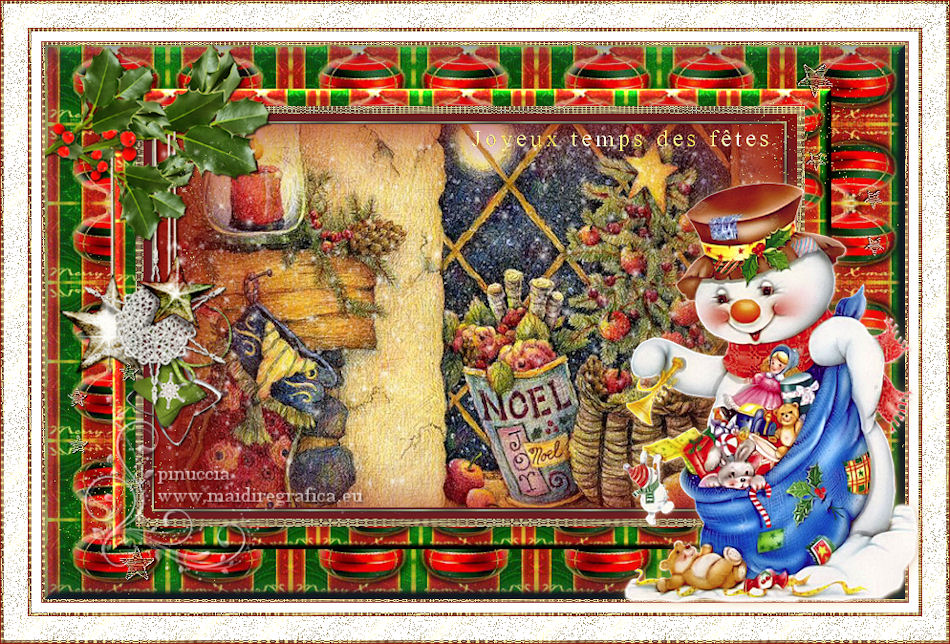

If you have problems or doubts, or you find a not worked link, or only for tell me that you enjoyed this tutorial, write to me.
24 November 2018

|
 english version
english version

 english version
english version
