|
LELANIE
 english version
english version

Thanks Carine for your invitation to translate

This tutorial was written with CorelX17 and translated with CorelX17, but it can also be made using other versions of PSP.
Since version PSP X4, Image>Mirror was replaced with Image>Flip Horizontal,
and Image>Flip with Image>Flip Vertical, there are some variables.
In versions X5 and X6, the functions have been improved by making available the Objects menu.
In the latest version X7 command Image>Mirror and Image>Flip returned, but with new differences.
See my schedule here
italian translation here
Material here
Thanks for the tubes Lelanie, Dani and Lori Rhae.
(The links of the tubemakers here).
Plugins
consult, if necessary, my filter section here
Filters Unlimited 2.0 here
Toadies - What are you here
Filters Toadies can be used alone or imported into Filters Unlimited.
(How do, you see here)
If a plugin supplied appears with this icon  it must necessarily be imported into Unlimited it must necessarily be imported into Unlimited

You can change Blend Modes according to your colors.
In the newest versions of PSP, you don't find the foreground/background gradient (Corel_06_029).
You can use the gradients of the older versions.
The Gradient of CorelX here

Copy the selection in the Selections Folder.
Open the mask in PSP and minimize it with the rest of the material.
1. Set your foreground color to #988d82,
and your background color to #fdfdfb.
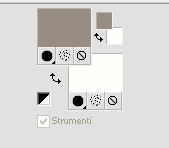
2.Open a new transparent image 800 x 530 pixels,
Flood Fill  the transparent image with your foreground color #988d82. the transparent image with your foreground color #988d82.
3. Layers>New Raster Layer.
Flood Fill  with your background color #fdfdfb. with your background color #fdfdfb.
4. Layers>New Mask layer>From image
Open the menu under the source window and you'll see all the files open.
Select the mask mask_by_cherie_07_05_2011_11_c_by_.
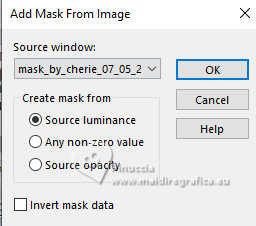
Layers>Merge>Merge Group.
5. Activate the layer Raster 1.
Effects>Texture Effects>Texture - select the texture Hatch Fine.
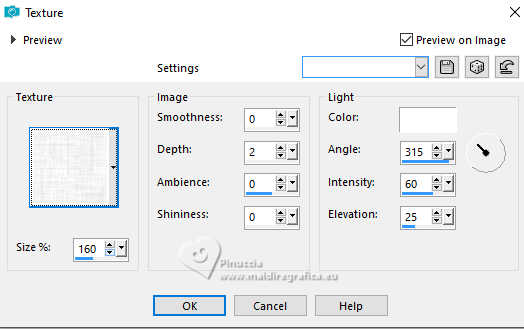
6. Activate again your top layer.
Layers>New Raster Layer.
Selections>Load/Save Selection>Load Selection from Disk.
Look for and load the selection lelanie felinec31 selection.
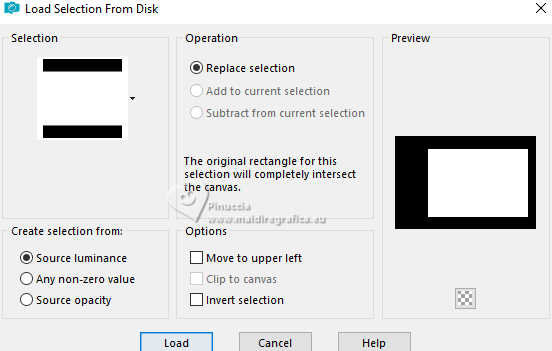
7. Set your foreground color to a Foreground/Background Gradient, style Linear.
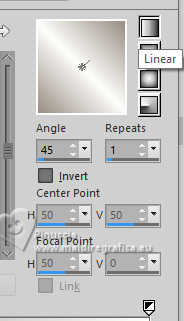
Flood Fill  the selection with your Gradient. the selection with your Gradient.
Keep selected.
8. Open the landscape's tube and go to Edit>Copy.
Go back to your work and go to Edit>Paste into Selection.
9. Layers>New Raster Layer.
Flood Fill  with your light color. with your light color.
10. Selections>Modify>Contract - 2 pixels.
Press CANC on the keyboard 
Effects>3D Effects>Cutout.
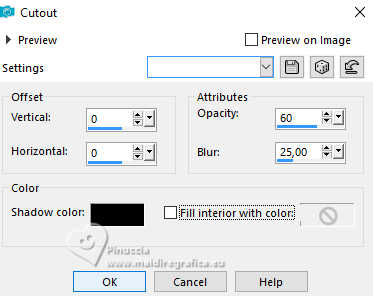
Selections>Select None.
11. Layers>Merge>Merge Down.
Layers>Duplicate.
Activate the layer below of the original.
12. Effects>Plugins>Toadies - What are you.
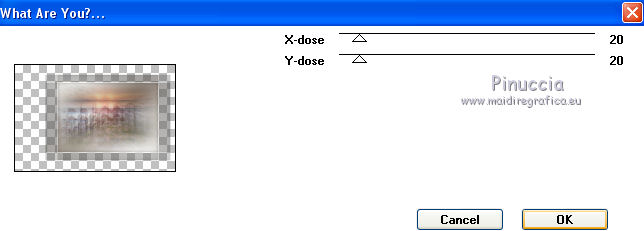
13. Effects>3D Effects>Drop shadow, color black.
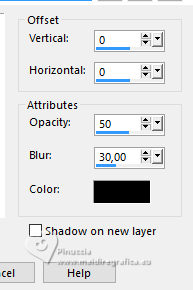
Adjust>Sharpness>Sharpen.
14. Activate the top layer of the copy.
Reduce the opacity of this layer to 85%.
Effects>3D Effects>Drop shadow, same settings
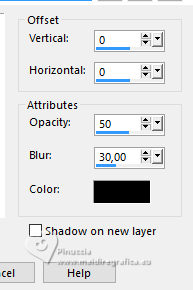
15. Layers>Merge>Merge All.
16. Image>Add borders, 1 pixel, symmetric, background color.
Immagine>Aggiungi brodatura, 3 pixels, symmetric, foreground color.
Image>Add borders, 1 pixel, symmetric, background color.
Image>Add borders, 30 pixels, symmetric, foreground color.
17. Activate your Magic Wand Tool 
and click in the 30 pixels' border to select it
18. Change the settings of your Gradient, repeats.3.
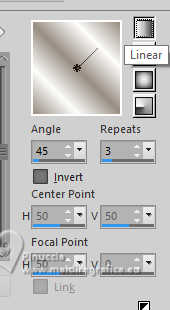
Flood Fill  the selection with your Gradient. the selection with your Gradient.
19. Effects>Texture Effects>Weave.
weave color: foreground color
gap color: background color
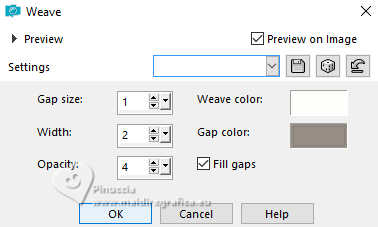
20. Selections>Invert.
Effects>3D Effects>Drop shadow, same settings.
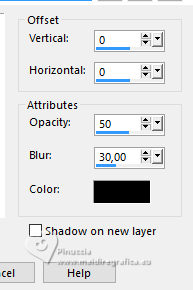
21. Open the woman's tube and go to Edit>Copy.
Go back to your work and go to Edit>Paste as new layer.
Image>Resize, to 90%, resize all layers not checked.
Move  the tube at the bottom left. the tube at the bottom left.
22. Effects>3D Effects>Drop shadow, color black.
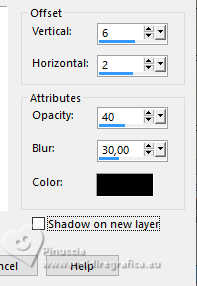
23. Open the flowers tube and go to Edit>Copy.
Go back to your work and go to Edit>Paste as new layer.
Image>Resize, to 50%, resize all layers not checked.
Move  at the bottom right. at the bottom right.
Change the blend Mode of this layer to Luminance (legacy).
24. Effects>3D Effects>Drop shadow, color black.
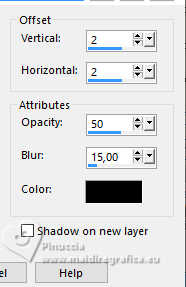
25. Open the tube pince-perle and go to Edit>Copy.
Go back to your work and go to Edit>Paste as new layer.
Move  the tube at the upper right. the tube at the upper right.
Change the blend Mode of this layer to Luminance (legacy).
26. Effects>3D Effects>Drop shadow, color black.
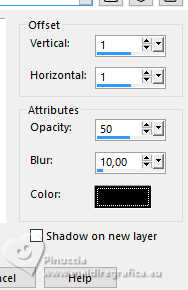
27. Open wordart Moment, and go to Edit>Copy.
Go back to your work and go to Edit>Paste as new layer.
Move  the wordart in the frame, at the upper right. the wordart in the frame, at the upper right.
28. Effects>3D Effects>Drop shadow, same settings.
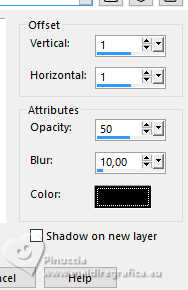
29. Image>Add borders, 1 pixel, symmetric, light color.
Image>Add borders, 3 pixels, symmetric, dark color.
Image>Add borders, 1 pixel, symmetric, light color.
30. Image>Resize, 700 pixels width, or to your liking.
31. Sign your work and save as jpg jpg.

If you have problems or doubts, or you find a not worked link, or only for tell me that you enjoyed this tutorial, write to me.
20 November 2024
|
 english version
english version

 english version
english version
