|
LOU ANN
 english version
english version

Thanks Carine for your invitation to translate

This tutorial was written with CorelX17 and translated with CorelX17, but it can also be made using other versions of PSP.
Since version PSP X4, Image>Mirror was replaced with Image>Flip Horizontal,
and Image>Flip with Image>Flip Vertical, there are some variables.
In versions X5 and X6, the functions have been improved by making available the Objects menu.
In the latest version X7 command Image>Mirror and Image>Flip returned, but with new differences.
See my schedule here
italian translation here
Material here
Thanks for the tube Gabry and for the flowers tube Mary.
(The links of the tubemakers here).
Plugins
consult, if necessary, my filter section here
Filters Unlimited 2.0 here
AP 01 Innovations - Lines SilverLining here
Simple - Diamonds here
Filters Simple can be used alone or imported into Filters Unlimited.
(How do, you see here)
If a plugin supplied appears with this icon  it must necessarily be imported into Unlimited it must necessarily be imported into Unlimited

You can change Blend Modes according to your colors.

The preset @boule to copy in your Presets Folder will not be used.
Copy the selections in the Selections Folder.
Copy the texture in the Textures Folder.
1. Set your foreground color to#f0dcd4,
and your background color to #4d6e9d.
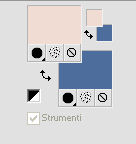
2.Open a new transparent image 900 x 600 pixels,
Flood Fill  the transparent image with your background color. the transparent image with your background color.
3. Selections>Select All.
Open the woman tube by Gabry, erase the watermark and go to Edit>Copy.
Minimize the tube.
Go back to your work and go to Edit>Paste into Selection.
Selections>Select None.
4.Effects>Image Effects>Seamless Tiling.
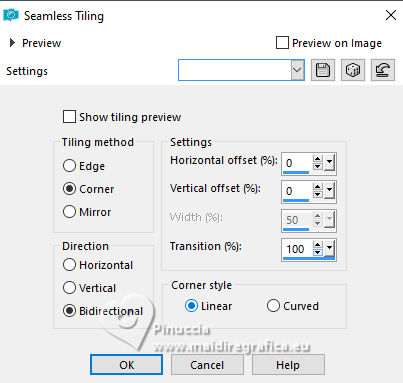
5. Adjust>Blur>Radial Blur.
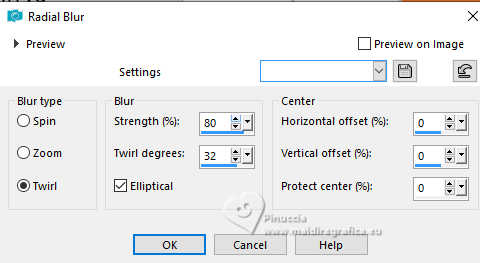
6. Layers>Duplicate.
Effects>Plugins>Simple - Diamonds.
7. Selections>Load/Save Selection>Load Selection from Disk.
Look for and load the selection Sélection Lou Ann 1.
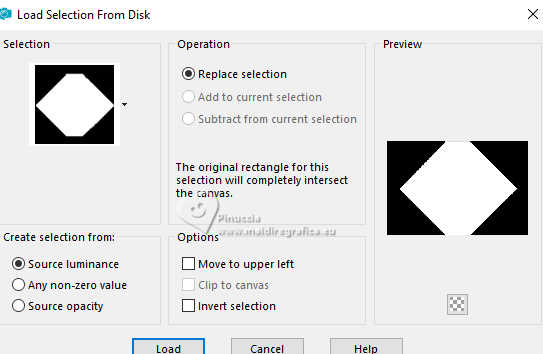
Press CANC on the keyboard 
8. Selections>Invert.
Effects>Texture Effects>Texture - select the texture "texture Tinfoil".
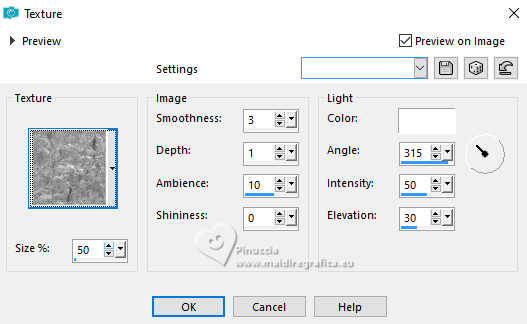
9. Effects>3D Effects>Drop shadow, color black.
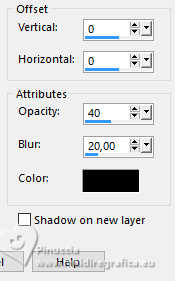
Selections>Select None.
10.Effects>Image Effects>Seamless Tiling.
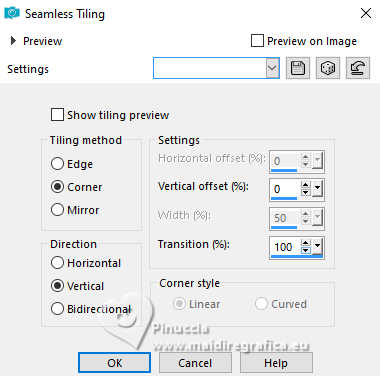
11. Layers>Duplicate.
Image>Free Rotate - 90 degrees to right.
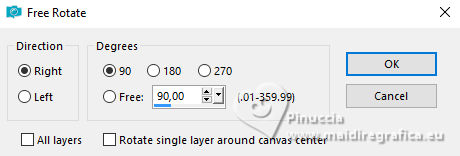
12. Layers>Merge>Merge Down.
Adjust>Sharpness>Sharpen.
13. Activate your bottom layer, Raster 1
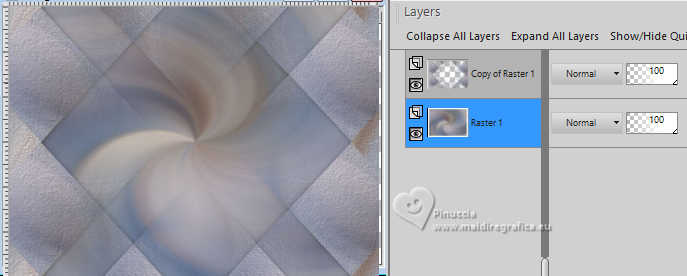
14. Open the tube LTG Blue poppie, erase the watermark, and go to Edit>Copy.
Go back to your work and go to Edit>Paste as new layer.
Change the blend Mode of this layer to Luminance (legacy) (optional, according to your tube).
15.Effects>Image Effects>Seamless Tiling.

Reduce the opacity of this layer to 80% (optional, according to your tube).
Adjust>Sharpness>Sharpen.
16. Activate again your bottom layer, Raster 1.
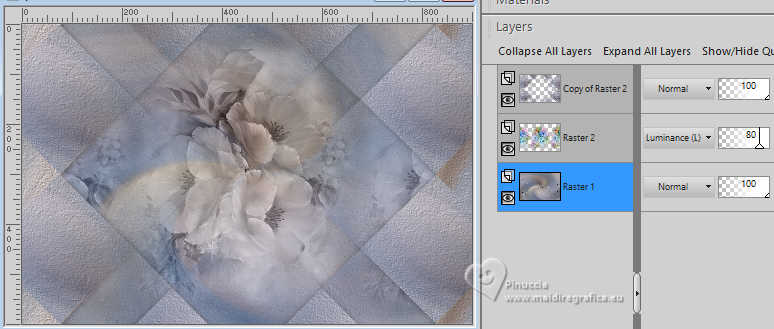
17. Selections>Load/Save Selection>Load Selection from Disk.
Look for and load the selection Sélection Lou Ann 2.
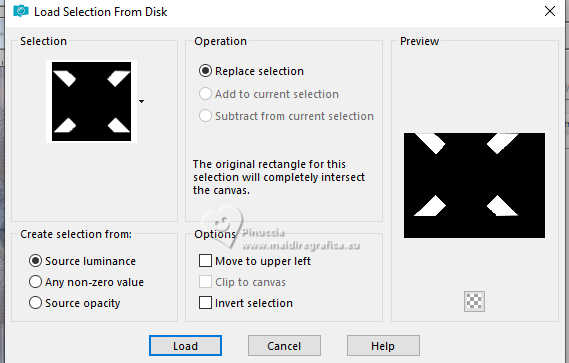
Selections>Promote Selection to Layer.
Layers>Arrange>Bring to top.
18. Effects>Plugins>AP 01 [Innovations] - Lines SilverLining.
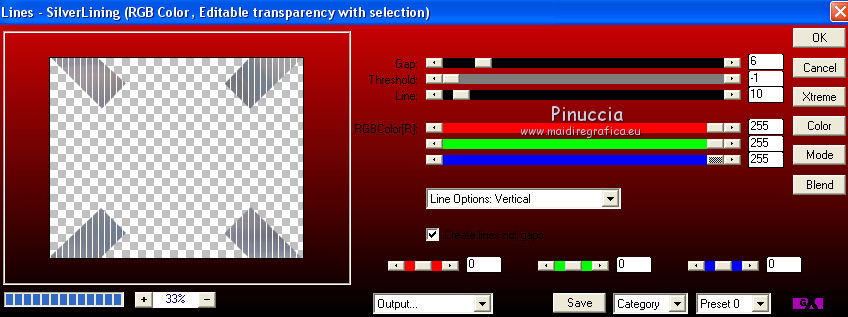
Selections>Select None.
Change the blend Mode of this layer to Overlay and reduce the opacity to 70%.
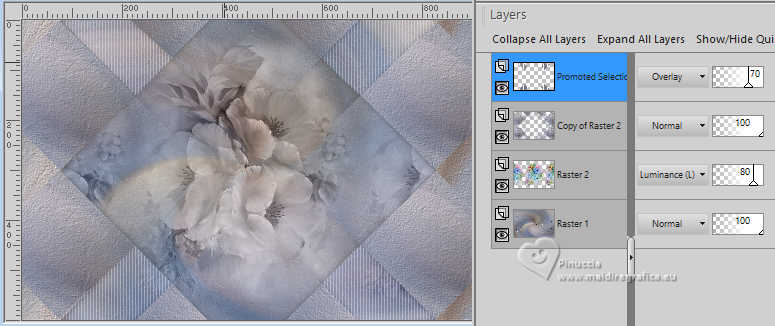
19. Activate your bottom layer - raster 1.
Adjust>Add/Remove Noise>Add Noise.
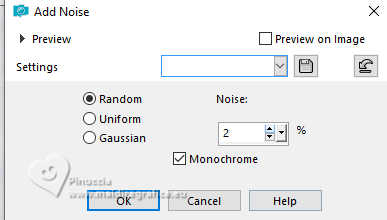
20. Layers>Merge>Merge Visible.
Adjust>Brightness and Contrast>Brightness and Contrast
(if necessary; adapt according to your colors).
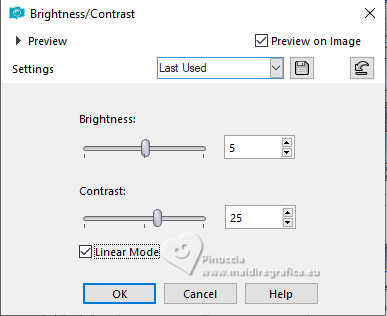
21. Open the tube déco 1, and go to Edit>Copy.
Go back to your work and go to Edit>Paste as new layer.
Don't move it.
22. Activate again the tube by Gabry, and go to Edit>Copy.
Go back to your work and go to Edit>Paste as new layer.
Pick Tool 
Position X: 394,00 - Position Y: 26,00.
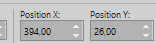

Effects>3D Effects>Drop shadow, color black.
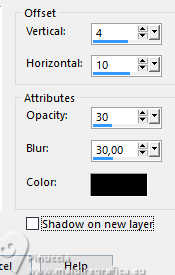
23. Open the tube chili_SplendidFairy-Wren_L, and go to Edit>Copy.
Go back to your work and go to Edit>Paste as new layer.
Image>Resize, to 65%, resize all layers not checked.
Pick Tool 
Position X: -12,00 - Position Y: 294,00.
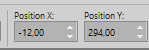

24. Effects>3D Effects>Drop shadow, color black.

25. Open the wordart, and go to Edit>Copy.
Go back to your work and go to Edit>Paste as new layer.
Image>Resize, to 80%, resize all layers not checked.
Pick Tool 
Position X: 45,00 - Position Y: 45,00.
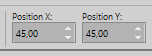

26. Layers>Merge>Merge visible.
27. Edit>Copy.
28. Image>Add borders, 3 pixels, symmetric, colore #c4d5ec.
Activate your Magic Wand Tool 
and click in the border to select it.
29. Effects>3D Effects>Inner Bevel.

Selections>Select None.
30. Image>Add borders, 1 pixel, symmetric, color white.
Image>Add borders, 25 pixels, symmetric, background color.
Select the border of 25 pixels with your Magic Wand Tool 
Edit>Paste into Selection.
31. Adjust>Blur>Gaussian Blur - radius 20.

32. Effects>Art Media Effects>Brush Strokes - color #f0dcd4.
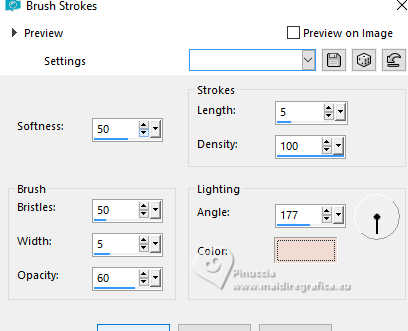
33. Selections>Invert.
Effects>3D Effects>Drop shadow, color black.
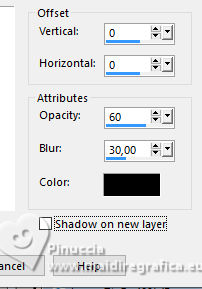
Selections>Select None.
34. Sign your work.
Image>Add borders, 1 pixel, symmetric, color white.
Image>Resize, 900 pixels width, resize all layers checked.
Save as jpg.

Your versions. Thanks

Olimpia

Lucie



Kamelius

Marygraphics

If you have problems or doubts, or you find a not worked link, or only for tell me that you enjoyed this tutorial, write to me.
20 November 2024
|
 english version
english version

 english version
english version
