|
MY DREAMS
 english version
english version

Thanks Carine for your invitation to translate

This tutorial was written with CorelX17 and translated with CorelX17, but it can also be made using other versions of PSP.
Since version PSP X4, Image>Mirror was replaced with Image>Flip Horizontal,
and Image>Flip with Image>Flip Vertical, there are some variables.
In versions X5 and X6, the functions have been improved by making available the Objects menu.
In the latest version X7 command Image>Mirror and Image>Flip returned, but with new differences.
See my schedule here
italian translation here
your versions here
Material here
For the tube thanks Azalée, Mina and Yalinna.
(The links of the tubemakers here).
Plugins:
consult, if necessary, my filter section here
Filters Unlimited 2.0 here
Mura's Meister - Copies here
Simple here
Graphics Plus - Cross Shadow here
Filters Graphics Plus and Simple can be used alone or imported into Filters Unlimited.
(How do, you see here)
If a plugin supplied appears with this icon  it must necessarily be imported into Unlimited it must necessarily be imported into Unlimited

You can change Blend Modes according to your colors.
Copy the line style @qua_Losange in the Line Style Folder.
Open the masks in PSP and minimize them with the rest of the material.
1. Set your foreground color to #62223d,
set your background color to #f3ccdf.
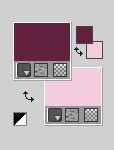
2. Open a new transparent image 900 x 550 pixels.
Flood Fill  the transparent image with your foreground color #62223d. the transparent image with your foreground color #62223d.
3. Layers>New Raster Layer - Raster 2.
Flood Fill  with your background color #f3ccdf. with your background color #f3ccdf.
4. Layers>New Mask layer>From image
Open the menu under the source window and you'll see all the files open.
Select the mask Narah_mask_0683.

Effects>Edge Effects>Enhance.
Layers>Merge>Merge Group.
5. Selection Tool 
(no matter the type of selection, because with the custom selection your always get a rectangle)
clic on the Custom Selection 
and set the following settings.
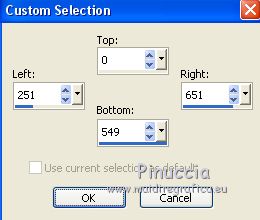
6. Layers>New Raster Layer - Raster 2.
Open the tube Heart 7 - Edit>Copy.
Go back to your work and go to Edit>Paste into Selection.
7. Adjust>Blur>Radial Blur.
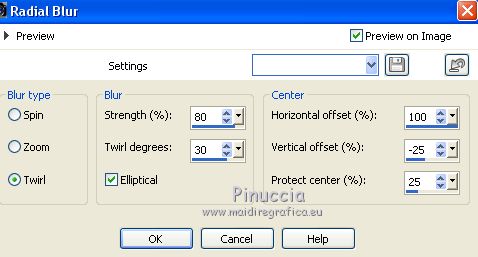
8. Effects>Texture Effects>Mosaic - Glass
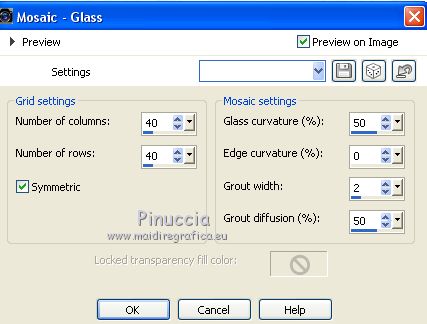
9. Adjust>Sharpness>Sharpen.
10. Selections>Modify>Select Selection Borders
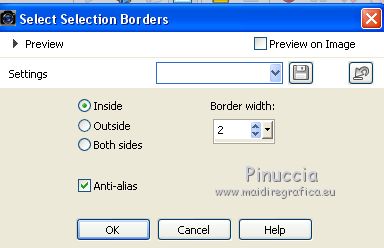
11. Flood Fill  the selection with your foreground color. the selection with your foreground color.
12. Effects>3D Effects>Drop Shadow, color black.
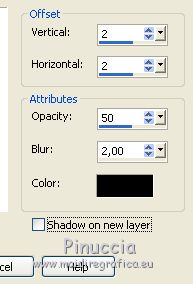
Layers>Merge>Merge Down.
Selections>Select None.
13. On this layer.
Custom Selection 
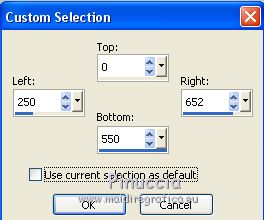
Selections>Promote Selection to Layer.
Selections>Select None.
14. Effects>Plugins>Simple - Half Warp.
15. Effects>Plugins>Simple - Diamonds.
16. Image>Resize, to 70%, resize all layers not checked.
17. Effects>Image Effects>Seamless Tiling.
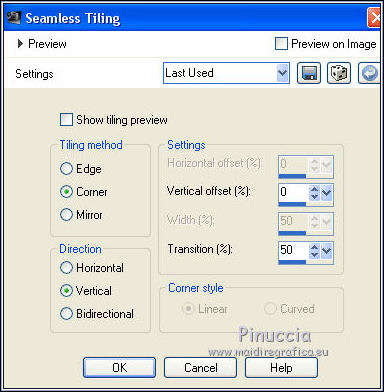
18. Activate the Pen tool 
look for and select the line style @qua_Losange

19. With your light background color, draw a line as below.
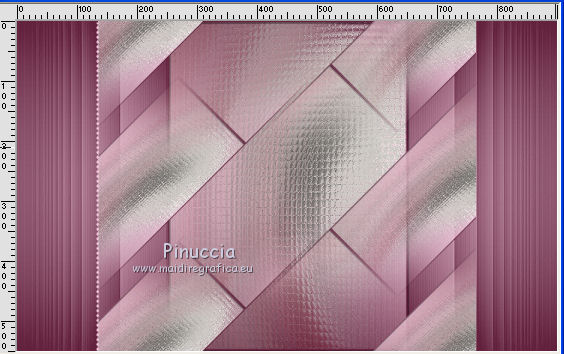
Layers>Convert to Raster Layer.
20. Layers>Duplicate.
Image>Mirror.
Layers>Merge>Merge Down.
21. Effects>3D Effects>Drop Shadow, color black.
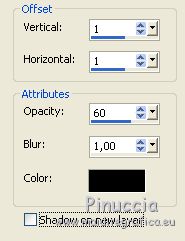
22. You should have this
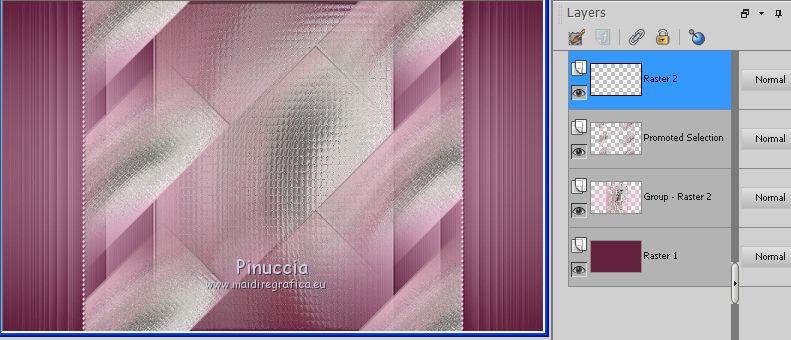
23. Layers>Merge>Merge visible.
24. Edit>Copy.
Edit>Paste as new image, and work on this copy.
Image>Resize, to 30%, resize all layers checked.
25. Adjust>Blur>Gaussian Blur - radius 15.

26. Effects>Plugins>Filters Unlimited 2.0 - Paper texture - Canvas Fine.

27. Selections>Select All.
Open the tube deco love and go to Edit>Copy.
Go back to your work and go to Edit>Paste into Selection.
Selections>Select None.
28. Image>Add borders, 1 pixel, symmetric, color white.
Image>Add borders, 1 pixel, symmetric, dark foreground color.
Image>Add borders, 20 pixels, symmetric, color white.
Image>Add borders, 1 pixel, symmetric, dark foreground color.
29. Edit>Copy, and minimize this image (for caution, you may save it).
30. Go back to your work.
Image>Add borders, 1 pixel, symmetric, dark foreground color.
Image>Add borders, symmetric not checked, color white.
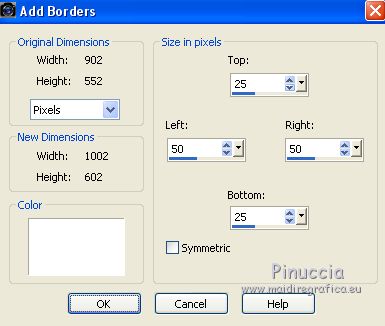
31. Effects>Image Effects>Seamless Tiling.
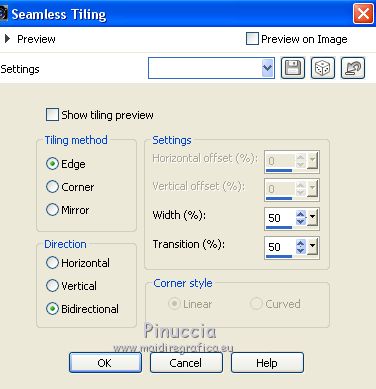
32. Edit>Paste as new layer (the image of step 29) - Raster 1.
33. Image>Resize, to 70%, resize all layers not checked.
34. Effects>3D Effects>Drop Shadow, color black.
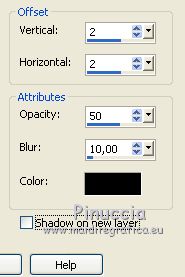
35. Effetti>Plugins>Mura's Meister - Copies.
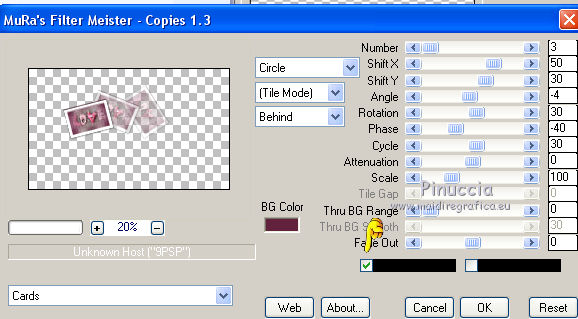
36. To place the image:
K key to activate the Pick tool 
and set Position X: 16,00 and Position Y: -1,00.
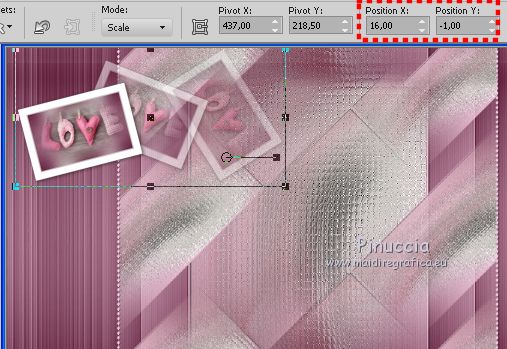
Adjust>Sharpness>Sharpen.
37. Open the tube by Mina, erase the watermark, and go to Edit>Copy.
Go back to your work and go to Edit>Paste as new layer.
38. Layers>New Mask layer>From image
Open the menu under the source window and you'll see all the files open.
Select the mask 20-20.

Layers>Duplicate
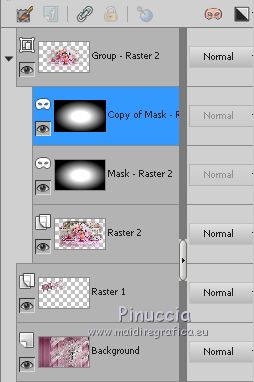
Layers>Merge>Merge Group.
39. Pick Tool 
and set Position X: 147,00 and Position Y: 90,00.
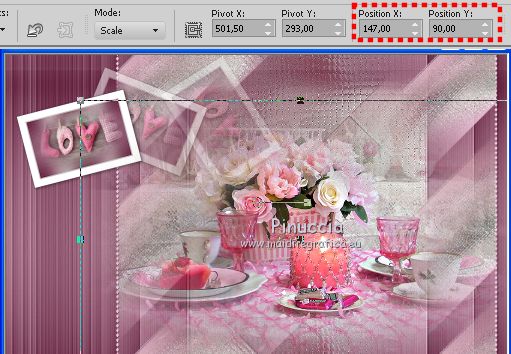
Reduce the opacity of this layer to 50%.
Layers>Merge>Merge Down.
40. Image>Add borders, 1 pixel, symmetric, color white.
Image>Add borders, 2 pixel, symmetric, dark foreground color.
Image>Add borders, 2 pixels, symmetric, light background color.
Image>Add borders, 50 pixels, symmetric, color white.
41. Selections>Select All.
Selections>Modify>Contract - 25 pixels.
Selections>Invert.
Flood Fill  with your foreground color. with your foreground color.
42. Effects>Plugins>Graphics Plus - Cross Shadow, default settings.

43. Effects>Texture Effects>Weave
weave color: dark foreground color
Gap color: white
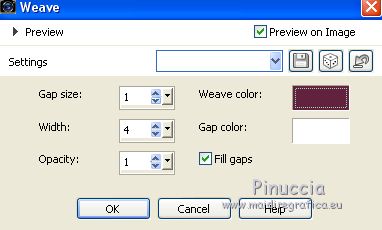
44. Selections>Invert.
Effects>3D Effects>Drop Shadow, color black.
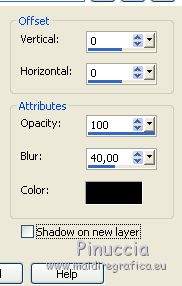
Selections>Select None.
45. Open the wordart LoveInMyHeart_Collab_Yalana - Edit>Copy.
Go back to your work and go to Edit>Paste as new layer.
Image>Resize, to 80%, resize all layers not checked.
46. Pick Tool 
and set Position X: 53,00 and Position Y: 437,00.
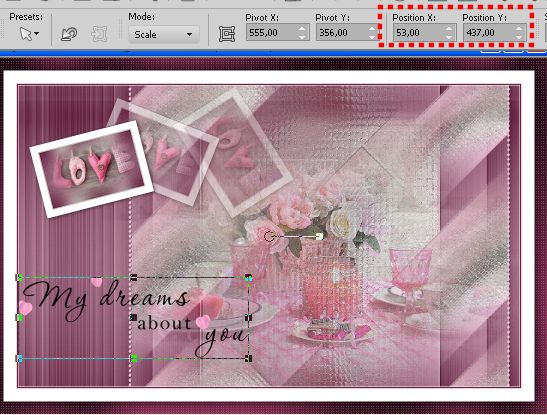
47. Open the tube by Azalee, erase the watermark, and go to Edit>Copy.
Go back to your work and go to Edit>Paste as new layer.
Image>Resize, to 68%, resize all layers not checked.
Move  the tube to the right side. the tube to the right side.
48. Effects>3D Effects>Drop Shadow, dark color.
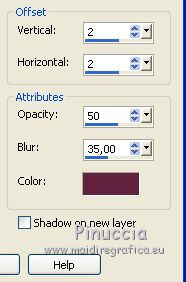
49. Open the tube coeur 102 - Edit>Copy.
Go back to your work and go to Edit>Paste as new layer.
50. Pick Tool 
and set Position X: 907,00 and Position Y: 31,00.
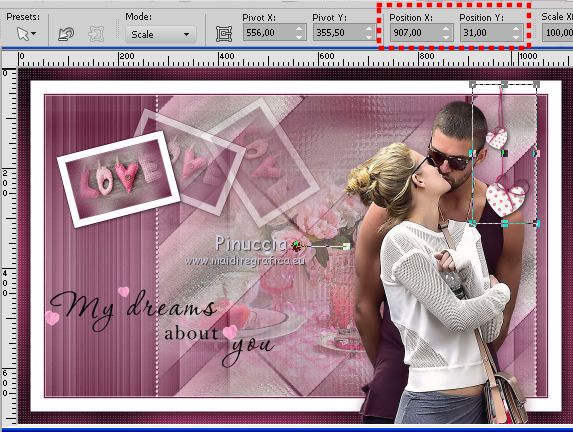
51. Image>Add borders, 1 pixel, symmetric, color white.
Image>Add borders, 1 pixel, symmetric, background color.
Image>Add borders, 1 pixel, symmetric, foreground color.
52. Sign your work.
Image>Resize, 900 pixels width, resize all layers checked.
Save as jpg.
The tube of this versions are by Mina



If you have problems or doubts, or you find a not worked link, or only for tell me that you enjoyed this tutorial, write to me.
8 February 2018
|
 english version
english version

 english version
english version
