|
SAGE COMME UNE IMAGE
 english version english version

Thanks Carine for your invitation to translate

This tutorial was written with CorelX17 and translated with CorelX17, but it can also be made using other versions of PSP.
Since version PSP X4, Image>Mirror was replaced with Image>Flip Horizontal,
and Image>Flip with Image>Flip Vertical, there are some variables.
In versions X5 and X6, the functions have been improved by making available the Objects menu.
In the latest version X7 command Image>Mirror and Image>Flip returned, but with new differences.
See my schedule here
italian translation here
your versions here
Material here
For the tube thanks Beatriz
(The links of the tubemakers here).
Plugins:
consult, if necessary, my filter section here
Filters Unlimited 2.0 here
L&K's - L&K's Paris here
Mura's Meister - Copies here
Graphics Plus - Cross Shadow here
AAA Frames - Foto Frame - Texture Frame here
Filters Graphics Plus can be used alone or imported into Filters Unlimited.
(How do, you see here)
If a plugin supplied appears with this icon  it must necessarily be imported into Unlimited it must necessarily be imported into Unlimited

You can change Blend Modes according to your colors.
In the newest versions of PSP, you don't find the foreground/background gradient (Corel_06_029).
You can use the gradients of the older versions.
The Gradient of CorelX here
Copy the texture in the Textures Folder.
Open the mask in PSP and minimize it with the rest of the material.
Used colors.
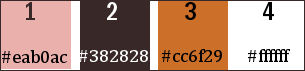
Set your foreground color to #382828,
set your background color to #eab0ac.
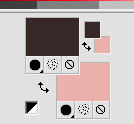
1. Open a new transparent image 900 x 600 pixels.
2. Effects>Plugins>Mehdi - Wavy Lab 1.1
This filter works with the colors of your Palette:
the first is you background color, the second is your foreground color;
of the other two color created by the filter, change:
the third color with color 3 #cc6f29, and the 4th color to color 4 #ffffff.
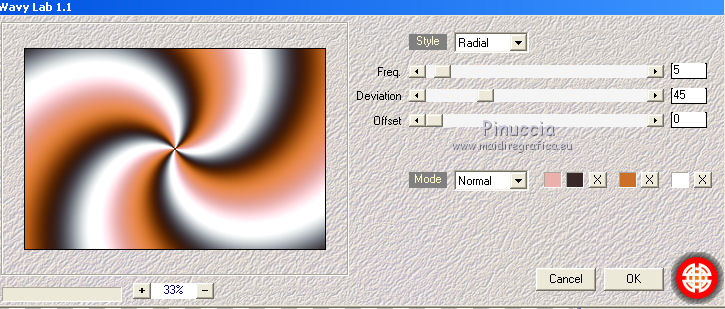
3. Adjust>Blur>Gaussian Blur - radius 50.
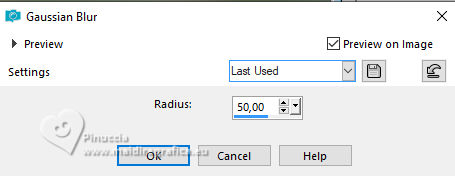
4. Effects>Image Effects>Seamless Tiling.
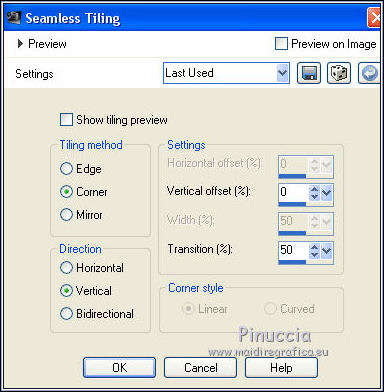
5. Layers>New Raster Layers.
Flood Fill  with your foreground color #382828 (color 2). with your foreground color #382828 (color 2).
6. Layers>New Mask layer>From image
Open the menu under the source window and you'll see all the files open.
Select the mask Mask_GB_Geometrie30.
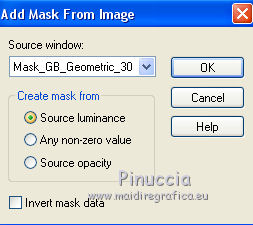
Layers>Merge>Merge group.
7. Effects>3D Effects>Drop Shadow, color black.
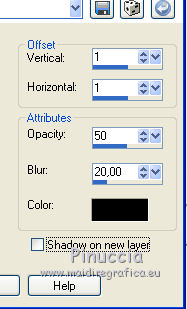
8. Effects>Plugins>Graphics Plus - Cross Shadow, default settings.

9. Effects>Plugins>L&K's - L&K's Paris, default settings.
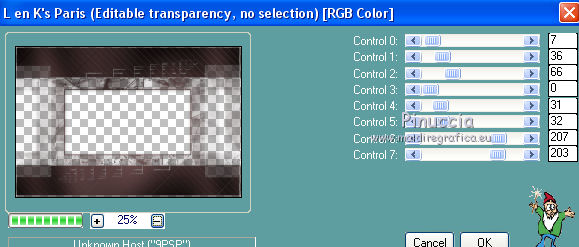
10. Activate the layer Raster 1.
Selection Tool 
(no matter the type of selection, because with the custom selection your always get a rectangle)
clic on the Custom Selection 
and set the following settings.
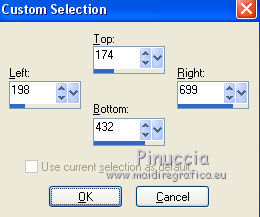
Selections>Promote Selection to Layer.
11. Open the image Handler and go to Edit>Copy.
Go back to your work and go to Edit>Paste into Selection.
Selections>Invert.
12. Effects>3D Effects>Drop Shadow, color black.
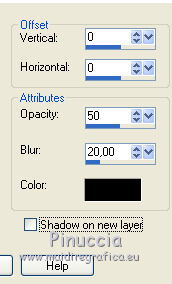
Selections>Select None.
13. Adjust>Brightness and Contrast>Brightness and Contrast
(optional, if you use an other tube; decide according to your tube)

14. Activate again the layer Raster 1.
Layers>Duplicate.
Layers>Arrange>Bring to Top.
15. Effects>Geometric Effects>Perspective Horizontal.
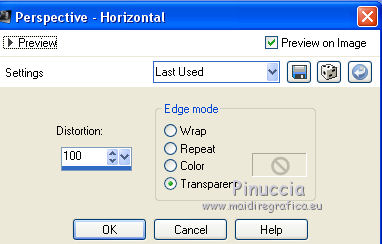
16. Image>Mirror.
17. Repeat Effects>Geometric Effects>Perspective Horizontal, same settings.
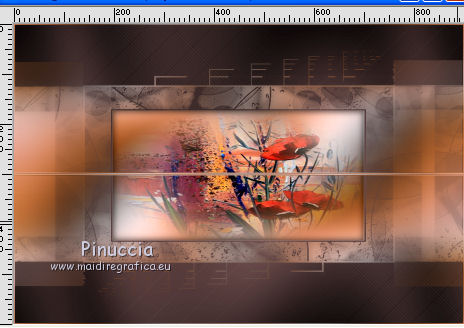
18. Effects>Plugins>Mura's Meister - Copies.
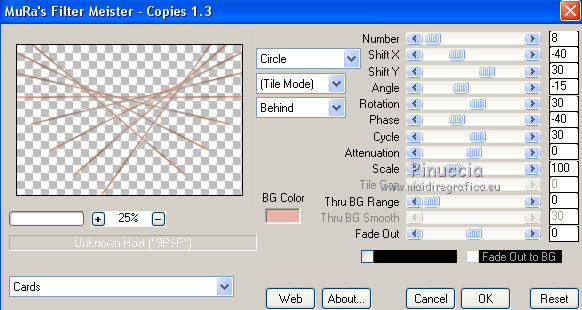
19. Image>Resize, to 30%, resize all layers not checked.
20. Activate the Pick Tool 
and place Position X: 8,00 and Position Y: 60,00.
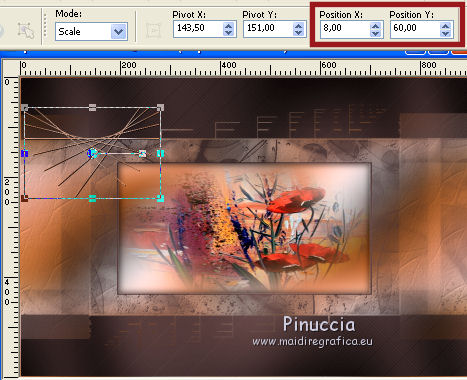
21. Effects>3D Effects>Drop Shadow, color black.

22. Layers>Duplicate.
Image>Mirror.
Image>Flip.
(for those to whom this does not work,
in the material they find the tube Déco 1 to copy/paste as new layer).
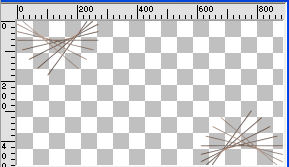
23. For the tube déco 2 (medallion)
(Note for those who want to put their own tube, I added the empty medallion in the materiale.
Choose two colors and create a Gradient, angle and repeats 0, style Sunburst, Invert not checked.
Layers>New Raster Layer.
Flood Fill  with your Gradient. with your Gradient.
Layers>New Raster Layer.
Edit>Paste into Selection the chosen background.
Layers>Merge>Merge visible.
Edit>Copy.
Edit>Paste as new layer.
If you use the supplied tube, go to step 24.
24. Open the tube déco 2 and go to Edit>Copy.
Go back to your work and go to Edit>Paste as new layer.
25, Activate the Pick Tool 
and place Position X: 36,00 and Position Y: 253,00.
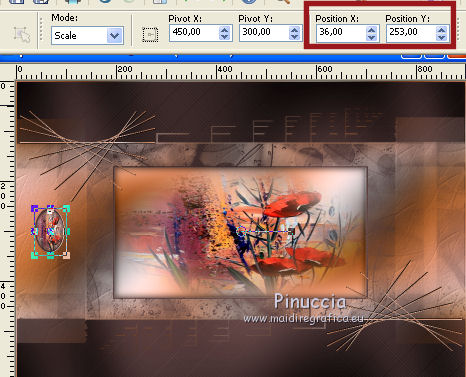
26. Layers>Duplicate.
Image>Mirror.
Layers>Merge>Merge Down.
27. Effects>3D Effects>Drop Shadow, color black.
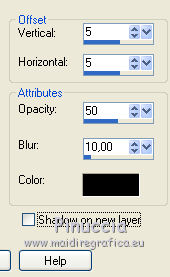
28. Activate the layer Raster 1.
Effects>Texture Effects>Texture - select the texture ricepaper, with these settings.
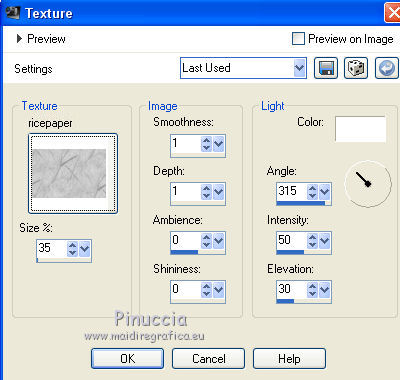
29. Set your foreground color to color 1 #eab0ac,
and your background color to color 2 #382828.
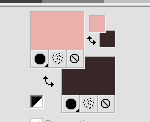
Set your foreground color to a Foreground/Background Gradient, style Linear.
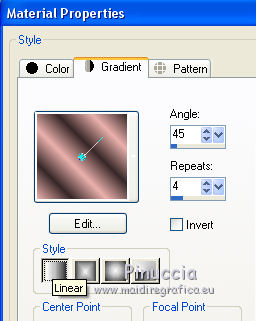
30. Image>Add borders, 1 pixels, symmetric, color 1 (foreground color).
Image>Add borders, 2 pixels, symmetric, color 2 (background color ).
Image>Add borders, 25 pixels, symmetric, color 1 (foreground color).
31. Activate the Magic Wand Tool magica 
and click on the 25 pixels border to select it.
Flood Fill  the selection with your gradient. the selection with your gradient.
32. Effects>Plugins>Graphics Plus - Cross Shadow, default settings.

33. Effects>Plugins>L&K's - L&K's Paris, same settings.
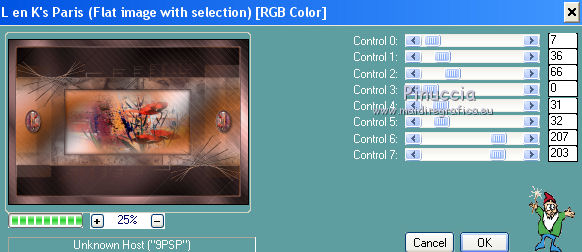
Adjust>Sharpness>Sharpen.
Selections>Select None.
34. Effects>Plugins>AAA Frames - Foto Frame.
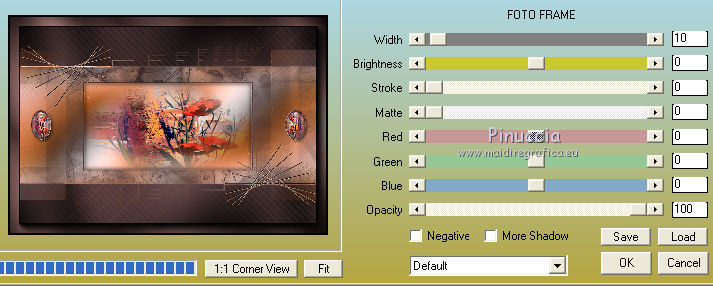
35. Image>Add borders, 1 pixel, symmetric, color 1 (foreground color).
Image>Add borders, 2 pixels, symmetric, color 2 (background color ).
Image>Add borders, 35 pixels, symmetric, color 1 (foreground color).
Select the 35 pixels border with your Magic Wand Tool 
Flood fill  the selection with your Gradient. the selection with your Gradient.
36. Effects>Plugins>Graphics Plus - Cross Shadow, default settings.

37. Effects>Texture Effects>Texture - change only Size to 65 and ok.
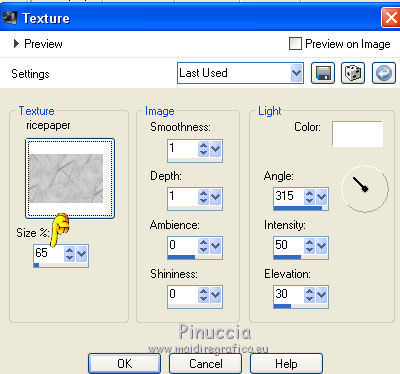
38. Effects>3D Effects>Inner Bevel.

Selections>Select None.
39. Open the text Sage comme une image, and go to Edit>Copy.
Go back to your work and go to Edit>Paste as new layer.
40. Activate the Pick Tool 
and place Position X: 102,00 and Position Y: 555,00.
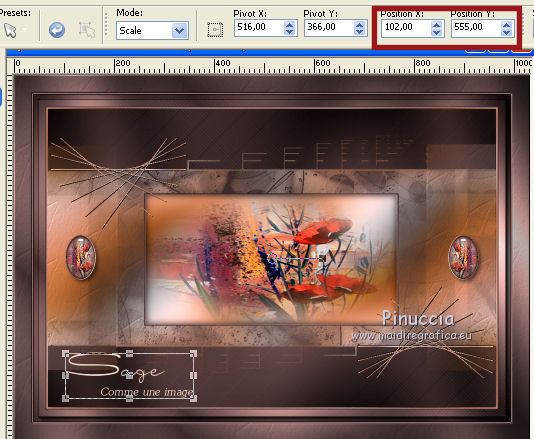
41. Effects>3D Effects>Drop Shadow, color black.
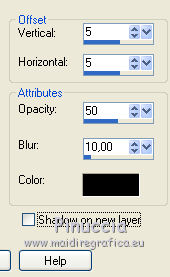
42. Open the tube 1766-girl-LB TUBES and go to Edit>Copy.
Go back to your work and go to Edit>Paste as new layer.
Move  the tube to the right side. the tube to the right side.
43. Effects>3D Effects>Drop Shadow, color black.
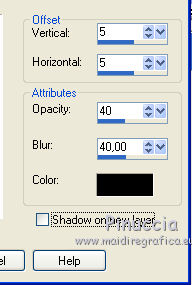
44. Image>Add borders, 1 pixel, symmetric, color 1.
Image>Add borders, 1 pixel, symmetric, color 2.
45. Sign your work.
Image>Resize, 900 pixels width, resize all layers checked.
Save as jpg.
The tubes of this version are by Beatriz and Jeanne


If you have problems or doubts, or you find a not worked link, or only for tell me that you enjoyed this tutorial, write to me.
29 May 2018
|
 english version
english version

 english version
english version
