SIMPLY WOMAN
 english version
english version

Thanks Carine for your invitation to translate your tutorials

This tutorial was written with CorelX17 and translated with CorelX17, but it can also be made using other versions of PSP.
Since version PSP X4, Image>Mirror was replaced with Image>Flip Horizontal,
and Image>Flip with Image>Flip Vertical, there are some variables.
In versions X5 and X6, the functions have been improved by making available the Objects menu.
In the latest version X7 command Image>Mirror and Image>Flip returned, but with new differences.
See my schedule here
italian translation here
your versions here
Material here
Thanks for the tubes Thafs, Anna.br and Silvie
(The links of the tubemakers here).
consult, if necessary, my filter section here
Filters Unlimited 2.0 here
Simple - Blintz here
Simple - Top Bottom Wrap (bonus) here
Plugin Galaxy - Warp 1 - nel materiale
Mehdi - Wavy Lab 1.1 here
Alien Skin Eye Candy 5 Impact - Glass, Perspective Shadow here
AAA Frames - Foto Frame here
AP 01 Innovations - Lines SilverLining here
Filters Simple and Screenworks can be used alone or imported into Filters Unlimited.
(How do, you see here)
If a plugin supplied appears with this icon  it must necessarily be imported into Unlimited it must necessarily be imported into Unlimited

You can change Blend Modes according to your colors.
Copy the presets  in the folders of the plugin Alien Skin Eye Candy 5 Impact>Settings>Glass/Shadow. in the folders of the plugin Alien Skin Eye Candy 5 Impact>Settings>Glass/Shadow.
One or two clic on the file (it depends by your settings), automatically the preset will be copied in the right folder.
why one or two clic see here
Copy the preset Emboss 3 in the Presets Folder.
1. Set your foreground color to #a0d9e2
and your background color to #19283f.
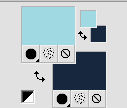
2. Open Alpha simplywoman.
Window>Duplicate, or on the keyboard shift+D, to make a copy.
Close the original.
The copy, that will be the basis of your work, is not empty,
but contains the selections saved on the alpha channel.
Rename the layer Raster 1.
3. Effects>Plugins>Mehdi - Wavy Lab 1.1.
This filters creates gradients with the colors of your palette.
The first is your background color, the second is your foreground color.
Keep the last two colors created by the filter.
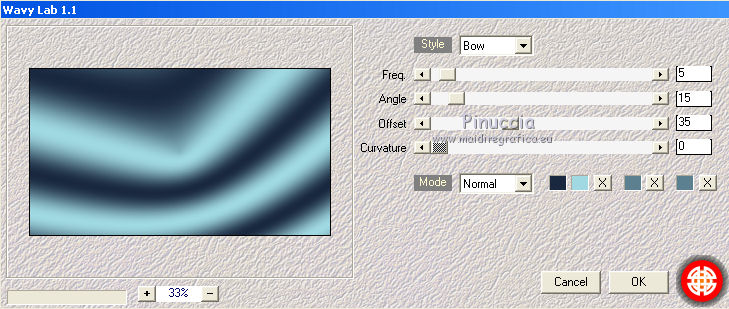
4. Effects>Image Effects>Seamless Tiling.

5. Effects>Plugins>Simple - Top Bottom Wrap.
Effects>Edge Effects>Enhance.
6. Layers>Duplicate.
Image>Free Rotate - 90 degrees to left.

7. Activate the layer Raster 1.
Selections>Select All.
Activate the layer copy of Raster 1.
Image>Crop to Selection.
8. Effects>Plugins>Simple - Blintz.
9. Layers>Duplicate.
Image>Mirror.
Image>Flip.
Change the Blend Mode of this layer to Overlay
and reduce the opacity to 50%.
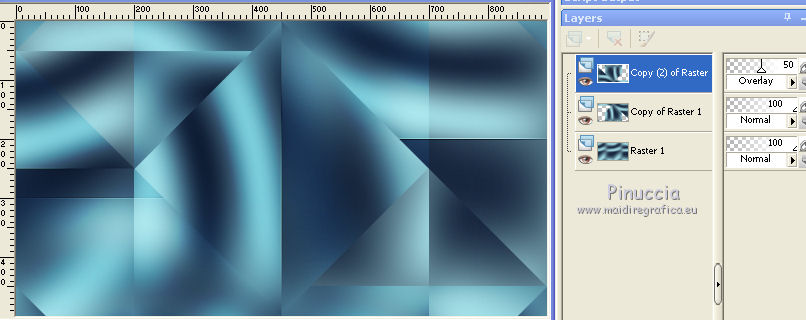
10. Effects>Plugins>Ap 01 Innovations - Lines SilverLining.
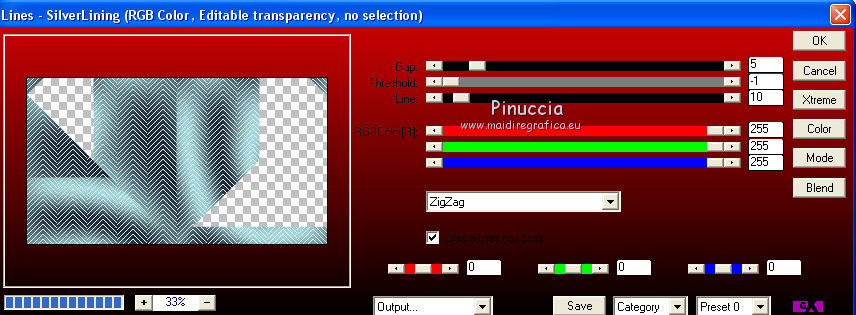
11. Effects>3D Effects>Drop Shadow, color black.
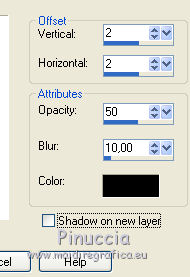
12. Effects>User Defined Effects - select the preset Emboss 3 and ok.

13. Activate the layer Copy of Raster 1.
Selections>Load/Save Selection>Load Selection from Alpha Channel.
The selection sélection #1 is immediately available.
You just have to click Load.
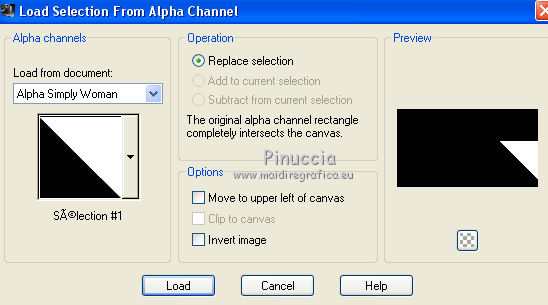
Selections>Promote Selection to Layer.
14. Adjust>Add/Remove Noise>Add Noise.
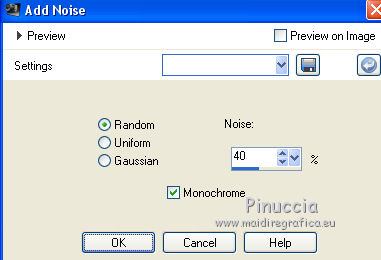
15. Selections>Modify>Contract - 25 pixels
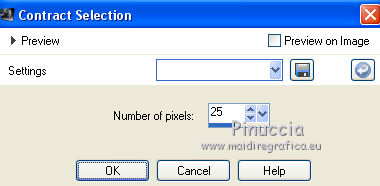
Press CANC on the keyboard 
16. Layers>New Raster Layer, Raster 2.
Flood Fill  with your foreground color. with your foreground color.
17. Selections>Modify>Contract - 2 pixels.
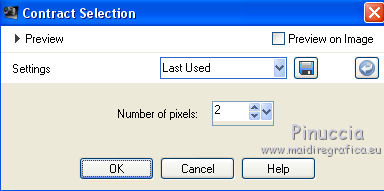
Press CANC on the keyboard.
Selections>Select None.
Layers>Merge>Merge Down.
18. Effects>3D Effects>Drop Shadow, color black.
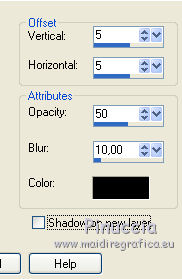
Repeat Drop Shadow, but vertical and horizontal -5.
19. Layers>Arrange>Bring to Top.
20. Edit>Copy.
Edit>Paste as new layer.
21. Layers>Duplicate.
Image>Mirror.
Image>Flip.
Layers>Merge>Merge Down.
22. Selections>Load/Save Selection>Load Selection from Alpha Channel.
Open the Selections Menu and load sélection #2.
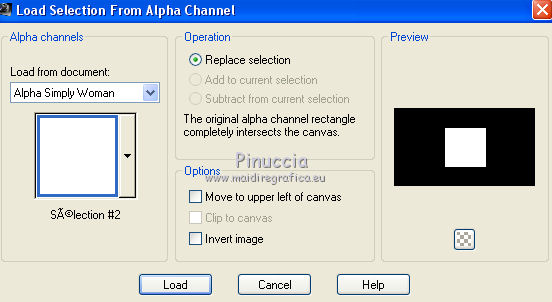
23. Effects>Plugins>Alien Skin Eye Candy 5 Impact - Glass
Select the preset Glass_Simply Woman and ok
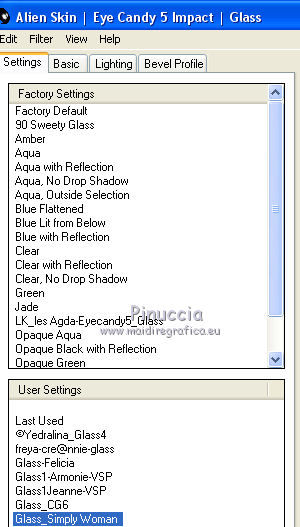
Here below the settings, in case of problems with the preset.
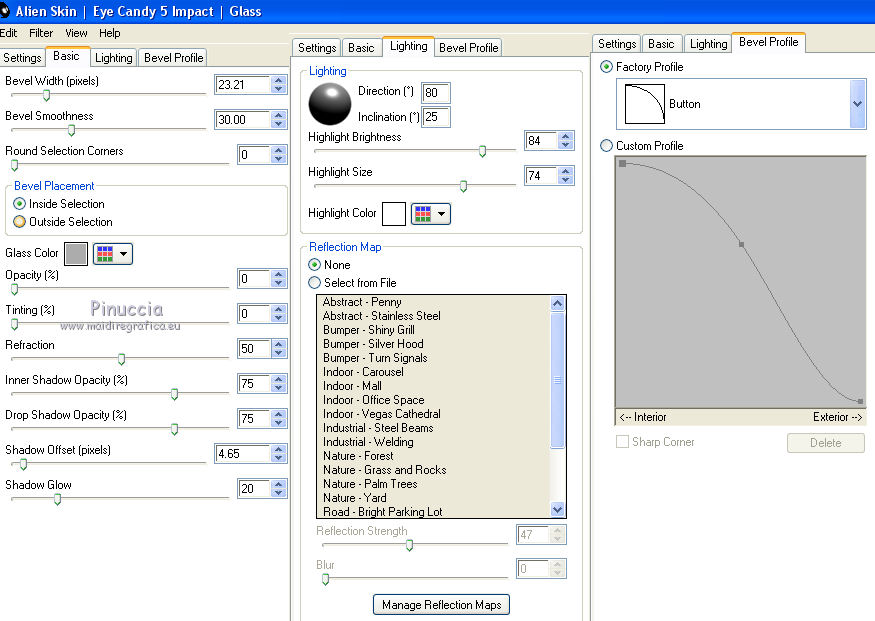
Selections>Select None.
24. Image>Resize, to 20%, resize all layers not checked.
25. Activate the Pick Tool 
and set Position X: 673,00 and Position Y: 11,00

26. Layers>Duplicate.
Image>Resize, to 80%, resize all layers not checked.
Set Position X: 679,00 and Position Y: 72,00.
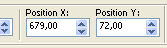
Adjust>Sharpness>Sharpen More.
27. Layers>Duplicate.
Image>Resize, to 80%, resize all layers not checked.
Set Position X: 683,00 and Position Y: 121,00.
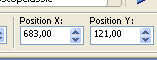
28. Layers>Merge>Merge Down - 2 times (to have the little frames on a layer)
Adjust>Sharpness>Sharpen.
29. Effects>3D Effects>Drop Shadow, color black.
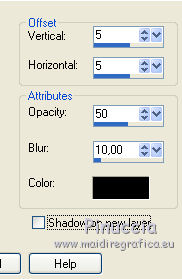
30. Activate the layer Raster 1.
Effects>Plugins>Plugin Galaxy - Warp 1.
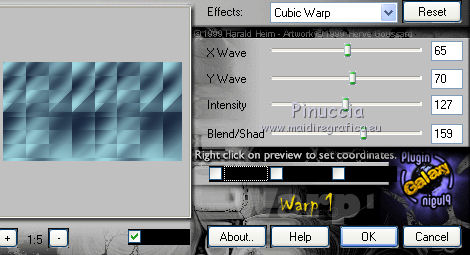
31. Activate the layer Copy of Raster 1 (the second layer from the bottom).
Selections>Load/Save Selection>Load Selection from Alpha Channel.
Open the Selections Menu and load sélection #3.
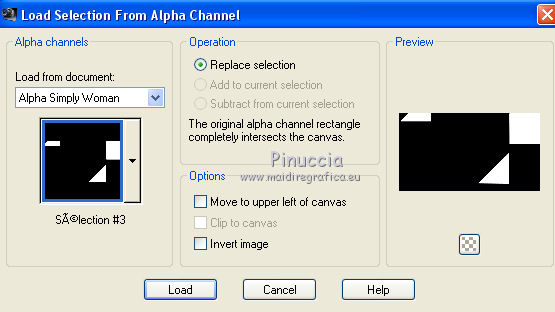
32. Adjust>Add/Remove Noise>Add Noise
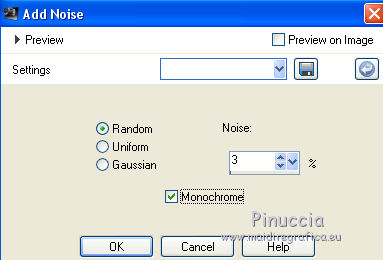
Selections>Select None.
33. Activate the layer above.
Open the tube Flowers_26.12.2013 and go to Edit>Copy.
Go back to your work and go to Edit>Paste as new layer.
34. Effects>Image Effects>Seamless Tiling, default settings.

35. Change the Blend Mode of this layer to Luminance
and reduce the opacity to 30%.
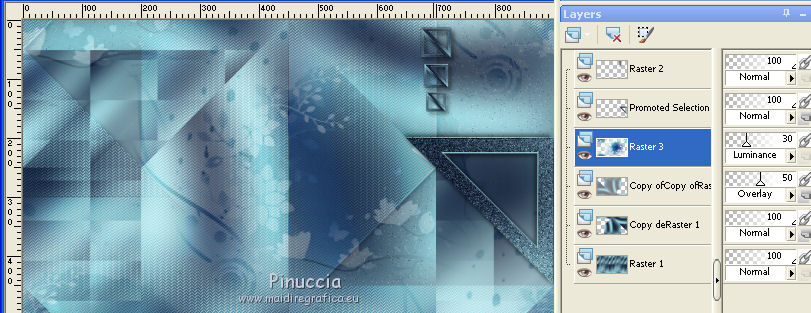
36. Open the text Simply Woman and go to Edit>Copy.
Go back to your work and go to Edit>Paste as new layer.
Move  the text to the right side, see my example. the text to the right side, see my example.
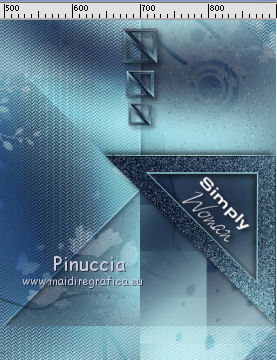
37. Effects>3D Effects>Drop Shadow, color black.
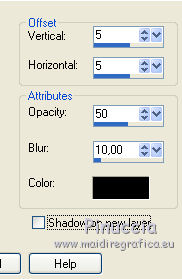
38. Image>Add borders, 1 pixel, symmetric, background color.
Image>Add borders, 3 pixels, symmetric, foreground color.
Image>Add borders, 1 pixel, symmetric, background color.
39. Selections>Select All.
Image>Add borders, 35 pixels, symmetric, color white.
40. Selections>Invert.
Effects>Reflection Effects>Pattern
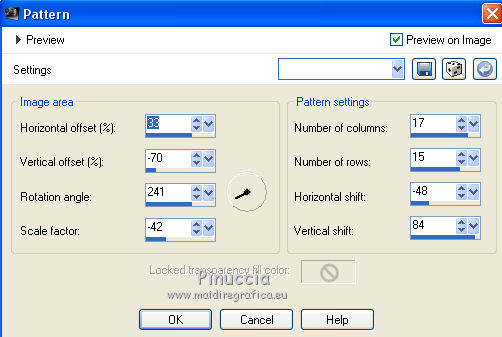
41. Again Selections>Invert.
Effects>3D Effects>Drop Shadow, color black.
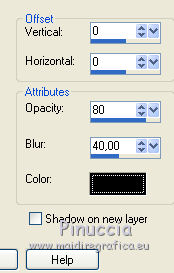
Selections>Select None.
42. Effects>Plugins>AAA Frames - Foto Frame
Set Dark with Gray Shadow and change width with 15
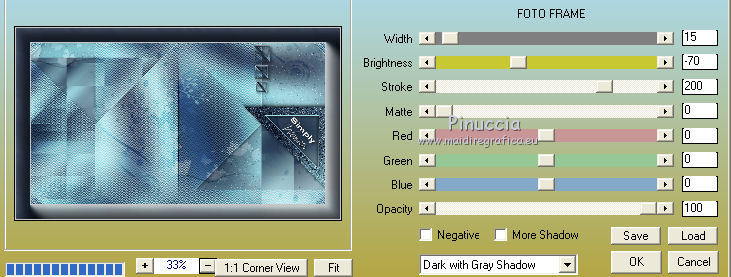
43. Open the tube of the women by Thafs and go to Edit>Copy.
Go back to your work and go to Edit>Paste as new layer.
Image>Resize, to 72%, resize all layers not checked.
44. Activate the Pick Tool 
and set Position X: 179,00 and Position Y: 50,00.
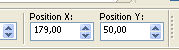
Adjust>Sharpness>Sharpen (optional, according to your tube).
45. Effects>Plugins>Alien Skin Eye CAndy 5 Impact - Perspective Shadow.
Select the preset 01ShadowFel and ok.
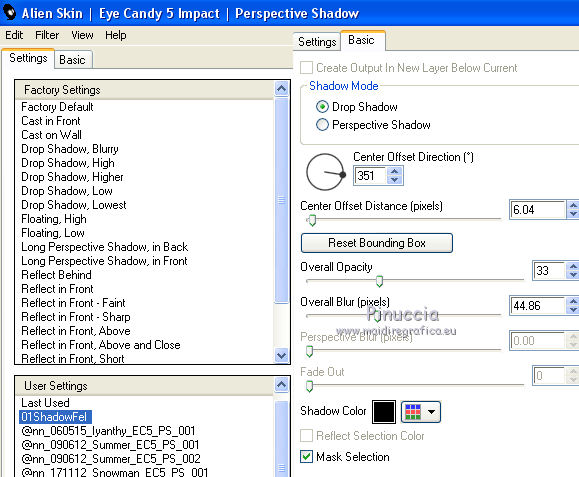
46. Open the tube of the flower by Anna.br and go to Edit>Copy.
Go back to your work and go to Edit>Paste as new layer.
Image>Resize, to 55%, resize all layers not checked.
Image>Free Rotate - 90 degrees to right

Move  the tube at the bottom right, see my example. the tube at the bottom right, see my example.
47. Effects>3D Effects>Drop Shadow, color black.
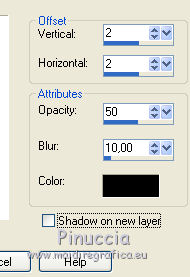
48. Sign your work on a new layer.
49. Image>Add borders, 2 pixels, symmetric, background color.
Image>Resize, 950 pixels width, resize all layers checked.
Save as jpg.
The tube of this version is by Rooske


If you have problems or doubts, or you find a not worked link, or only for tell me that you enjoyed this tutorial, write to me.
5 February 2019
|

