|
TAKE ME AWAY
 english version
english version

Thanks Carine for your invitation to translate

This tutorial was written with CorelX17 and translated with CorelX17, but it can also be made using other versions of PSP.
Since version PSP X4, Image>Mirror was replaced with Image>Flip Horizontal,
and Image>Flip with Image>Flip Vertical, there are some variables.
In versions X5 and X6, the functions have been improved by making available the Objects menu.
In the latest version X7 command Image>Mirror and Image>Flip returned, but with new differences.
See my schedule here
italian translation here
Material here
Thanks for the tubes Luz Cristina and Anna.br.
(The links of the tubemakers here).
Plugins
consult, if necessary, my filter section here
Filters Unlimited 2.0 here
AFS IMPORT - sqborder2 here
Filters AFS Import can be used alone or imported into Filters Unlimited.
(How do, you see here)
If a plugin supplied appears with this icon  it must necessarily be imported into Unlimited it must necessarily be imported into Unlimited

You can change Blend Modes according to your colors.

Copy the selection in the Selections Folder.
1. Set your foreground color to #e7d4af,
and your background color to #33221b.
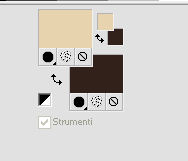
2.Open a new transparent image 900 x 600 pixels.
Selections>Select All.
Open the paper Papier brun, and go to Edit>Copy.
Go back to your work and go to Edit>Paste into Selection.
Selections>Select None.
3. Effects>Plugins>Filters Unlimited 2.0 - sqborder2.
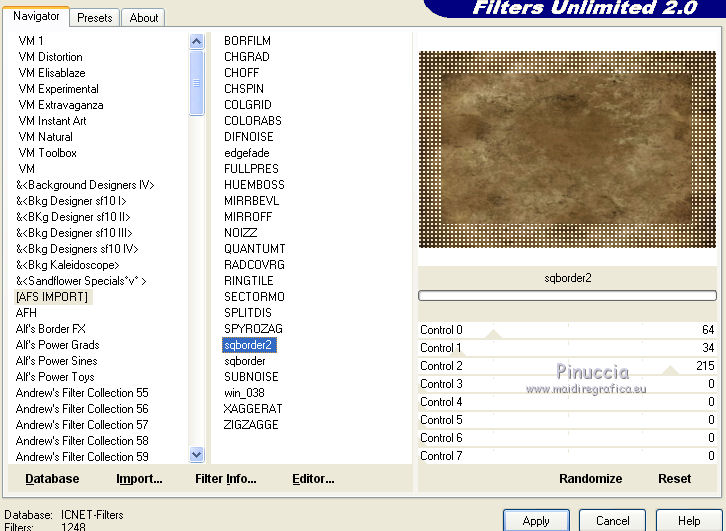
4. Selections>Load/Save Selection>Load Selection from Disk.
Look for and load the selection Selection 1 felinec31.
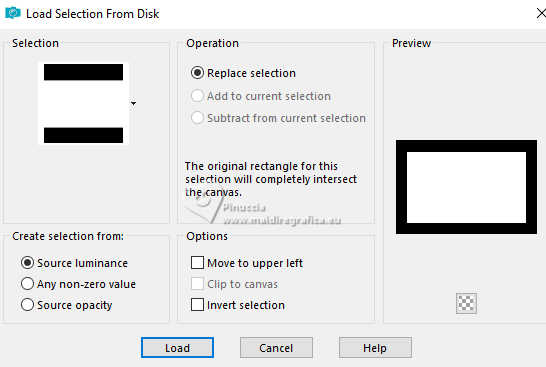
5. Selections>Modify>Expand - 5 pixels.
Layers>New Raster Layer.
Flood Fill  with your background color. with your background color.
6. Selections>Modify>Contract - 5 pixels.
Flood Fill  with your foreground color. with your foreground color.
Selections>Modify>Contract - 2 pixels.
Press CANC on the keyboard 
Keep selected.
7. Layers>New Raster Layer.
Open the tube "paysage" and go to Edit>Copy.
Go back to your work and go to Edit>Paste into Selection.
Image>Resize, to 110%, resize all layers not checked.
Selections>Select None.
8. Activate the frame's layer - Raster 2.
Effects>3D Effects>Drop shadow, color black.

9. Activate again your top layer.
Open the woman's tube by Anna.br and go to Modifica>Copia.
Go back to your work and go to Edit>Paste as new layer.
Image>Resize, to 90%, resize all layers not checked.
Move  the tube at the bottom left. the tube at the bottom left.
10. Effects>3D Effects>Drop shadow, color black.
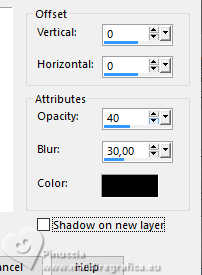
11. Activate your background color Raster 1.
Open the landscape's tube by Luz Cristina, and go to Edit>Copy.
Go back to your work and go to Edit>Paste as new layer.
12. Effects>Image Effects>Offset.
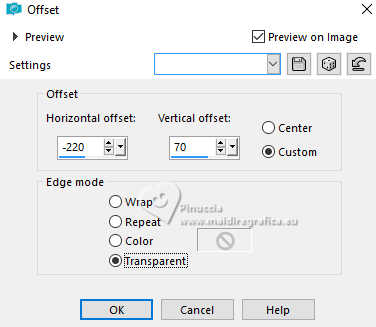
13.Effects>Image Effects>Seamless Tiling.
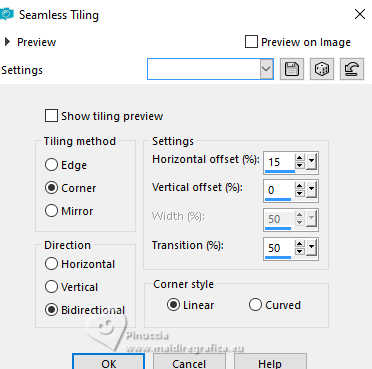
14. Change the blend Mode of this layer to Hard Light and reduce the opacity to 30%.
15. Activate again your top layer.
Open the wordart and go to Edit>Copy.
Go back to your work and go to Edit>Paste as new layer.
Image>Resize, to 90%, resize all layers not checked.
Place  the text in the frame, at the upper right. the text in the frame, at the upper right.
16. Effects>3D Effects>Drop shadow, color black.

17. Image>Add borders, 1 pixel, symmetric, background color.
Image>Add borders, 2 pixels, symmetric, foreground color.
Image>Add borders, 1 pixel, symmetric, background color.
Sign your work and save as jpg jpg.

If you have problems or doubts, or you find a not worked link, or only for tell me that you enjoyed this tutorial, write to me.
20 November 2024
|
 english version
english version

 english version
english version
