DECEMBER

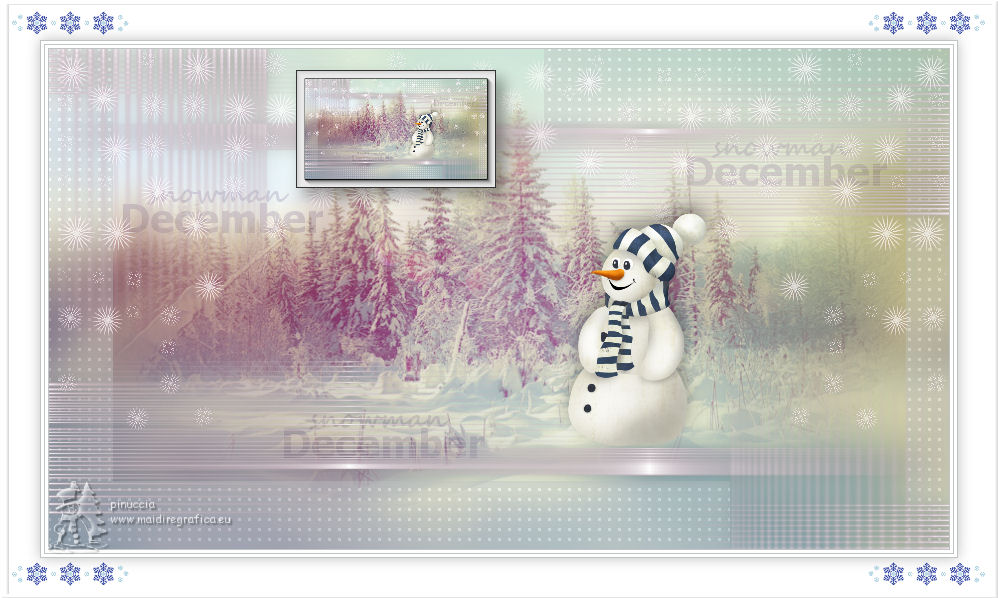
Thank you very much Ildiko for your permission to propose
in the Advent Calendar 2022 - into Italian, French and English
this tutorial that I translated in 2017 for the TG-Reloaded Group.
I translated this tutorial with PSPX2 and PSPX7, but it can also be made using other versions of PSP.
Since version PSP X4, Image>Mirror was replaced with Image>Flip Horizontal,
and Image>Flip with Image>Flip Vertical, there are some variables.
In versions X5 and X6, the functions have been improved by making available the Objects menu.
In the latest version X7 command Image>Mirror and Image>Flip returned, but with new differences.
See my schedule here
 french translation here french translation here
 italian translation here italian translation here
 your versions qui your versions qui


The materials used are owned by Ildiko exclusive,
non-used by other authors in writing or club.
These props may NOT be used in another image without her permission
(you find here the links to the material authors' sites)

consult, if necessary, my filter section here
Filters Unlimited 2.0 here
AAA Frames - Foto Frame here
AP [Lines] - Lines SilverLining here

You can change Blend Modes according to your colors.
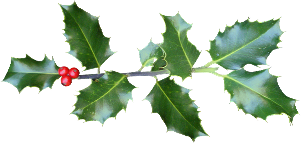
Open the masks in PSP and minimize them with the rest of the material.
Colors
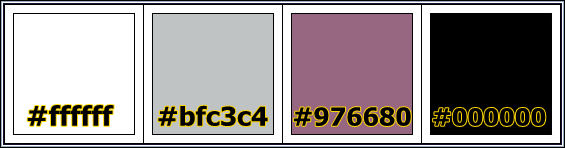
Set your foreground color to #bfc3c4,
and your background color to #976680.
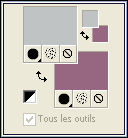
1. Open the image ildiko_create_december_900x500.
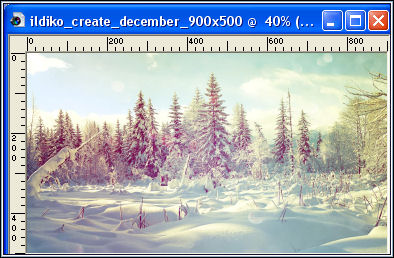
This image will be the basis of your work.
Adjust>Blur>Gaussian Blur, radius 20.

2. Open the tube ildiko_create_december_795x498
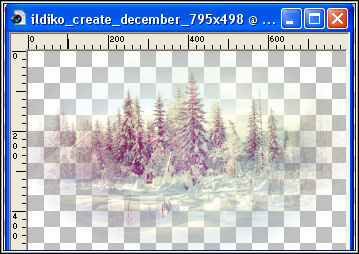
Edit>Copy.
Go back to your work and go to Edit>Paste as new layer.
K key to activate your Pick Tool 
and set Position X: 60,00 and Position Y: 1,00.
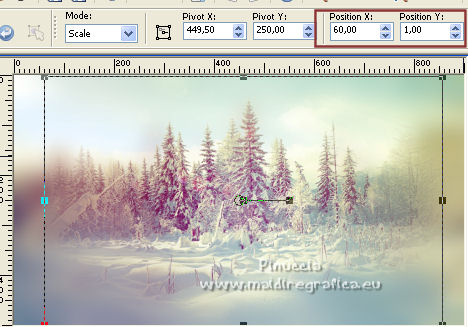
Reduce the opacity of this layer to 60%.
3. Open ildiko_create_december_deco_letters 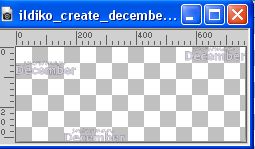 and go to Edit>Copy. and go to Edit>Copy.
Go back to your work and go to Edit>Paste as new layer.
K key to activate your Pick Tool 
and set Position X: 74,00 and Position Y: 93,00.
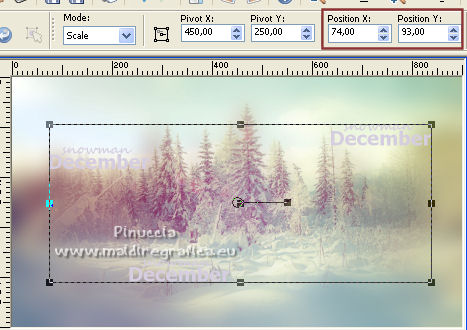
Change the Blend Mode of this layer to Multiply and reduce the opacity to 70%.
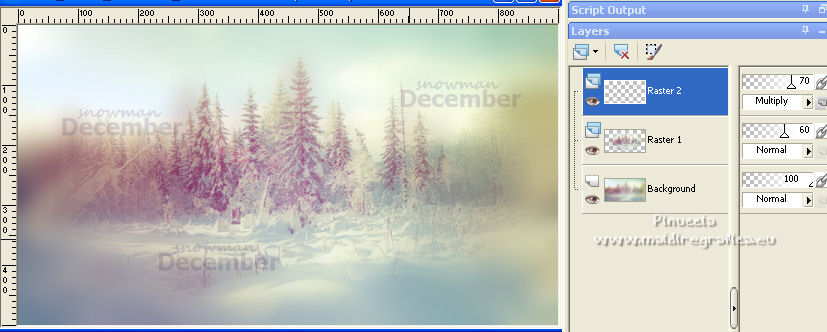
Layers>New Raster Layer
4. Flood Fill  the layer with your foreground color #bfc3c4. the layer with your foreground color #bfc3c4.
Layers>New Mask layer>From image
Open the menu under the source window and you'll see all the files open.
Select the mask ildiko_create_december_mask_1.
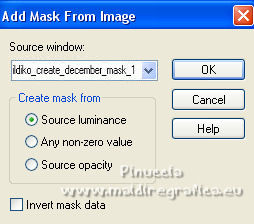
Layers>Merge>Merge Group.
Effects>Plugins>AP [Lines] - Lines SilverLining.
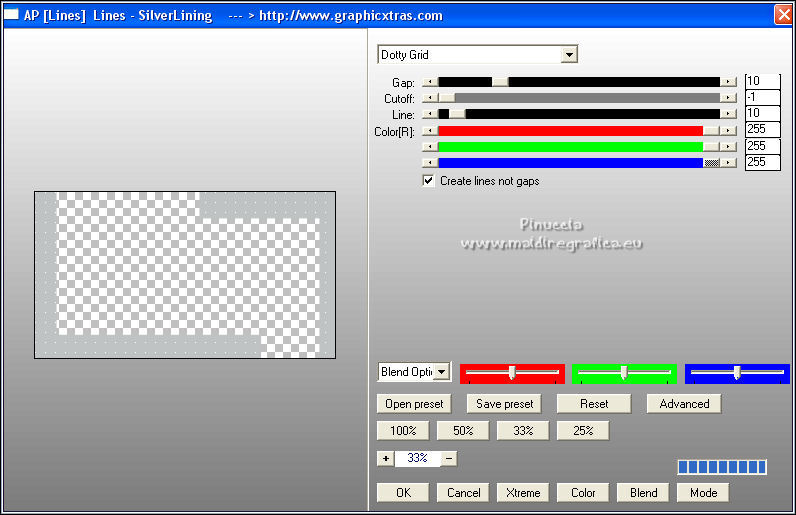
Effects>Edge Effects>Dilate.
Reduce the opacity of this layer to 40%.
Layers>New Raster Layer
5. Flood Fill  the layer with your background color #976680. the layer with your background color #976680.
Layers>New Mask layer>From image
Open the menu under the source window
and select the mask ildiko_create_december_mask_2

Layers>Merge>Merge Group.
Layers>New Raster Layer
6. Set your foreground color to white #ffffff.
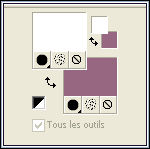
Flood Fill  the layer with your white foreground color #ffffff. the layer with your white foreground color #ffffff.
Layers>New Mask layer>From image
Open the menu under the source window
and select again the mask ildiko_create_december_mask_2.

Layers>Merge>Merge Group.
Effects>3D Effects>Drop Shadow, colore #000000.
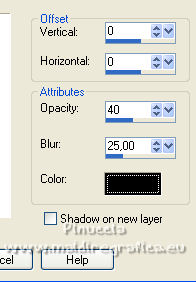
Layers>New Raster Layer.
7. Flood Fill  the layer with your white foreground color #ffffff. the layer with your white foreground color #ffffff.
Layers>New Mask layer>From image
Open the menu under the source window
and select the mask ildiko_create_december_mask_3.

Layers>Merge>Merge Group.
Effects>3D Effects>Drop Shadow, background color #976680.
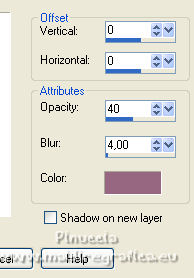
Change the Blend Mode of this layer to Hard light and reduce the opacity to 82%.

8. Open the tube ildiko_create_december_snowman  and go to Edit>Copy. and go to Edit>Copy.
Go back to your work and go to Edit>Paste as new layer.
K key to activate your Pick Tool 
and set Position X: 519,00 and Position Y: 164,00.

Effects>3D Effects>Drop Shadow, colore #000000.
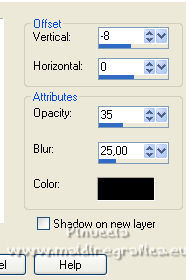
9. Windows>Duplicate, and stay on this image.
Layers>Merge>Merge All.
Image>Add borders, 40 pixels, symmetric, color white #ffffff.
Effects>Plugins>AAA Frames - Foto Frame.
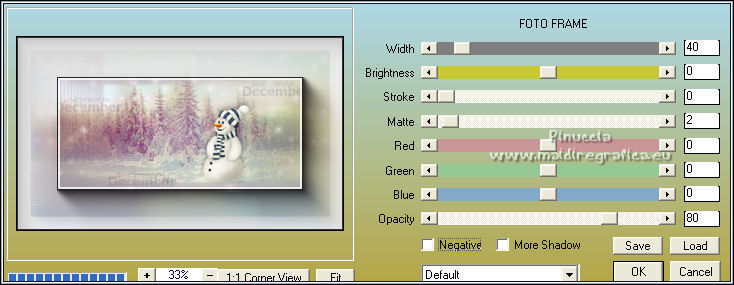
Image>Redimensionner, 200 x 118 pixels, redimensionner tous les calques coché.
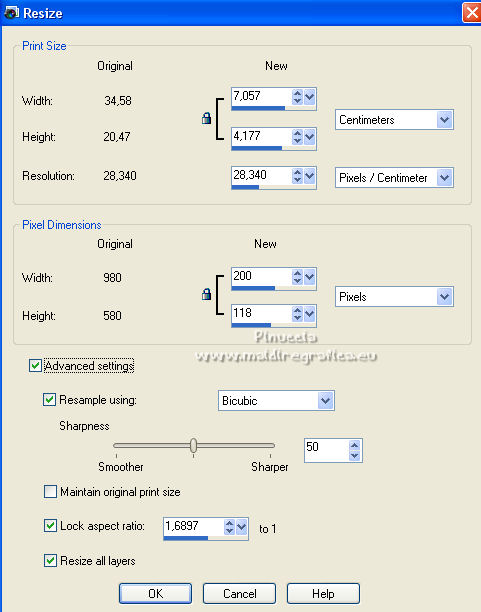
Edit>Copy.
Go back to your work and go to Edit>Paste as new layer.
K key to activate your Pick Tool 
and set Position X: 247,00 and Position Y: 21,00.
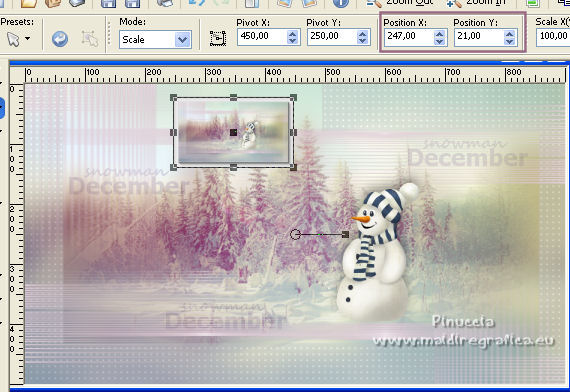
Effects>3D Effects>Drop Shadow, color #000000.
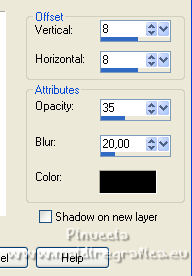
Layers>Merge>Merge All.
10. For the borders, set again your foreground color to #bfc3c4.
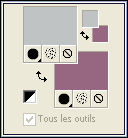
Image>Add borders, 1 pixel, symmetric, color #bfc3c4.
Image>Add borders, 3 pixels, symmetric, color #ffffff.
Image>Add borders, 1 pixel, symmetric, color #bfc3c4.
Image>Add borders, 3 pixels, symmetric, color #ffffff.
Image>Add borders, 1 pixel, symmetric, color #bfc3c4.
Image>Add borders, 40 pixels, symmetric, color #ffffff.
Selections>Select All.
Selections>Modify>Contract - 40 pixels.
Effects>3D Effects>Drop Shadow, color #000000.
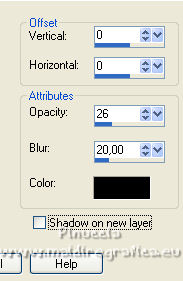
Selections>Select None.
Effects>Plugins>Filters Unlimited 2.0 - Buttons &Frames - Glass Frame 2.
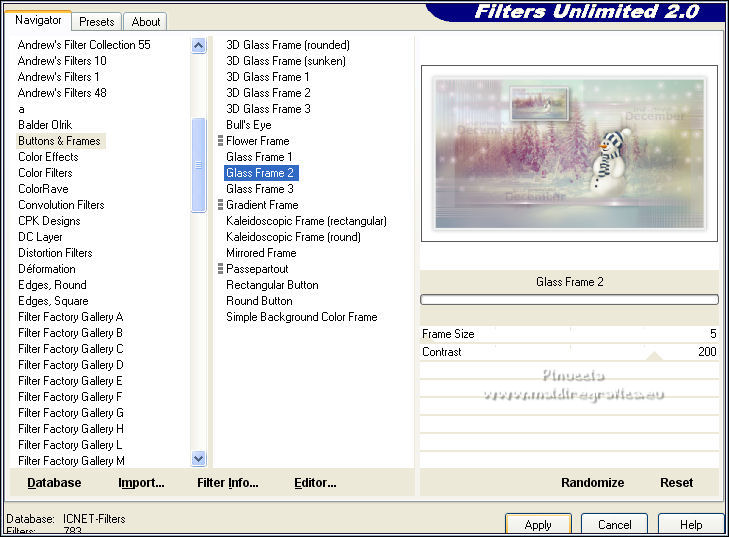
11. Open ildiko_create_december_deco_deco  and go to Edit>Copy. and go to Edit>Copy.
Go back to our work and go to Edit>Paste as new layer.
12. Sign your work on a new layer.
Layers>Merge>Merge All and save as jpg.
For the tube of this version merci Kathy.

For the tubes of this version merci Tatie e Cal.


 Vos versions qui Vos versions qui

Se hai problemi o dubbi, o trovi un link che non funziona, o soltanto per un saluto, scrivimi.
15 Octobre 2022

|

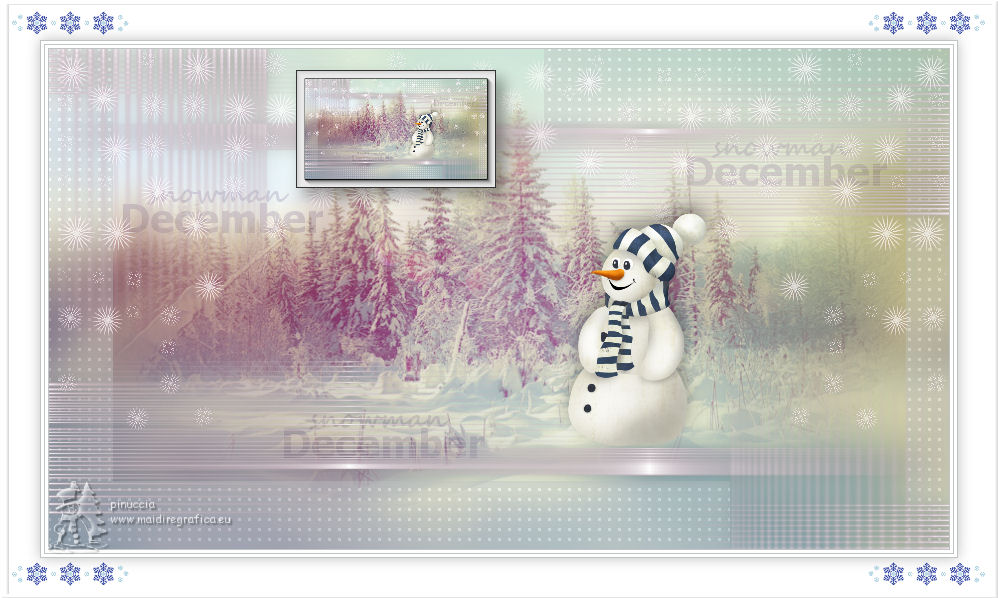
 french translation here
french translation here italian translation here
italian translation here your versions qui
your versions qui




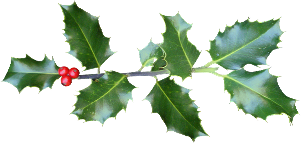
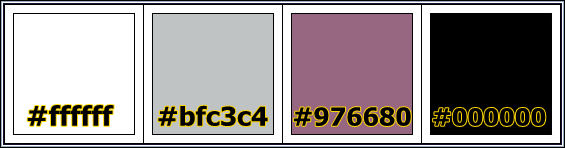
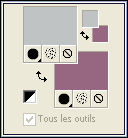
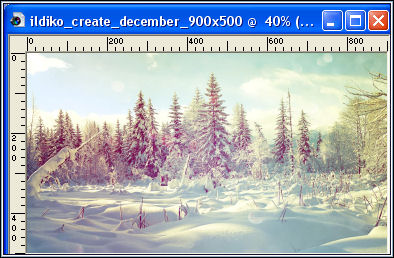

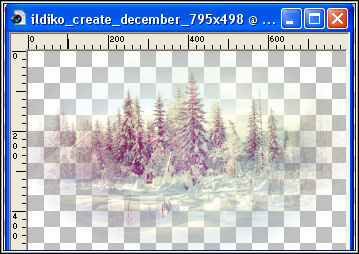

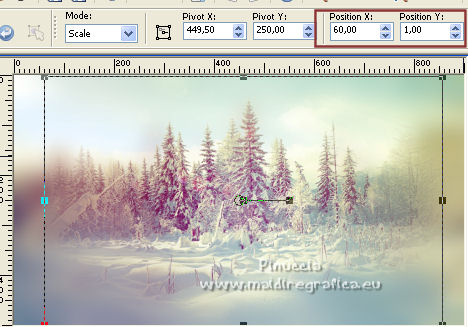
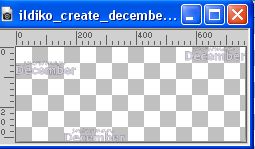 and go to Edit>Copy.
and go to Edit>Copy.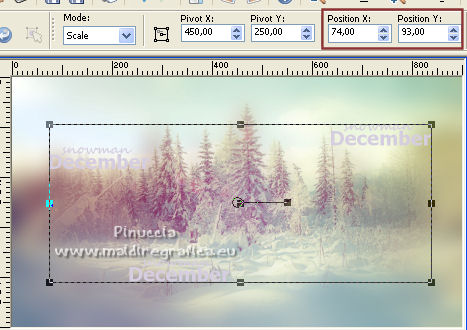
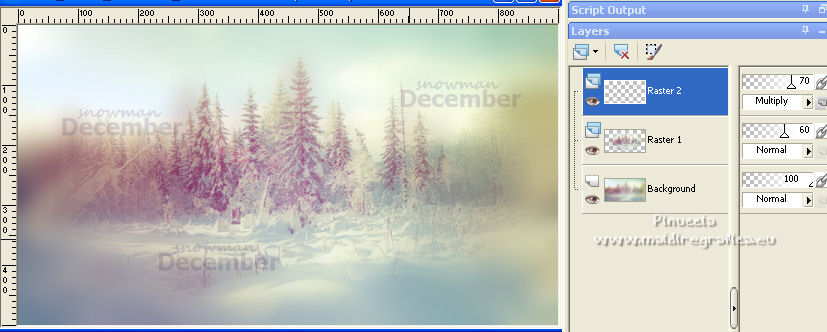
 the layer with your foreground color #bfc3c4.
the layer with your foreground color #bfc3c4.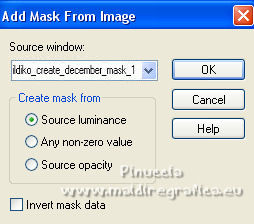
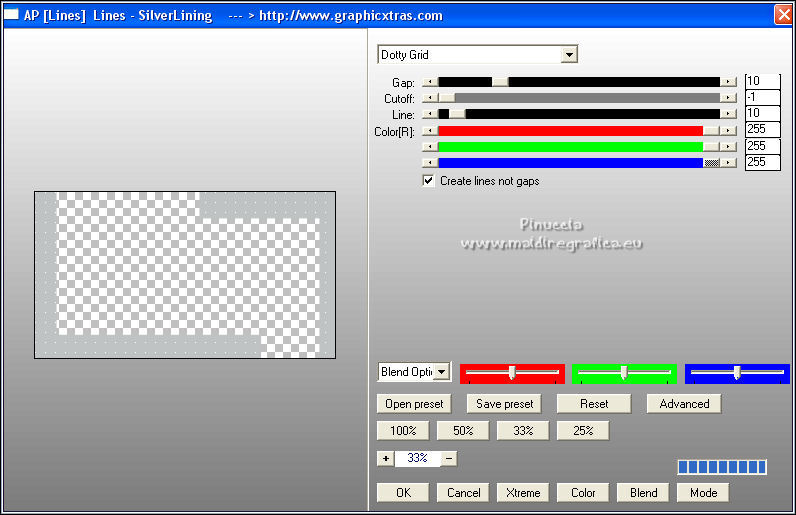
 the layer with your background color #976680.
the layer with your background color #976680.
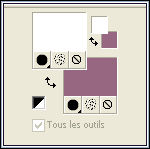
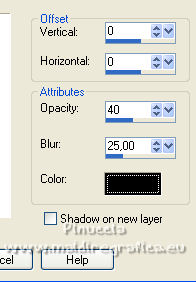

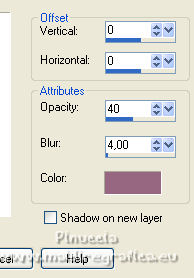

 and go to Edit>Copy.
and go to Edit>Copy.
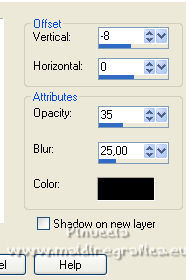
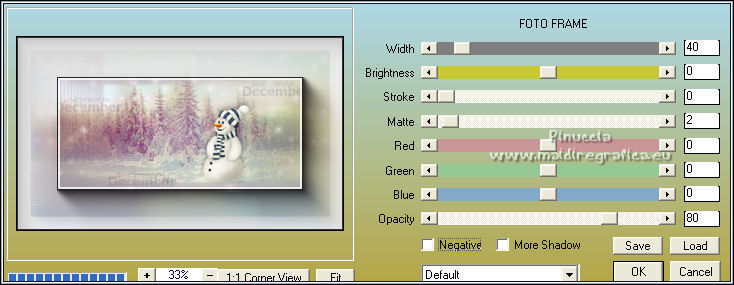
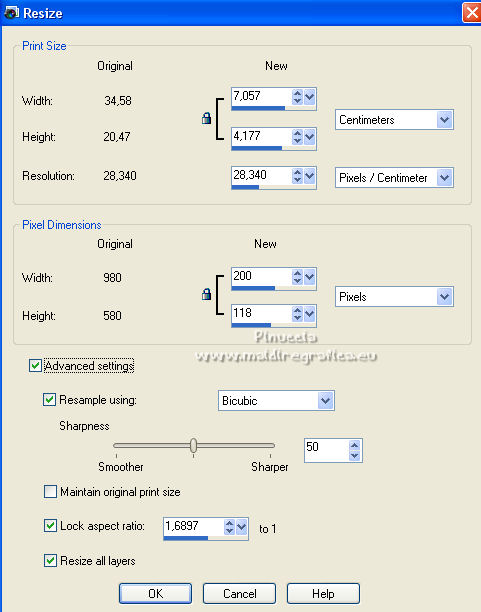
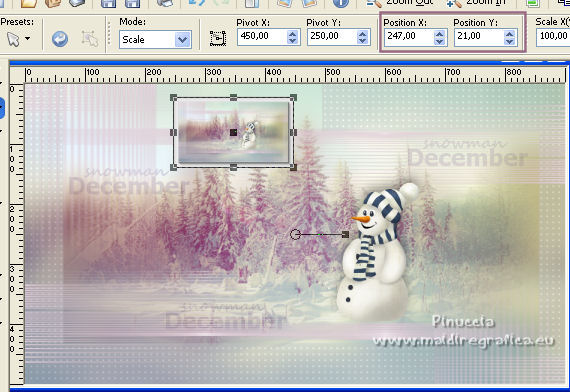
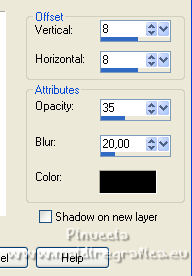
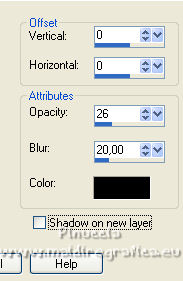
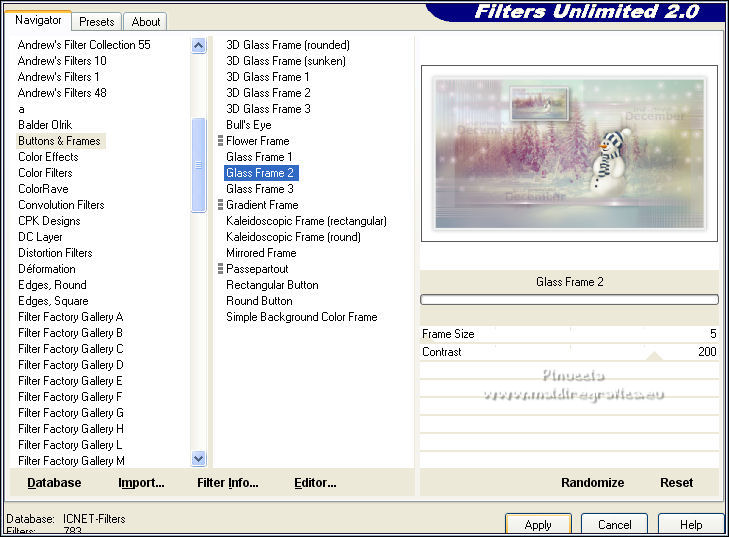
 and go to Edit>Copy.
and go to Edit>Copy.




