|
GLASS


Thanks SIM PSP Group for your invitation to translate your tutorials into english

This tutorial was written with Psp2022 and translated with PspX7, but it can also be made using other versions of PSP.
Since version PSP X4, Image>Mirror was replaced with Image>Flip Horizontal,
and Image>Flip with Image>Flip Vertical, there are some variables.
In versions X5 and X6, the functions have been improved by making available the Objects menu.
In the latest version X7 command Image>Mirror and Image>Flip returned, but with new differences.
See my schedule here
For this tutorial, you will need:

The material is by Inacia.
(The links of the tubemakers here).
Plugins
consult, if necessary, my filter section here
Filters Unlimited 2.0 here
Filter Factory Gallery B - James Bondage here
Alien Skin Eye Candy 5 Impact - Glass here
Flaming Pear - Flood here
Brush Strokes - Crosshatch here

You can change Blend Modes according to your colors.
In the newest versions of PSP, you don't find the foreground/background gradient (Corel_06_029).
You can use the gradients of the older versions.
The Gradient of CorelX here
Copy the preset  in the folder of the plugin Alien Skin Eye Candy 5 Impact>Settings>Glass. in the folder of the plugin Alien Skin Eye Candy 5 Impact>Settings>Glass.
One or two clic on the file (it depends by your settings), automatically the preset will be copied in the right folder.
why one or two clic see here

1. Choose 2 colors from your landscape.
For me:
Set your foreground color to dark color #2c6986,
and your background color to light color #b4ccb2.
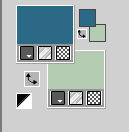
Set your foreground color to a Foreground/Background Gradient, style Linear.
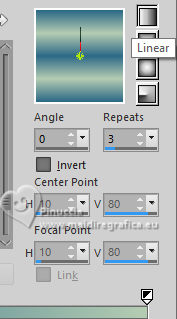
2. Open a new transparent image 1000 x 600 pixels.
Flood Fill  the transparent image with your Gradient. the transparent image with your Gradient.
Adjust>Blur>Gaussian Blur - radius 20

3. Layers>New Raster Layer.
Selections>Select All.
Open your landscape or flower misted; for the example IN_024_MistedPaisagem 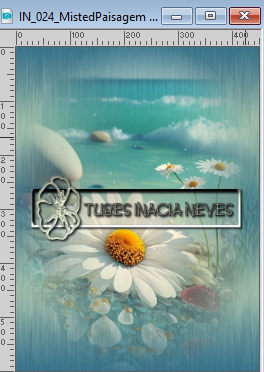
Edit>Copy.
Go back to your work and go to Edit>Paste into Selection.
Selections>Select None.
4. Adjust>Sharpness>Sharpen More.
Effects>Image Effects>Seamless Tiling, default settings.

Adjust>Blur>Motion Blur
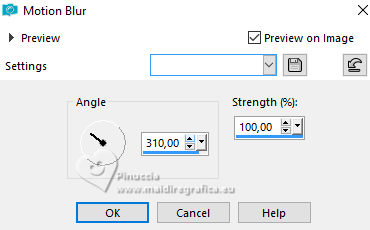
Edit>Repeat Motion Blur.
5. Effects>Edge Effects>Enhance More.
Layers>Duplicate - 2 times.
Close the layers of the copies and activate the original layer, Raster 2.
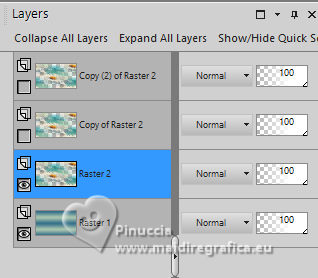
6. Effects>Art Media Effects>Brush Strokes, your dark color.
if you use PSP 2020 set Lenght to 30; in the previous versions the maximum is 20
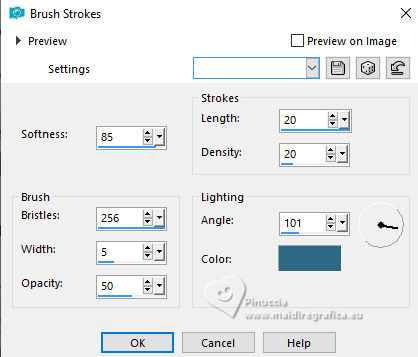 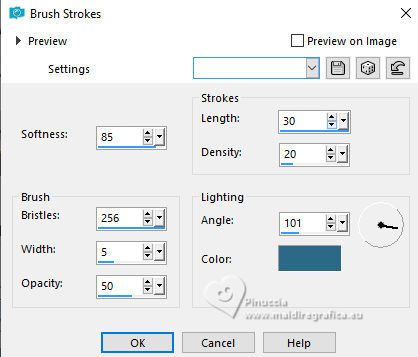
7. Open and activate the layer Copy of Raster 2.
Effects>Plugins>Filter Factory Gallery B - James Bondage.
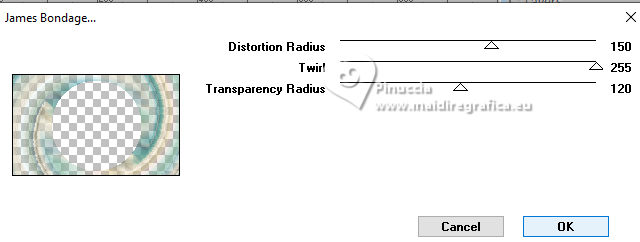
Image>Resize, to 80%, resize all layers not checked.
Adjust>Sharpness>Sharpen More.
8. Activate your Magic Wand Tool  with these settings. with these settings.

Click in the trasparent border to select it.

Selections>Invert.
Selections>Modify>Select Selection Borders.
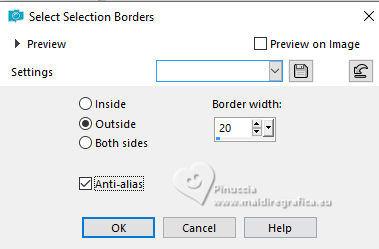
9. Activate the layer 2.
Selections>Promote Selection to Layer.
Effects>Plugins>Alien Skin Eye Candy 5 Impact - Glass.
Select the preset Glass_Inacia
and under Basic set your light background color.
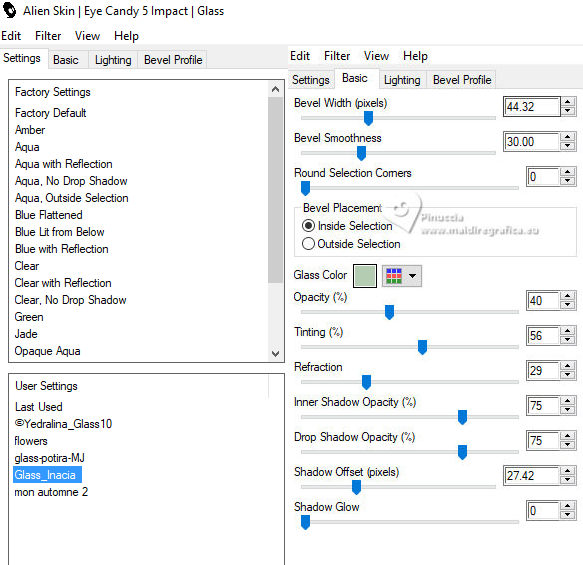
Selections>Select None.
Layers>Arrange>Move Up.
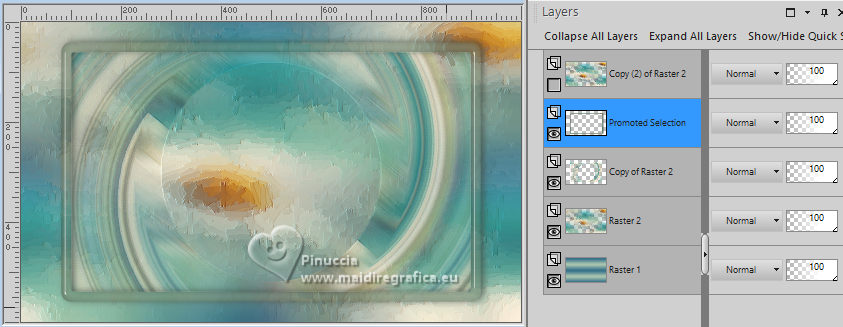
Effects>3D Effects>Drop Shadow, color black.
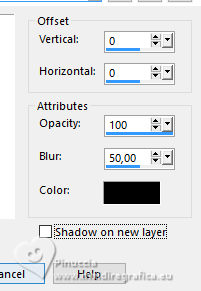
10. Activate the layer below, Copy of Raster 2.
Activate again your Magic Wand Tool 
et click in the center of the effect
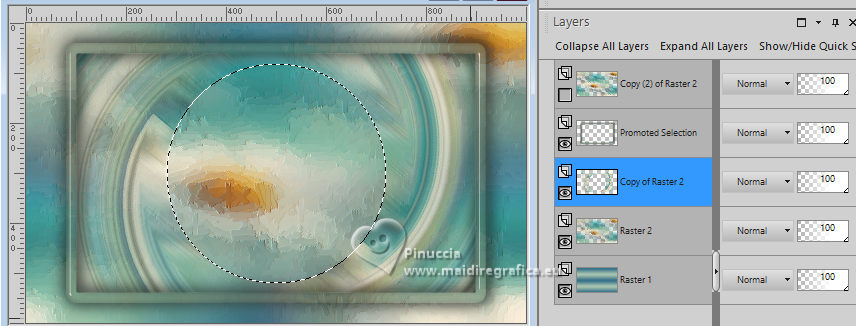
Layers>New Raster Layer.
Edit>Paste into Selection (your misted is still in memory).
Adjust>Sharpness>Sharpen More.
Layers>Arrange>Move Down.
11. Selections>Modify>Select Selection Borders.
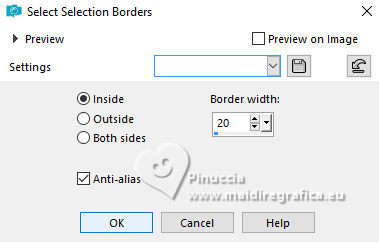
Activate the layer below Raster 2.
Selections>Promote Selection to Layer.
Effects>Plugins>Alien Skin Eye Candy 5 Impact - Glass, same settings.
Layers>Arrange>Move up - 2 times.
Selections>Select None.
Effects>3D Effects>Drop Shadow, same settings.
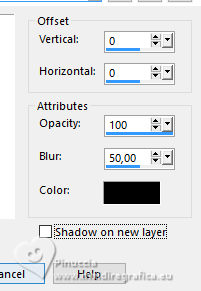
Your tag and the layers.
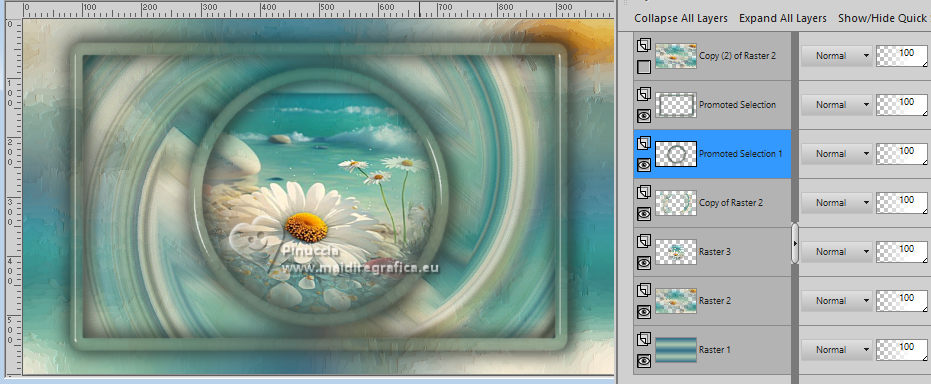
12. Open and activate the top layer Copy (2) of Raster 2.
Effects>Geometric Effects>Perspective Vertical.
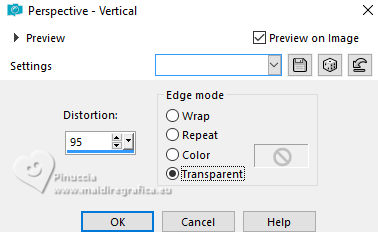
Image>Mirror>Mirror Vertical.
Repeat Effects>Geometric Effects>Perspective Vertical, same settings.
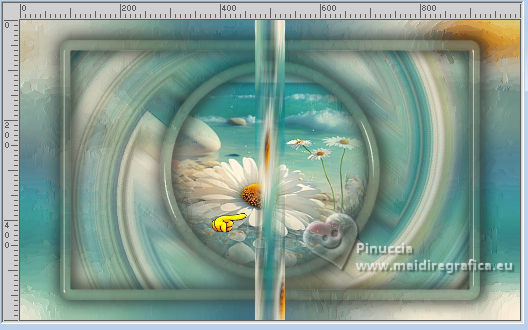
13. Effects>Distortion Effects>Wave.
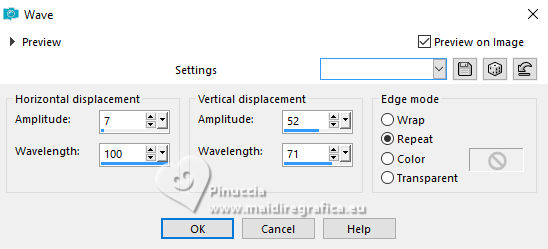
Layers>Duplicate.
Image>Mirror>Mirror Horizontal.
Layers>Merge>Merge Down.
Image>Resize, to 80%, resize all layers not checked.
14. Effects>Image Effects>Offset.
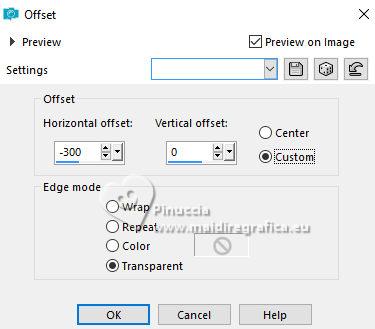
Effects>Plugins>Alien Skin Eye Candy 5 Impact - Glass, same settings.
Layers>Duplicate.
Image>Mirror>Mirror Horizontal.
Layers>Merge>Merge Down.
Layers>Arrange>Move Down.
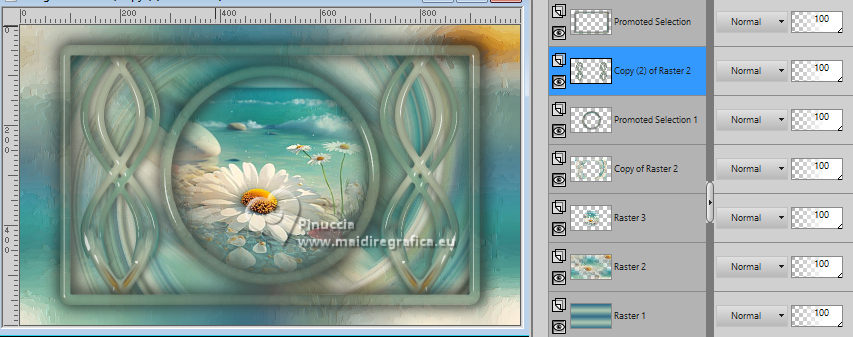
15. Close the layer Raster 1 and Raster 2.
Layers>Merge>Merge visible.
Open the layers Raster 1 and Raster 2 (Layers>View>All).
Activate the layer Raster 2.
Open Decor_Glass_Inacia
Edit>Copy.
Go back to your work and go to Edit>Paste as new layer.
The Blend Mode of this tube is setted to Overlay,
if you want, you can change to your liking).
16. Activate the layer Merged.
Effects>Plugins>Flaming Pear - Flood.
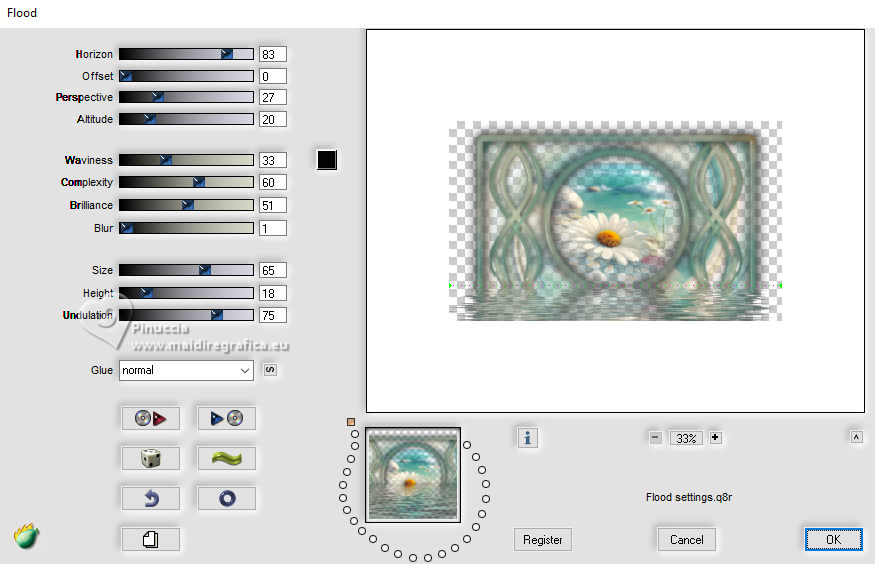
17. Image>Add borders, 1 pixel, symmetric, dark color #2c6986.
Image>Add borders, 1 pixel, symmetric, light color #b4ccb2.
Image>Add borders, 1 pixel, symmetric, dark color #2c6986.
18. Edit>Copy.
Selections>Select All.
Image>Add borders, 50 pixels, symmetric, whatever color.
Selections>Invert.
Edit>Paste into Selection
Adjust>Blur>Gaussian Blur - radius 20.

Effects>Plugins>Brush Strokes - Crosshatch.
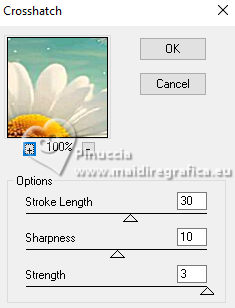
Selections>Invert.
Effects>3D Effects>Drop Shadow, color black.
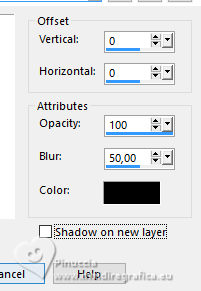
Selections>Select None.
19. Open your main tube IN_025_Mulher 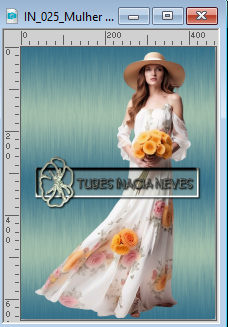
Edit>Copy.
Go back to your work and go to Edit>Paste as new layer.
Image>Resize, if necessary - for this tubes it is not necessary.
Move  the tube to the right side, or to your liking. the tube to the right side, or to your liking.
Effects>3D Effects>Drop Shadow, at your choice.
Adjust>Sharpness>Sharpen.
20. Open Titulo_Glass_Inacia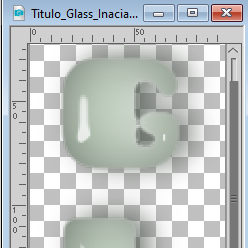
Edit>Copy.
Go back to your work and go to Edit>Paste as new layer.
Place  the text to the left, or to your liking. the text to the left, or to your liking.
Change the Blend Mode of this layer to Multiply, or according to your work.
21. Image>Add borders, 1 pixel, symmetric, color black #000000.
Sign your work and save as jpg.
For the tubes of these versions thanks
Beatriz

Luz Cristina


Your versions. Thanks

Joelle

Aria


If you have problems or doubts, or you find a not worked link, or only for tell me that you enjoyed this tutorial, write to me.
13 October 2023

|





