|
DEIDRA


Thanks Inge-Lore for your invitation to translate your tutorials.

This tutorial, created with PSP2019, was translated with PSPX9 and PSP2020, but it can also be made using other versions of PSP.
Since version PSP X4, Image>Mirror was replaced with Image>Flip Horizontal,
and Image>Flip with Image>Flip Vertical, there are some variables.
In versions X5 and X6, the functions have been improved by making available the Objects menu.
In the latest version X7 command Image>Mirror and Image>Flip returned, but with new differences.
See my schedule here
 Italian translation qui Italian translation qui
 French translation here French translation here
 Your versions ici Your versions ici

For this tutorial, you will need:
Tubes of yours (the tubes used by Inge-Lore are under licence)
The rest of the material

For my version I used tubes by Adrienne
(you find here the links to the material authors' sites)

consult, if necessary, my filter section here
Filters Unlimited 2.0 here
FM Tile Tools - Saturation Emboss here
Mehdi - Sorting Tiles here
Alien Skin Eye Candy 5 Impact - Glass here
Simple - Top Left Mirror here
Filters Simple can be used alone or imported into Filters Unlimited.
(How do, you see here)
If a plugin supplied appears with this icon  it must necessarily be imported into Unlimited it must necessarily be imported into Unlimited
You can change Blend Modes according to your colors.
In the newest versions of PSP, you don't find the foreground/background gradient (Corel_06_029).
You can use the gradients of the older versions.
The Gradient of CorelX here

Copy the selection in the Selections Folder.
Open the mask in PSP and minimize it with the rest of the material.
1. Choose 2 colors from your tubes.
Set your foreground color to the light color,
and your background color to the dark color.
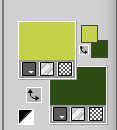
Set your foreground color to a Foreground/Background Gradiente, style Sunburst.
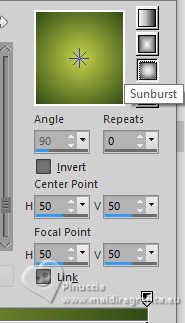
Open a new transparent image 1000 x 650 pixels.
Flood Fill  the transparent image with your Gradient. the transparent image with your Gradient.
Selections>Select All.
Open your background tube and go to Edit>Copy.
Go back to your work and go to Edit>Paste into Selection.
Selections>Select None.
Effects>Image Effects>Seamless Tiling, default settings.

Adjust>Blur>Motion Blur.
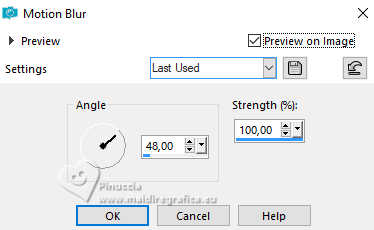
Edit>Repeat Motion Blur.
Layers>Duplicate.
Image>Mirror>Mirror horizontal (Image>Mirror).
2. Effects>Plugins>Mehdi - Sorting Tiles.
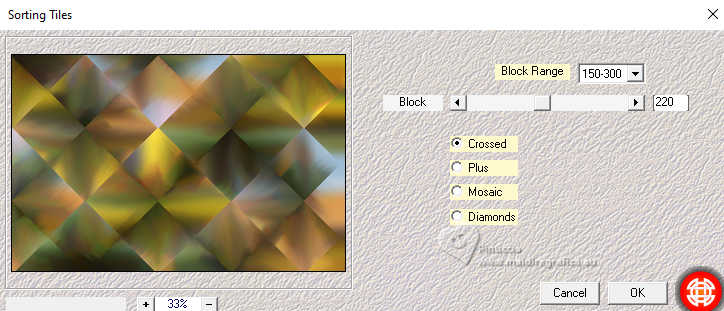
Effects>Plugins>Simple - Top Left Mirror.
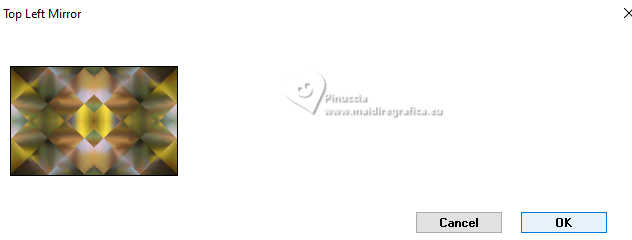
Effects>Edge Effects>Enhance.
Effects>Plugins>FM Tile Tools - Saturation Emboss, default settings.

Effects>Plugins>Mura's Meister - Perspective Tiling.
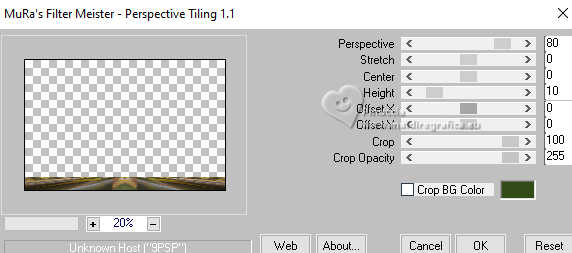
3. Layers>New Raster Layer.
Set your foreground color to Color.
Flood Fill  with your light color. with your light color.
Layers>New Mask layer>From image
Open the menu under the source window and you'll see all the files open.
Select the mask creation.tine_masque370
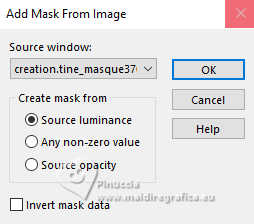
Effects>Edge Effects>Enhance More.
Layers>Merge>Merge Group.
Selection Tool 
(no matter the type of selection, because with the custom selection your always get a rectangle)
clic on the Custom Selection 
and set the following settings.
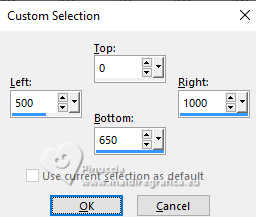
Press CANC on the keyboard 
Selections>Select None.
Layers>Duplicate.
Image>Mirror>Mirror horizontal (Image>Mirror).
Layers>Merge>Merge Down.
4. Selections>Load/Save Selection>Load Selection from Disk.
Look for and load the selection deidra
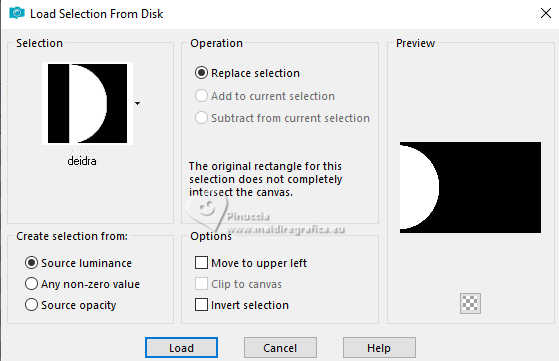
Layers>New Raster Layer.
Flood Fill  with your dark color or light, to your liking. with your dark color or light, to your liking.
Selections>Modify>Contract - 10 pixels.
Effects>Texture Effects>Weave
weave color: foreground color
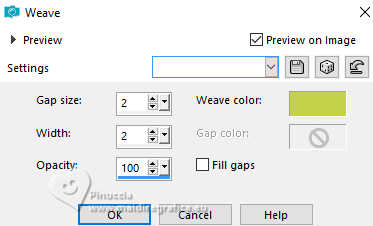
Edit>Paste as new layer (your background tube is still in memory).
Image>Resize, if necessary, resize all layers not checked.
Place  correctly the tube on the selection. correctly the tube on the selection.
Selections>Invert.
Press CANC on the keyboard  . .
Selections>Invert.
5. Layers>New Raster Layer.
Effects>3D Effects>Cutout.
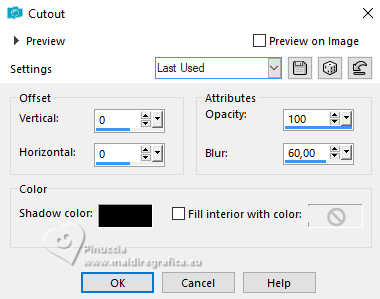
Effects>Plugins>Alien Skin Eye Candy 5 Impact - Glass.
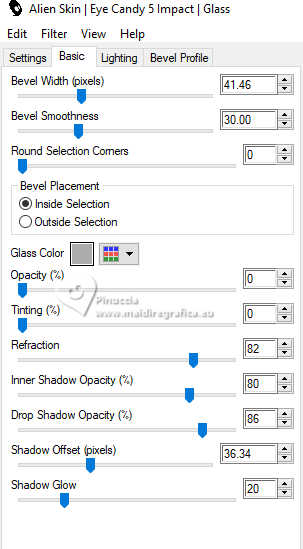
Selections>Select None.
Layers>Merge>Merge Down - 2 times.
Layers>Duplicate.
Image>Mirror>Mirror horizontal (Image>Mirror).
Layers>Merge>Merge Down.
Effects>3D Effects>Drop Shadow, color black.

Open Deco 1 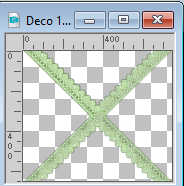
Edit>Copy.
Go back to your work and go to Edit>Paste as new layer.
Effects>3D Effects>Drop Shadow, color black.
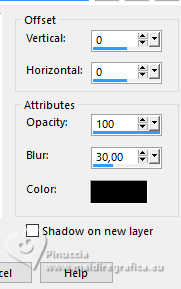
6. Open Deco 2 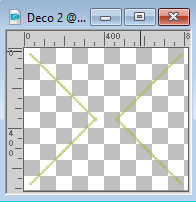
Edit>Copy.
Go back to your work and go to Edit>Paste as new layer.
Effects>3D Effects>Drop Shadow, color black.
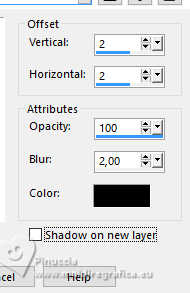
Open your main tube and go to Edit>Copy.
Go back to your work and go to Edit>Paste as new layer.
Image>Resize, if necessary, resize all layers not checked.
Adjust>Sharpness>Sharpen.
Effects>3D Effects>Drop Shadow, color black.


7. Image>Add borders, 2 pixels, symmetric, light color.
Image>Add borders, 45 pixels, symmetric, dark color.
Open Deco 3 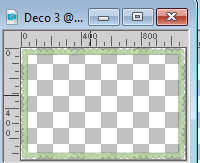
Edit>Copy.
Go back to your work and go to Edit>Paste as new layer.
Change the Blend Mode of this layer to Luminance (legacy).
8. Sign your work on a new layer.
Image>Add borders, 3 pixels, symmetric, light color.
Save as jpg.
For the tubes of this versions thanks Adrienne


If you have problems or doubts, or you find a not worked link, or only for tell me that you enjoyed this tutorial, write to me.
12 February 2024

|



