|
EASTER GIRL


Thanks Inge-Lore for your invitation to translate your tutorials.

This tutorial, created with PSP2019, was translated with PSPX9 and PSP2020, but it can also be made using other versions of PSP.
Since version PSP X4, Image>Mirror was replaced with Image>Flip Horizontal,
and Image>Flip with Image>Flip Vertical, there are some variables.
In versions X5 and X6, the functions have been improved by making available the Objects menu.
In the latest version X7 command Image>Mirror and Image>Flip returned, but with new differences.
See my schedule here
 Italian translation qui Italian translation qui
 French translation here French translation here
 Your versions ici Your versions ici

For this tutorial, you will need:
Tubes of yours
The rest of the material

The tube is by Gerda
For two masks thanks Narah.
(you find here the links to the material authors' sites)

consult, if necessary, my filter section here
Filters Unlimited 2.0 here
Mura's Meister - Perspective Tiling here
AAA Frames - Foto Frame here
You can change Blend Modes according to your colors.
In the newest versions of PSP, you don't find the foreground/background gradient (Corel_06_029).
You can use the gradients of the older versions.
The Gradient of CorelX here

Open the masks in PSP and minimize them with the rest of the material.
1. Choose from your tubes a light and a dark color.
My colors
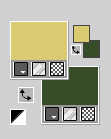
Open a new transparent image 1000 x 650 pixels.
Selections>Select All.
Open your background image Easter Bunny Paper (6) 
Edit>Copy.
Go back to your work and go to Edit>Paste into Selection.
Selections>Select None.
Adjust>Blur>Radial Blur.
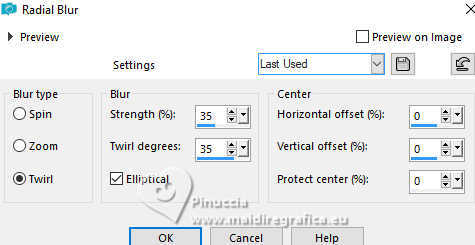
Effects>Distortion Effects>Wave

2. Layers>New Raster Layer.
Flood Fill  the layer with your light color. the layer with your light color.
Layers>New Mask layer>From image
Open the menu under the source window and you'll see all the files open.
Select the mask Narah_Masks_1326
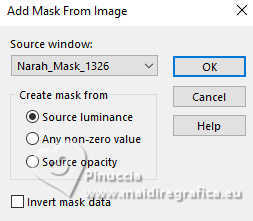
Effects>Edge Effects>Enhance.
Layers>Merge>Merge Group.
Selection Tool 
(no matter the type of selection, because with the custom selection your always get a rectangle)
clic on the Custom Selection 
and set the following settings.
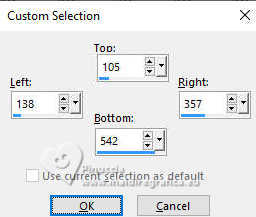
Layers>New Raster Layer.
Edit>Paste into Selection (your background image is still in memory).
Adjust>Sharpness>Sharpen.
3. Custom Selection 

Set your foreground color to a Foreground/Background Gradient, style Linear.
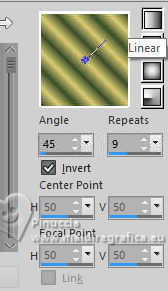
Layers>New Raster Layer.
Layers>Arrange>Move Down.
Flood Fill  the selection with your Gradient. the selection with your Gradient.
Selections>Modify>Select Selection Borders.
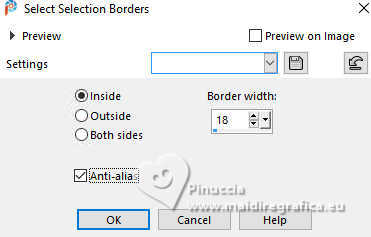
Effects>3D Effects>Inner Bevel.

Activate your top layer.
Custom Selection 
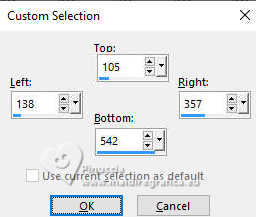
4. Layers>New Raster Layer.
Effects>3D Effects>Cutout.
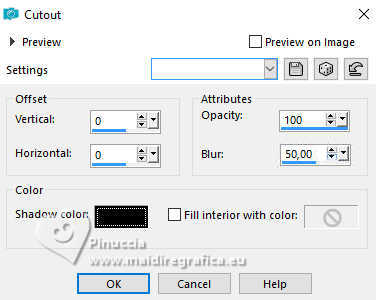
Selections>Select None.
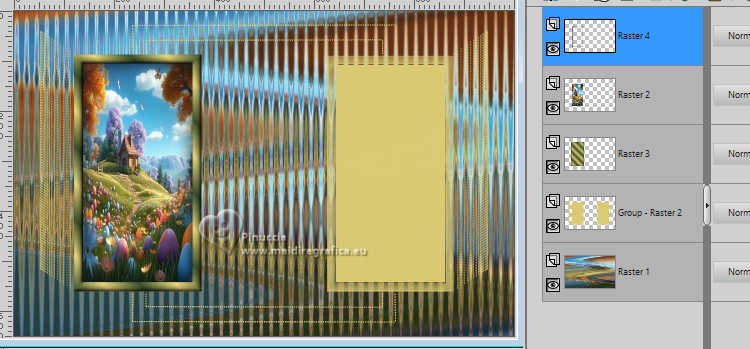
Layers>Merge>Merge Down - 2 times.
Layers>Duplicate.
Image>Mirror>Mirror horizontal (Image>Mirror).
Layers>Merge>Merge Down.
Effects>3D Effects>Drop shadow, color black.

5. Activate the layer of the mask.
Effects>3D Effects>Drop shadow, color black.
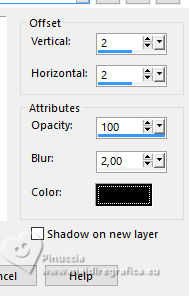
Set your foreground color to Color.
Layers>New Raster Layer.
Flood Fill  the layer with your light foreground color. the layer with your light foreground color.
Layers>New Mask layer>From image
Open the menu under the source window
and select the mask NarahsMasks_1587
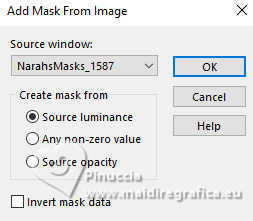
Effects>Edge Effects>Enhance More.
Layers>Merge>Merge Group.
6. Layers>New Raster Layer.
Flood Fill  the layer with your light foreground color. the layer with your light foreground color.
Layers>New Mask layer>From image
Open the menu under the source window
and select the mask sg_barred_boxes3
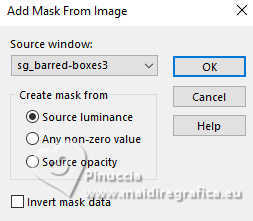
Effects>Edge Effects>Enhance More.
Layers>Merge>Merge Group.
Effects>3D Effects>Drop Shadow, same settings.
Activate your bottom layer.
Edit>Copy
Layers>Merge>Merge visible.
7. Image>Canvas Size - 1100 x 750 pixels.
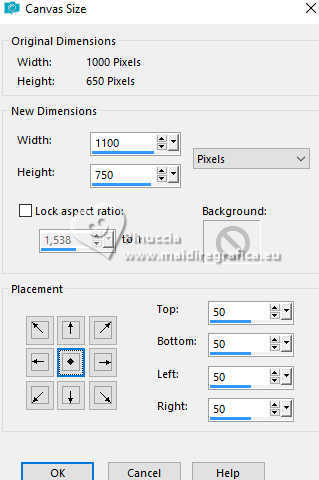
Objects>Align>Top.
Layers>New Raster Layer.
Layers>Arrange>Move Down.
Selections>Select All.
Edit>Paste into Selection.
Selections>Select None.
Effects>Plugins>Filters Unlimited 2.0 - Paper Textures - Hemp Paper 2, default settings.
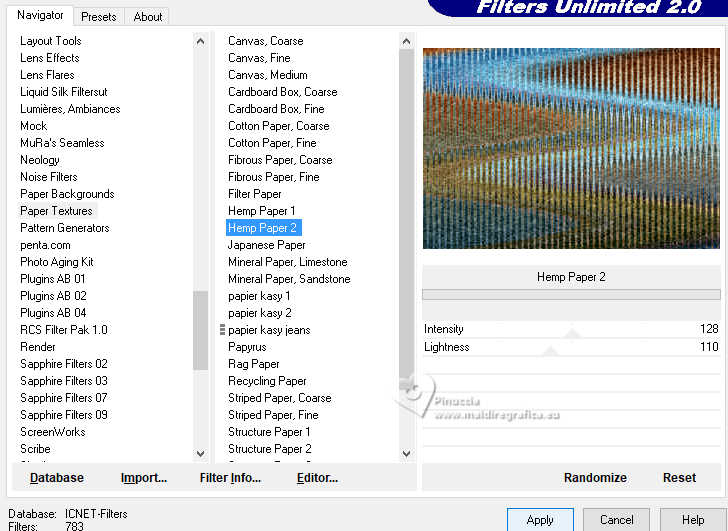
Layers>Duplicate.
8. Effects>Plugins>Mura's Meister - Perspective Tiling.
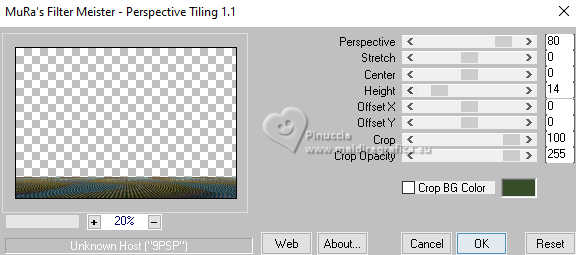
Effects>Reflection Effects>Rotating Mirror, default settings.

Activate your top layer.
Effects>3D Effects>Drop shadow, color black.

Open deco-1 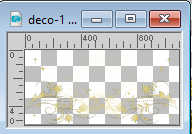
Edit>Copy.
Go back to your work and go to Edit>Paste as new layer.
Objects>Align>Bottom.
Effects>3D Effects>Drop shadow, color black.
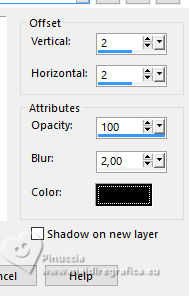
9. Open your main tube and go to Edit>Copy.
Go back to your work and go to Edit>Paste as new layer.
Image>Resize, if necessary, resize all layers not checked.
Adjust>Sharpness>Sharpen.
Effects>3D Effects>Drop shadow, color black.

Image>Add borders, 2 pixels, symmetric, dark color.
Selections>Select All.
Edit>Copy
Image>Add borders, 45 pixels, symmetric, light color.
Selections>Invert.
Edit>Paste into Seelction
10. Adjust>Blur>Gaussian Blur - radius 10.
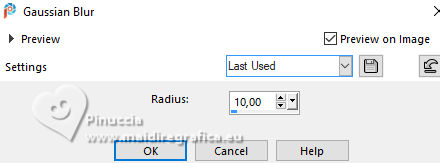
Effects>Plugins>Filters Unlimited 2.0 - Paper Textures - Hemp Paper 2, same settings.
Effects>Plugins>AAA Frames - Foto Frame.
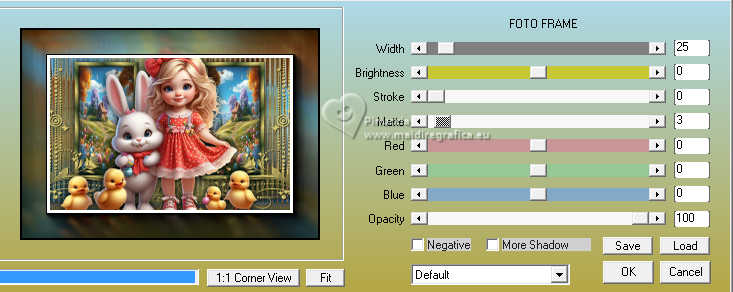
Effects>Reflection Effects>Rotating Mirror, default settings.

Selections>Invert.
Effects>3D Effects>Drop Shadow, same settings.
Edit>Repeat Drop Shadow.
Selections>Select None.
11. Open your deco tube (optional), and go to Edit>Copy.
Go back to your work and go to Edit>Paste as new layer.
Image>Resize, if necessary
Adjust>Sharpness>Sharpen.
Effects>3D Effects>Drop shadow, color black.

Open deco-2 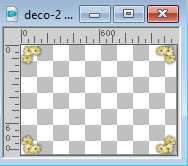
Edit>Copy.
Go back to your work and go to Edit>Paste as new layer.
Effects>3D Effects>Drop Shadow, same settings.
Image>Add borders, 2 pixels, symmetric, light color.
Image>Resize, 1000 pixels width, resize all layers checked.
Sign your work.
Layers>Merge>Merge all and save as jpg.
For the tubes of these versions thanks Adrienne



If you have problems or doubts, or you find a not worked link, or only for tell me that you enjoyed this tutorial, write to me.
13 March 2024

|



