|
EIS PRINZESSIN


Thanks Inge-lore for your invitation to translate your tutorials.

This tutorial was translated with PSPX, PSPX2, PSPX3, but it can also be made using other versions of PSP.
Since version PSP X4, Image>Mirror was replaced with Image>Flip Horizontal,
and Image>Flip with Image>Flip Vertical, there are some variables.
In versions X5 and X6, the functions have been improved by making available the Objects menu.
In the latest version X7 command Image>Mirror and Image>Flip returned, but with new differences.
See my schedule here
 Italian translation qui Italian translation qui
 French translation here French translation here
 Your versions ici Your versions ici
For this tutorial, you will need:

For the poser thanks Batschi
(you find here the links to the material authors' sites)

consult, if necessary, my filter section here
Xero - Improver here

here

1. Open a new transparent image 800 x 600 pixels.
Open winterlandschaft 
Edit>Copy.
Go back to your work and go to Edit>Paste as new layer.
Layers>Merge>Merge visible.
In the tutorial the animation example is described.
Of course, if you prefer, you can also place different posers as desired.
Open ice7a 
Edit>Copy.
Go back to your work and go to Edit>Paste as new layer.
Image>Resize, to 80%, resize all layers not checked.
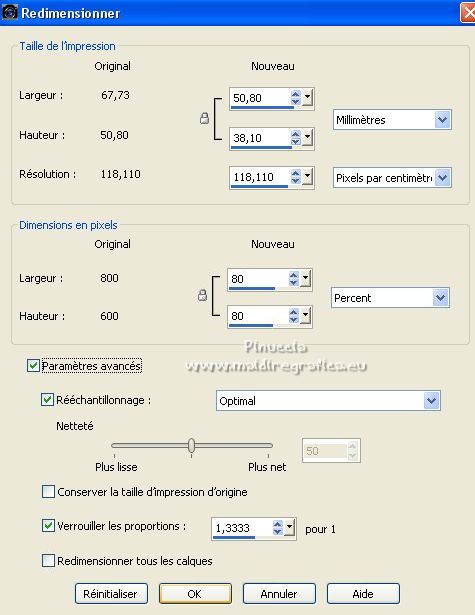
Effects>Plugins>Xero - Improver.

Effects>3D Effects>Drop Shadow.

Move  the tube to the right, a little out of the image. the tube to the right, a little out of the image.

Layers>Duplicate - 2 times,
and move  les tube in front of the original. les tube in front of the original.

2. Open ice2c 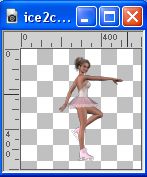
Edit>Copy.
Go back to your work and go to Edit>Paste as new layer.
Image>Mirror.
Image>Resize, to 80%, resize all layers not checked.
Effects>Plugins>Xero - Improver, same settings.
Effects>3D Effects 3D>Drop Shadow, same settings.
Place  the tubes in front of the previous one. the tubes in front of the previous one.
Layers>Duplicate - 2 times,
and move  the tubes always a little more to the left. the tubes always a little more to the left.
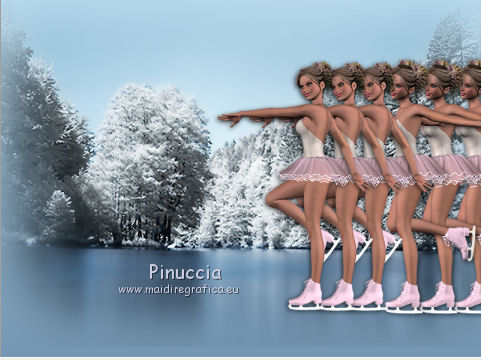
Open pose20a 
Edit>Copy.
Go back to your work and go to Edit>Paste as new layer.
Image>Mirror.
Image>Resize, to 85%, resize all layers not checked.
Effects>Plugins>Xero - Improver, same settings.
Effects>3D Effects 3D>Drop Shadow, same settings.
Place  the tube in front of the last one. the tube in front of the last one.
Layers>Duplicate,
and move  this tube a bit further to the left. this tube a bit further to the left.

3. Open ice2a 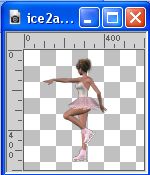
Edit>Copy.
Go back to your work and go to Edit>Paste as new layer.
Image>Resize, to 80%, resize all layers not checked.
Effects>Plugins>Xero - Improver, same settings.
Effects>3D Effects 3D>Drop Shadow, same settings.
Layers>Duplicate - 2 times,
and place  the 3 tubes the 3 tubes

Open pose8 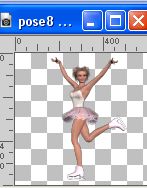
Edit>Copy.
Go back to your work and go to Edit>Paste as new layer.
Image>Resize, to 85%, resize all layers not checked.
Effects>Plugins>Xero - Improver, same settings.
Effects>3D Effects 3D>Drop Shadow, same settings.
Move  this tube in front of the last one. this tube in front of the last one.
Layers>Duplicate - 2 times
and move  the tube always a bit further to the left. the tube always a bit further to the left.
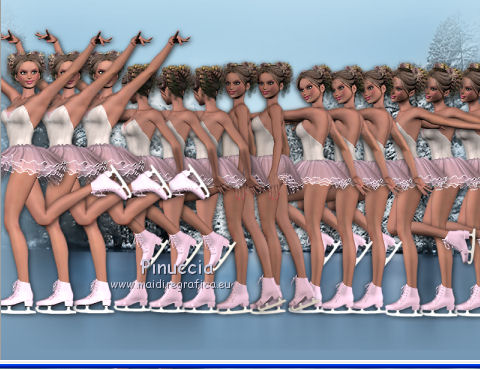
4. Close all the layers: Layers>View>None.
Open only the bottom layer of the landscape.
Stai on the top layer.
Open ice7c 
Edit>Copy.
Go back to your work and go to Edit>Paste as new layer.
Image>Resize, to 85%, resize all layers not checked.
Effects>Plugins>Xero - Improver, same settings.
Effects>3D Effects 3D>Drop Shadow, same settings.
Move  this tube to the left a little out of the image. this tube to the left a little out of the image.
Layers>Duplicate, 2 times
and move  the tubes a bit further to the right. the tubes a bit further to the right.

5. Open pose15 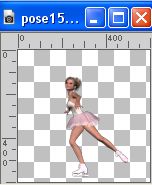
Edit>Copy.
Go back to your work and go to Edit>Paste as new layer.
Image>Resize, to 95%, resize all layers not checked.
Effects>Plugins>Xero - Improver, same settings.
Effects>3D Effects 3D>Drop Shadow, same settings.
Layers>Duplicate, 2 times,
and move  these tubes a bit further to the right. these tubes a bit further to the right.
Open pose12 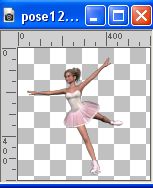
Edit>Copy.
Go back to your work and go to Edit>Paste as new layer.
Image>Mirror.
Image>Resize, to 90%, resize all layers not checked.
Effects>Plugins>Xero - Improver, same settings.
Effects>3D Effects 3D>Drop Shadow, same settings.
Layers>Duplicate, 2 times,
and move  the tubes a bit further to the right. the tubes a bit further to the right.

6. Open pose14 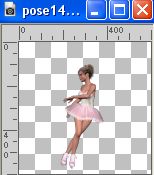
Edit>Copy.
Go back to your work and go to Edit>Paste as new layer.
Image>Resize, to 95%, resize all layers not checked.
Effects>Plugins>Xero - Improver, same settings.
Effects>3D Effects 3D>Drop Shadow, same settings.
Layers>Duplicate, 2 times,
and move  these tubes a bit further to the right. these tubes a bit further to the right.
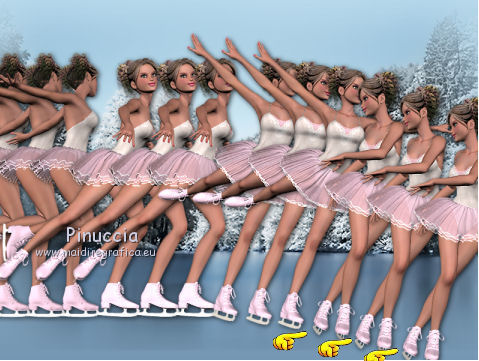
Again one time: Layers>View>None,
Open only your background layer,
and stay on the top layer.
Open ice6a 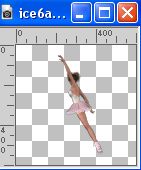
Edit>Copy.
Go back to your work and go to Edit>Paste as new layer.
Here it is not necessary to resize.
Effects>Plugins>Xero - Improver, same settings.
Effects>3D Effects 3D>Drop Shadow, same settings.
Layers>Duplicate, only 1 time,
and move  the tubes as below the tubes as below
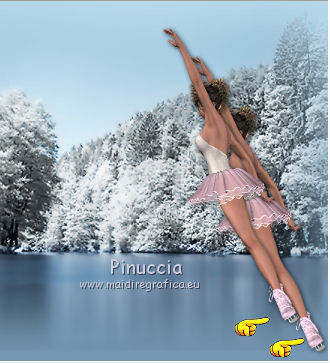
7. Open ice6 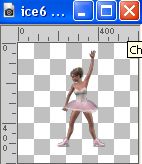
Edit>Copy.
Go back to your work and go to Edit>Paste as new layer.
Also here it is not necessary to resize.
Effects>Plugins>Xero - Improver, same settings.
Effects>3D Effects 3D>Drop Shadow, same settings.
Layers>Duplicate, 3 times,
and move  these tubes as below. these tubes as below.

Open ice6c 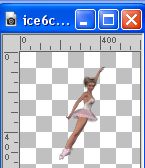
Edit>Copy.
Go back to your work and go to Edit>Paste as new layer.
Effects>Plugins>Xero - Improver, same settings.
Effects>3D Effects 3D>Drop Shadow, same settings.
Layers>Duplicate, 1 time,
and move  the tubes as below. the tubes as below.

Open ice6b 
Edit>Copy.
Go back to your work and go to Edit>Paste as new layer.
Layers>Duplicate, 4 times,
and move  the tube as below. the tube as below.

Again Layers>View>None.
Open your background layer and activate the top layer.
Layers>New Raster Layer.
Selections>Select All.
Flood Fill  the layer with a dark color of your work. the layer with a dark color of your work.
Selections>Modify>Contract - 2 pixels.
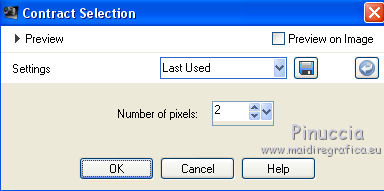
Flood Fill  with a light color of your image. with a light color of your image.
Selections>ModifyContract - 2 pixels.
Flood Fill  with your dark color. with your dark color.
Selections>Modify>Contract - 2 pixels.
Effects>3D Effects>Cutout.
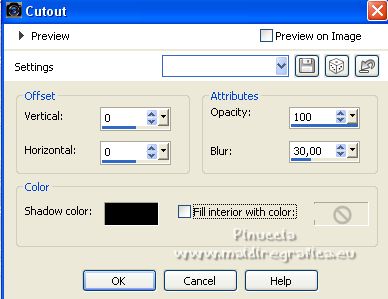
Selections>Invert.
Effects>Artistic Effects>Halftone artistiques>Simili.

Selections>Select None.
Sign your work on a new layer, without forgetting the Batschi's copyright
And now, to realize your animation, rename the poser layers from 1 to 39.
9. Animation.
All the posers layers are closed.
Keep visible only the background layer, the border, the signature and the copyright.
Edit>Copy Special>Copy Merged.
Open Animation Shop and Edit>Paste>Paste as new animation.
Go back to PSP.
Open the layer 1.
Edit>Copy Special>Copy Merged.
Go back to Animation Shop and Edit>Paste>Paste after the current frame.
In PSP.
Close the layer "1" and open the layer "2".
Edit>Copy Special>Copy Merged.
In Animation Shop: Edit>Paste>Paster after the current frame.
In PSP.
Close the layer "2" and open the layer "3".
Edit>Copy Special>Copy Merged.
In Animation Shop: Edit>Paste>Paste after the current frame.
And so on untile the layer "39".
At the end you will have an animation composed of 40 frames.
Edit>Select All.
Animation>Frame Properties and set to 15.
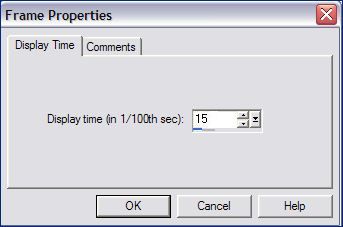
Click on the first frame to select it,
only this frame must be selected and have the blue frame
Animation>Frame Properties and set to 300
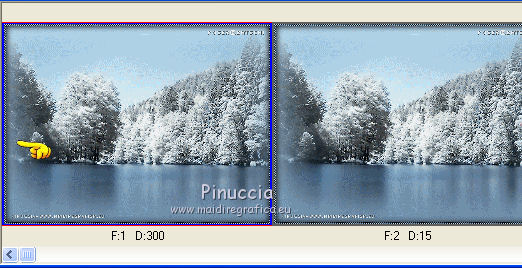
Edit>Copy (you only copy the first image with landscape and without posers).
Click on the frame 15 (the frame with the poser 14)
(only this must be selected and have the blue frame)
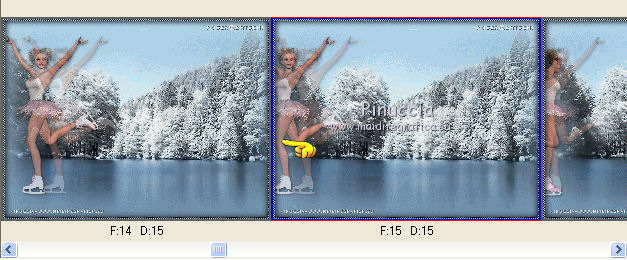
Edit>Paste>Paste after the current frame.
And you will have the frame with the right property.
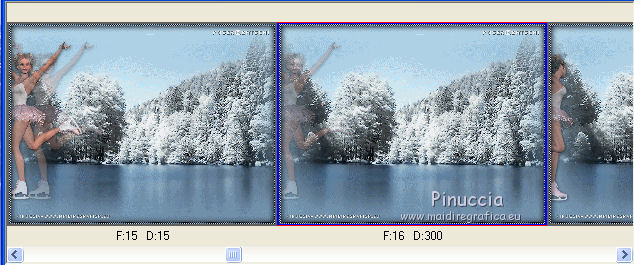
Click on the frame 28 and go to Edit>Paste>Paste after the current frame.
And also this will have the right property.
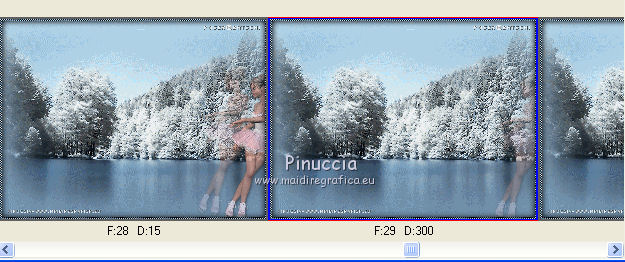
Votre animation, composed by 42 frames, is finished.
Check your result clicking on View 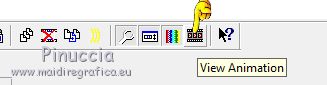 and save as gif. and save as gif.

If you have problems or doubts, or you find a not worked link, or only for tell me that you enjoyed this tutorial, write to me.
9 January 2023

|



