|
FIRST SNOW


Thanks ingelore for your invitation to translate your tutorials.

This tutorial, created with PSP2019, was translated with PSPX9 and PSP2020, but it can also be made using other versions of PSP.
Since version PSP X4, Image>Mirror was replaced with Image>Flip Horizontal,
and Image>Flip with Image>Flip Vertical, there are some variables.
In versions X5 and X6, the functions have been improved by making available the Objects menu.
In the latest version X7 command Image>Mirror and Image>Flip returned, but with new differences.
See my schedule here
 Italian translation qui Italian translation qui
 French translation here French translation here
 Your versions ici Your versions ici

For this tutorial, you will need:

For the tubes and the elements from scrap First Snow thanks Adrienne.
(you find here the links to the material authors' sites)

consult, if necessary, my filter section here
Filters Unlimited 2.0 here
Flaming Pear - Flexify 2 here
VanDerLee - Snowflakes here
Mura's Meister - Perspective Tiling here
Simple - Top Left Mirror here
Filters Simple can be used alone or imported into Filters Unlimited.
(How do, you see here)
If a plugin supplied appears with this icon  it must necessarily be imported into Unlimited it must necessarily be imported into Unlimited

You can change Blend Modes according to your colors.
In the newest versions of PSP, you don't find the foreground/background gradient (Corel_06_029).
You can use the gradients of the older versions.
The Gradient of CorelX here

Open the mask in PSP and minimize it with the rest of the material.
1. Choose from your tubes a light and a dark color.
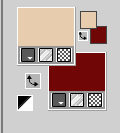
Open a new transparente image 1000 x 650 pixels.
Selections>Select All.
Open First Snow Paper (2) 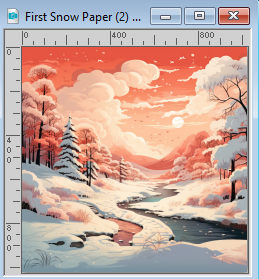
Edit>Copy.
Go back to your work and go to Edit>Paste into Selection.
Selections>Select None.
Effects>Image Effects>Seamless Tiling, default settings.

Adjust>Blur>Gaussian Blur - radius 20.

2. Effects>Plugins>Filters unlimited 2.0 - Paper Textures - Striped Paper,Fine, default settings.
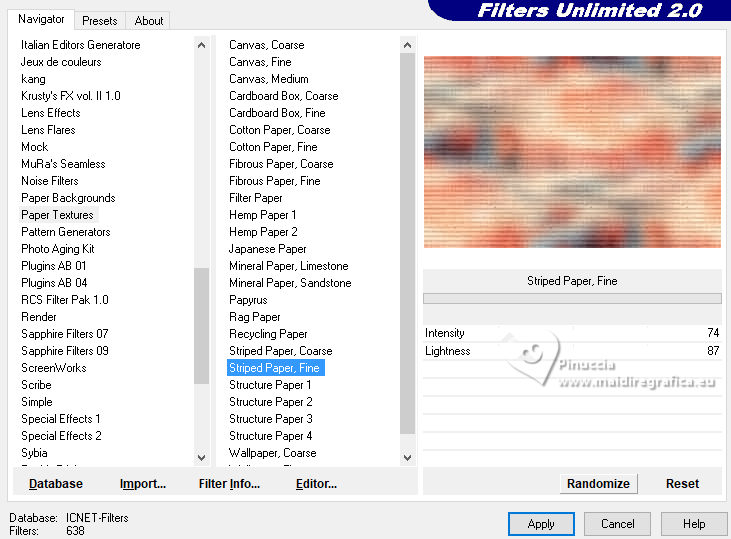
Effects>Plugins>Flaming Pear - Flexify 2.
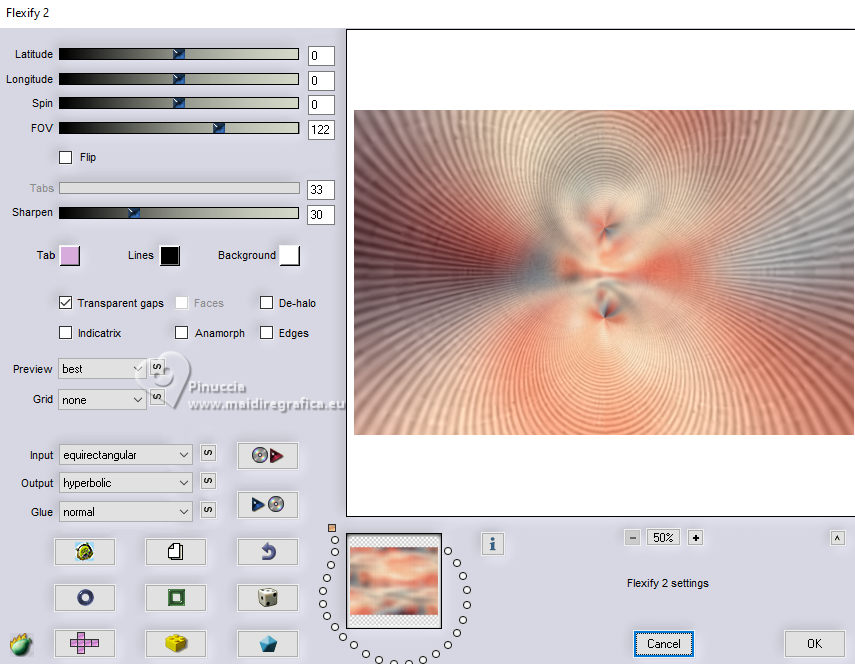
Effects>Plugins>VanDerLee - Snowflakes.
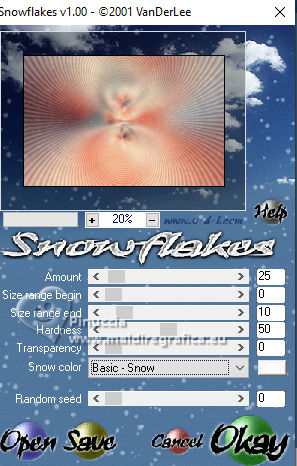
Repeat the filter Random Seed to 100.
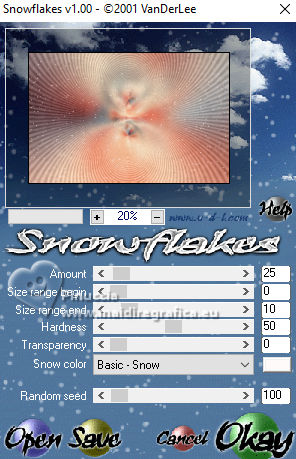
Layers>Duplicate.
Effects>Plugins>Mura's Meister - Perspective Tiling.
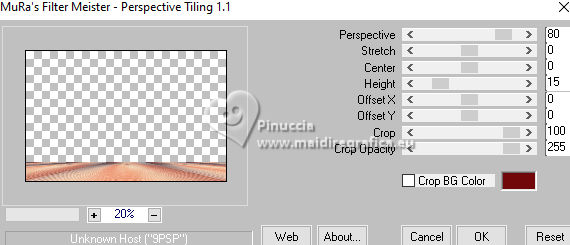
3. Effects>Reflection Effects>Rotating Mirror.

Effects>3D Effects>Drop Shadow.

Open First Snow Element (52) 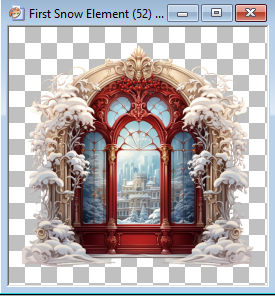
Edit>Copy.
Go back to your work and go to Edit>Paste as new layer.
Image>Resize, to 110%, resize all layers not checked.
K key to activate your Pick Tool 
and set Position X: 209,00 and Position Y: 9,00.
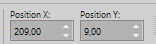
Effects>3D Effects>Drop Shadow, same settings.
4. Close this layer for a moment.
Activate the layer below, Copy of Raster 1.
Layers>Duplicate.
Effects>Geometric Effects>Circle.
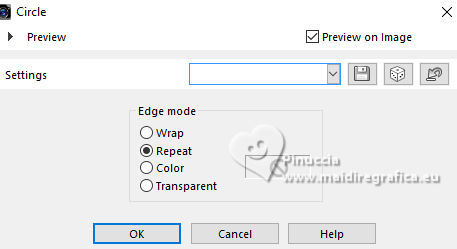
Edit>Repeat Circle.
Image>Flip.
Activate your Magic Wand Tool 
and click in the light part to select it.
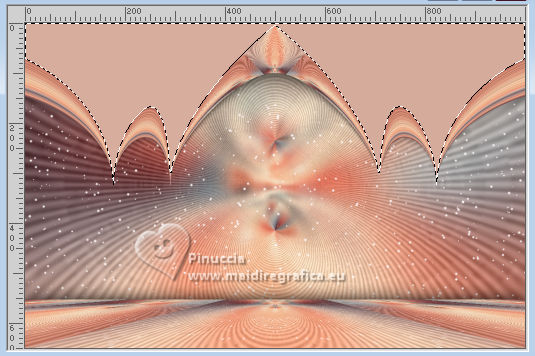
Effects>Texture Effects>Weave
weave color: dark color
gap color: light color
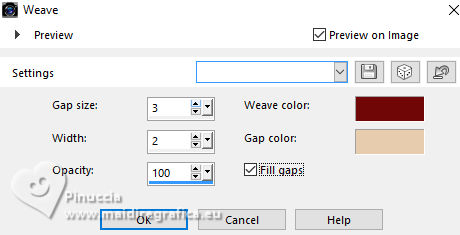
5. Selections>Invert.
Effects>3D Effects>Drop Shadow, same settings.
Selections>Select None.
Open and activate your top layer.
K key to activate your Pick Tool  and set Position X: 164,00 and Position Y: -6,00.
and set Position X: 164,00 and Position Y: -6,00.
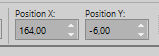
Open your main tube First Snow Element(152) 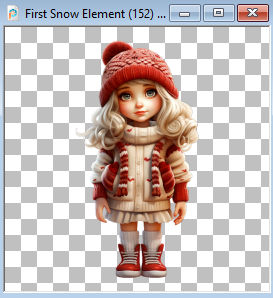
Edit>Copy
Go back to your work and go to Edit>Paste as new layer.
Image>Resize, if necessary, for the supplied tube I didn't resize.
Adjust>Sharpness>Sharpen.
Effects>3D Effects>Drop Shadow, same settings.
6. Open First Snow Element (108) 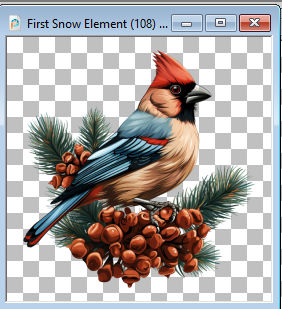
Edit>Copy.
Go back to your work and go to Edit>Paste as new layer.
Image>Resize, to 30%, resize all layers not checked.
Adjust>Sharpness>Sharpen.
K key to activate your Pick Tool  and set Position X: 188,00 and Position Y: 22,00.
and set Position X: 188,00 and Position Y: 22,00.
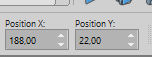
Effects>3D Effects>Drop Shadow.

Open First Snow Element (112) 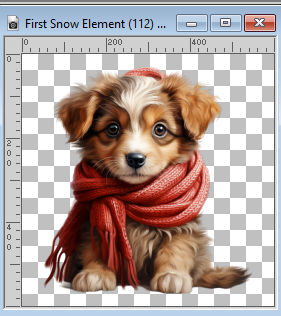
Edit>Copy.
Go back to your work and go to Edit>Paste as new layer.
Image>Resize, to 40%, resize all layers not checked.
Adjust>Sharpness>Sharpen.
Move  the tube at the bottom right. the tube at the bottom right.
Effects>3D Effects>Drop Shadow, same settings.
Open First Snow Element (96) 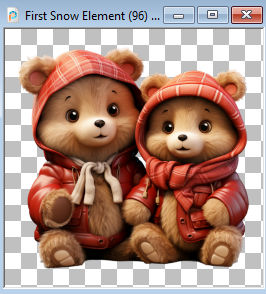
Edit>Copy.
Go back to your work and go to Edit>Paste as new layer.
Image>Resize, to 50%, resize all layers not checked.
Adjust>Sharpness>Sharpen.
Move  the tube at the bottom left. the tube at the bottom left.

Effects>3D Effects>Drop Shadow, same settings.
7. Layers>New Raster Layer.
Selections>Select All.
Effects>3D Effects>Cutout.
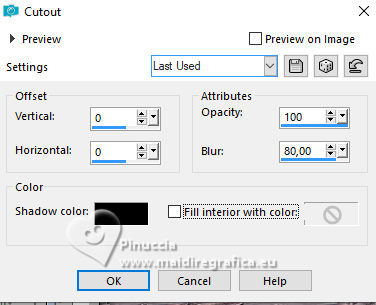
Layers>Merge>Merge visible.
Image>Canvas Size - 1100 x 750 pixels.
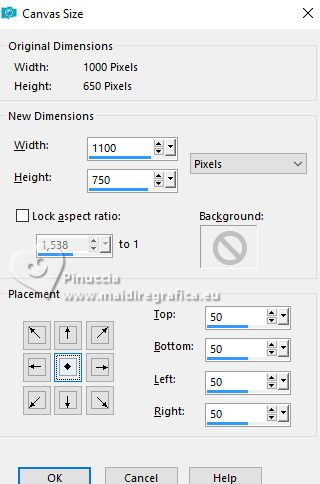
Set your foreground color to a Foreground/Background Gradient, style Linear.
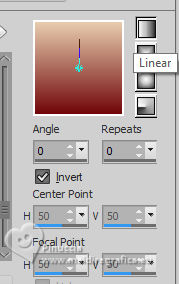
Selections>Invert.
Flood Fill  the selection with your Gradient. the selection with your Gradient.
Layers>New Raster Layer.
Invert the colors of your Gradient.
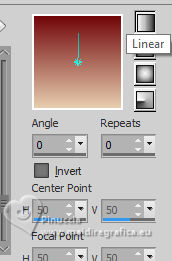
Flood Fill  the selection with your Gradient. the selection with your Gradient.
8. Layers>New Mask layer>From image
Open the menu under the source window and you'll see all the files open.
Select the mask Lace_Borders
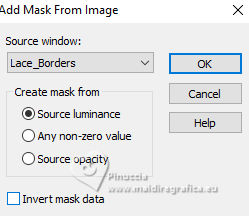
Effects>Edge Effects>Enhance.
Layers>Merge>Merge Group.
Selections>Select None.
Effects>3D Effects>Drop Shadow.
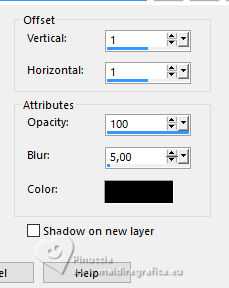
Open First Snow Element (3) 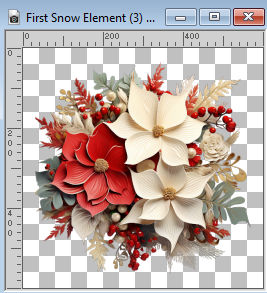
Edit>Copy.
Go back to your work and go to Edit>Paste as new layer.
Image>Resize, to 30%, resize all layers not checked.
Adjust>Sharpness>Sharpen.
Move  the tube to the top left of the border. the tube to the top left of the border.
9. Effects>3D Effects>Drop Shadow.

Effects>Plugins>Simple - Top Left Mirror.

Sign your work on a new layer.
Image>Add borders, 2 pixels, symmetric, dark color.
Save as jpg.



If you have problems or doubts, or you find a not worked link, or only for tell me that you enjoyed this tutorial, write to me.
23 November 2023

|



