|
HAPPY BIRTHDAY


Thanks Inge-Lore for your invitation to translate your tutorials.

This tutorial, created with PSP2019, was translated with PSPX9 and PSP2020, but it can also be made using other versions of PSP.
Since version PSP X4, Image>Mirror was replaced with Image>Flip Horizontal,
and Image>Flip with Image>Flip Vertical, there are some variables.
In versions X5 and X6, the functions have been improved by making available the Objects menu.
In the latest version X7 command Image>Mirror and Image>Flip returned, but with new differences.
See my schedule here
 Italian translation qui Italian translation qui
 French translation here French translation here
 Your versions ici Your versions ici

For this tutorial, you will need:
A tube of yours (the tube used by Inge-Lore is under licence)
The rest of the material

For my version I used a tube by AigenbyCaz
(you find here the links to the material authors' sites)

consult, if necessary, my filter section here
Filters Unlimited 2.0 here
FM Tile Tools - Saturation Emboss here
Mehdi - Sorting Tiles here
Alien Skin Eye Candy 5 Impact - Glass here
Simple - Blintz, Top Left Mirror here
Mura's Meister - Copies here
AAA Frames - Foto Frame here
Filters Simple can be used alone or imported into Filters Unlimited.
(How do, you see here)
If a plugin supplied appears with this icon  it must necessarily be imported into Unlimited it must necessarily be imported into Unlimited
Animation Shop here
You can change Blend Modes according to your colors.

Copy the gradient Rainbow in the Gradients Folder.
Choose 2 colors from your tubes.
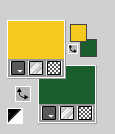
1. Open a new transparent image 1000 x 650 pixels.
Selections>Select All.
Flood Fill  with one of your colors. with one of your colors.
Layers>New Raster Layer.
Open paper1 
Edit>Copy.
Go back to your work and go to Edit>Paste into Selection.
Selections>Select None.
Change the Blend Mode of this layer to Luminance (legacy).
Layers>Merge>Merge Down.
Effects>Image Effects>Seamless Tiling, default settings.

2. Adjust>Blur>Radial Blur.
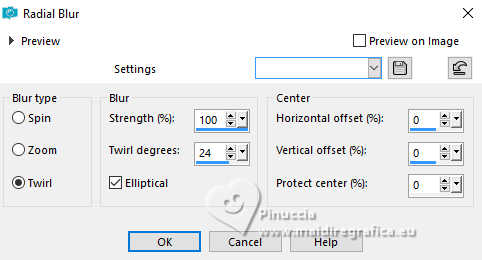
Effects>Plugins>FM Tile Tools - Saturation Emboss, default settings.

Effects>Plugins>Filters Unlimited 2.0 - Paper Texture - Structure Paper 2, default settings.
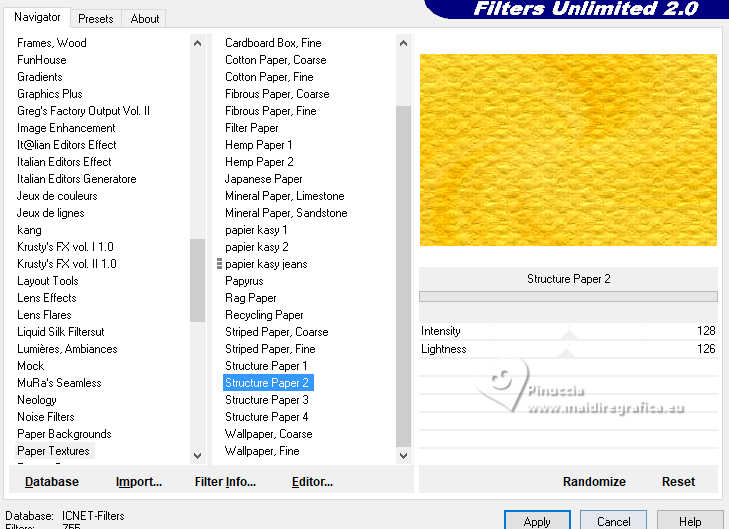
Effects>Plugins>Mehdi - Sorting Tiles.
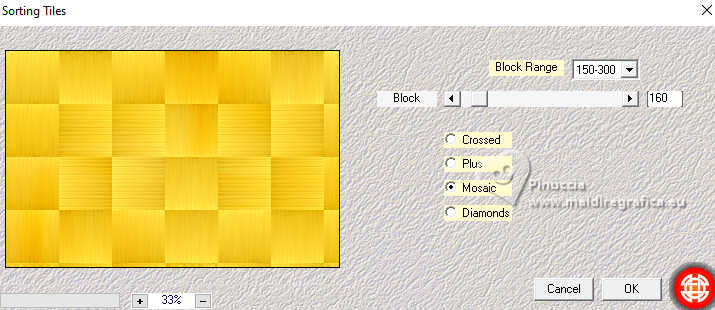
Layers>Duplicate.
Effects>Plugins>Simple - Blintz.
Edit>Repeat Blintz.
3. Effects>Reflection Effects>Rotating Mirror.

Repeat Effects>Reflection Effects>Rotating Mirror.
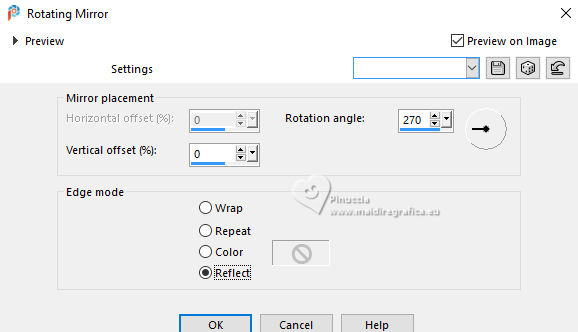
Effects>Edge Effects>Enhance.
Layers>Duplicate.
Effects>Plugins>Flaming Pear - Flexify 2.
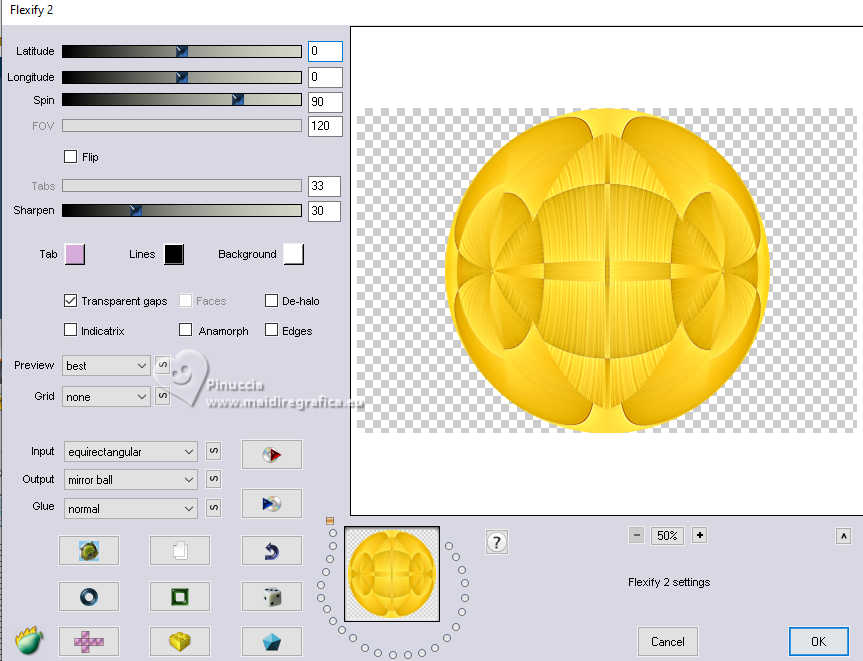
Image>Resize, to 70%, resize all layers not checked.
Effects>3D Effects>Drop Shadow, color black.

4. Effects>Plugins>Alien Skin Eye Candy 5 Impact - Glass.
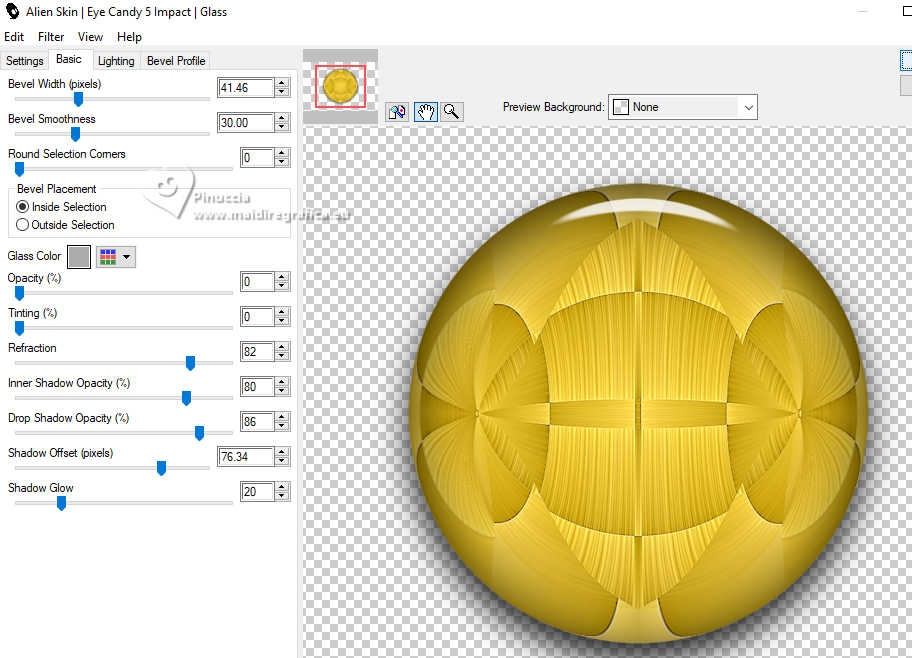
Layers>Duplicate.
Activate the layer below of the origina.
Effects>Image Effects>Seamless Tiling.

Activate your top layer.
Image>Resize, to 50%, resize all layers not checked.
Layers>Duplicate.
Activate again the layer below.
Effects>Image Effects>Seamless Tiling, same settings.

5. Reduce the opacity of the layers Copy (2) and Copy (3) of Raster 1 to 60%.
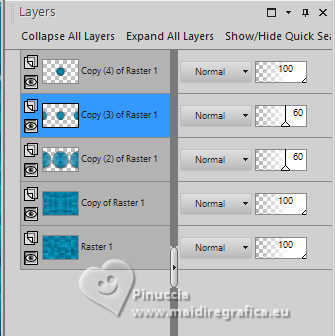
Activate the top layer:
Image>Resize, to 30%, resize all layers not checked.
Effects>Plugins>Mura's Meister - Copies.
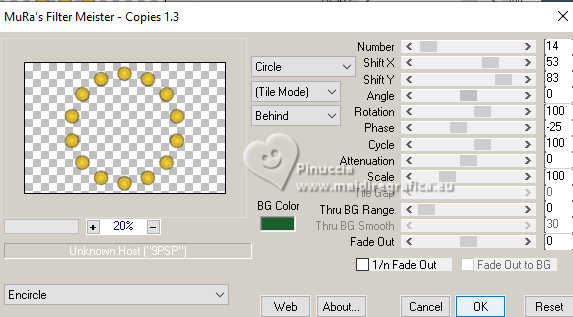
6. Layers>Duplicate.
Image>Free Rotate - 5 degrees to right.
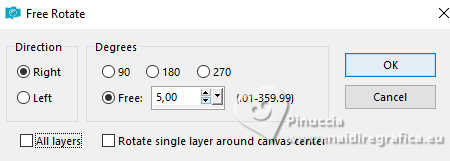
Layers>Duplicate.
Image>Free Rotate - 5 degrees to right.
Layers>Duplicate.
Image>Free Rotate - 5 degrees to right.
Layers>Duplicate.
Image>Free Rotate - 5 degrees to right.
Close the layers of the 4 copies.
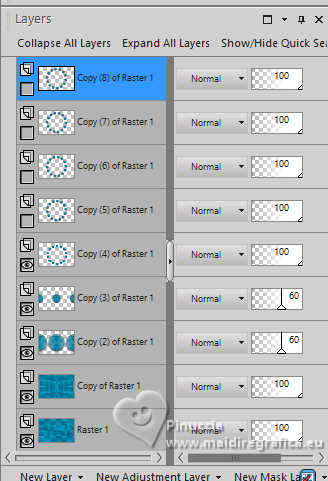
7. Open your main tube and go to Edit>Copy.
Go back to your work and go to Edit>Paste as new layer.
Image>Resize, if necessary, resize all layers not checked.
Adjust>Sharpness>Sharpen.
Effects>3D Effects>Drop Shadow, color black.

Copy/Paste as new layer your deco tubes.
 
Image>Resize, if necessary, resize all layers not checked.
Adjust>Sharpness>Sharpen.
Effects>3D Effects>Drop Shadow, color black.

8. Set your foreground color to Gradient and set the gradient Rainbow, style Linear.
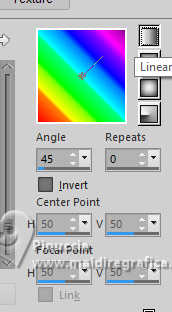
Activate the layer Copy of Raster 1.
Layers>New Raster Layer.
Flood Fill  the layer with your Gradient. the layer with your Gradient.
Reduce the opacity of this layer to 40%.
Activate your top layer.
Layers>New Raster Layer.
Selections>Select All.
Effects>3D Effects>Cutout.
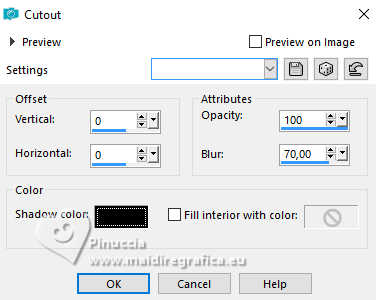
9. Image>Canvas Size - 1100 x 750 pixels.
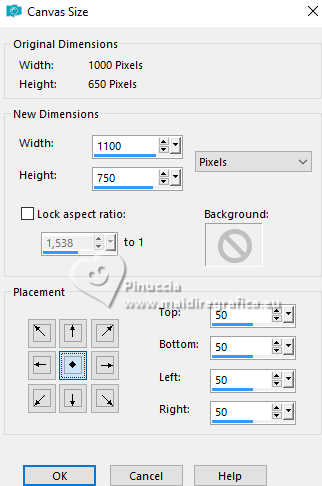
Selections>Invert.
Set your foreground color to Color
Flood Fill  with your light color. with your light color.
Selections>Modify>Contract - 10 pixels.
Set again your foreground color to the Gradient and change the settings.
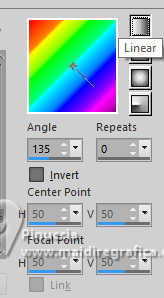
Flood Fill  with your Gradient. with your Gradient.
Effects>Plugins>AAA Frames - Foto Frame.
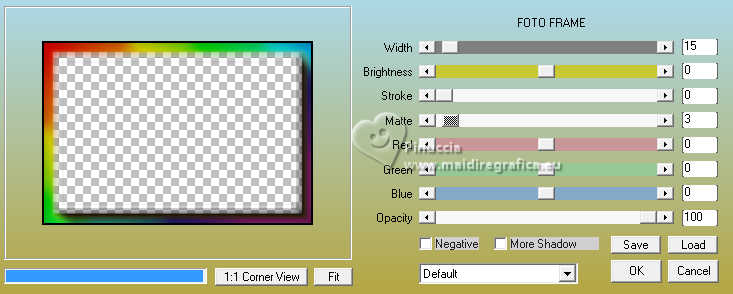
Selections>Select None.
10. Open deco 1 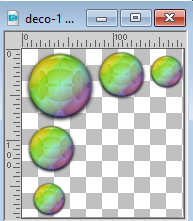
Edit>Copy.
Go back to your work and go to Edit>Paste as new layer.
Move  the tube at the upper left. the tube at the upper left.
Effects>Plugins>Simple - Top Left Mirror.

Image>Resize, 1000 pixels width, resize all layers not checked.
Sign your work on a new layer.
Close the 6 bottom layers and the 3 or 4 (if you added the watermarks) top layers
The 4 copies of the circle are always closed.
Only the layers of the tube and deco tubes are visible.
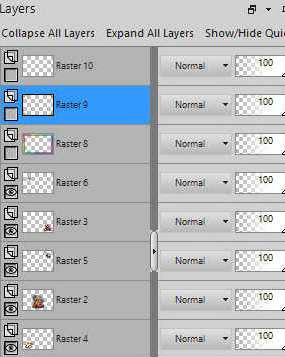
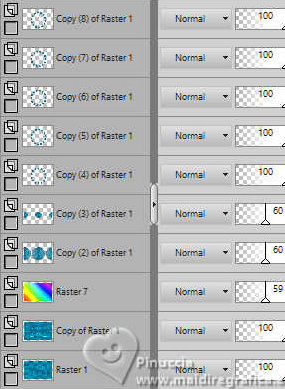
Stay on the layer of the last visible layer.
Layers>Merge>Merge visible.
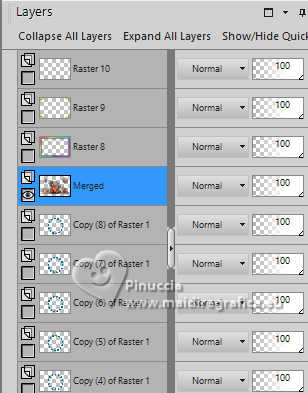
Reopen the 6 bottom layers and the 4 top layers
(the 4 copies of the circle are always closed).
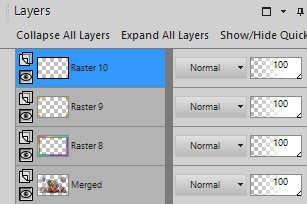
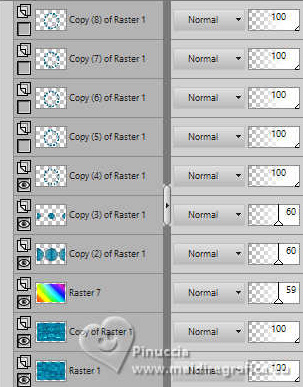
11. Edit>Copy Special>Copy Merged.
Open Animation Shop and go to Edit>Paste>Paste as new animation.
Go back to PSP.
Close the layer Copy (4) of Raster 1.
Open the layer Copy (5) of Raster 1.
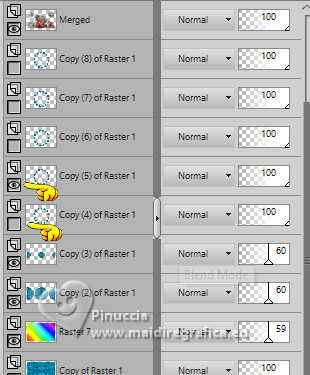
Edit>Copy Special>Copy Merged.
Go back to Animation Shop and go to Edit>Paste>Paste after the current frame.
12. In PSP.
Close the layer Copy (5) of Raster 1.
Open the layer Copy (6) of Raster 1.
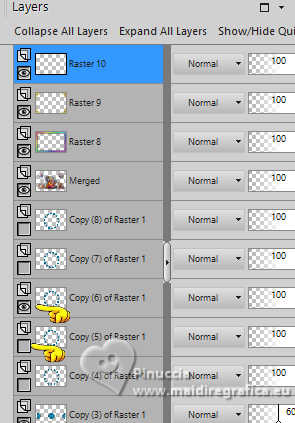
Edit>Copy Special>Copy Merged.
Go back to Animation Shop and go to Edit>Paste>Paste after the current frame.
In PSP.
13. Close the layer Copy (6) of Raster 1.
Open the layer Copy (7) of Raster 1.
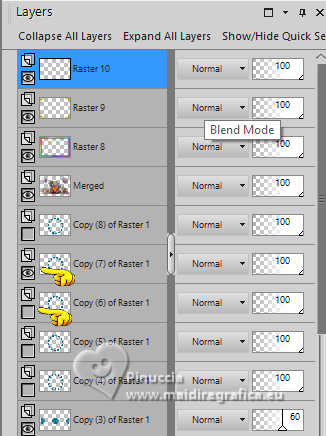
Edit>Copy Special>Copy Merged.
Go back to Animation Shop and go to Edit>Paste>Paste after the current frame.
In PSP.
14. Close the layer Copy (7) of Raster 1.
Open the layer copy (8) of Raster 1.

Edit>Copy Special>Copy Merged.
Go back to Animation Shop and go to Edit>Paste>Paste after the current frame.
Check the result clicking on View Animation 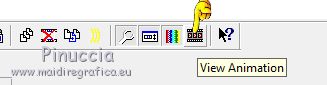 and save as gif. and save as gif.

For the tube of this version thanks AigenbyCaz


If you have problems or doubts, or you find a not worked link, or only for tell me that you enjoyed this tutorial, write to me.
12 February 2024

|



