|
HAPPY NEW YEAR


Thanks Inge-lore for your invitation to translate your tutorials.

This tutorial was translated with PSPX, PSPX2, PSPX3, but it can also be made using other versions of PSP.
Since version PSP X4, Image>Mirror was replaced with Image>Flip Horizontal,
and Image>Flip with Image>Flip Vertical, there are some variables.
In versions X5 and X6, the functions have been improved by making available the Objects menu.
In the latest version X7 command Image>Mirror and Image>Flip returned, but with new differences.
See my schedule here
 Italian translation qui Italian translation qui
 French translation here French translation here
 Your versions ici Your versions ici
For this tutorial, you will need:

For the tubes thanks Anna.br
(you find here the links to the material authors' sites)

consult, if necessary, my filter section here
Filters Unlimited 2.0 here
Xero - Improver here
Mura's Seamless - Emboss at Alpha here
Filters Mura's Seamless can be used alone or imported into Filters Unlimited.
(How do, you see here)
If a plugin supplied appears with this icon  it must necessarily be imported into Unlimited it must necessarily be imported into Unlimited

here

1. Open a new transparent image 800 x 600 pixels.
Selections>Select All.
Open the tube anna.br_reveillon_1007 
Activate the background layer and go to Edit>Copy.
Go back to your work and go to Edit>Paste into Selection.
Selections>Select None.
Activate again the tube anna.br_reveillon_1007
Activate the central layer of the tube and go to Edit>Copy.
Go back to your work and go to Edit>Paste as new layer.
Effects>Plugins>Xero - Improver.

Open artfireworks10 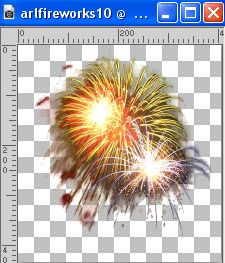
Edit>Copy.
Go back to your work and go to Edit>Paste as new layer.
Move  the tube to the upper right corner. the tube to the upper right corner.
Effects>Plugins>Xero - Improver, same settings.
Open anna.br_tube1016 
Edit>Copy.
Go back to your work and go to Edit>Paste as new layer.
Image>Redize, to 70%, resize all layers not checked.
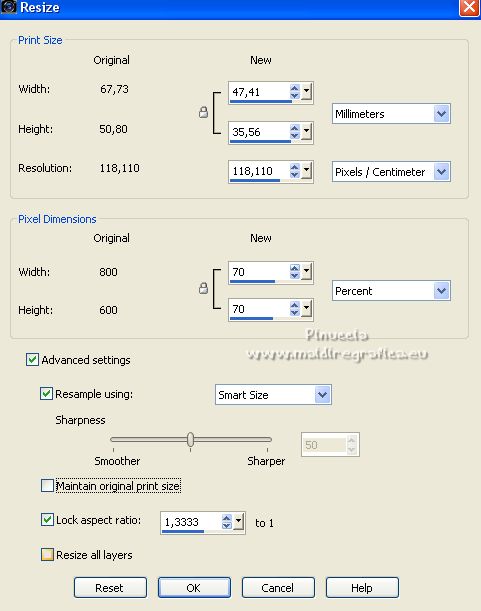
Effects>Plugins>Xero - Improver, same settings.
Effects>3D Effects>Drop Shadow.
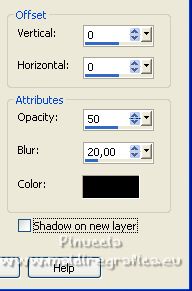
Open silvester-ts-02 
Edit>Copy.
Go back to your work and go to Edit>Paste as new layer.
Image>Resize, to 85%, resize all layers not checked.
Effects>Plugins>Xero - Improver, same settings.
Effects>3D Effects>Drop Shadow, same settings.
Move  the tube at the bottom left. the tube at the bottom left.
Open silvester-ts-14 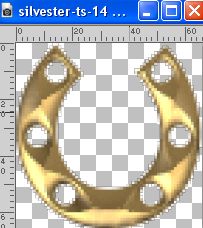
Edit>Copy.
Go back to your work and go to Edit>Paste as new layer.
Effects>Plugins>Xero - Improver, same settings.
Effects>3D Effects>Drop Shadow, same settings.
Move  the tube to the upper left corner. the tube to the upper left corner.
Layers>Duplicate.
Image>Mirror.
3. Open the text goodbye 2022 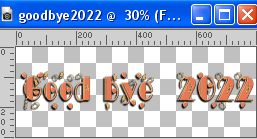
Edit>Copy.
Go back to your work and go to Edit>Paste as new layer.
(if you prefer, you can write your text with the supplied font)
Effects>Plugins>Mura's Seamless - Emboss at Alpha, default settings.
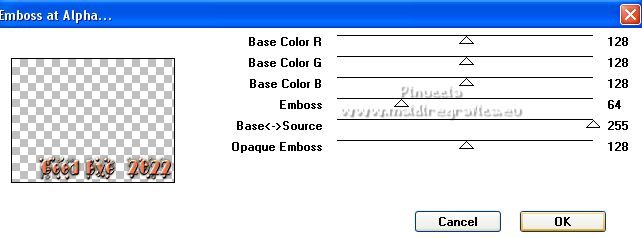
Effects>3D Effects>Drop Shadow.
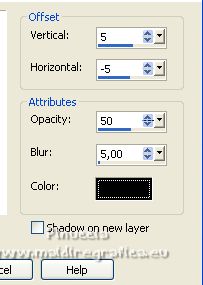
Move  the text to the right so that only the first letter is visible. the text to the right so that only the first letter is visible.

Rename this layer "right text" and close it.
4. Open the text welcome 2023 
Edit>Copy.
Go back to your work and go to Edit>Paste as new layer.
(if you prefer, write your text)
Effects>Plugins>Mura's Seamless - Emboss at Alpha, same settings.
Effects>3D Effects>Drop Shadow, same settings.
Move  the texte to the lower left corner, the texte to the lower left corner,
so that only the last letter is visible.

Rename this layer "left text" and close it.
Open text©ILRhappynewyear 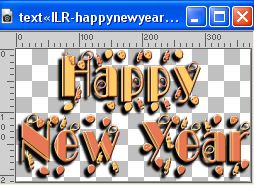
Edit>Copy.
Go back to your work and go to Edit>Paste as new layer.
(if you prefer, write your text)
Effects>Plugins>Mura's Seamless - Emboss at Alpha, same settings.
Effects>3D Effects>Drop Shadow, same settings.
Move  this text down, over the border. this text down, over the border.
Rename this layer "text" and close it.
5. Set your foreground color to a dark color chosen from your image
(for my example I chose an orange color from the fires)
and your background color with a light color
(for my example I chose a yellow color from the fires).
Layers>New Raster Layer.
Selections>Select All.
Flood Fill  with your dark color. with your dark color.
Selections>Modify>Contract - 2 pixels.
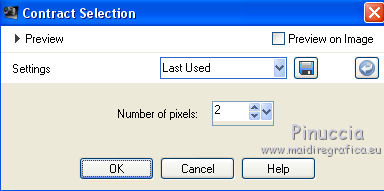
Flood Fill  with your light color. with your light color.
Selections>Modify>Contract - 2 pixels.
Flood Fill  with your dark color. with your dark color.
Selections>Modify>Contract - 2 pixels.
Flood Fill  with your light color. with your light color.
Selections>Modify>Contract - 2 pixels.
Flood Fill  with your dark color. with your dark color.
Selections>Modify>Contract - 2 pixels.
Flood Fill  with your light color. with your light color.
Selections>Modify>Contract - 2 pixels.
Flood Fill  with your dark color. with your dark color.
Selections>Modify>Contract - 2 pixels.
Press CANC on the keyboard 
Selections>Invert.
Effects>3D Effects>Inner Bevel.
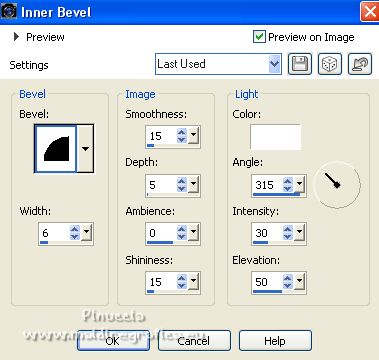
Selections>Invert.
Layers>New Raster Layer.
Effects>3D Effects>Cutout.
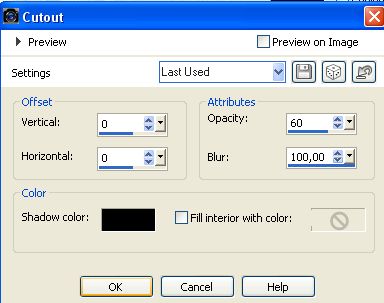
Selections>Select None.
Sign your work on a new layer.
This should be your layer palette.
The three texts layer are closed.
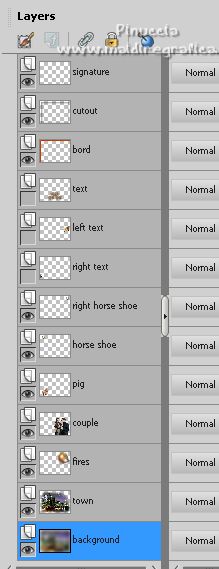
6. Animation.
Edit>Copy Special>Copy Merged.
Open Animation Shop and go to Edit>Paste>Paste as new animation.
Go back to PSP.
Open and activate the layer "right text" (the first letter of Goodbye is visible).
Edit>Copy Special>Copy Merged.
Go back to Animation Shop and go to Edit>Paste>Paster after the current frame.
Again in PSP.
Effects>Image Effects>Offset

Edit>Copy Special>Copy Merged.
In Animation Shop: Edit>Paste>Paste after the current frame.
***** Go back to PSP.
Effects>Image Effects>Offset, same settings.
Edit>Copy Special>Copy Merged.
In Animation Shop: Edit>Paste>Paste after the current frame.*****
Repeat this step from ***** to *****, until the last part of the text is visible.

Edit>Copy Special>Copy Merged.
In Animation Shop: Edit>Paste>Paste after the current frame.
And at this point you should have 11 frames.
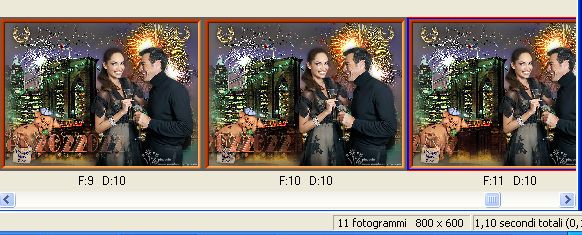
In PSP.
Close the layer "right text".
Edit>Copy Special>Copy Merged.
In Animation Shop: Edit>Paste>Paste after the current frame (frame 12).
In PSP.
Open and activate the layer "left text" with the last letter visible.
Edit>Copy Special>Copy Merged.
In Animation Shop: Edit>Paste>Paste after the current frame (frame 13).
+++++ In PSP.
Effects>Image Effects>Offset.
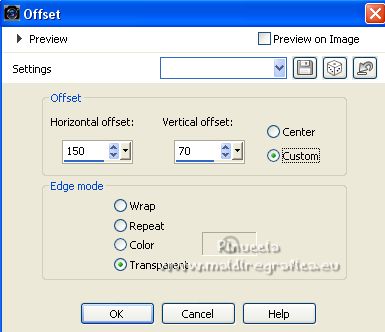
Edit>Copy Special>Copy Merged.
In Animation Shop: Edit>Paste>Paste after the current frame.+++++
Repeat from +++++ to +++++ until only the first part of the text is visible.

At this point you should have 21 frames.

In PSP.
Close the layer "left text".
Edit>Copy Special>Copy Merged.
In Animation Shop: Edit>Paste>Paste after the current frame (frame 22).
In PSP.
Open the layer "text".
Edit>Copy Special>Copy Merged.
In Animation Shop: Edit>Paste>Paste after the current frame (frame 23).

Edit>Select All.
Animation>Frame Propierties and set to 30
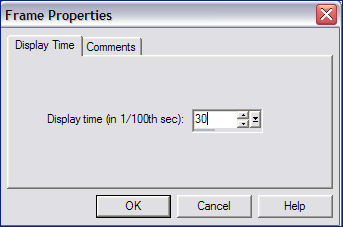
Click on the frames 1, 12 and 22.
Animation>Frame Propierties and set to 200
Click on the last frame to select it.
Animation>Frame Propierties and set to 500
Check your result clicking on View 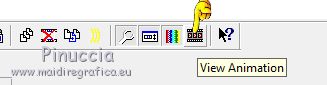 and save as gif. and save as gif.
for the tube of this version thanks Maryse


If you have problems or doubts, or you find a not worked link, or only for tell me that you enjoyed this tutorial, write to me.
31 December 2022

|



