|
HAPPY NEW YEAR


Thanks ingelore for your invitation to translate your tutorials.

This tutorial, created with PSP2019, was translated with PSPX9 and PSP2020, but it can also be made using other versions of PSP.
Since version PSP X4, Image>Mirror was replaced with Image>Flip Horizontal,
and Image>Flip with Image>Flip Vertical, there are some variables.
In versions X5 and X6, the functions have been improved by making available the Objects menu.
In the latest version X7 command Image>Mirror and Image>Flip returned, but with new differences.
See my schedule here
 Italian translation qui Italian translation qui
 French translation here French translation here
 Your versions ici Your versions ici

For this tutorial, you will need:
A tube of yours (the tube used by Inge-Lore is subject to licensing)
The rest of the material

For the tube used in my version thanks Maryse
(you find here the links to the material authors' sites)

consult, if necessary, my filter section here
Filters Unlimited 2.0 qui
Alien Skin Eye Candy 5 Impact - Glass qui
Mura's Meister - Perspective Tiling qui
Mura's Meister Pole Transform qui
Simple - Zoom out and flip, Top Left Mirror, Diamonds qui
Toadies - What are you qui
Filters Simple and Toadies can be used alone or imported into Filters Unlimited.
(How do, you see here)
If a plugin supplied appears with this icon  it must necessarily be imported into Unlimited it must necessarily be imported into Unlimited

You can change Blend Modes according to your colors.

Open the masks in PSP and minimize them with the rest of the material.
1. Choose from your tubes a light and a dark color.
Set your foreground color to the light color; for me #e6cfd5
and your background color to the dark color; for me #223440.
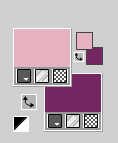
Open a new transparent image 1000 x 650 pixels.
Selections>Select All.
Open your background image wwwp125NYE-Fireworks... 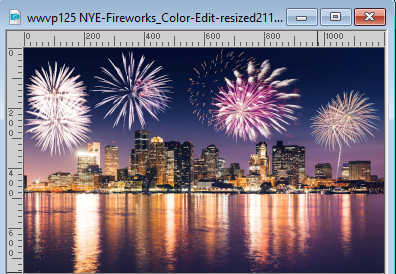
Edit>Copy.
Go back to your work and go to Edit>Paste into Selection.
Selections>Select None.
Adjust>Blur>Motion Blur - 3 times with these settings.
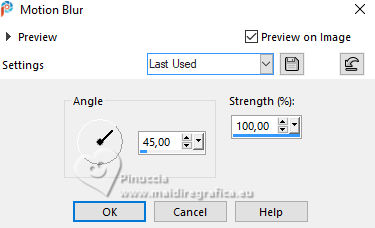
Effects>Plugins>Mehdi - Sorting Tiles
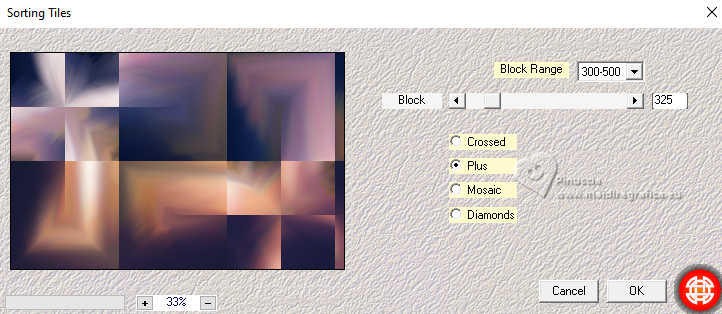
2. Effects>Plugins>Simple - Zoom Out and Flip
This effect works without window; result
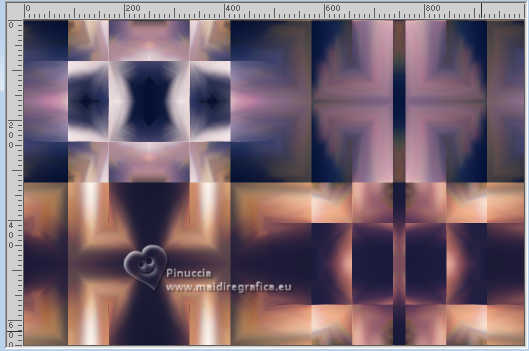
Effects>Plugins>Simple - Top Left Mirror.

Effects>Plugins>Simple - Diamonds
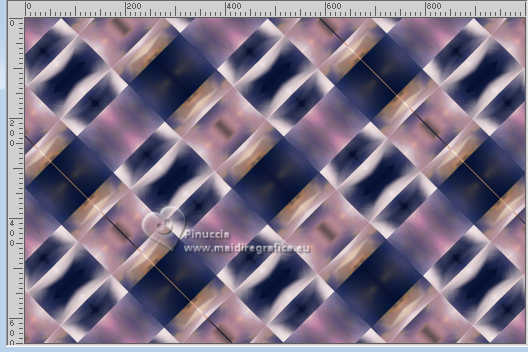
Layers>Duplicate.
Image>Mirror.
Effects>Plugins>Mura's Meister - Perspective Tiling.
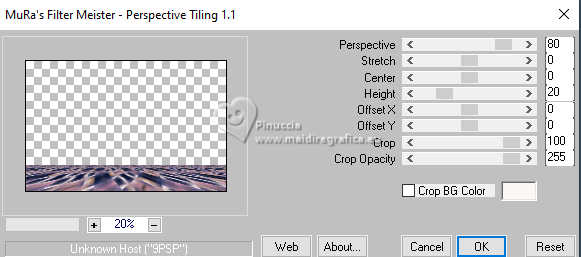
Effects>Reflection Effects>Rotating Mirror.

Effects>3D Effects>Drop Shadow.

3. Layers>Duplicate.
Effects>Plugins>Mura's Meister - Pole Transform.
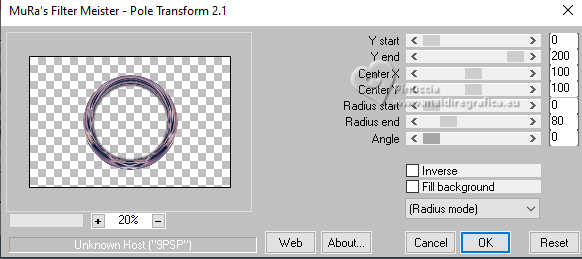
Objects>Align>Top.
Or K key to activate your Pick Tool 
and set Position X: 262,00 and Position Y: 0,00.
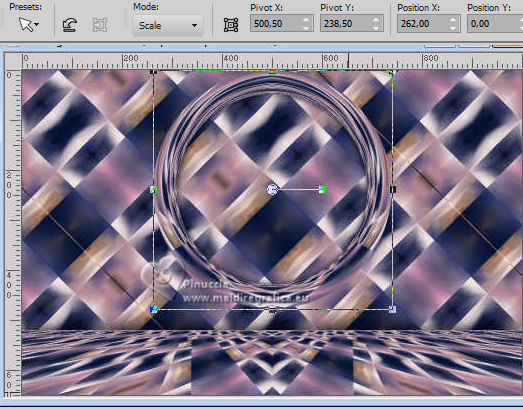
Activate your Magic Wand Tool 
and click in the circle to select it.
Layers>New Raster Layer.
Layers>Arrange>Move Down.
4. Edit>Paste into Selection (your background image wwwp125NYE-Fireworks... is still in memory).
Activate your top layer.
Effects>3D Effects>Cutout.
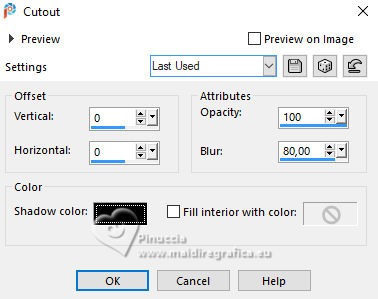
Effects>Plugins>Alien Skin Eye Candy 5 Impact - Glass.
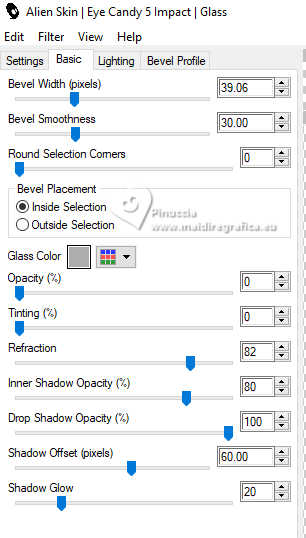
Selections>Select None.
Layers>Merge>Merge Down.
Effects>3D Effects>Drop Shadow, same settings.
5. Effects>Image Effects>Seamless Tiling.

Activate the layer Raster 1.
Effects>Plugins>Toadies - What are you, default settings.
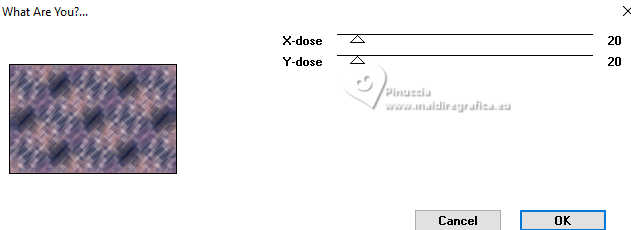
Effects>Edge Effects>Enhance.
Layers>New Raster Layer.
Flood Fill  the layer with your light color. the layer with your light color.
Layers>New Mask layer>From image
Open the menu under the source window and you'll see all the files open.
Select the mask Silvie_Mask_Deco9PC
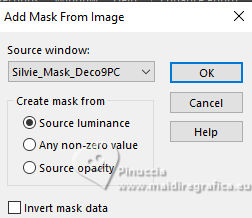
Effects>Edge Effects>Enhance More.
Layers>Merge>Merge Group.
K key to activate your Pick Tool 
and set Position X: 8,00 and Position Y: -53,00.
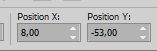
Activate your top layer.
6. Layers>New Raster Layer.
Set your background color to white.
Flood Fill  the layer with the white color. the layer with the white color.
Layers>New Mask layer>From image
Open the menu under the source window
and select the mask Silvie_Mask_Deco17-17
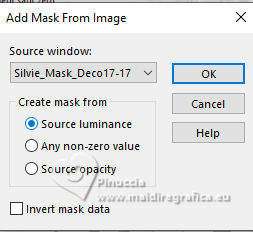
Effects>Edge Effects>Enhance More.
Layers>Merge>Merge Group.
Change the Blend Mode of this layer to Soft Light and reduce the opacity to 50%.
7. Layers>Duplicate.
Image>Mirror.
Layers>Merge>Merge Down.
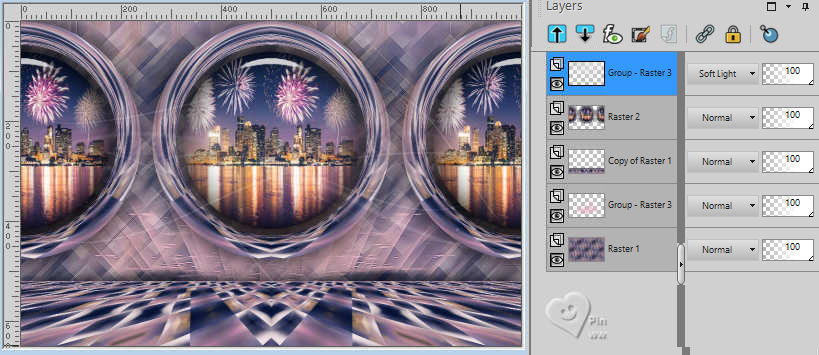
Activate the layer Raster 1.
Edit>Copy
Image>Add Borders, 3 pixels, symmetric, color white.
8. Selections>Select All.
Image>Add Borders, 50 pixels, symmetric, light color.
Selections>Invert.
Edit>Paste into Selection
Adjust>Blur>Gaussian Blur - radius 20.

Effects>Texture Effects>Blinds.
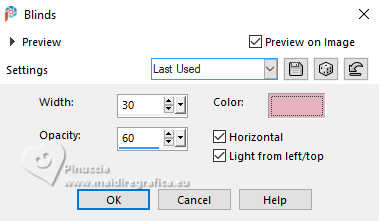
Repeat Effects>Texture Effects>Blinds, horizontal not checked.
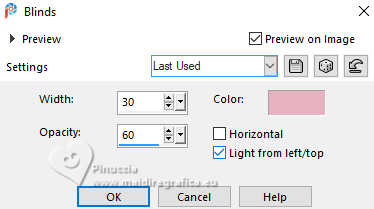
Selections>Invert.
Effects>3D Effects>Drop Shadow.

Selections>Select None.
9. Effects>Plugins>AAA Frames - Foto Frame.
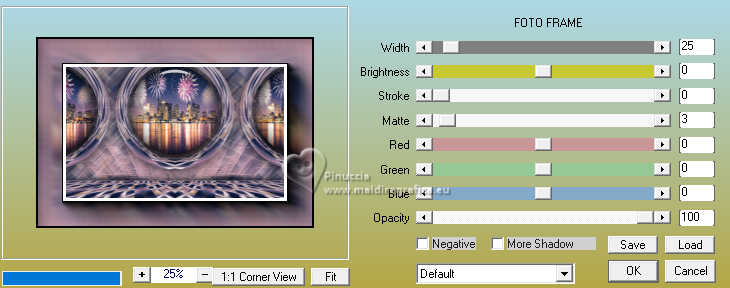
Layers>New Raster Layer.
Flood Fill  the layer with your color white. the layer with your color white.
Layers>New Mask layer>From image
Open the menu under the source window
and select the mask Silvie_Mask_Deco4UZ
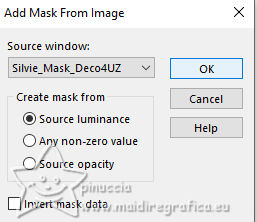
Effects>Edge Effects>Enhance More.
Layers>Merge>Merge Group.
K key to activate your Pick Tool 
and set Position X: -208,00 and Position Y: -201,00.
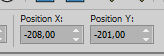
Selection Tool 
(no matter the type of selection, because with the custom selection your always get a rectangle)
clic on the Custom Selection 
and set the following settings.
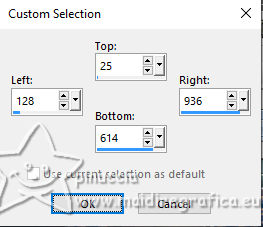
Press CANC on the keyboard 
Selections>Select None.
19. Activate the layer Raster 1.
Selections>Select All.
Image>Crop to Selection.
Activate your top layer.
Effects>Plugins>Simple - Top Left Mirror.
Effects>3D Effects>Drop Shadow.
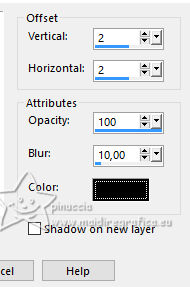
Open your tube and go to Edit>Copy.
Go back to your work and go to Edit>Paste as new layer.
Image>Resize, if necessary, resize all layers not checked.
Adjust>Sharpness>Sharpen.
Effects>3D Effects>Drop Shadow.

11. Open the tube deco poupette_champagne(12) 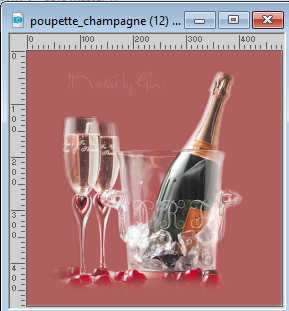
Edit>Copy.
Go back to your work and go to Edit>Paste as new layer.
Image>Resize, if necessary, resize all layers not checked.
Adjust>Sharpness>Sharpen.
Move  the tube to the left. the tube to the left.
Effects>3D Effects>Drop Shadow.

Open the text ele17 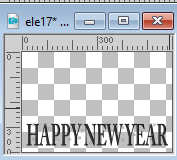
Edit>Copy.
Go back to your work and go to Edit>Paste as new layer.
If you want: Image>Negative Image.
Effects>3D Effects>Drop Shadow.
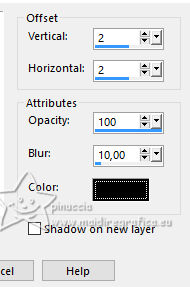
Sign your work on a new layer.
Image>Add Borders, 2 pixels, symmetric, color white.
Save as jpg.
For the tubes of these versions thanks
PqnaAlice and Isa

Suizabella and Isa


If you have problems or doubts, or you find a not worked link, or only for tell me that you enjoyed this tutorial, write to me.
30 November 2023

|



