|
LET IT SNOW


Thanks ingelore for your invitation to translate your tutorials.

This tutorial, created with PSP2019, was translated with PSPX9 and PSP2020, but it can also be made using other versions of PSP.
Since version PSP X4, Image>Mirror was replaced with Image>Flip Horizontal,
and Image>Flip with Image>Flip Vertical, there are some variables.
In versions X5 and X6, the functions have been improved by making available the Objects menu.
In the latest version X7 command Image>Mirror and Image>Flip returned, but with new differences.
See my schedule here
 Italian translation qui Italian translation qui
 French translation here French translation here
 Your versions ici Your versions ici

For this tutorial, you will need:

For the tubes thanks Luz Cristina and Gaby.
(you find here the links to the material authors' sites)

consult, if necessary, my filter section here
Filters Unlimited 2.0 here
Mehdi - Sorting Tiles here
Alien Skin Eye Candy 5 Impact - Glass here
L&K's - L&K's Katharina here
Simple - Top Left Mirror here
Filters Simple can be used alone or imported into Filters Unlimited.
(How do, you see here)
If a plugin supplied appears with this icon  it must necessarily be imported into Unlimited it must necessarily be imported into Unlimited

You can change Blend Modes according to your colors.
In the newest versions of PSP, you don't find the foreground/background gradient (Corel_06_029).
You can use the gradients of the older versions.
The Gradient of CorelX here

Copy the selections in the Selections Folders
1. Choose from your tubes 3 colors
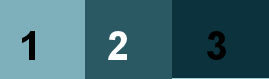
Set your foreground color to the light color,
and your background color with the darker color.
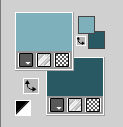
Set your foreground color to a Foreground/Background Gradient, style Sunburst.

Open a new transparent image 1000 x 650 pixels.
Flood Fill  the transparent image with your Gradient. the transparent image with your Gradient.
Effects>Plugins>Mehdi - Sorting Tiles.
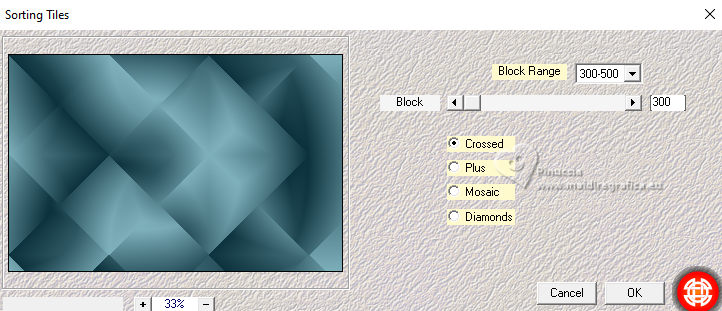
Effects>Edge Effects>Enhance.
Effects>Plugins>Simple - Top Left Mirror.

2. Effects>Image Effects>Seamless Tiling - Side by side.
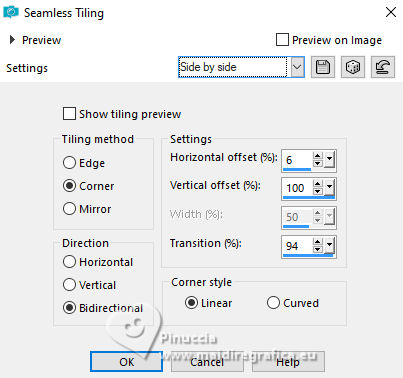
Effects>Plugins>Simple - Top Left Mirror.
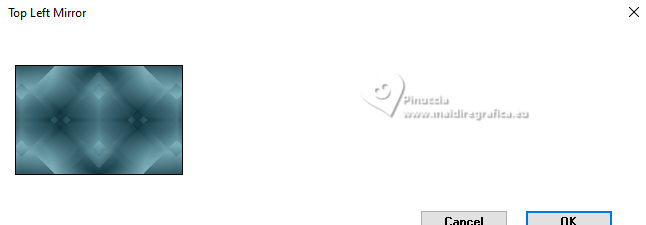
Selections>Load/Save Selection>Load Selection from Disk.
Look for and load the selection let-it-snow©ILR
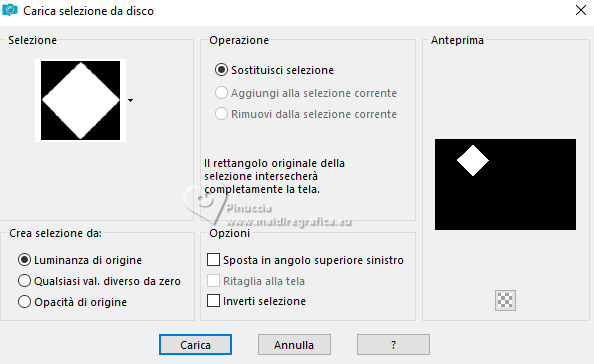
Selections>Promote Selection to Layer.
Open the landscape 5955-luzcristina 
Edit>Copy.
Go back to your work and go to Edit>Paste into Selection.
3. Layers>New Raster Layer.
Effects>3D Effects>Cutout.
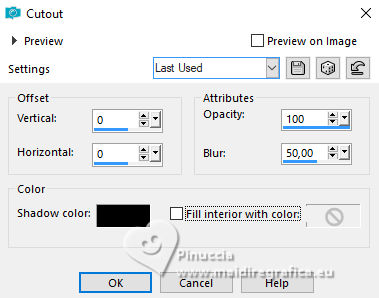
Selections>Modify>Select Selection Borders.
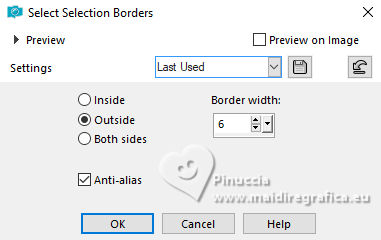
Layers>New Raster Layer.
Set your foreground color to Color.
Flood Fill  the selection with your light foreground color. the selection with your light foreground color.
Effets>Effets de textures>Blinds, background color.
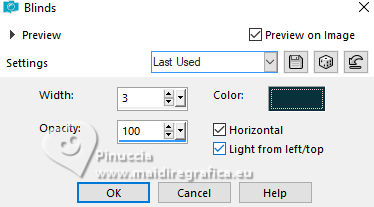
Selections>Select None.
Layers>Merge>Merge down - 2 times.
4. Layers>Duplicate.
Image>Mirror.
Layers>Merge>Merge Down.
Layers>Duplicate.
K key to activate your Pick Tool 
keep Position X: 144,00 and set Position Y: 381,00.
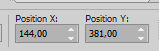
Layers>Merge>Merge Down.
Effects>3D Effects>Drop Shadow

Selections>Load/Save Selection>Load Selection from Disk.
Look for and load the selection let-it-snow_1©ILR
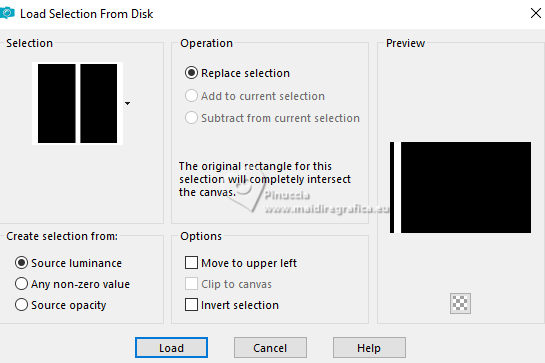
5. Set again your foreground color to Gradient.
Layers>New Raster Layer.
Flood Fill  the layer with your Gradient. the layer with your Gradient.
Effects>Plugins>L&K's - L&K's Katharina.
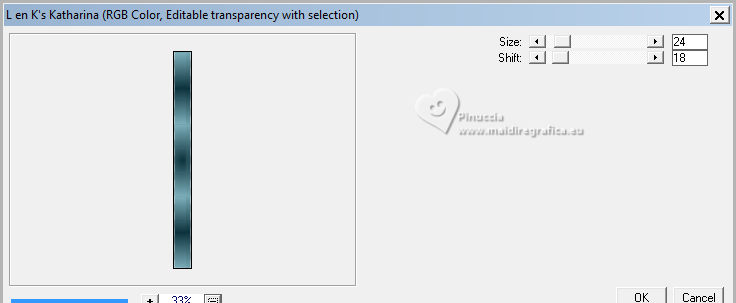
Effects>Edge Effects>Enhance.
Selections>Select None.
K key to activate your Pick Tool  and set Position X: 66,00 and keep Position Y: 0,00
and set Position X: 66,00 and keep Position Y: 0,00
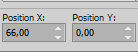
Effects>Distortion Effects>Wave.
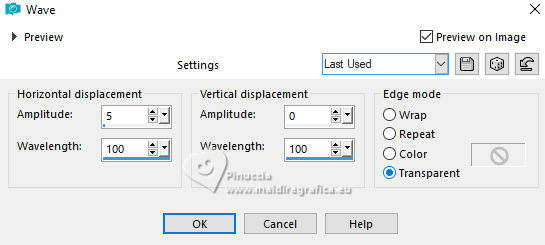
6. Layers>Duplicate.
Image>Flip.
Layers>Merge>Merge Down.
Layers>Duplicate.
Image>Mirror.
Layers>Merge>Merge Down.
Effects>3D Effects>Drop Shadow, same settings.
Layers>Arrange>Move Down.
Stay on this layer Raster 2.
Selections>Load/Save Selection>Load Selection from Disk.
Look for and load the selection let-it-snow_2©ILR
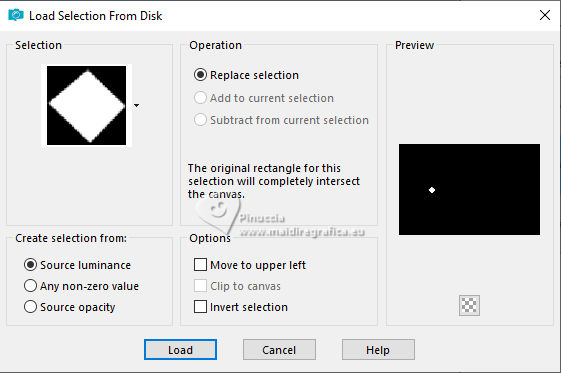
7. Layers>New Raster Layer.
Flood Fill  the layer with your Gradient. the layer with your Gradient.
Selections>Select None.
Effects>Plugins>Alien Skin Eye Candy 5 Impact - Glass
Glass Color: light color
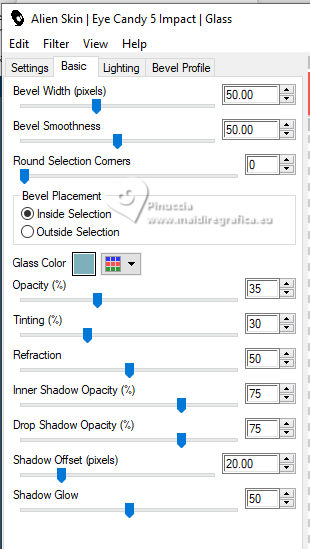
Layers>Duplicate.
K key to activate your Pick Tool 
and set Position X: 263,00 and Position Y: 293,00.
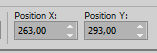
Layers>Merge>Merge Down.
Layers>Duplicate.
Image>Mirror.
Layers>Merge>Merge Down.
8. Activate the layer Raster 1.
Layers>Duplicate.
Layers>Arrange>Bring to Top.
Image>Canvas Size - 1000 x 750 pixels.
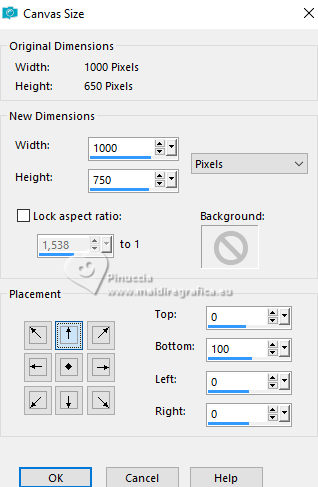
Effects>Plugins>Mura's Meister - Perspective Tiling.
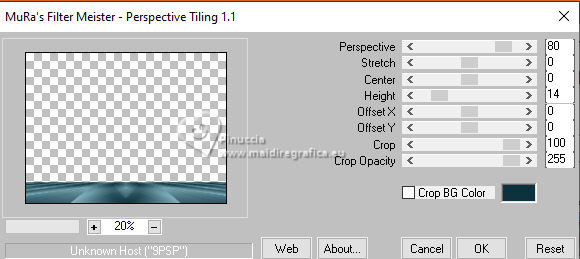
Effects>3D Effects>Drop Shadow, same settings.
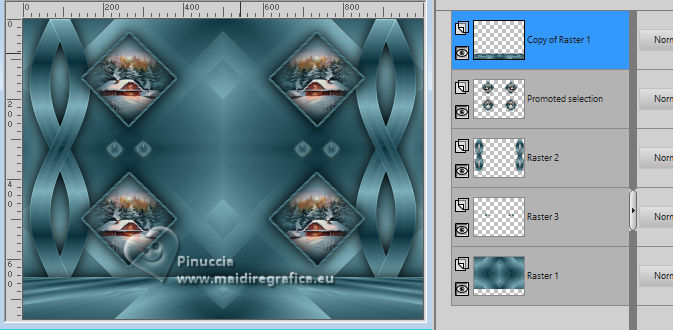
9. Selections>Select All.
Image>Add borders, 2 pixels, symmetric, dark color.
Effects>3D Effects>Cutout, same settings.
Selections>Select All.
Image>Add borders, 30 pixels, symmetric, light color.
Selections>Invert.
Flood Fill  the selection with your Gradient. the selection with your Gradient.
Effects>Texture Effects>Blinds.
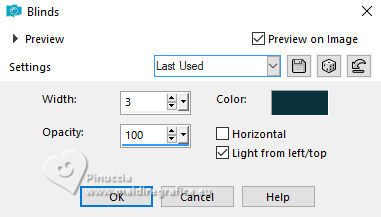
Repeat Effects>Texture Effects>Blinds, horizontal checked.
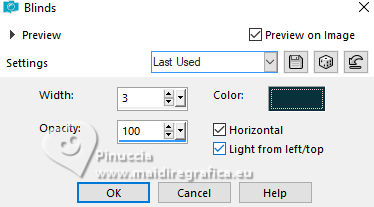
10. Effects>3D Effects>Inner Bevel.
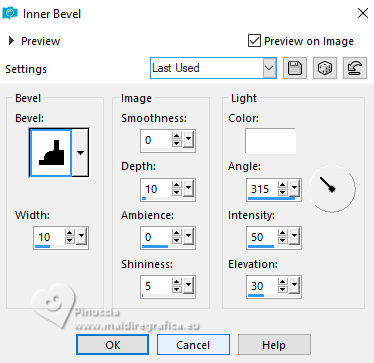
Selections>Select None.
Open your main tube DreamShaper_v7_rococo_.... 
Edit>Copy.
Go back to your work and go to Edit>Paste as new layer.
Image>Resize, if necessary - for the supplied tube I didn't it.
Adjust>Sharpness>Sharpen.
Effects>3D Effects>Drop Shadow, same settings.
Open Deco-1 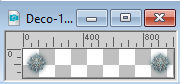
Edit>Copy.
Go back to your work and go to Edit>Paste as new layer.
K key to activate your Pick Tool 
and set Position X: 27,00 and Position Y: 269,00.
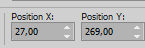
Effects>3D Effects>Drop Shadow, same settings.
11. Open Deco-2 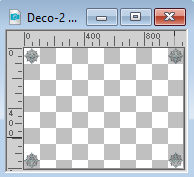
Edit>Copy.
Go back to your work and go to Edit>Paste as new layer.
Effects>3D Effects>Drop shadow, same settings.
Sign your work on a new layer.
Layers>Merge>Merge All and save as jpg.
Thank for the tube Adrienne and for the landscape Kathy


If you have problems or doubts, or you find a not worked link, or only for tell me that you enjoyed this tutorial, write to me.
3 November 2023

|



