|
LOVE YOU FOREVER


Thanks Inge-Lore for your invitation to translate your tutorials.

This tutorial, created with PSP2019, was translated with PSPX9 and PSP2020, but it can also be made using other versions of PSP.
Since version PSP X4, Image>Mirror was replaced with Image>Flip Horizontal,
and Image>Flip with Image>Flip Vertical, there are some variables.
In versions X5 and X6, the functions have been improved by making available the Objects menu.
In the latest version X7 command Image>Mirror and Image>Flip returned, but with new differences.
See my schedule here
 Italian translation qui Italian translation qui
 French translation here French translation here
 Your versions ici Your versions ici

For this tutorial, you will need:
A tube of yours (the tube used by Inge-Lore is an exclusive tube by Kamil)
The rest of the material

Thanks for the tubes Adrienne, Kamil and Yvonne, for the masks Narah.
(you find here the links to the material authors' sites)

consult, if necessary, my filter section here
Filters Unlimited 2.0 here
Mehdi - Sorting Tiles here
Mura's Meister - Perspective Shadow here
VM Toolbox - Instant Tile qui
Alien Skin Eye Candy 5 Impact - Glass qui
Filters VM Toolbox can be used alone or imported into Filters Unlimited.
(How do, you see here)
If a plugin supplied appears with this icon  it must necessarily be imported into Unlimited it must necessarily be imported into Unlimited
You can change Blend Modes according to your colors.

Copy the Selection in the Selections Folder.
Open the masks in PSP and minimize them with the rest of the material.
1. Choose from your tubes a light and a dark color.
My colors:
light color #ffffff
dark color #821a25
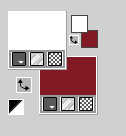
Open a new transparent image 1000 x 650 pixels.
Selections>Select All.
Open your background image KamilTube-1693-BG 
Edit>Copy.
Go back to your work and go to Edit>Paste into Selection.
Selections>Select None.
Effects>Image Effects>Seamless Tiling, default settings.

Adjust>Blur>Gaussian Blur - radius 20.

2. Effects>Plugins>Mehdi - Sorting Tiles.
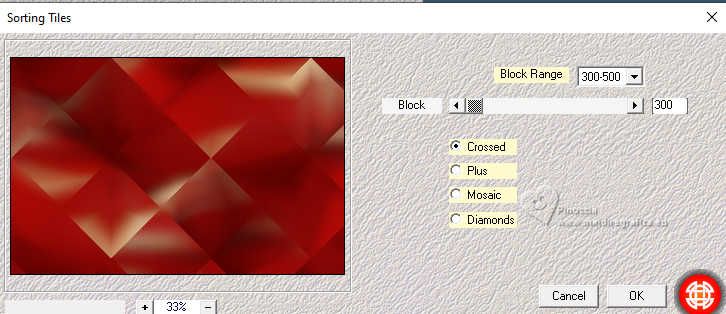
Effects>Plugins>VM Toolbox - Instant Tile, default settings.
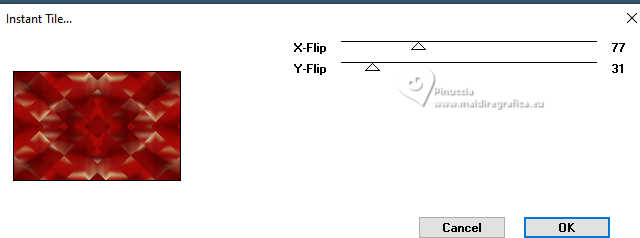
Layers>New Raster Layer.
Flood Fill  the layer with color white. the layer with color white.
Layers>New Mask layer>From image
Open the menu under the source window and you'll see all the files open.
Select the mask NarahsMasks_1812
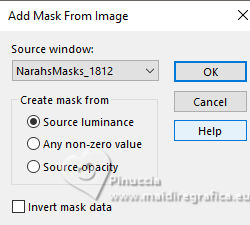
Effects>Edge Effects>Enhance.
Layers>Merge>Merge Group.
3. Selection Tool 
(no matter the type of selection, because with the custom selection your always get a rectangle)
clic on the Custom Selection 
and set the following settings.
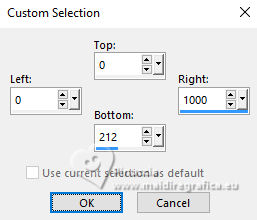
Edit>Cut (to keep the cutted image in memory).
Layers>New Raster Layer.
Custom Selection 

Edit>Paste into Selection.
Selections>Select None.
Layers>Duplicate.
Image>Mirror>Mirror vertical (Image>Flip).
Layers>Merge>Merge Down.
Adjust>Sharpness>Sharpen More.
4. Activate the layer of the mask.
K key to activate your Pick Tool 
and set Position X: 8,00 and Position Y: 114,00.
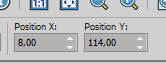
Selections>Load/Save Selection>Load Selection from Disk.
Look for and load the selection love-your-forever
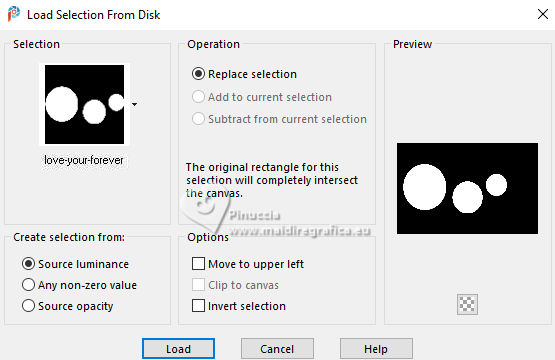
Open your background tube My Sweet Valentine Paper (2) 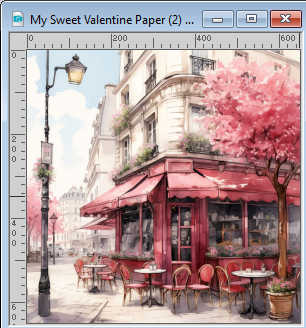
Edit>Copy.
Go back to your work and go to Edit>Paste as new layer.
Layers>Arrange>Move Down (under the mask layer)
If necessary, resize, and place  the tube on the selection to your liking. the tube on the selection to your liking.
Selections>Invert.
Press CANC on the keyboard 
Selections>Invert.
5. Layers>New Raster Layer.
Effects>3D Effects>Cutout.
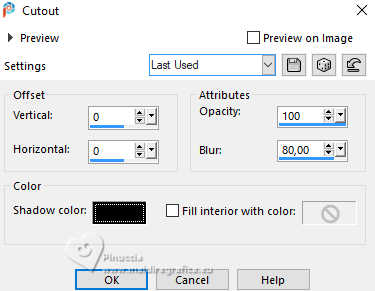
Activate the layer of the mask.
Selections>Modify>Contract - 5 pixels.
Effects>Plugins>Alien Skin Eye Candy 5 Impact - Glass.
Select the preset Clear with these settings.
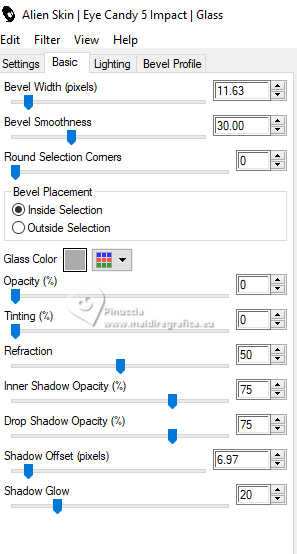
Selections>Select None.
6. Activate the layer Raster 1.
Open deco-1 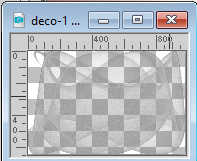
Edit>Copy.
Go back to your work and go to Edit>Paste as new layer.
Change the Blend Mode of this layer to Soft Light.
Activate your top layer.
Open deco 2 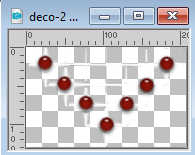
Edit>Copy.
Go back to your work and go to Edit>Paste as new layer.
K key to activate your Pick Tool 
and set Position X: 397,00 and Position Y: 93,00.
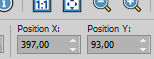
Effects>3D Effects>Drop Shadow, color black.
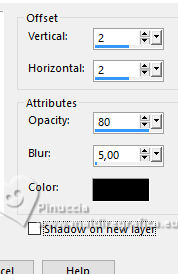
7. Edit>Copy Special>Copy Merged.
Edit>Paste as new layer.
Effects>Plugins>Mura's Meister - Perspective Tiling.
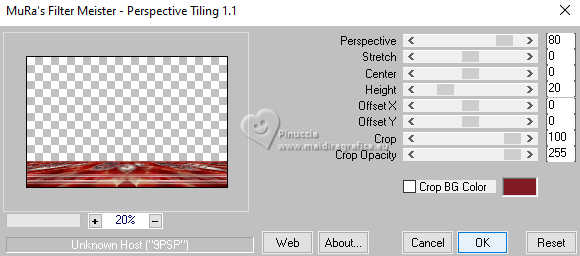
Keep Position X: 0,00 and set Position Y: 549,00.
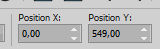
Effects>Reflection Effects>Rotating Mirror.

Effects>3D Effects>Drop Shadow, color black.

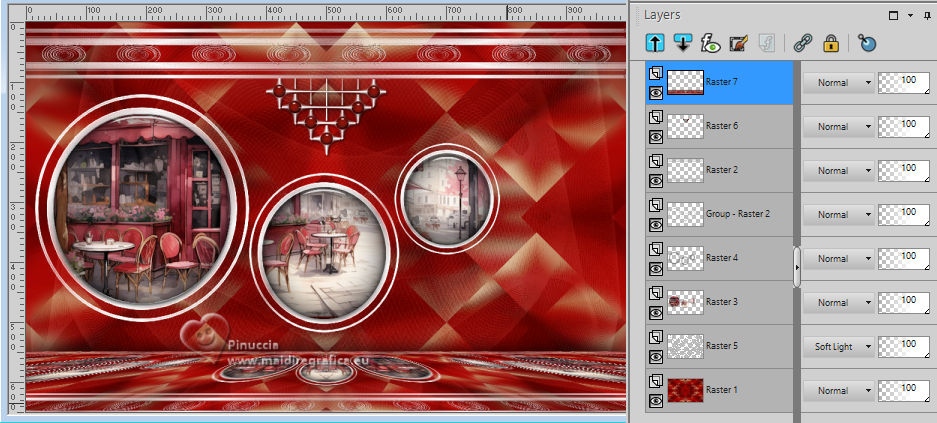
8. Image>Add borders, 2 pixels, symmetric, light color.
Image>Add borders, 5 pixels, symmetric, dark color.
Image>Add borders, 2 pixels, symmetric, light color.
Selections>Select All.
Edit>Copy
Image>Add borders, 40 pixels, symmetric, dark color.
Selections>Invert.
Edit>Paste into Selection
9. Adjust>Blur>Gaussian Blur - radius 30.

Layers>New Raster Layer.
Flood Fill  the layer with color white. the layer with color white.
Layers>New Mask layer>From image
Open the menu under the source window
and select the mask NarahsMasks_1765
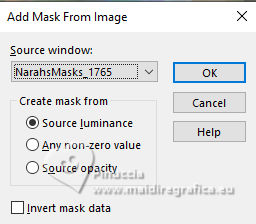
Effects>Edge Effects>Enhance.
Layers>Merge>Merge Group.
Selections>Invert.
Effects>3D Effects>Drop Shadow, color black.

Selections>Select None.
Effects>3D Effects>Drop Shadow, color black.
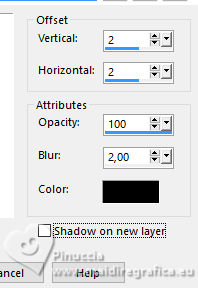
10. Open your main tube and go to Edit>Copy.
Go back to your work and go to Edit>Paste as new layer.
Image>Rrsize, if necessary, resize all layers not checked.
Adjust>Sharpness>Sharpen.
Move  the tube to the right side. the tube to the right side.
Effects>3D Effects>Drop Shadow, color black.

Open your deco tube yp_I_love_you_roses 
Edit>Copy.
Go back to your work and go to Edit>Paste as new layer.
Image>Resize, to 50%, resize all layers not checked.
Adjust>Sharpness>Sharpen.
Move  the tube at the bottom left. the tube at the bottom left.
Effects>3D Effects>Drop Shadow, color black.

Sign your work.
Image>Add borders, 1 pixel, symmetric, color white.
Save as jpg.
For the tubes of this version thanks Adrienne


If you have problems or doubts, or you find a not worked link, or only for tell me that you enjoyed this tutorial, write to me.
25 January 2024

|



