|
WELCOME WINTER


Thanks Inge-Lore for your invitation to translate your tutorials.

This tutorial, created with PSP2019, was translated with PSPX9 et PSP2020, but it can also be made using other versions of PSP.
Since version PSP X4, Image>Mirror was replaced with Image>Flip Horizontal,
and Image>Flip with Image>Flip Vertical, there are some variables.
In versions X5 and X6, the functions have been improved by making available the Objects menu.
In the latest version X7 command Image>Mirror and Image>Flip returned, but with new differences.
See my schedule here
 Italian translation qui Italian translation qui
 French translation here French translation here
 Your versions ici Your versions ici

For this tutorial you'll need:

For the tubes used thanks Adrienne.
(you find here the links to the material authors' sites)

consult, if necessary, my filter section here
Filters Unlimited 2.0 here
Mehdi - Sorting Tiles here
Mura's Meister - Perspective Tiling here
Simple - Top Left Mirror here
[AFS IMPORT] - sqborder2 here
AAA Frames - Foto Frame here
Filters Simple can be used alone or imported into Filters Unlimited.
(How do, you see here)
If a plugin supplied appears with this icon  it must necessarily be imported into Unlimited it must necessarily be imported into Unlimited


You can change Blend Modes according to your colors.
In the newest versions of PSP, you don't find the foreground/background gradient (Corel_06_029).
You can use the gradients of the older versions.
The Gradient of CorelX here

Open the mask in PSP and minimize it with the rest of the material.
1. Choose two colors from your tube.
Set your foreground color to the light color,
and your background color to the dark color.
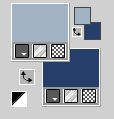
2. Open a new transparente image 1000 x 650 pixels.
Flood Fill  the transparent image with your dark color. the transparent image with your dark color.
Selections>Select All.
Open your background tube Snow Queen Paper (4) 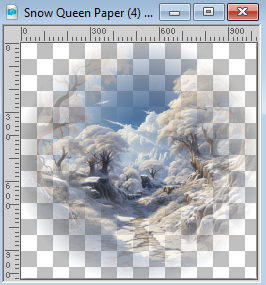
Edit>Copy.
Go back to your work and go to Edit>Paste into Selection.
Selections>Select None.
Effects>Image Effects>Seamless Tiling, default settings.

Adjust>Blur>Radial Blur
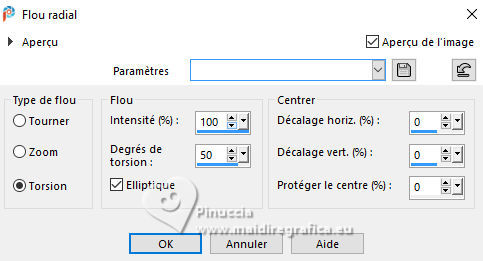
2. Effects>Plugins>Mehdi - Sorting Tiles.
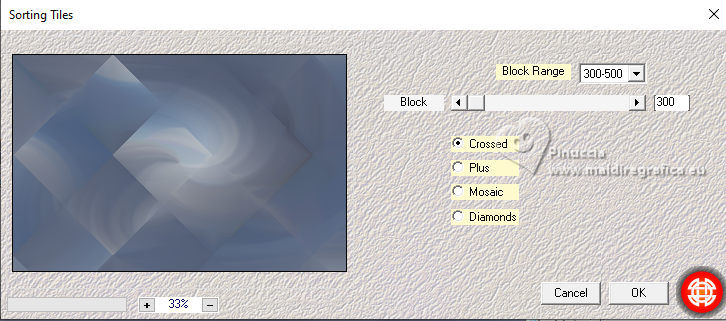
Effects>Reflection Effects>Rotating Mirror.

Effets>Plugins>Simple - Top Left Mirror.
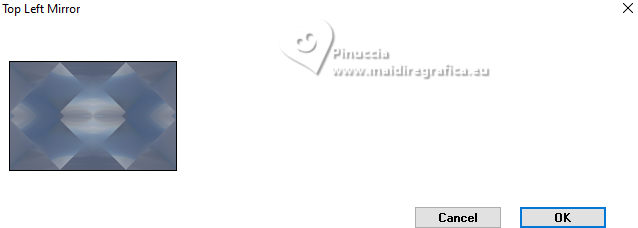
Edit>Paste as new layer (your background tube is still in memory).
Image>Resize, if necessary - for me to 70% - resize all layers not checked.
Adjust>Sharpness>Sharpen.
Place  correctly the tube. correctly the tube.
3. Layers>New Raster Layer.
Flood Fill  the layer with your light color. the layer with your light color.
Layers>New Mask layer>From image
Open the menu under the source window and you'll see all the files open.
Select the mask Snow & swirls
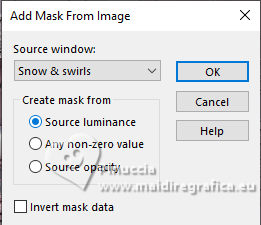
Effects>Edge Effects>Enhance More.
Layers>Merge>Merge Group.
Effects>3D Effects>Drop Shadow.
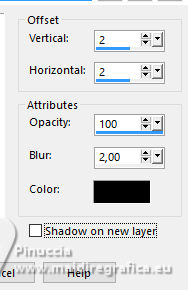
Edit>Copy Special>Copy Merged.
Edit>Paste as new layer.
4. Effects>Plugins>Mura's Meister - Perspective Tiling.
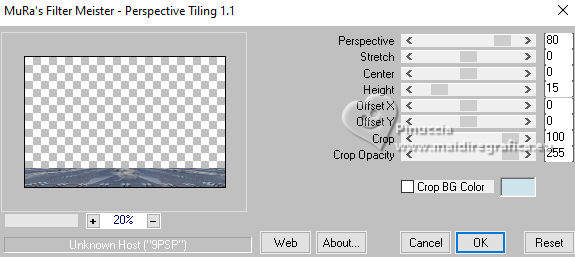
Effects>Reflection Effects>Rotating Mirror, same settings.

Effects>3D Effects>Drop Shadow.

Layers>Merge>Merge visible.
Selections>Select All
Image>Canvas size - 1100 x 750 pixels.
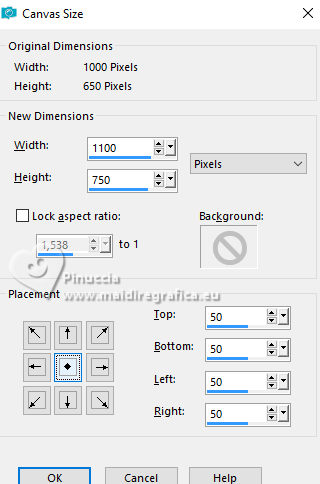
5. Layers>New Raster Layer.
Effects>3D Effects>Cutout.
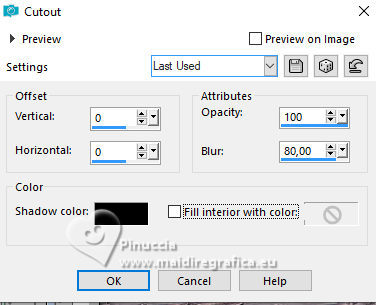
Layers>Merge>Merge Down.
Selections>Invert.
Flood  the selection with your dark color. the selection with your dark color.
Effects>Plugins>[AFS IMPORT] - sqborder2, default settings.
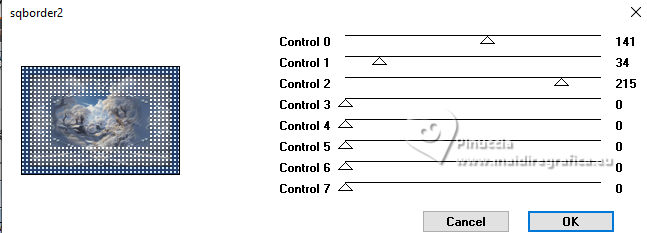
Effects>>Plugins>AAA Frames - Foto Frame.
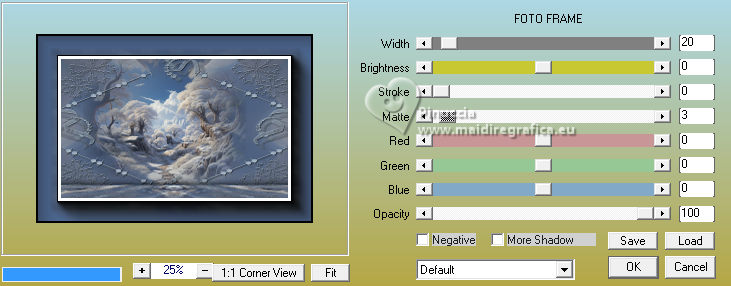
6. Selections>Select All.
Selections>Modify>Contract - 20 pixels.
Selections>Invert.
Set your foreground color to a Foreground/Background Gradient, style Linear.

Flood Fill  the selection with your Gradient. the selection with your Gradient.
Effects>Plugins>AAA Frames - Foto Frame.
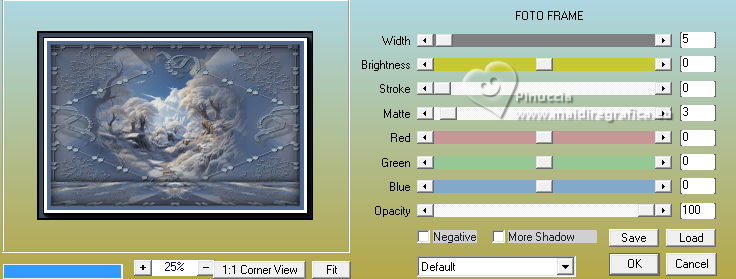
Selections>Select None.
7. Open your main tube 
Edit>Copy.
Go back to your work and go to Edit>Paste as new layer.
Image>Resize, if necessary, resize all layers not checked.
Adjust>Sharpness>Sharpen.
Place  the tube to the left, or to your liking. the tube to the left, or to your liking.
Effects>3D Effects>Drop Shadow, same settings.

Open the deco 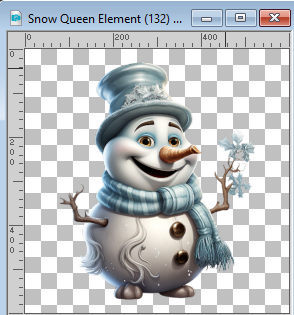
Edit>Copy.
Go back to your work and go to Edit>Paste as new layer.
Image>Resize, if necessary, resize all layers not checked.
Adjust>Sharpness>Sharpen.
Place  the tube to the right, or to your liking. the tube to the right, or to your liking.
Effects>3D Effects>Drop Shadow.
Effetti>Effetti 3D>Sfalsa ombra.

Open the deco 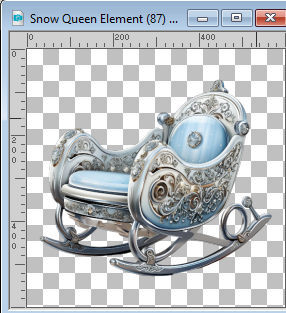
Edit>Copy.
Go back to your work and go to Edit>Paste as new layer.
Image>Resize, if necessary, resize all layers not checked.
Adjust>Sharpness>Sharpen.
Place  the tube to the right, or to your liking. the tube to the right, or to your liking.
Effects>3D Effects>Drop Shadow, same settings.

Sign your work on a new layer.
Layers>Merge>Merge All and save as jpg.
For the tubes of these versions thanks Adrienne



If you have problems or doubts, or you find a not worked link, or only for tell me that you enjoyed this tutorial, write to me.
2 November 2023

|



