|
AMINATA


Thanks Joanne for the invitation to translate your tutorials:

This tutorial was translated with PSPX3 but it can also be made using other versions of PSP.
Since version PSP X4, Image>Mirror was replaced with Image>Flip Horizontal,
and Image>Flip with Image>Flip Vertical, there are some variables.
In versions X5 and X6, the functions have been improved by making available the Objects menu.
In the latest version X7 command Image>Mirror and Image>Flip returned, but with new differences.
See my schedule here
 Italian translation here Italian translation here
For this tutorial, you will need:
Material here
Thanks for the tube DBK Katrina.
The rest of the material is not signed.
(The links of the tubemakers sites here).
Plugins
consult, if necessary, my filter section here
Filters Unlimited 2.0 - here
Graphics Plus - Cross Shadow here
Flaming Pear - Flexify 2 here
Filters Graphics Plus can be used alone or imported into Filters Unlimited.
(How do, you see here)
If a plugin supplied appears with this icon  it must necessarily be imported into Unlimited it must necessarily be imported into Unlimited

You can change Blend Modes according to your colors.
In the newest versions of PSP, you don't find the foreground/background gradient (Corel_06_029).
You can use the gradients of the older versions.
The Gradient of CorelX here
Copy the preset Emboss 3 in the Presets Folder.
Copy the Gradient mqcAce in the Gradients Folder.
Open the mask in PSP and minimize it with the rest of the material.
1. Set your foreground color to #4a14ac,
and your background color to #a26fff.
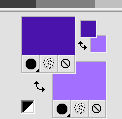
2. Set your Foreground color to a Foreground/Background Gradient, style Radial.
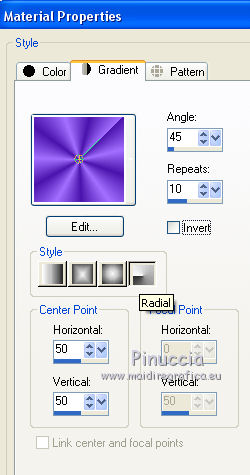
3. Open a new transparent image 800 x 600 pixels.
Flood Fill  the transparent image with your Gradient. the transparent image with your Gradient.
4. Effects>Artistic Effects>Topography.
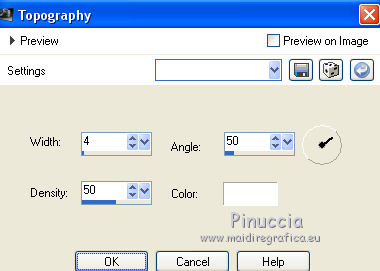
Close this layer.
5. Change the Gradient with the gradient mqc Ace, style Radial
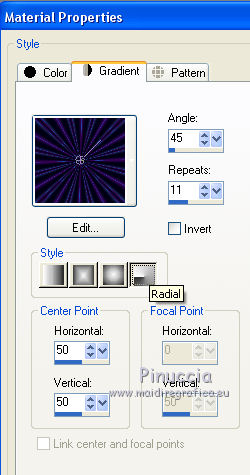
6. Layers>New Raster Layer.
Flood Fill  the layer with the Gradient mqcAce. the layer with the Gradient mqcAce.
7. Image>Resize, to 90%, resize all layers not checked.
8. Effects>Plugins>Flaming Pear - Flexify 2.
Attention please: Flip is checked.
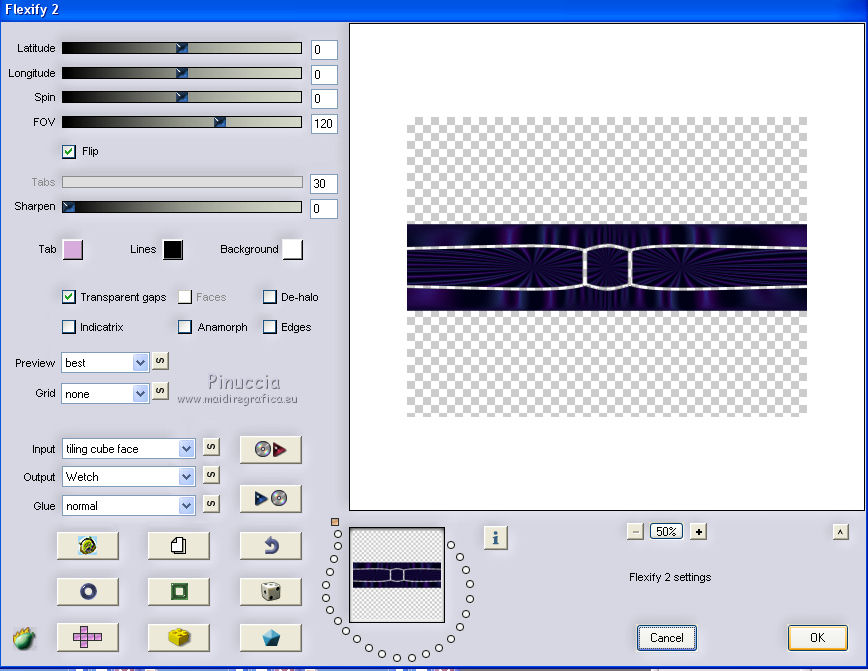
9. Layers>Duplicate.
Close this layer and activate the layer below, Raster 2.
10. Effects>Distortion Effects>Polar Coordinates.

11. Rename this layer "circle" and close it.
Open and activate the top layer.
Move  the mask a little higher. the mask a little higher.
With your Pick Tool 
keep Position to 0,00 and set Position Y: 48,00
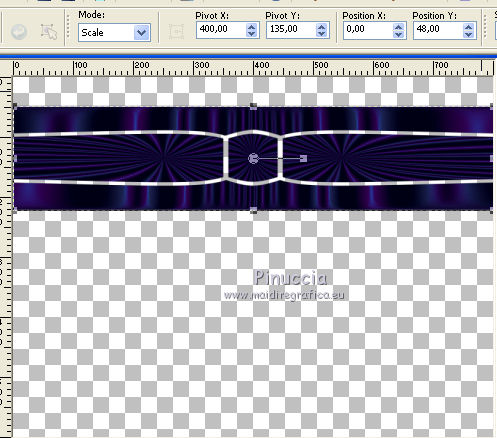
13. Effects>Distortion Effects>Polar Coordinates.
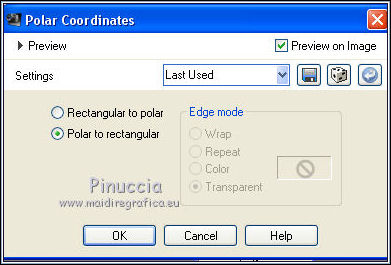
14. Layers>Duplicate.
Image>Flip.
Layers>Merge>Merge Down.
15. Effects>Distortion Effects>Polar Coordinates.

16. Layers>Duplicate.
Image>Flip.
17. Open the layer "circle".

Layers>Merge>Merge visible.
18. Effects>User Defined Filter - select the preset Emboss 3 and ok.

19. Open the bottom layer and activate the top layer.
Open the tube of the woman and go to Edit>Copy.
Go back to your work and go to Edit>Paste as new layer.
Image>Mirror.
Image>Resize, to 75%, resize all layers not checked.
Move  the tube at the bottom left. the tube at the bottom left.
20. Effects>3D Effects>Drop shadow.
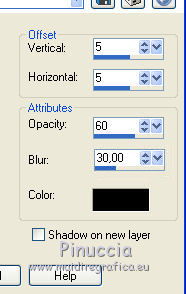
Repeat Drop Shadow, vertical and horizontal -5.
21. Open the tube of the palm and go to Edit>Copy.
Go back to your work and go to Edit>Paste as new layer.
Image>Resize, to 70%, resize all layers not checked.
Move  the tube to the right side. the tube to the right side.
22. Effects>3D Effects>Drop Shadow, last settings.
Repeat Drop shadow, vertical and horizontal 5.
23. Open the coconut tube and go to Edit>Copy.
Go back to your work and go to Edit>Paste as new layer.
Move  the tube at the bottom right. the tube at the bottom right.

24. Effects>3D Effects>Drop Shadow, last settings.
Repeat Drop shadow, vertical and horizontal -5.
25. Sign your work on a new layer.
If you add the author watermark (to put in mode Soft Light),
don't forget to add also the translator watermark.
If you want to move it to the left side:
Image>Rotation libre - 90 degrees to left.

26. Layers>Merge>Merge All.
27. Image>Add borders, 4 pixels, symmetric, background color #a26ffff.
Image>Add borders, 40 pixels, symmetric, foreground color #4a14ac.
Image>Add borders, 4 pixels, symmetric, background color #a26ffff.
28. Activate your Magic Wand Tool 
and click on the 40 pixels border to select it.
29. Effects>Plugins>Graphics Plus - Cross Shadow.
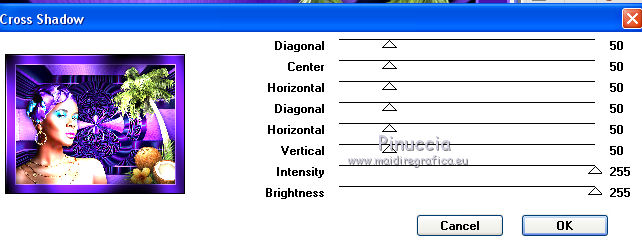
30. Effects>Artistic Effects>Topography, same settings.
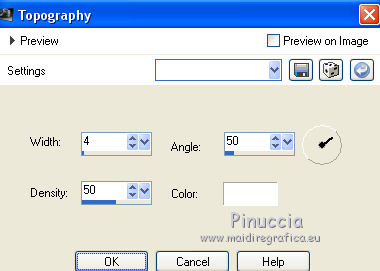
Effects>Edge Effects>Enhance.
Image>Mirror.
Selections>Select None.
31. Save as jpg.
For the tube of this version thanks DBK Katrina


Your versions. Thanks

Vanpires

If you have problems or doubts, or you find a not worked link,
or only for tell me that you enjoyed this tutorial, write to me.
12 January 2022

|



