|
ANNAELLE


Thanks Joanne for the invitation to translate your tutorials:

This tutorial was translated with PSPX3 but it can also be made using other versions of PSP.
Since version PSP X4, Image>Mirror was replaced with Image>Flip Horizontal,
and Image>Flip with Image>Flip Vertical, there are some variables.
In versions X5 and X6, the functions have been improved by making available the Objects menu.
In the latest version X7 command Image>Mirror and Image>Flip returned, but with new differences.
See my schedule here
 Italian translation here Italian translation here
 Your versions Your versions
For this tutorial, you will need:
Material here
Thanks for the woman tube Gabry and for the landscape Sonia.
The rest of the material is not signed.
(The links of the tubemakers sites here).
Plugins
consult, if necessary, my filter section here
Filters Unlimited 2.0 here
Graphics Plus - Cross Shadow here
Filters Graphics Plus can be used alone or imported into Filters Unlimited.
(How do, you see here)
If a plugin supplied appears with this icon  it must necessarily be imported into Unlimited it must necessarily be imported into Unlimited

You can change Blend Modes according to your colors.
Copy the preset Emboss 3 in the Presets Folder.
Copy the Gradients in the Gradients Folder.
Open the mask in PSP and minimize it with the rest of the material.
1. Set your foreground color to Gradient and select the Gradient ddenGold
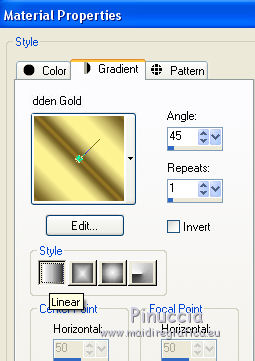
Set your background color to Gradient and select the Gradient teom_64
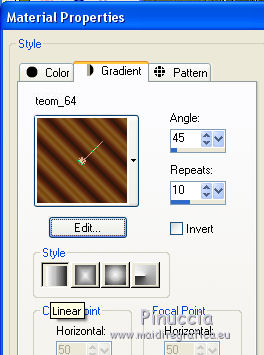
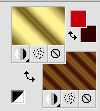
2. Open a new transparent image 800 x 600 pixels.
Selections>Select All.
3. Open the wood texture "004" and go to Edit>Copy.
Go back to your work and go to Edit>Paste into Selection.
Selections>Select None.
4. Layers>Duplicate.
Close this layer and activate the layer below of the original.
5. Image>Flip.
6. Adjust>Blur>Gaussian Blur, radius 15.

7. Open the landscape tube and go to Edit>Copy.
Go back to your work and go to Edit>Paste as new layer.
8. Effects>Image Effects>Offset.
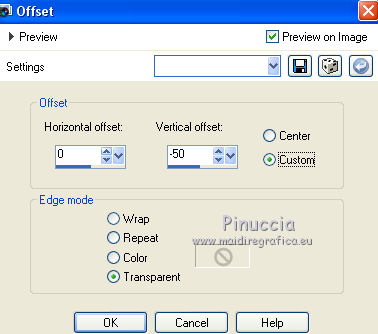
9. Open and activate the layer of the copy.
Layers>New Mask layer>From image
Open the menu under the source window and you'll see all the files open.
Select the mask dc22e008747a...
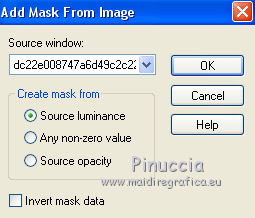
Layers>Merge>Merge Group.
Layers>Duplicate.
Layers>Merge>Merge Down.
10. Effects>User Defined Filter - select the preset Emboss 3 and ok.

11. Open the woman tube and go to Edit>Copy.
Go back to your work and go to Edit>Paste as new layer.
Image>Resize, to 90%, resize all layers not checked.
12. Effects>Image Effects>Offset.
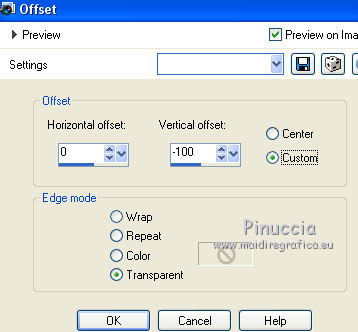
Adjust>Sharpness>Sharpen.
13. Effects>3D Effects>Drop Shadow.
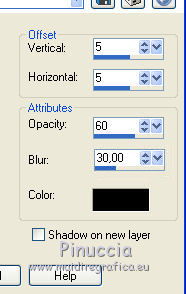
14. Sign your work on a new layer.
If you add the author watermark (to put in mode Soft Light),
don't forget to add also the translator watermark.
15. Layers>Merge>Merge All.
16. Image>Add borders, 1 pixel, symmetric, color black.
Image>Add borders, 8 pixels, symmetric, color white.
Image>Add borders, 1 pixel, symmetric, color black.
Image>Add borders, 40 pixels, symmetric, color white.
Image>Add borders, 1 pixel, symmetric, color black.
Image>Add borders, 8 pixels, symmetric, color white.
Image>Add borders, 1 pixel, symmetric, color black.
17. Activate your Magic Wand Tool 
and click on the 8 pixels borders to select them.
18. Flood Fill  the selection with your golden foreground Gradient. the selection with your golden foreground Gradient.
Selections>Select None.
19. Click on the 40 pixels border to select it
Flood Fill  the selection with your brown background Gradient. the selection with your brown background Gradient.
20. Effects>Plugins>Graphics Plus - Cross Shadow, default settings.

Selections>Select None.
21. Save as jpg.
Version with tubes by Lana and Cal


 Your versions Thanks Your versions Thanks

Castorke

If you have problems or doubts, or you find a not worked link,
or only for tell me that you enjoyed this tutorial, write to me.
18 February 2021
|



