|
BALLET


Thanks Joanne for the invitation to translate your tutorials:

This tutorial was translated with PSPX3 but it can also be made using other versions of PSP.
Since version PSP X4, Image>Mirror was replaced with Image>Flip Horizontal,
and Image>Flip with Image>Flip Vertical, there are some variables.
In versions X5 and X6, the functions have been improved by making available the Objects menu.
In the latest version X7 command Image>Mirror and Image>Flip returned, but with new differences.
See my schedule here
 Italian translation here Italian translation here
For this tutorial, you will need:
Material here
Thanks for the tube Papy Jack.
The rest of the material is not signed.
(The links of the tubemakers sites here).
Plugins
consult, if necessary, my filter section here
Mura's Meister - Perspective Tiling here

You can change Blend Modes according to your colors.
2. Open a new transparent image 800 x 600 pixels.
Selections>Select All.
2. Open the landscape image and go to Edit>Copy.
Go back to your work and go to Edit>Paste into Selection.
Selections>Select None.
(I resized to 105% to remove the black frame;
after Selections>Select All and Image>Crop to Selection).
3. Adjust>Blur>Gaussian Blur - radius 10.
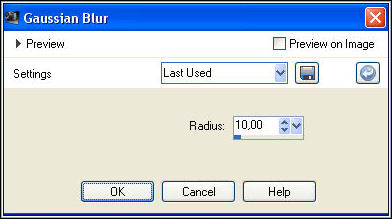
4. Effects>Illumination Effects>Lights.
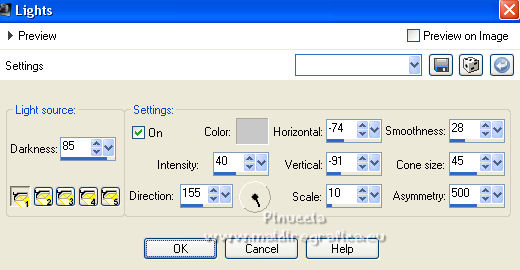
in the tutorial only the light point setting 1 is indicated,
and it is not indicated whether or which light points are active.
If you don't like the result, adjust the settings to your liking.
For the other light points, I left the existing settings from previous tutorials,
which obviously will not be like yours.
For a note, I'll show you what my result was
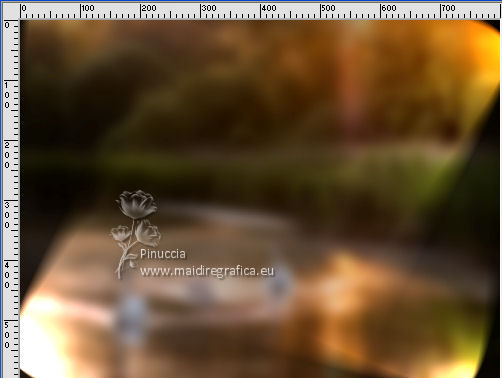
5. Effects>Reflection Effects>Feedback.
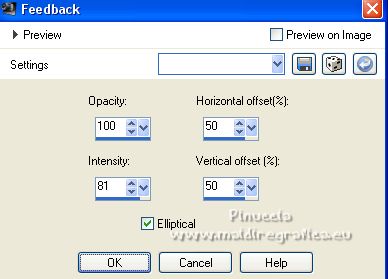
6. Effects>Image Effects>Seamless Tiling, default settings.

7. Image>Mirror.
8. Effects>Reflection Effects>Rotating Mirror.

9. Image>Flip.
Layers>Duplicate.
10. Effects>Plugins>Mura's Meister - Perspective Tiling.
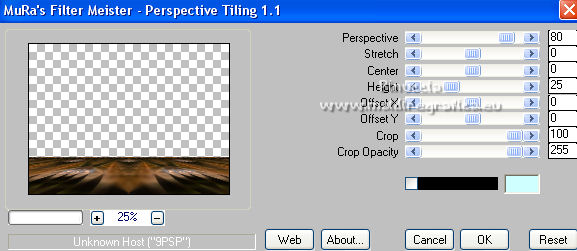
11. Activate the bottom layer.
Open the clouds' tube and go to Edit>Copy.
Go back to our work and go to Edit>Paste as new layer.
Image>Resize, to 60%, resize all layers not checked.
12. Effects>Image>Effects>Offset.
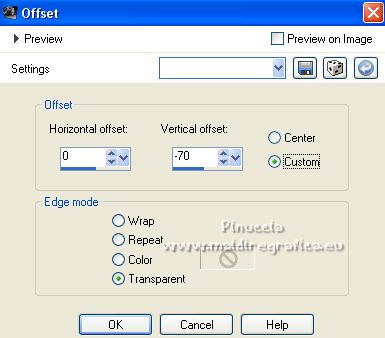
13. Activate the top layer.
Open the tube of the dancers and go to Edit>Copy.
Go back to your work and go to Edit>Paste as new layer.
Image>Resize, to 90%, resize all layers not checked.
Move  the tube down. the tube down.
14. Sign your work on a new layer.
If you add the author watermark (to put in mode Soft Light),
don't forget to add also the translator watermark.
15. Layers>Merge>Merge visible.
16. Image>Frame Picture - select the cadre Gold 01 or Corel_09_007, standard in PSP.
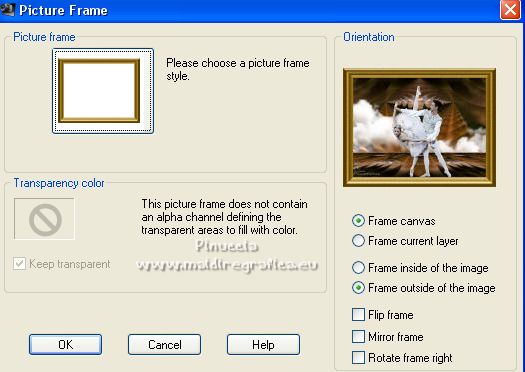
Effects>Edge Effect>Enhance.
17. Effects>3D Effects>Drop Shadow.
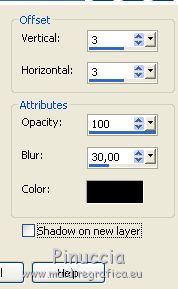
Repeat Drop Shadow, vertical and horizontal -3.
18. Save as jpg.
For the tube of this version thanks Patries.


Your versions. Thanks

Vanpires

If you have problems or doubts, or you find a not worked link,
or only for tell me that you enjoyed this tutorial, write to me.
10 May 2022

|



