|
ELVIRE


Thanks Joanne for the invitation to translate your tutorials:

This tutorial was translated with PSPX3 but it can also be made using other versions of PSP.
Since version PSP X4, Image>Mirror was replaced with Image>Flip Horizontal,
and Image>Flip with Image>Flip Vertical, there are some variables.
In versions X5 and X6, the functions have been improved by making available the Objects menu.
In the latest version X7 command Image>Mirror and Image>Flip returned, but with new differences.
See my schedule here
 Italian translation here Italian translation here
 Your versions Your versions
For this tutorial, you will need:
Material here
For the tubes and the mask thanks Nena Silva, Malkoffee and Narah.
(The links of the tubemakers sites here).
Plugins
consult, if necessary, my filter section here
Filters Unlimited 2.0 here
Graphics Plus - Cross Shadow here
AAA Frames - Foto Frame here
Filters Graphics Plus can be used alone or imported into Filters Unlimited.
(How do, you see here)
If a plugin supplied appears with this icon  it must necessarily be imported into Unlimited it must necessarily be imported into Unlimited

You can change Blend Modes according to your colors.
Copy the preset Emboss 4 in the Presets Folder.
Open the mask in PSP and minimize it with the rest of the material.
1. Set your foreground color to #1f324f,
and your background color to white #ffffff.
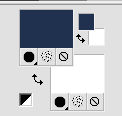
2. Open a new transparent image 800 x 600 pixels,
Flood Fill  the transparent image with your foreground color. the transparent image with your foreground color.
3. Effects>Plugins>Graphics Plus - Cross Shadow, default settings.

4. Effects>Plugins>Filters Unlimited 2.0 - Paper Textures - Canvas Fine, default settings.
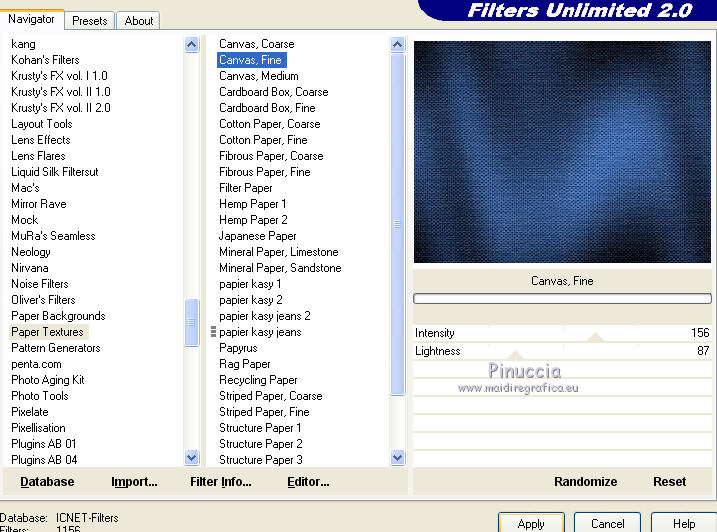
5. Open the landscape and go to Edit>Copy.
Go back to your work and go to Edit>Paste as new layer.
Image>Mirror.
Image>Resize, to 115%, resize all layers not checked.
6. Effects>Reflection Effects>Rotating Mirror.

7. Activate your bottom layer.
Layers>Duplicate.
Layers>Arrange>Bring to Top.
8. Close the two bottom layers and stay on the top layer.
9. Layers>New Mask layer>From image
Open the menu under the source window and you'll see all the files open.
Select the mask Narah_mask_0659
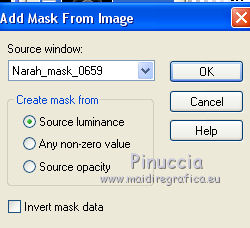
Layers>Merge>Merge Group.
10. Layers>Duplicate - 3 times (for a total of 4 layers).
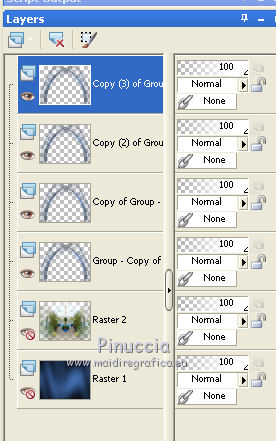
11. Layers>Merge>Merge visible.
12. Layers>Duplicate.
Image>Flip.
Layers>Merge>Merge visible.
13. Effects>User Defined Effect - select the preset Emboss 4 and ok.
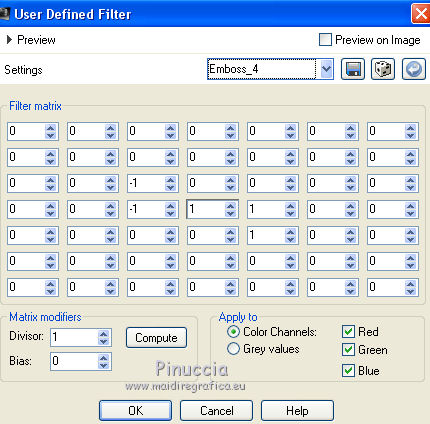
14. Effects>3D Effects>Drop Shadow.
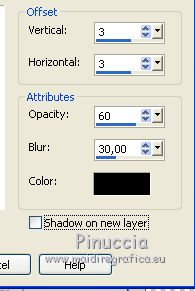
15. Layers>View>All, and stay on the top layer.
16. Open the woman tube and go to Edit>Copy.
Go back to your work and go to Edit>Paste as new layer.
Adjust>Sharpness>Sharpen- 2 times.
17. Effects>3D Effects>Drop Shadow, same settings.
18. Sign your work on a new layer.
If you add the author watermark (to put in mode Soft Light),
don't forget to add also the translator watermark.
19. Layers>Merge>Merge All.
20. Image>Add borders, 4 pixels, symmetric, color white.
Image>Add borders, 40 pixels, symmetric, foreground color.
Image>Add borders, 4 pixels, symmetric, color white.
21. Activate your Magic Wand Tool 
and click on the 40 pixels border to select it.
22. Effects>Plugins>AAA Frames - Foto Frame.
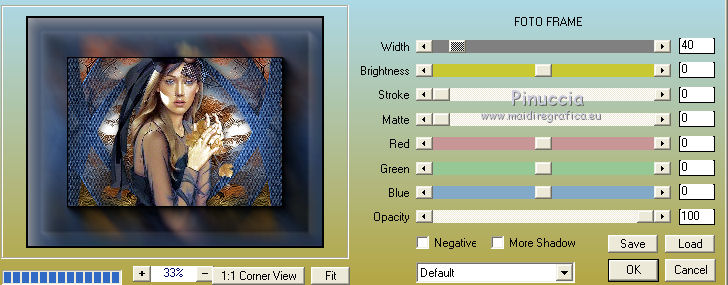
23. Effects>Plugins>Graphics Plus - Cross Shadow, default settings.
Selections>Select None.
24. Save as jpg.
Version with tubes by Azalée


 Your versions Thanks Your versions Thanks



Kamelius

If you have problems or doubts, or you find a not worked link,
or only for tell me that you enjoyed this tutorial, write to me.
23 May 2021
|



