|
EXPLORATRICE


Thanks Joanne for the invitation to translate your tutorials:

This tutorial was translated with PSPX3 but it can also be made using other versions of PSP.
Since version PSP X4, Image>Mirror was replaced with Image>Flip Horizontal,
and Image>Flip with Image>Flip Vertical, there are some variables.
In versions X5 and X6, the functions have been improved by making available the Objects menu.
In the latest version X7 command Image>Mirror and Image>Flip returned, but with new differences.
See my schedule here
 Italian translation here Italian translation here
 Your versions Your versions
For this tutorial, you will need:
Material here
Thanks for the tubes Beatriz and Mina, for the mask Mary LBDM
and for the spirals image Hyundai.
(The links of the tubemakers sites here).
Plugins
consult, if necessary, my filter section here
Filters Unlimited 2.0 here
VM Natural - Speed here
AAA Frames - Foto Frame here
Filters VM Natural can be used alone or imported into Filters Unlimited.
(How do, you see here)
If a plugin supplied appears with this icon  it must necessarily be imported into Unlimited it must necessarily be imported into Unlimited

You can change Blend Modes according to your colors.
Open the mask in PSP and minimize it with the rest of the material.
1. Set your foreground color to #b3e077,
and your background color to #224d26.
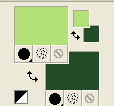
2. Open a new transparent image 800 x 600 pixels.
3. Open the green spirals image and go to Edit>Copy.
Go back to your work and go to Edit>Paste as new layer.
4. Image>Free Rotate - 90 degrees to right.

5. Image>Resize, to 120%, resize all layers not checked.
6. Layers>Duplicate, and close this layer.
Activate the layer below of the original.
7. Adjust>Blur>Gaussian Blur - radius 20.

8. Effects>Plugins>VM Natural - Speed, default settings.
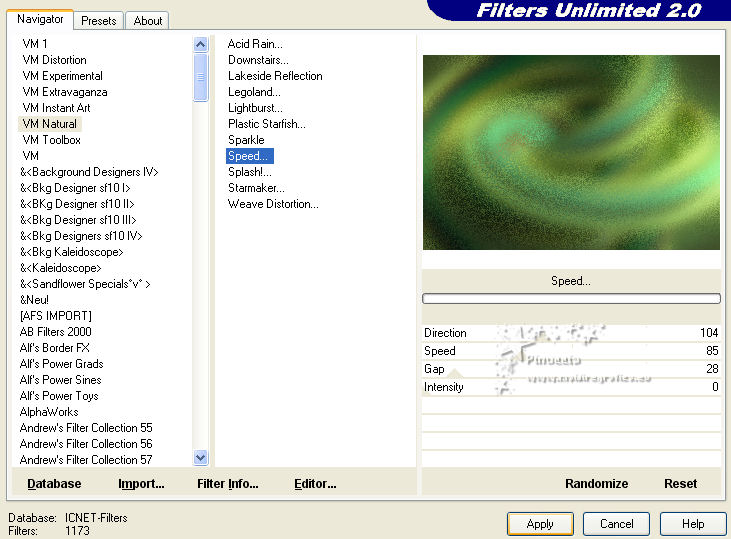
Adjust>Sharpness>Sharpen More.
9. Open and activate the layer above of the copy.
Layers>New Mask layer>From image
Open the menu under the source window and you'll see all the files open.
Select the mask lbdm-masque-250
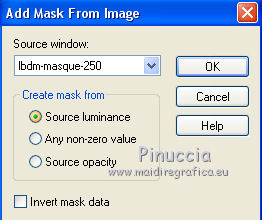
Layers>Merge>Merge Group.
10. Layers>Duplicate.
Layers>Merge>Merge Down.
11. Effects>3D Effects>Drop Shadow.
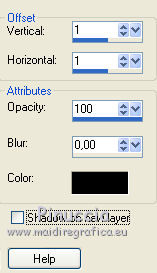
12. Image>Mirror.
13. Layers>Duplicate.
Image>Mirror.
Image>Flip.
14. Open the landscape tube and go to Edit>Copy.
Go back to your work and go to Edit>Paste as new layer.
Image>Resize, to 90%, resize all layers not checked.
Image>Mirror.
15. Open the tube of the woman and go to Edit>Copy.
Go back to your work and go to Edit>Paste as new layer.
16. Effects>Image Effects>Offset.
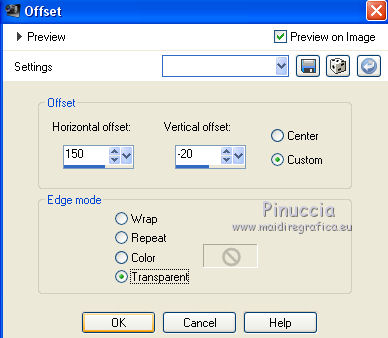
17. Effects>3D Effects>Drop Shadow.
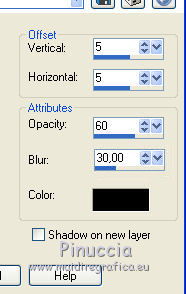
Repeat Drop Shadow vertical and horizontal -5.
18. Sign your work on a new layer.
If you add the author watermark (to put in mode Soft Light),
don't forget to add also the translator watermark.
19. Layers>Merge>Merge All.
20. Image>Add borders, 4 pixels, symmetric, light foreground color.
Image>Add borders, 40 pixels, symmetric, dark background color.
Image>Add borders, 4 pixels, symmetric, light foreground color.
21. Activate your Magic Wand Tool 
and click on the 40 pixels border to select it.
22. Effects>Plugins>AAA Frames - Foto Frame.
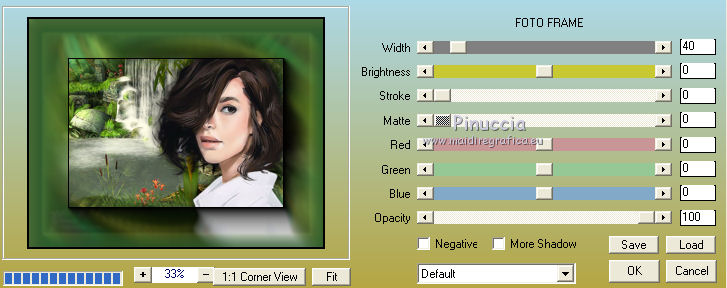
Repeat the Plugin another time.
Selections>Select None.
23. Save as jpg.
Version with tube by Luz Cristina (the landscape is mine)


 Your versions Thanks Your versions Thanks

If you have problems or doubts, or you find a not worked link,
or only for tell me that you enjoyed this tutorial, write to me.
22 June 2021
|



