|
JADE


Thanks Joanne for the invitation to translate your tutorials:

This tutorial was translated with PSPX3 but it can also be made using other versions of PSP.
Since version PSP X4, Image>Mirror was replaced with Image>Flip Horizontal,
and Image>Flip with Image>Flip Vertical, there are some variables.
In versions X5 and X6, the functions have been improved by making available the Objects menu.
In the latest version X7 command Image>Mirror and Image>Flip returned, but with new differences.
See my schedule here
 Italian translation here Italian translation here
For this tutorial, you will need:
Material here
Thanks for the tubes Maryse and Sonia and for the fractal Danny Ivan.
The rest of the material is not signed.
(The links of the tubemakers sites here).
Plugins
consult, if necessary, my filter section here
Filters Unlimited 2.0 here
Graphics Plus - Cross Shadow here
Simple - Zoom out and flip here
Filters Graphics Plus and Simple can be used alone or imported into Filters Unlimited.
(How do, you see here)
If a plugin supplied appears with this icon  it must necessarily be imported into Unlimited it must necessarily be imported into Unlimited

You can change Blend Modes according to your colors.
Copy the preset Emboss 6 in the Presets Folder.
Copy the selection in the Selections Folder.
Open the mask in PSP and minimize it with the rest of the material.
2. Open a new transparent image 800 x 600 pixels.
Selections>Select All.
2. Open the image by Danny Ivan and go to Edit>Copy.
Go back to your work and go to Edit>Paste into Selection.
Selections>Select None.
3. Layers>Duplicate.
Close this layer and activate the layer below.
4. Effects>Plugins>Graphics Plus - Cross Shadow

5. Open and activate the layer above of the copy.
Layers>New Mask layer>From image
Open the menu under the source window and you'll see all the files open.
Select the mask Image4.
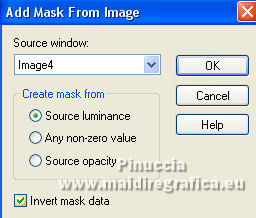
Layers>Merge>Merge Group.
6. Layers>Duplicate.
Layers>Merge>Merge Down.
7. Effects>3D Effects>Drop Shadow.
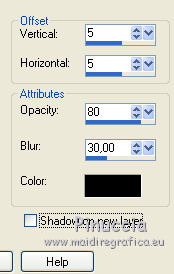
8. Effects>User Defined Filter - select the preset Emboss 6 and ok.
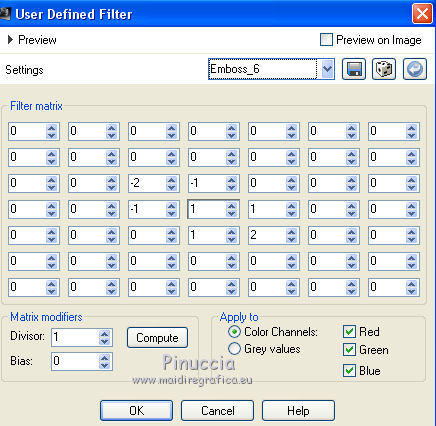
9. Change the Blend Mode of this layer to Dissolve.
10. Open the landscape tube and go to Edit>Copy.
Go back to your work and go to Edit>Paste as new layer.
Image>Mirror.
11. Effects>Image Effects>Offset.

12. Set your foreground color to white.
Layers>New Raster Layer.
Flood Fill  the layer with color white. the layer with color white.
13. Selections>Load/Save Selection>Load Selection from Disk.
Look for and load the selection Selection_Joanne_Jade.
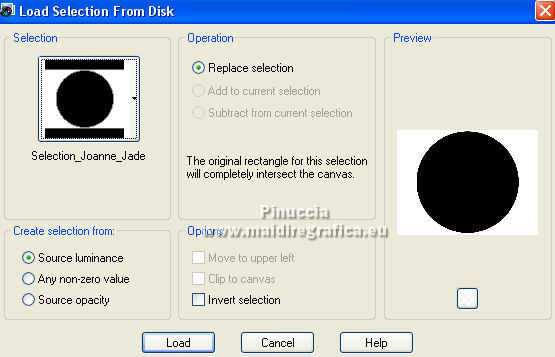
Press CANC on the keyboard 
Keep selected.
14. Activate the layer below of the landscape.
Press again CANC on the keyboard.
Selections>Select None.
15. Activate the layer of the white circle.
Activate you Magic Wand Tool  , tolerance and feather 0, , tolerance and feather 0,
and click in the circle to select it.
16. Selection>Modify>Contract - 40 pixels.
Press CANC on the keyboard.
Selections>Select None.
17. Layers>Merge>Merge Down (with the landscape layer).
18. Activate again your Magic Wand Tool  , tolerance and feather 0, , tolerance and feather 0,
and click on the white border to select it.
19. Activate again the Danny Ivan image and go to Edit>Copy.
Go back to your work and go to Edit>Paste into Selection.
20. Effects>3D Effects>Drop Shadow.
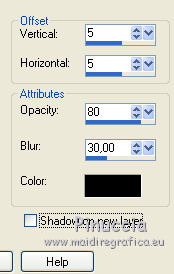
Repeat Drop Shadow, vertical and horizontal -5.
Selections>Select None.
21. Change the Blend Mode of this layer to Multiply.
22. Open the woman tube and go to Edit>Copy.
Go back to your work and go to Edit>Paste as new layer.
Image>Resize, to 55%, resize all layers not checked.
Adjust>Sharpness>Sharpen More.
23. Effects>3D Effects>Drop Shadow.

24. Sign your work on a new layer.
If you add the author watermark (to put in mode Soft Light),
don't forget to add also the translator watermark.
25. Layers>Merge>Merge All.
26. Image>Add borders, 2 pixels, symmetric, color white.
Image>Add borders, 40 pixels, symmetric, color black.
Image>Add borders, 2 pixels, symmetric, color white.
Select the 40 pixels border with your Magic Wand Tool 
27. Activate again the Danny Ivan image and go to Edit>Copy.
Go back to your work and go to Edit>Paste into Selection.
28. Effects>Plugins>Simple - Zoom out and Flip.
29. Adjust>Blur>Gaussian Blur - radius 15.

30. Effects>Plugins>Graphics Plus - Cross Shadow
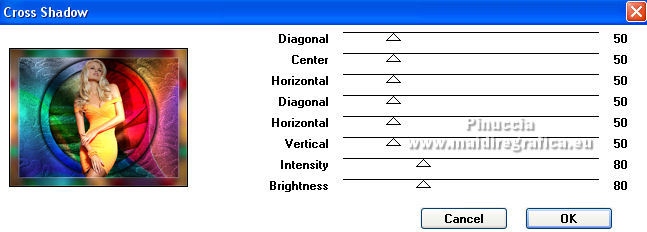
31. Selections>Select All.
Selections>Modify>Contract - 44 pixels.
32. Layers>New Raster Layer.
Effects>3D Effects>Cutout.

33. Layers>Duplicate.
Image>Mirror.
Selections>Select None.
34. Layers>Merge>Merge All and save as jpg.
For the tubes of this version thanks Suizabella e Nena Silva

For the tubes of this versions thanks Beatriz e Sonia


If you have problems or doubts, or you find a not worked link,
or only for tell me that you enjoyed this tutorial, write to me.
18 May 2022

|



