|
JOLINE


Thanks Joanne for the invitation to translate your tutorials:

This tutorial was translated with PSPX3 but it can also be made using other versions of PSP.
Since version PSP X4, Image>Mirror was replaced with Image>Flip Horizontal,
and Image>Flip with Image>Flip Vertical, there are some variables.
In versions X5 and X6, the functions have been improved by making available the Objects menu.
In the latest version X7 command Image>Mirror and Image>Flip returned, but with new differences.
See my schedule here
 Italian translation here Italian translation here
For this tutorial, you will need:
Material here
Thanks for the tubes Mentali and Mina.
(The links of the tubemakers sites here).
Plugins
consult, if necessary, my filter section here
Filters Unlimited 2.0 - here
Tramages - Perforator 1 here
Graphics Plus - Emboss, Graphics Plus here
Texture - Texturizer here
Mura's Meister - Copies here
Filters Tramages and Graphics Plus can be used alone or imported into Filters Unlimited.
(How do, you see here)
If a plugin supplied appears with this icon  it must necessarily be imported into Unlimited it must necessarily be imported into Unlimited

You can change Blend Modes according to your colors.
In the newest versions of PSP, you don't find the foreground/background gradient (Corel_06_029).
You can use the gradients of the older versions.
The Gradient of CorelX here
Copy the preset Emboss 3 in the Presets Folder.
Copy the selection in the Selections Folder.
Open the mask in PSP and minimize it with the rest of the material.
1. Set your foreground color to #382f21,
and your background color to #9f8662.
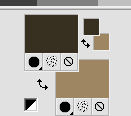
Set your foreground color to a Foreground/Background Gradient, style Linear.
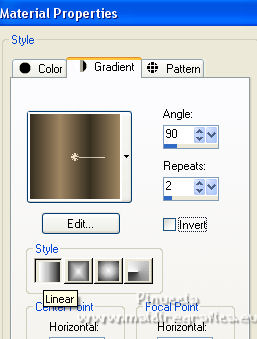
2. Open a new transparent image 800 x 600 pixels.
Flood Fill  the transparent image with your Gradient. the transparent image with your Gradient.
3. Effects>Plugins>Tramages - Perforator 1.
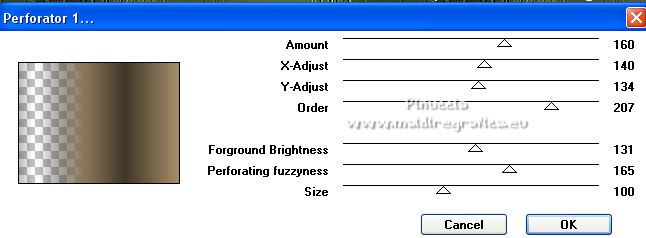
4. Layers>Duplicate.
Image>Mirror.
5. Change the Blend Mode of this layer to Hard Light.
Layers>Merge>Merge visible.
6. Effects>3D Effects>Polished Stone.
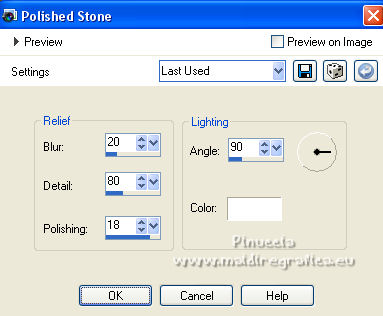
7. Image>Resize, to 150%, resize all layers not checked.
8. Adjust>Hue and Saturation>Colorize
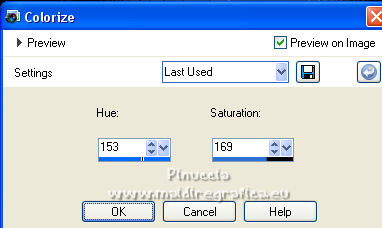
9. Selections>Load/Save Selection>Load Selection from Disk.
Look for and load the selection Selection_Joanne_Joline
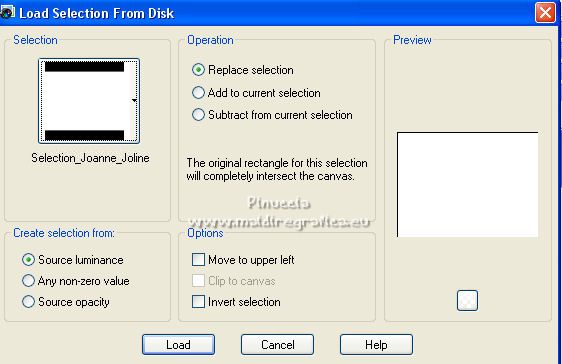
10. Layers>New Raster Layer.
Open the woman tube and go to Edit>Copy.
Go back to your work and go to Edit>Paste into Selection.
Selections>Select None.
11. Effects>Image Effects>Seamless Tiling, default settings.

12. Adjust>Blur>Motion Blur - 3 times
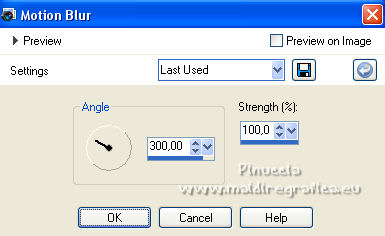
13. Layers>Merge>Merge visible.
14. Effects>Geometric Effects>Perspective horizontal.
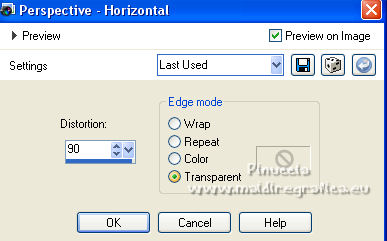
15. Image>Mirror.
Repeat Effects>Geometric Effects>Perspective Horizontal, same settings.
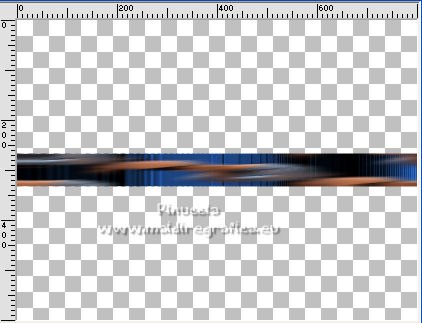
16. Effects>User Defined Filter, select the preset Emboss 3 and ok.

17. Effects>Distortion Effects>Wave.
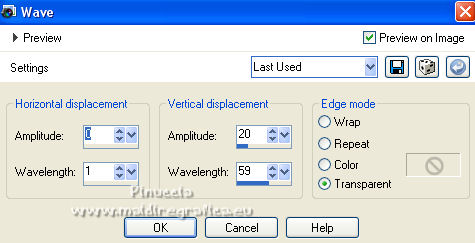
18. Image>Resize, to 90%, resize all layers not checked.
19. Effects>Plugins>Mura's Meister - Copies.
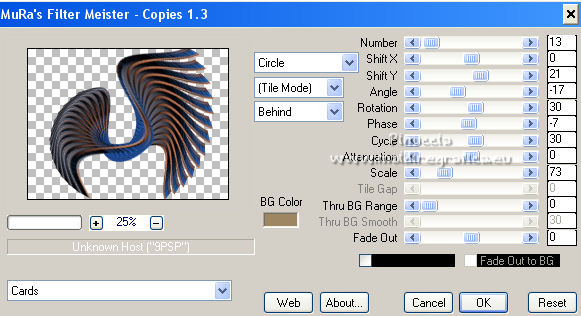
20. Image>Mirror.
Effects>Reflection Effects>Rotating Mirror.
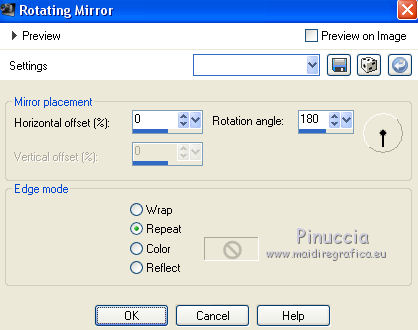
21. Effects>3D Effects>Drop Shadow.
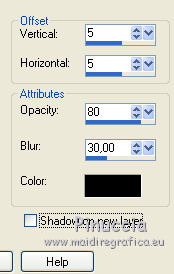
Repeat Drop shadow, vertical and horizontal -5.
22. Layers>New Raster Layer.
Layers>Arrange>Send to Bottom.
Set your foreground color to #162f54.
Flood Fill  the layer with color #162f54. the layer with color #162f54.
23. Effects>Plugins>Texture - Texturizer.
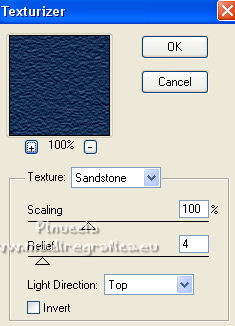
24. Effects>Plugins>Graphics Plus - Cross Shadow, default settings.

Repeat the plugin another time.
25. Open the landscape tube and go to Edit>Copy.
Go back to your work and go to Edit>Paste as new layer.
26. Effects>Image Effects>Offset.
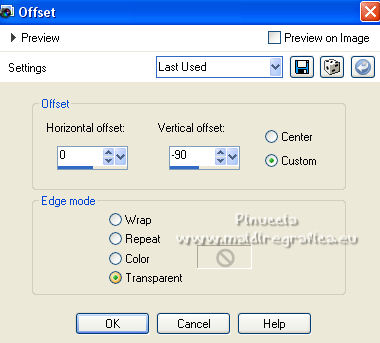
27. Effects>Reflection Effects>Rotating Mirror, same settings.
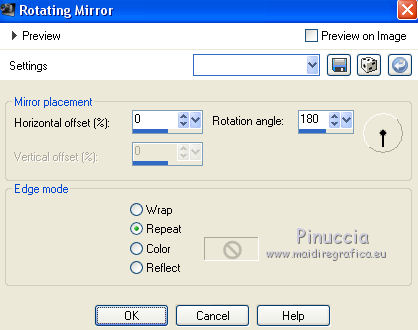
28. Layers>Duplicate.
Layers>Merge>Merge Down.
Change the Blend mode of this layer to Luminance (legacy).
29. Layers>Merge>Merge visible.
30. Layers>New Mask layer>From image
Open the menu under the source window and you'll see all the files open.
Select the mask SHVC scollaped LargMaskipeg

Layers>Merge>Merge Group.
31. Effects>3D Effects>Drop Shadow.
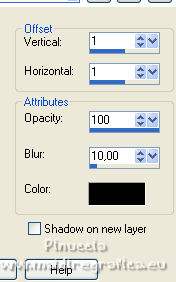
32. Activate again the woman tube and go to Edit>Copy.
Go back to your work and go to Edit>Paste as new layer.
Image>Resize, to 70%, resize all layers not checked.
Move  the tube as in my example. the tube as in my example.
Adjust>Sharpness>Sharpen - 2 times.
33. Effects>3D Effects>Drop Shadow.
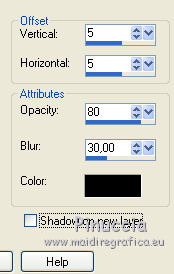
Repeat Drop shadow, vertical and horizontal -5.
34. Sign your work on a new layer.
If you add the author watermark (to put in mode Soft Light),
don't forget to add also the translator watermark.
optional for this tutorial:
Image>Free Rotate - 90 degrees to left.
35. Layers>Merge>Merge visible.
36. Save as png to keep the transparente of the background.
File>Export>PNG Optimizer.
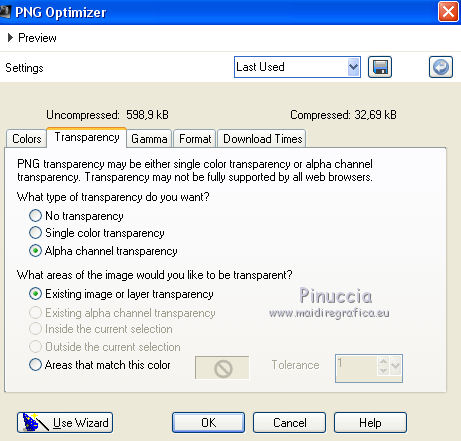 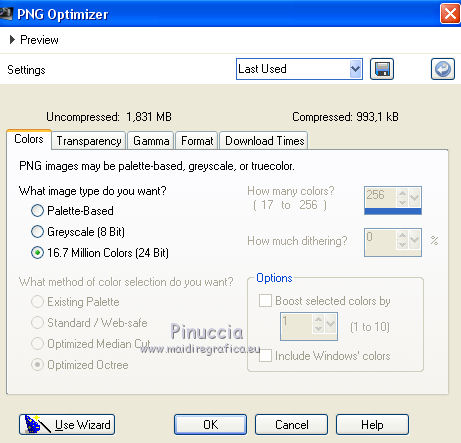
For the tube of this version thanks Luz Cristina


If you have problems or doubts, or you find a not worked link,
or only for tell me that you enjoyed this tutorial, write to me.
31 Marzo 2022

|



