|
NUANCES DE ROUGE
 SHADES OF RED SHADES OF RED

Thanks Joanne for the invitation to translate your tutorials:

This tutorial was translated with PSPX3 but it can also be made using other versions of PSP.
Since version PSP X4, Image>Mirror was replaced with Image>Flip Horizontal,
and Image>Flip with Image>Flip Vertical, there are some variables.
In versions X5 and X6, the functions have been improved by making available the Objects menu.
In the latest version X7 command Image>Mirror and Image>Flip returned, but with new differences.
See my schedule here
 Italian translation here Italian translation here
For this tutorial, you will need:
Material here
Thanks for the tube and the masks Maryse and MonyCDesign.
The lipstick tubes are by Joanne.
The rest of the material is not signed.
(The links of the tubemakers sites here).
Plugins
consult, if necessary, my filter section here
Filters Unlimited 2.0 - here
Graphics Plus - Cross Shadow here
Filters Graphics Plus can be used alone or imported into Filters Unlimited.
(How do, you see here)
If a plugin supplied appears with this icon  it must necessarily be imported into Unlimited it must necessarily be imported into Unlimited

You can change Blend Modes according to your colors.
Copy the preset in the Presets Folder.
Copy the Gradient mqcAce in the Gradients Folder.
Open the masks in PSP and minimize them with the rest of the material.
1. Set your foreground color to #a70c14,
and your background color to #000000.
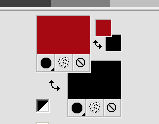
2. Open a new transparent image 800 x 600 pixels.
Flood Fill  the transparent image with your red foreground color. the transparent image with your red foreground color.
3. Effects>Plugins>Graphics Plus - Cross Shadow, default settings.

4. Layers>New Raster Layer.
Flood Fill  the layer with your black background color. the layer with your black background color.
5. Layers>New Mask layer>From image
Open the menu under the source window and you'll see all the files open.
Select the mask Mask041-MonyCDesigns.
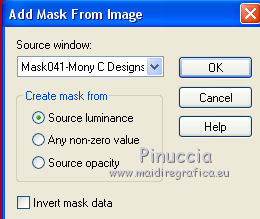
Layers>Merge>Merge Group.
6. Effects>User Defined Filter - select the preset Foil Engrave and ok.
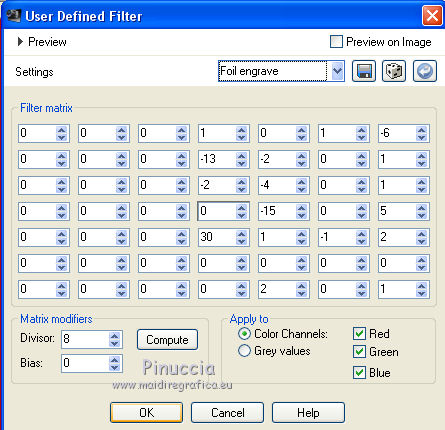
Change the Blend Mode of this layer to Hard Light.
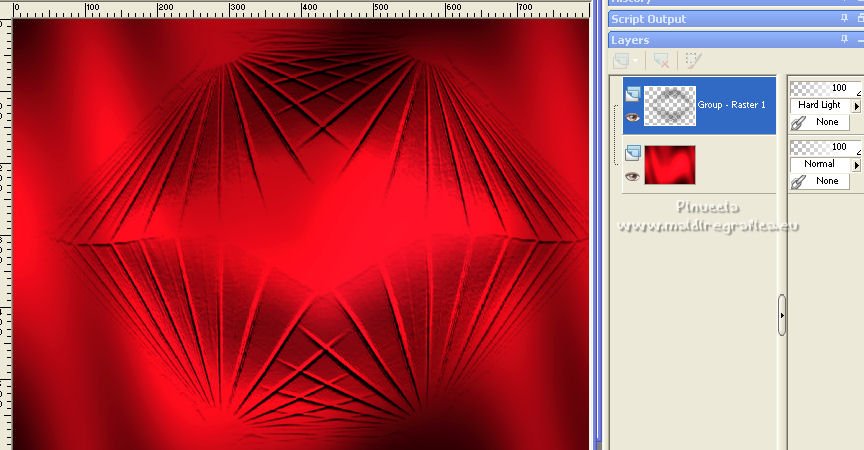
7. Open the image of the pink stripes and go to Edit>Copy.
Go back to your work and go to Edit>Paste as new layer.
Image>Resize, to 120%, resize all layers not checked.
8. Layers>New Mask layer>From image
Open the menu under the source window
and select the mask Mask028-MonyCDesigns.
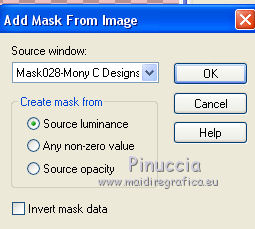
Layers>Merge>Merge Group.
9. Image>Resize, to 120%, resize all layers not checked.
Layers>Arrange>Move Down.
10. Layers>Duplicate.
Activate the layer below of the original.
Image>Mirror.
Go back to the copy layer.
Image>Flip.
Image>Mirror.
11. Layers>Merge>Merge Down.
Image>Mirror.
Change the Blend Mode of this layer to Darken.
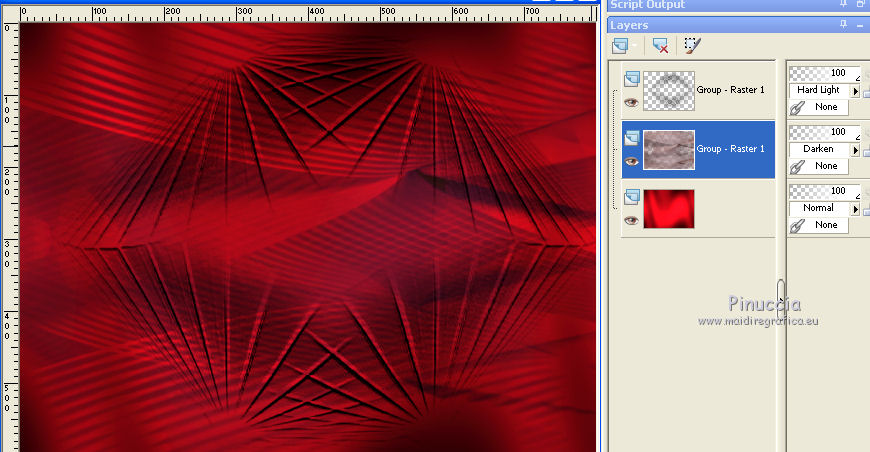
12. Activate the top layer.
Open the tube of the landscape and go to Edit>Copy.
Go back to your work and go to Edit>Paste as new layer.
13. Layers>Duplicate.
Layers>Merge>Merge Down.
Adjust>Sharpness>Sharpen More.
14. Open the lipstick stack tube and go to Edit>Copy.
Go back to your work and go to Edit>Paste as new layer.
Move  the tube at the bottom left. the tube at the bottom left.
15. Effects>3D Effects>Drop Shadow.
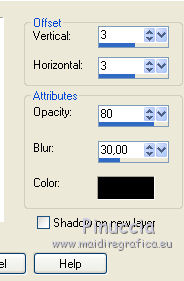
Repeat Drop Shadow, vertical and horizontal -3.
16. Open the tube of shades of red and go to Edit>Copy.
Go back to your work and go to Edit>Paste as new layer.
Move  the tube neat the previous one. the tube neat the previous one.

Effects>3D Effects>Drop Shadow, with the previous settings still in memory.
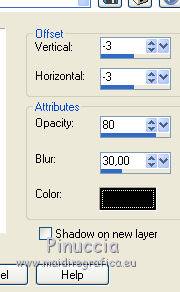
Repeat Drop Shadow, vertical and horizontal 3.
17. Open the tube of the woman and go to Edit>Copy.
Go back to your work and go to Edit>Paste as new layer.
Move  the tube to the right side. the tube to the right side.

Effects>3D Effects>Drop Shadow, with the previous settings still in memory.
Repeat Drop Shadow, vertical and horizontal -3.
18. Sign your work on a new layer.
If you add the author watermark (to put in mode Soft Light),
don't forget to add also the translator watermark.
19. Layers>Merge>Merge All.
20. Image>Add borders, 4 pixels, symmetric, color black.
Image>Add borders, 40 pixels, symmetric, color red.
Image>Add borders, 4 pixels, symmetric, color black.
21. Activate your Magic Wand Tool 
and click on the 40 pixels border to select it.
22. Selections>Invert.
Effects>3D Effects>Drop Shadow, with the previous settings still in memory.
Repeat Drop Shadow, vertical and horizontal 3.
23. Selections>Invert.
Effects>Plugins>Graphics Plus - Cross Shadow, default settings

Repeat the Effect Cross Shadow one more time.
Selections>Select None.
24. Save as jpg.
For the tubes of this version thanks Beatriz and Mina


If you have problems or doubts, or you find a not worked link,
or only for tell me that you enjoyed this tutorial, write to me.
12 January 2022

|
 SHADES OF RED
SHADES OF RED

 SHADES OF RED
SHADES OF RED
