|
PAUSE CAFÉ


Thanks Joanne for the invitation to translate your tutorials:

This tutorial was translated with PSPX3 but it can also be made using other versions of PSP.
Since version PSP X4, Image>Mirror was replaced with Image>Flip Horizontal,
and Image>Flip with Image>Flip Vertical, there are some variables.
In versions X5 and X6, the functions have been improved by making available the Objects menu.
In the latest version X7 command Image>Mirror and Image>Flip returned, but with new differences.
See my schedule here
 Italian translation here Italian translation here
 Your versions Your versions

For this tutorial, you will need:
Material here
For the tubes thanks Thafs and Syl.
(The links of the tubemakers sites here).
Plugins
consult, if necessary, my filter section here
Filters Unlimited 2.0 here
DSB Flux - Linear Transmission here
Mura's Meister - Perspective Tiling here
AAA Frames - Foto Frame here
Flaming Pear - Flexify 2 here

You can change Blend Modes according to your colors.
Copy the Selection in the Selections Folder.
Copy the Gradient in the Gradients Folder.
1. Set your foreground color to Gradient and select the gradient ES Vintage 07, style Linear.
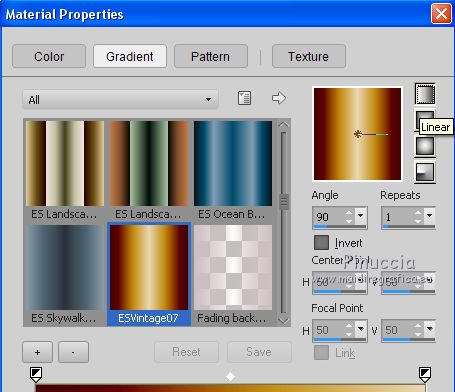
Set your background color to #ce750c.
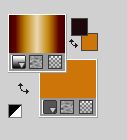
2. Open a new transparent image 800 x 600 pixels,
Flood Fill  with your background color. with your background color.
3. Effects>Plugins>Filters Unlimited 2.0 - Render - Clouds (white/blu), default settings.
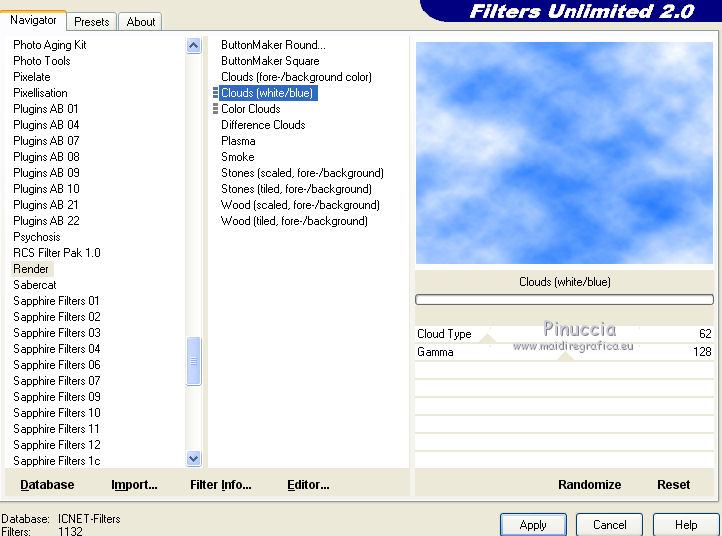
4. Adjust>Hue and Saturation>Colorize
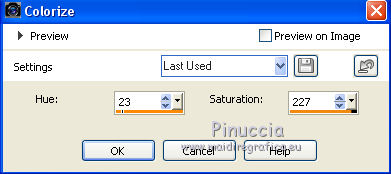
5. Adjust>Add/Remove Noise>Add Noise.
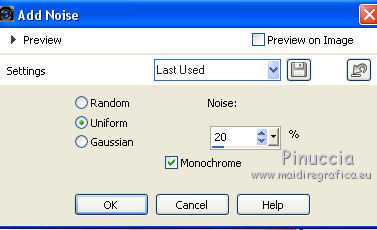
6. Selection>Load/Save Selection>Load Selection from Disk.
Look for and load the selection Joanne_selection>Pause_café.
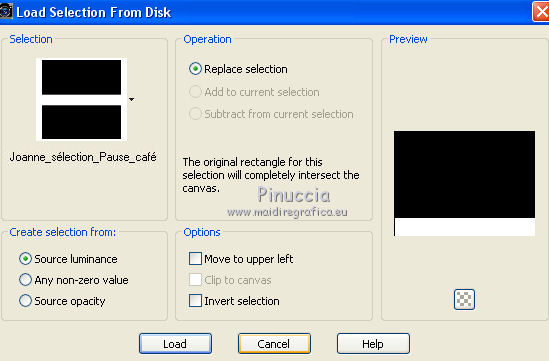
7. Effects>Plugins>Mura's Meister - Perspective Tiling.
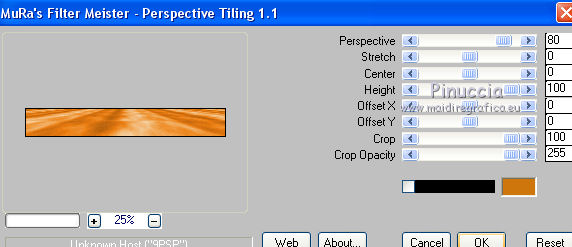
8. Selections>Promote Selection to Layer.
9. Effects>3D Effects>Drop Shadow, color black.
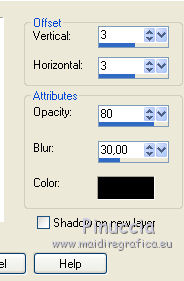
Selections>Select None.
10. Activate your bottom layer.
Layers>New Raster Layer.
Flood Fill  the layer with your Gradient. the layer with your Gradient.
11. Effects>Plugins>DSB Flux - Linear Transmission.
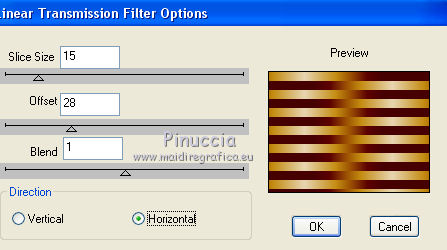
12. Image>Resize, to 80%, resize all layers not checked.
13. Effects>Plugins>DSB Flux - Linear Transmission, same settings.
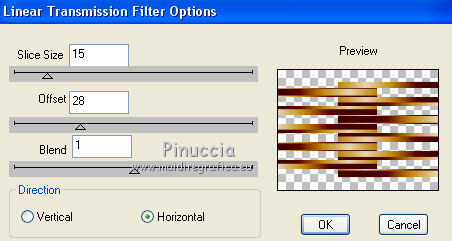
14. Effects>Geometric Effects>Spherize

15. Effects>Plugins>Flaming Pear - Flexify 2.

16. Image>Resize, to 90%, resize all layers not checked.
Adjust>Sharpness>Sharpen.
17. Effects>3D Effects>Drop Shadow, color black.
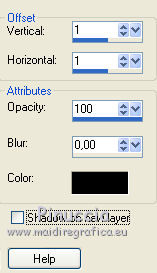
18. Effects>3D Effects>Drop Shadow, color black.
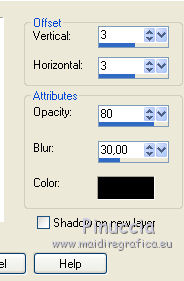
19. Activate your top layer.
Open the tube of the branch and go to Edit>Copy.
Go back to your work and go to Edit>Paste as new layer.
20. Effects>Image Effects>Offset.
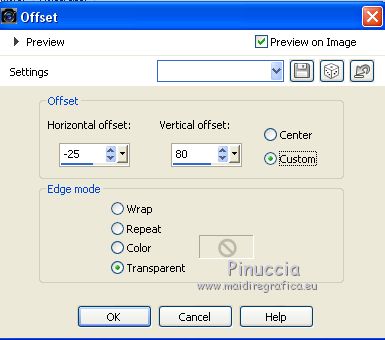
21. Effects>3D Effects>Drop Shadow, color black.
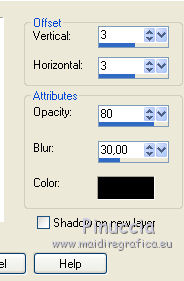
22. Open the woman tube and go to Edit>Copy.
Go back to your work and go to Edit>Paste as new layer.
Image>Resize, to 115%, resize all layers not checked.
Adjust>Sharpness>Sharpen.
Move  the tube down. the tube down.
23. Effects>3D Effects>Drop Shadow, color black.
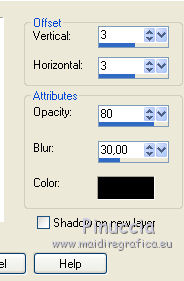
24. Sign your work on a new layer.
If you add the author watermark (to put in mode Soft Light),
don't forget to add also the translator watermark.
25. Layers>Merge>Merge All.
26. Image>Add borders, 3 pixels, symmetric, color white.
Image>Add borders, 40 pixels, symmetric, color black.
Image>Add borders, 3 pixels, symmetric, color white.
27. Activate your Magic Wand Tool 
and click on black border to select it.
28. Change the settings of your Gradient.
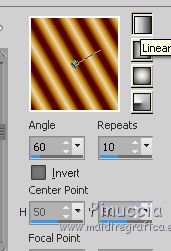
Flood Fill  the selection with your Gradient. the selection with your Gradient.
29. Effects>Plugins>AAA Frames - Foto Frame.
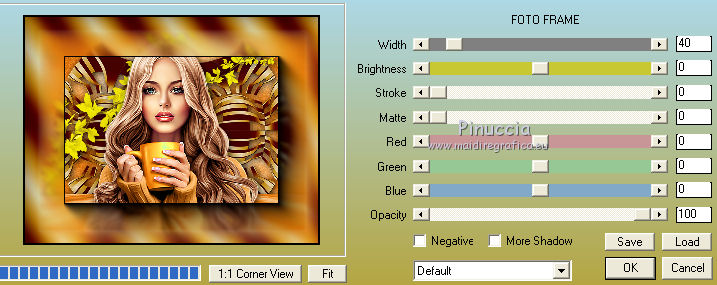
Apply the Effect another time.
Selections>Select None.
30. Save as jpg.
Version with tube by Kitty


 Your versions Thanks Your versions Thanks

If you have problems or doubts, or you find a not worked link,
or only for tell me that you enjoyed this tutorial, write to me.
13 April 2021
|



