|
SORAYA
 ENGLISH VERSION ENGLISH VERSION

Thanks Joanne for the invitation to translate your tutorials:

This tutorial was translated with PSPX3 but it can also be made using other versions of PSP.
Since version PSP X4, Image>Mirror was replaced with Image>Flip Horizontal,
and Image>Flip with Image>Flip Vertical, there are some variables.
In versions X5 and X6, the functions have been improved by making available the Objects menu.
In the latest version X7 command Image>Mirror and Image>Flip returned, but with new differences.
See my schedule here
 Italian translation here Italian translation here
 Your versions Your versions
For this tutorial, you will need:
Material here
For the tubes thanks DBK Katrina
(The links of the tubemakers sites here).
Plugins
consult, if necessary, my filter section here
Filters Unlimited 2.0 here
Filter Factory Gallery M - Motion Trail here
Flaming Pear - Flexify 2 here
AAA Frames - Foto Frame here
Mura's Meister - Perspective Tiling here
Filters Factory Gallery can be used alone or imported into Filters Unlimited.
(How do, you see here)
If a plugin supplied appears with this icon  it must necessarily be imported into Unlimited it must necessarily be imported into Unlimited

You can change Blend Modes according to your colors.
Copy the Gradient in the Gradients Folder.
1. Set your foreground color to Gradient, and select the gradient teom_redhibiscus, style Sunburst.
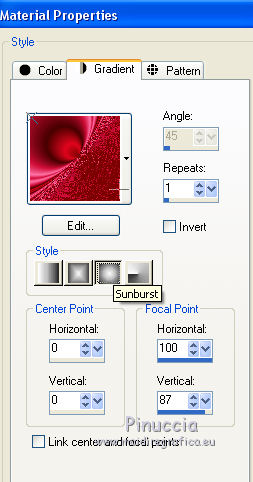
2. Open a new transparent image 800 x 600 pixels.
Flood Fill  the transparent image with your Gradient. the transparent image with your Gradient.
3. Effects>Plugins>Filter Factory Gallery M - Motion Trail, default settings.
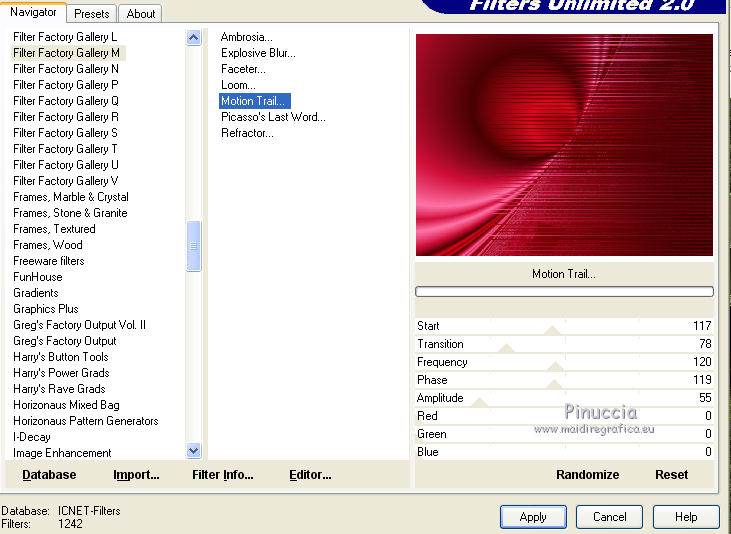
4. Image>Mirror.
5. Again Effects>Plugins>Filter Factory Gallery M - Motion Trail, same settings.
6. Layers>Duplicate, 2 times (for a total of 3 layers).
Close the top layer and activate the central layer.
7. Image>Resize, to 85%, resize all layers not checked.
8. Effects>Plugins>Flaming Pear - Flexify 2.
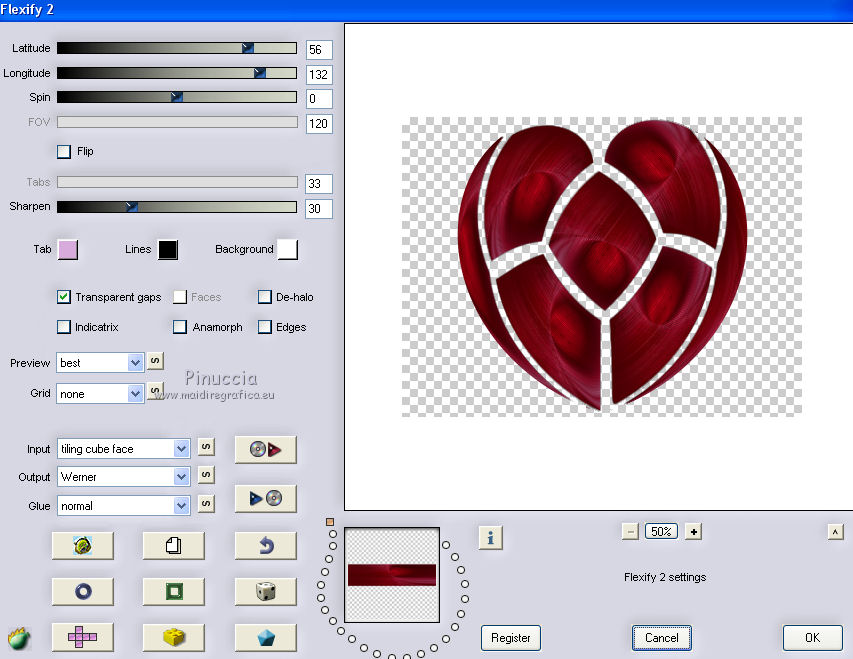
9. Effects>3D Effects>Drop Shadow.
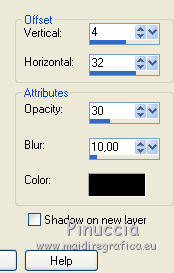
10. Image>Flip.
11. Open and activate the top layer.
Effects>Plugins>Mura's Meister - Perspective Tiling, default settings.
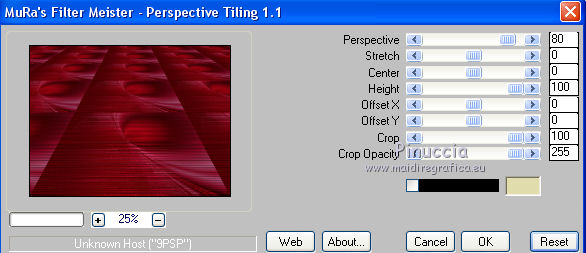
12. Activate your Pick Tool 
mode Scale 
pull the central top node down, until 470 pixels
(if you don't see the rules, go to View>Rules)
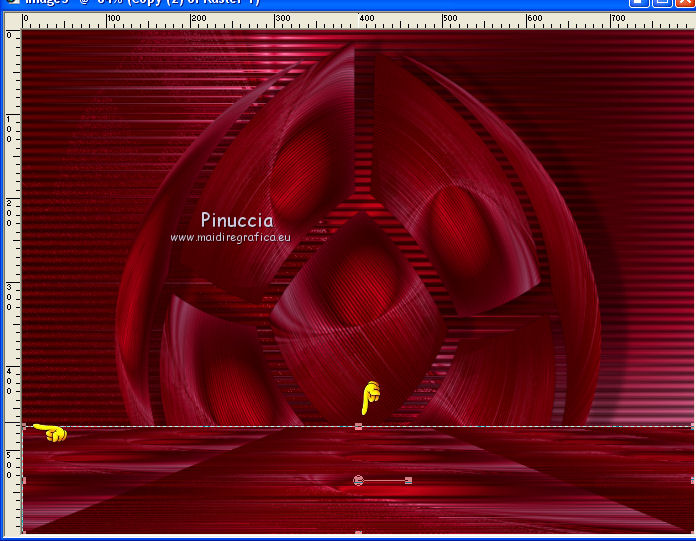
13. Adjust>Sharpness>Sharpen More - 2 times.
14. Open the tube of the chair and go to Edit>Copy.
Go back to your work and go to Edit>Paste as new layer.
Image>Resize, to 60%, resize all layers not checked.
Don't move it.
15. Effects>3D Effects>Drop Shadow, same settings.
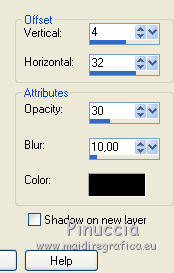
16. Open the woman tube and go to Edit>Copy.
Go back to your work and go to Edit>Paste as new layer.
Image>Resize, to 50%, resize all layers not checked.
Place  correctly the tube over the chair. correctly the tube over the chair.
17. Effects>3D Effects>Drop shadow.
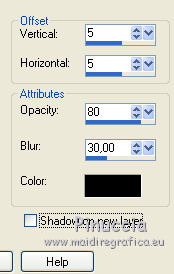
18. Layers>Merge>Merge Down.
Move  the image a bit down. the image a bit down.

19. Open the tube of the candles and go to Edit>Copy.
Go back to your work and go to Edit>Paste as new layer.
Image>Resize, to 40%, resize all layers not checked.
Move  the tube to the left side. the tube to the left side.
20. Layers>Duplicate.
Image>Mirror.
Layers>Merge>Merge Down.
21. Effects>3D Effects>Drop shadow, same settings.
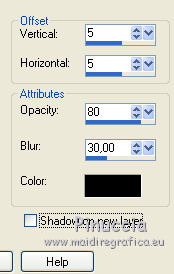
22. Sign your work on a new layer.
little note about the watermark:
I never ask to put watermark on the versions made by my translations.
But if you decide to use the watermark supplied by the author (to change in Soft Light),
I would appreciate that my work as translator was respected too.
For that, I added my watermark to the material (a layer for every language that I translate).
23. Layers>Merge>Merge All.
24. Image>Add borders, 3 pixels, symmetric, color black.
Image>Add borders, 40 pixels, symmetric, color white.
Image>Add borders, 3 pixels, symmetric, color black.
25. Activate your Magic Wand Tool 
and click on the white border to select it.
Set your foreground color to #740e26.
Flood Fill  the selection with your foreground color #740e26. the selection with your foreground color #740e26.
Selections>Select None.
26. Effects>Plugins>AAA Frames - Foto Frame
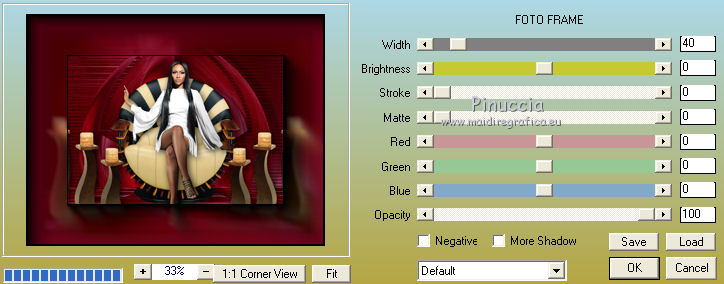
Repeat Effects>Plugins>AAA Frames - Foto Frame, same settings.
27. Save as jpg.
Version with tubes by Katrina


 Your versions Thanks Your versions Thanks

Olimpia

If you have problems or doubts, or you find a not worked link, or only for tell me that you enjoyed this tutorial, write to me.
27 November 2020
|
 ENGLISH VERSION
ENGLISH VERSION

 ENGLISH VERSION
ENGLISH VERSION
