|
ST VALENTIN 2022


Thanks Joanne for the invitation to translate your tutorials:

This tutorial was translated with PSPX3 but it can also be made using other versions of PSP.
Since version PSP X4, Image>Mirror was replaced with Image>Flip Horizontal,
and Image>Flip with Image>Flip Vertical, there are some variables.
In versions X5 and X6, the functions have been improved by making available the Objects menu.
In the latest version X7 command Image>Mirror and Image>Flip returned, but with new differences.
See my schedule here
 Italian translation here Italian translation here
For this tutorial, you will need:
Material here
Thanks for the mask Nikita.
The couple and the text are by Joanne.
The rest of the material is not signed.
(The links of the tubemakers sites here).
Plugins
consult, if necessary, my filter section here
Filters Unlimited 2.0 - here
Graphics Plus - Cross Shadow here
Flaming Pear - Flexify 2 here
Texture - Texturizer here
Filters Graphics Plus can be used alone or imported into Filters Unlimited.
(How do, you see here)
If a plugin supplied appears with this icon  it must necessarily be imported into Unlimited it must necessarily be imported into Unlimited

You can change Blend Modes according to your colors.
In the newest versions of PSP, you don't find the foreground/background gradient (Corel_06_029).
You can use the gradients of the older versions.
The Gradient of CorelX here
Open the mask in PSP and minimize it with the rest of the material.
1. Set your foreground color to #5c4a5d,
and your background color to #dbcada.
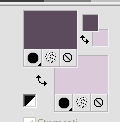
Set your foreground color to a Foreground/Background Gradient, style Linear.
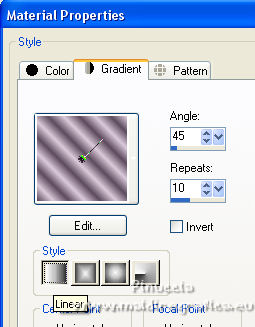
Set your foreground color to Color.
2. Open a new transparent image 800 x 600 pixels,
Flood Fill  with your dark foreground color. with your dark foreground color.
3. Effects>Plugins>Graphics Plus - Cross Shadow.
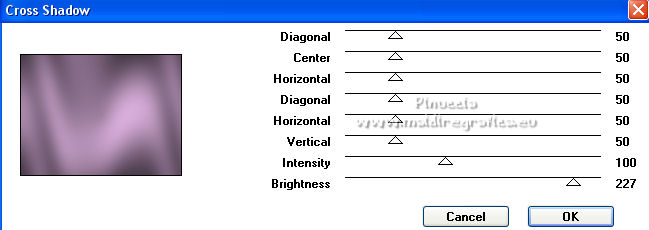
4. Layers>Duplicate.
Close this layer and activate the layer below of the original.
5. Effects>Plugins>Texture - Texturizer.
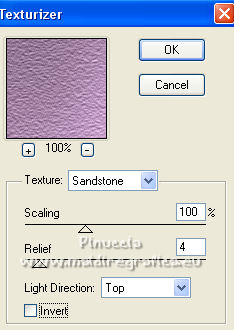
6. Open the landscape tube and go to Edit>Copy.
Go back to your work and go to Edit>Paste as new layer.
Don't move it.
7. Open and activate the layer of the copy.
Layers>New Mask layer>From image
Open the menu under the source window and you'll see all the files open.
Select the mask 1250182083_nikita_masque
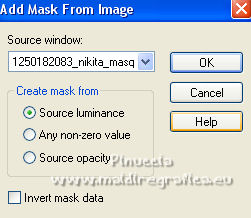
Layers>Merge>Merge Group.
8. Effects>Plugins>Flaming Pear - Flexify 2.

9. Effects>Image Effects>Seamless Tiling, default settings.

10. Layers>Duplicate.
Layers>Merge>Merge Down.
11. Effects>3D Effects>Drop Shadow, color black.

Change the Blend Mode of this layer to Screen.
12. Open the couple tube, erase the watermark and go to Edit>Copy.
Go back to your work and go to Edit>Paste as new layer.
13. Effects>Image Effects>Offset.
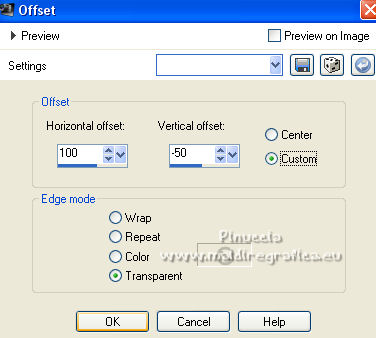
14. Effects>3D Effects>Drop Shadow, color black.
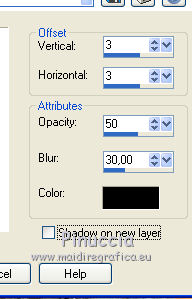
15. Layers>Duplicate.
Layers>Merge>Merge Down.
16. Open the hearts tube and go to Edit>Copy.
Go back to your work and go to Edit>Paste as new layer.
17. Effects>Image Effects>Offset.
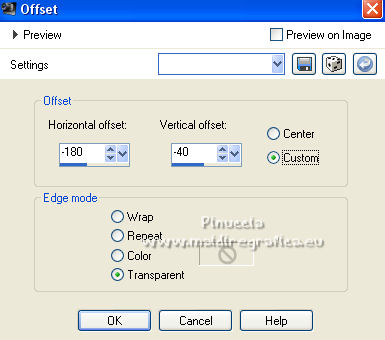
18. Layers>Duplicate.
Layer>Merge>Merge Down.
Change the Blend Mode of this layer to Overlay.
19. Open the text tube, erase the watermark and go to Edit>Copy.
Go back to your work and go to Edit>Paste as new layer.
Move  the text at the upper left. the text at the upper left.
20. Effects>3D Effects>Drop Shadow, color black.
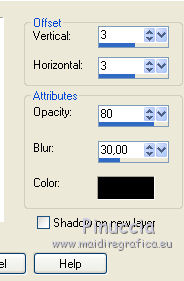
21. Sign your work on a new layer.
If you add the author watermark (to put in mode Soft Light),
don't forget to add also the translator watermark.
22. Layers>Merge>Merge All.
23. Image>Add borders, 3 pixels, symmetric, dark color.
Image>Add borders, 40 pixels, symmetric, light color.
Image>Add borders, 3 pixels, symmetric, dark color
24. Activate your Magic Wand Tool 
and click on the 40 pixels border to select it.
Set your foreground color to Gradient.
Flood Fill  the selection with your Gradient. the selection with your Gradient.
25. Effects>Texture Effects>Fine Leather, light color.
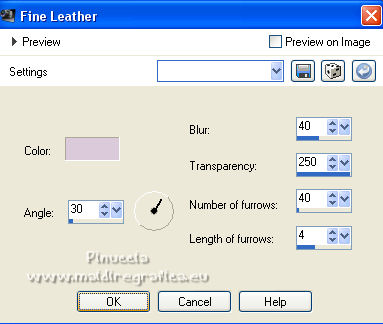
26. Effects>3D Effects>Inner Bevel, light color.
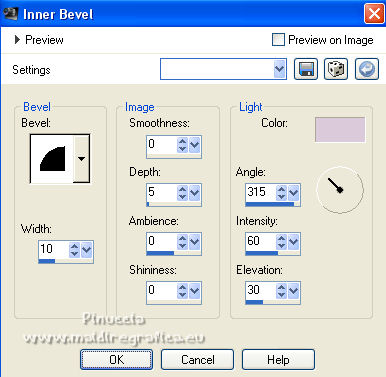
Selections>Select None.
27. Selections>Select All.
Selections>Modify>Contract - 46 pixels.
Selections>Invert.
28. Effects>3D Effects>Drop Shadow, color black.
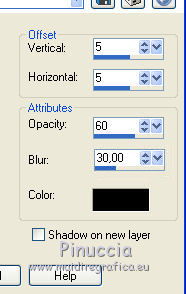
Repeat Drop Shadow, vertical and horizontal -5.
Selections>Select None.
29. Save as jpg.
For the tube of this version thanks Luz Cristina


If you have problems or doubts, or you find a not worked link,
or only for tell me that you enjoyed this tutorial, write to me.
7 February 2022

|



