|
SYLVANA
 ENGLISH VERSION ENGLISH VERSION

Thanks Joanne for the invitation to translate your tutorials:

This tutorial was translated with PSPX3 but it can also be made using other versions of PSP.
Since version PSP X4, Image>Mirror was replaced with Image>Flip Horizontal,
and Image>Flip with Image>Flip Vertical, there are some variables.
In versions X5 and X6, the functions have been improved by making available the Objects menu.
In the latest version X7 command Image>Mirror and Image>Flip returned, but with new differences.
See my schedule here
 Italian translation here Italian translation here
 Your versions Your versions
For this tutorial, you will need:
Material here
Thanks for the tube Drevers and for the mask Narah.
Tha landscape is not signed.
(The links of the tubemakers sites here).

You can change Blend Modes according to your colors.
Open the mask in PSP and minimize it with the rest of the material.
1. Open a new transparent image 800 x 600 pixels.
Selections>Select All.
2. Open the landscape and go to Edit>Copy.
Go back to your work and go to Edit>Paste into Selection.
Selections>Select None.
3. Layers>Duplicate and close this layer.
4. Activate the layer below of the original.
Effects>Art Media Effects>Brush Strokes.
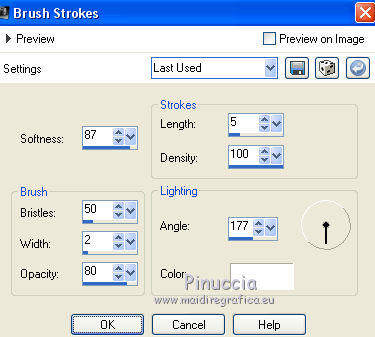
5. Adjust>Sharpness>Sharpen More.
6. Open and activate the layer of the copy.
Reduce the opacity of this layer to 30%.
7. Layers>Merge>Merge visible.
8. Layers>Duplicate.
Close the bottom layer and stay on the layer of the copy.
9. Layers>New Mask layer>From image
Open the menu under the source window and you'll see all the files open.
Select the mask Narah_mask_0425.
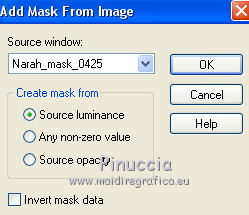
Layers>Merge>Merge Group.
10. Effects>Geometric Effects>Pentagon.
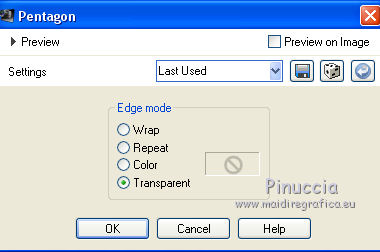
11. Effects>Image Effects>Offset.
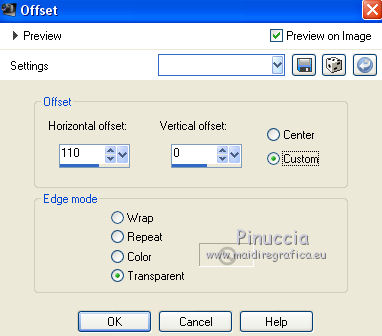
12. Layers>Duplicate - 2 times.
Layers>Merge>Merge visible.
13. Effects>3D Effects>Drop Shadow.
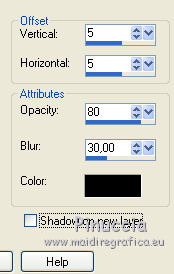
Repeat Drop Shadow, vertical and horizontal -5.
14. Open and activate the bottom layer,
and stay on the top layer.
15. Open the tube of the horse and go to Edit>Copy.
Go back to your work and go to Edit>Paste as new layer.
Image>Mirror.
Move  the tube to the left side, see my example. the tube to the left side, see my example.
16. Effects>3D Effects>Drop Shadow, as at step 13.
17. Open the woman tube and go to Edit>Copy.
Go back to your work and go to Edit>Paste as new layer.
Image>Mirror.
Image>Resize, to 70%, resize all layers not checked.
Adjust>Sharpness>Sharpen More.
Move  the tube to the right side, see my example. the tube to the right side, see my example.

18. Effects>3D Effects>Drop Shadow, as at step 13.
19. Sign your work on a new layer.
little note about the watermark:
I never ask to put watermark on the versions made by my translations.
But if you decide to use the watermark supplied by the author (to change in Soft Light),
I would appreciate that my work as translator was respected too.
For that, I added my watermark to the material (a layer for every language that I translate).
20. Image>Picture Frame - select the frame Gold 01 ou Corel_09_007 (standard in PSP).
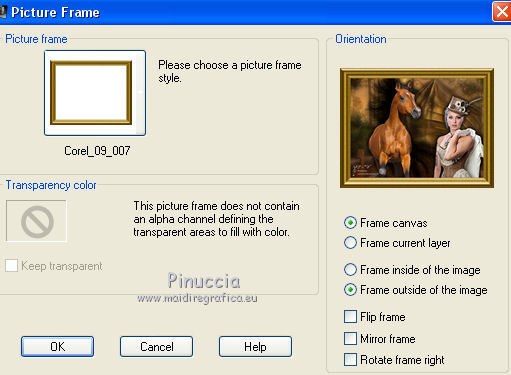
21. Effects>3D Effects>Drop Shadow.
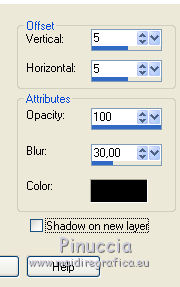
Repeat Drop Shadow, vertical and horizontal -5.
22. Layers>Merge>Merge All and save as jpg.
Version with tubes by A PSP Devil and iPatries


Your versions Thanks

Olimpia

Marygraphics

If you have problems or doubts, or you find a not worked link, or only for tell me that you enjoyed this tutorial, write to me.
20 May 2020
|
 ENGLISH VERSION
ENGLISH VERSION

 ENGLISH VERSION
ENGLISH VERSION
