|
TAMARA
 ENGLISH VERSION ENGLISH VERSION

Thanks Joanne for the invitation to translate your tutorials:

This tutorial was translated with PSPX3 but it can also be made using other versions of PSP.
Since version PSP X4, Image>Mirror was replaced with Image>Flip Horizontal,
and Image>Flip with Image>Flip Vertical, there are some variables.
In versions X5 and X6, the functions have been improved by making available the Objects menu.
In the latest version X7 command Image>Mirror and Image>Flip returned, but with new differences.
See my schedule here
 Italian translation here Italian translation here
 Your versions Your versions
For this tutorial, you will need:
Material here
Thanks Whitecrow4 for the woman tube, Claudia Viza for the landscape
and Nikita for the mask.
(The links of the tubemakers sites here).
Plugins
consult, if necessary, my filter section here
Filters Unlimited 2.0 here
Graphics Plus - Cross Shadow here
Filters Graphics Plus can be used alone or imported into Filters Unlimited.
(How do, you see here)
If a plugin supplied appears with this icon  it must necessarily be imported into Unlimited it must necessarily be imported into Unlimited

You can change Blend Modes according to your colors.
Copy the gradient in the Gradients Folder.
Copy the preset Emboss 3 in the Presets Folder.
Open the mask in PSP and minimize it with the rest of the material.
1. Set your foreground color to Gradient and select the gradient Catoe Country71, style Linear.
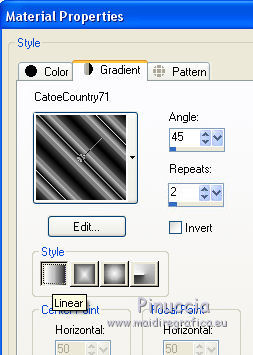
2. Open a new transparent image 800 x 600 pixels.
Flood Fill  the transparent image with your Gradient. the transparent image with your Gradient.
3. Adjust>Blur>Gaussian Blur - radius 15.

4. Effects>Plugins>Graphics Plus - Cross Shadow, default settings.
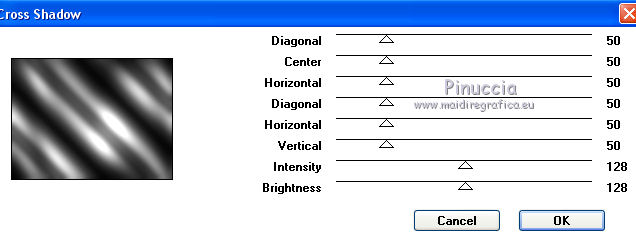
5. Open the landscape tube by Claudia Viza and go to Edit>Copy.
Go back to your work and go to Edit>Paste as new layer.
Image>Resize, to 110%, resize all layers not checked.
6. Layers>New Raster Layer.
Selections>Select All.
Open the landscape with the birds and go to Edit>Copy.
Go back to your work and go to Edit>Paste into Selection.
Selections>Select None.
7. Layers>New Mask layer>From image
Open the menu under the source window and you'll see all the files open.
Select the mask 1250182151_nikita_masque

Layers>Merge>Merge Group.
8. Layers>Duplicate.
Layers>Merge>Merge Down.
9. Effects>3D Effects>Drop Shadow.
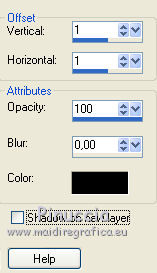
10. Effects>3D Effects>Drop Shadow.
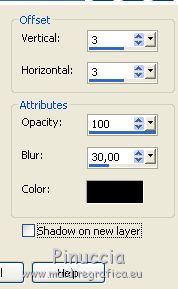
Repeat Drop Shadow, vertical and horizontal -3.
11. Image>Resize, to 110%, resize all layers not checked.
12. Effects>User Defined Filter - select the preset Emboss 3 and ok.

13. Open the woman tube and go to Edit>Copy.
Go back to your work and go to Edit>Paste as new layer.
Image>Resize, to 80%, resize all layers not checked.
Adjust>Sharpness>Sharpen.
Move  the tube at the bottom right, see my example. the tube at the bottom right, see my example.
14. Effects>3D Effects>Drop Shadow, last settings
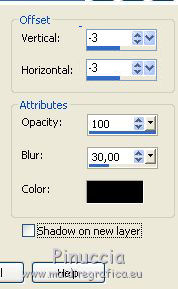
Repeat Drop Shadow, vertical and horizontal 3.
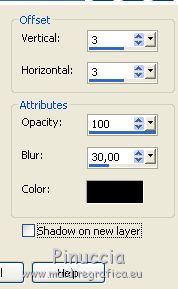
15. Sign your work on a new layer.
little note about the watermark:
I never ask to put watermark on the versions made by my translations.
But if you decide to use the watermark supplied by the author (to change in Soft Light),
I would appreciate that my work as translator was respected too.
For that, I added my watermark to the material (a layer for every language that I translate).
16. Layers>Merge>Merge All.
17. Image>Add borders, 40 pixels, symmetric, with a red color.
Activate your Magic Wand Tool 
and click on the border to select it.
Set your foreground color to black.
Flood Fill  the selection with color black. the selection with color black.
18. Effects>Plugins>Filters Unlimited 2.0 - Buttons & Frames - 3D Glass Frame 1.
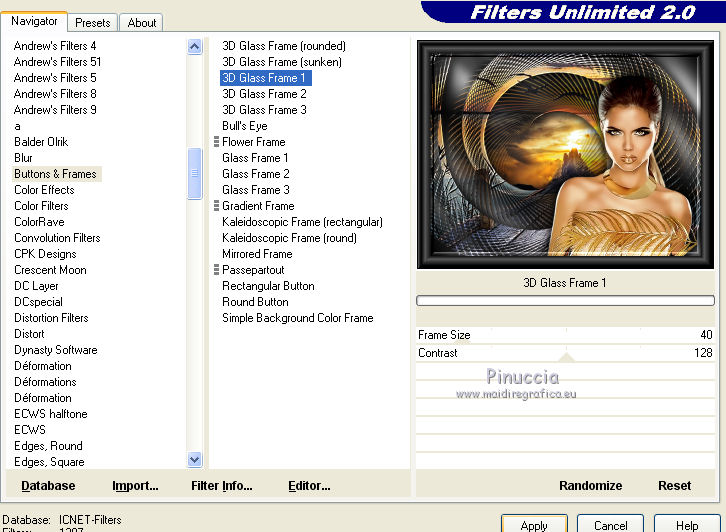
19. Adjust>Add/Remove Noise>Add Noise.
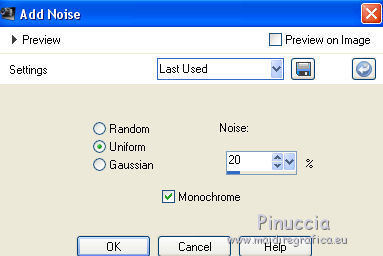
Selections>Select None.
20. Save as jpg.
Version with tubes by Nikita and Lecture 33


 Your versions Thanks Your versions Thanks

Olimpia

Birte

If you have problems or doubts, or you find a not worked link, or only for tell me that you enjoyed this tutorial, write to me.
20 July 2020
|
 ENGLISH VERSION
ENGLISH VERSION

 ENGLISH VERSION
ENGLISH VERSION
