|
TOPAZE


Thanks Joanne for the invitation to translate your tutorials:

This tutorial was translated with PSPX3 but it can also be made using other versions of PSP.
Since version PSP X4, Image>Mirror was replaced with Image>Flip Horizontal,
and Image>Flip with Image>Flip Vertical, there are some variables.
In versions X5 and X6, the functions have been improved by making available the Objects menu.
In the latest version X7 command Image>Mirror and Image>Flip returned, but with new differences.
See my schedule here
 Italian translation here Italian translation here
For this tutorial, you will need:
Material here
Thanks for the woman tube Vio and for one mask Alex Gontar.
The rest of the material is not signed.
(The links of the tubemakers sites here).
Plugins
consult, if necessary, my filter section here
Filters Unlimited 2.0 here
Graphics Plus - Cross Shadow here
Flaming Pear - Flexify 2 here
Mura's Meister - Perspective Tiling here
AAA Frames - Foto Frame here
Alien Skin Eye Candy 5 Impact - Glass here
Filters Graphics Plus can be used alone or imported into Filters Unlimited.
(How do, you see here)
If a plugin supplied appears with this icon  it must necessarily be imported into Unlimited it must necessarily be imported into Unlimited

You can change Blend Modes according to your colors.
Copy the presets Emboss 3 and Emboss 6 in the Presets Folder.
Open the masks in PSP and minimize them with the rest of the material.
1. Set your foreground color to #abe09b,
and your background color to #10330e.
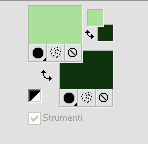
2. Open a new transparente image 800 x 600 pixels.
Flood fill  the transparente image with your dark background color. the transparente image with your dark background color.
3. Effects>Plugins>Graphics Plus - Cross Shadow.
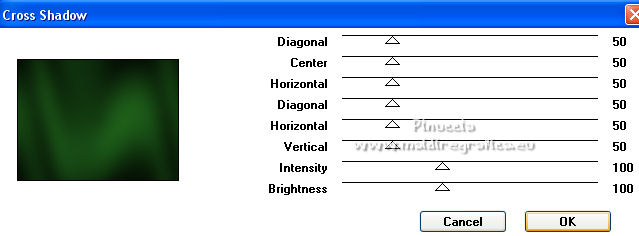
4. Effects>Art Media Effects>Brush Strokes.
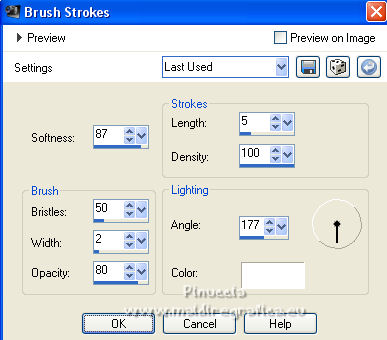
5. Effects>User Defined Filter - select the preset Emboss 6 and ok.
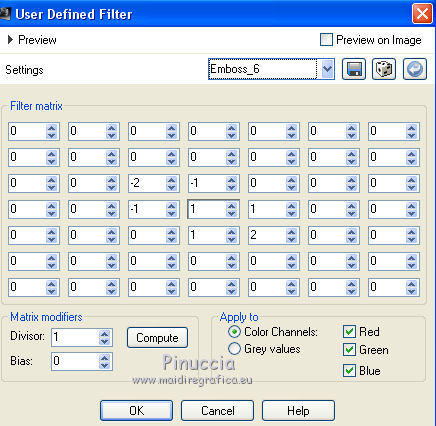
6. Layers>New Raster Layer.
Flood Fill  the layer with your dark color. the layer with your dark color.
7. Layers>New Mask layer>From image
Open the menu under the source window and you'll see all the files open.
Select the mask by Alex Gontar 1.
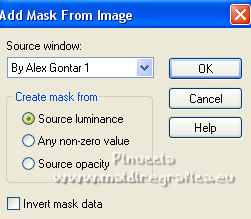
Layers>Merge>Merge Group.
8. Effects>Plugins>Mura's Meister - Perspective Tiling.
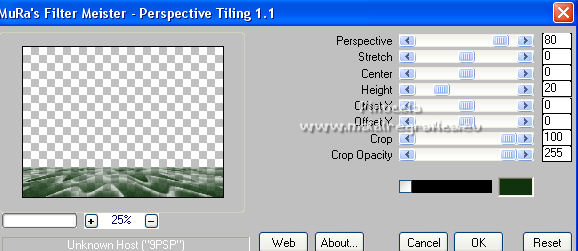
9. Effects>3D Effects>Drop Shadow.
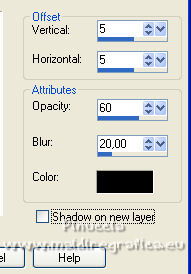
Repeat Drop Shadow, vertical and horizontal -5.
10. Layers>Duplicate.
Layers>Merge>Merge Down.
11. Effects>User Defined Filter - select the preset Emboss 3 and ok.

Close this layer.
12. Layers>New Raster Layer.
Flood Fill  the layer with your light color. the layer with your light color.
13. Layers>New Mask layer>From image
Open the menu under the source window
and select the mask bb8fffc912ad....
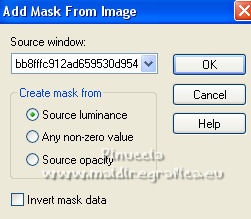
Layers>Merge>Merge Group.
14. Effects>Plugins>Alien Skin Eye Candy 5 Impact - Glass.
Select the preset Clear and ok.

15. Effects>3D Effects>Drop Shadow.
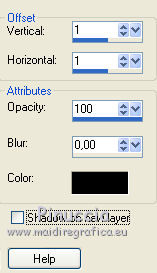
16. Effects>3D Effects>Drop Shadow.
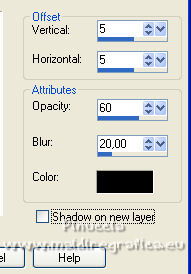
17. Effects>Image Effects>Offset.
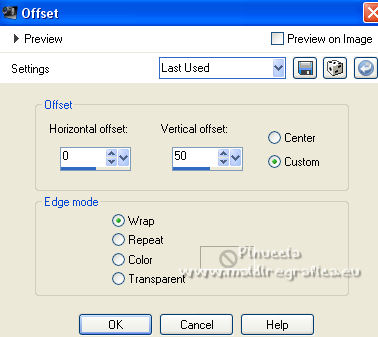
18. Layers>New Raster Layer.
Flood Fill  the layer with your light color. the layer with your light color.
19. Layers>New Mask layer>From image
Open the menu under the source window
and select the mask 8d5283978f15....
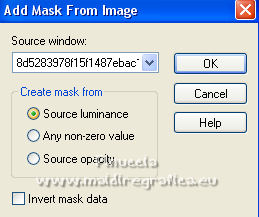
Layers>Merge>Merge Group.
20. Effects>3D Effects>Drop Shadow.
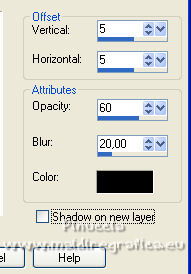
21. Open the closed layer and stay on the top layer.
22. Open the woman tube and go to Edit>Copy.
Go back to your work and go to Edit>Paste as new layer.
Image>Resize, to 80%, resize all layers not checked.
Adjust>Sharpness>Sharpen.
Move  the tube down. the tube down.
23. Effects>3D Effects>Drop Shadow.
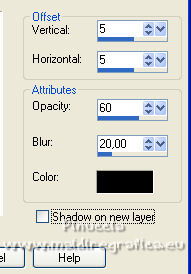
Repeat Drop Shadow, vertical and horizontal -5.
24. Layers>New Raster Layer.
Selections>Select All.
Open the golden image 0f9c143d919... and go to Edit>Copy.
Go back to your work and go to Edit>Paste into Selection.
Selections>Select None.
25. Effects>Plugins>Mura's Meister - Perspective Tiling, same settings.
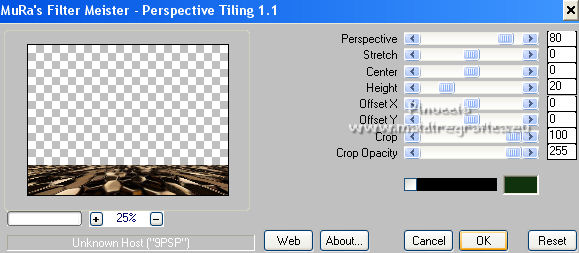
26. Effects>Plugins>Flaming Pear - Flexify 2.
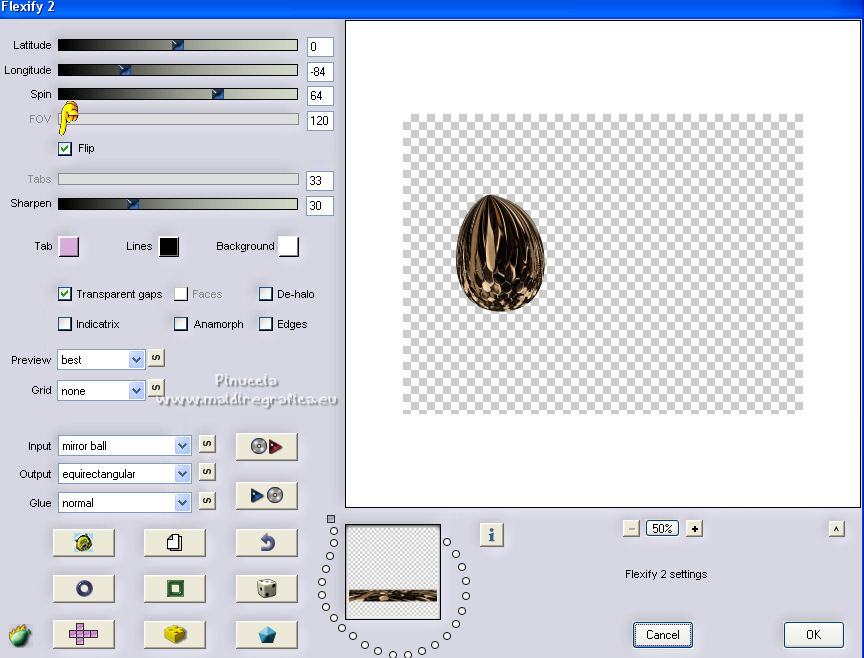
27. Effects>3D Effects>Drop Shadow.
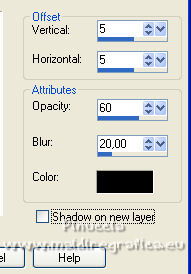
Repeat Drop Shadow, vertical and horizontal -5.
28. Move  the image at the bottom right. the image at the bottom right.
29. Open the text Topaze and go to Edit>Copy.
Go back to your work and go to Edit>Paste as new layer.
Move  the text to the left side. the text to the left side.
30. Effects>3D Effects>Drop Shadow, light color.
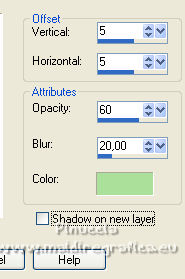
Repeat Drop Shadow, vertical and horizontal -5.
Change the Blend Mode of this layer to Dissolve.
31. Sign your work on a new layer.
If you add the author watermark (to put in mode Soft Light),
don't forget to add also the translator watermark.
32. Layers>Merge>Merge All.
33. Image>Add borders, 4 pixels, symmetric, light color.
Image>Add borders, 40 pixels, symmetric, dark color.
Image>Add borders, 4 pixels, symmetric, light color.
34. Activate your Magic Wand Tool 
and click on the 40 pixels border to select it.
35. Effects>Plugins>AAA Frames - Foto Frame.
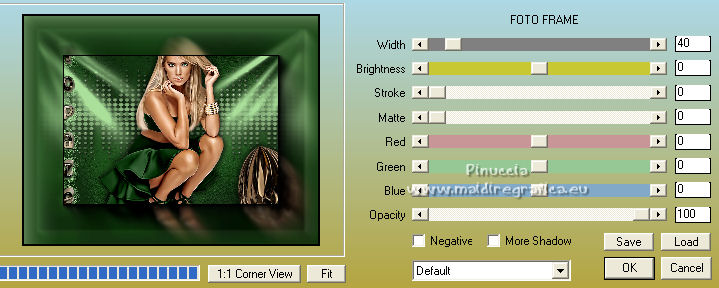
36. Image>Miroir.
Selections>Promote Selection to Layer.
37. Effects>Reflection Effects>Rotating Mirror.

Selections>Select None.
38. Layers>Merge>Merge All and save as jpg.
For the tube of this version thank Luz Cristina


Your versions. Thanks

Tosca dei gatti

If you have problems or doubts, or you find a not worked link,
or only for tell me that you enjoyed this tutorial, write to me.
25 June 2022

|



