|
COULEUR TURQUOISE


Thanks Joanne for the invitation to translate your tutorials:

This tutorial was translated with PSPX3 but it can also be made using other versions of PSP.
Since version PSP X4, Image>Mirror was replaced with Image>Flip Horizontal,
and Image>Flip with Image>Flip Vertical, there are some variables.
In versions X5 and X6, the functions have been improved by making available the Objects menu.
In the latest version X7 command Image>Mirror and Image>Flip returned, but with new differences.
See my schedule here
 Italian translation here Italian translation here
For this tutorial, you will need:
Material here
Thanks for the tube Malkoffee
The rest of the material is not signed.
(The links of the tubemakers sites here).
Plugins
consult, if necessary, my filter section here
Filters Unlimited 2.0 - here
Graphics Plus - Cross Shadow here
Flaming Pear - Flexify 2 here
Filters Graphics Plus can be used alone or imported into Filters Unlimited.
(How do, you see here)
If a plugin supplied appears with this icon  it must necessarily be imported into Unlimited it must necessarily be imported into Unlimited

You can change Blend Modes according to your colors.
Copy the preset in the Presets Folder.
Copy the Gradient in the Gradients Folder.
Open the masks in PSP and minimize them with the rest of the material.
1. Set your foreground color to Gradient and select the gradient Catoecountry5, style Linear.
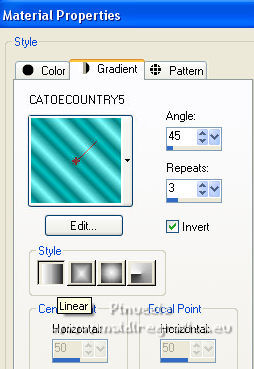
Set your background color to #03565b.
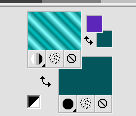
2. Open a new transparent image 800 x 600 pixels,
Flood Fill  with your background color. with your background color.
3. Effects>Plugins>Graphics Plus - Cross Shadow.
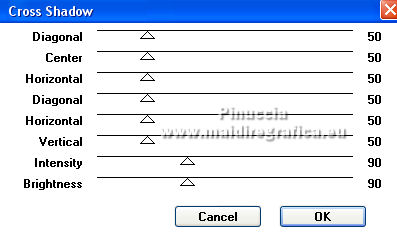
4. Effects>Plugins>Filters Unlimited 2.0 - Paper Texture - Structure Paper 3, default settings.
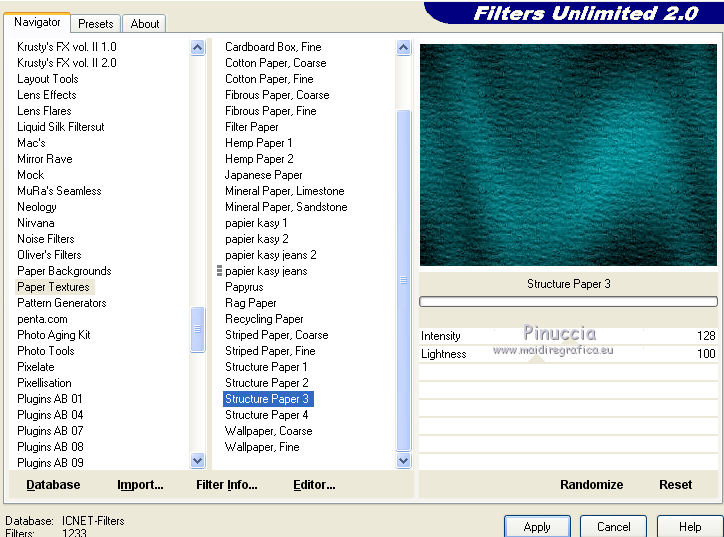
5. Layers>New Raster Layer.
Flood Fill  the layer with your Gradient. the layer with your Gradient.
6. Layers>New Mask layer>From image
Open the menu under the source window and you'll see all the files open.
Select the mask 2fbfee1baed...
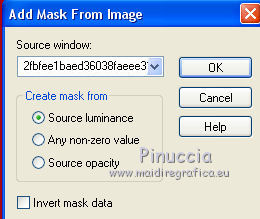
Layers>Merge>Merge Group.
Image>Flip.
7. Effects>Plugins>Flaming Pear - Flexify 2.
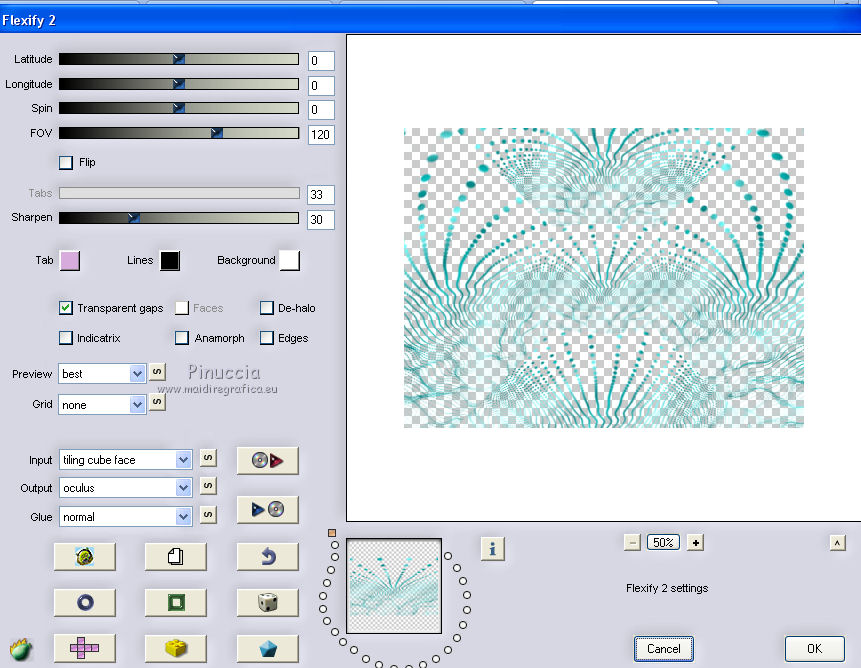
Adjust>Sharpness>Sharpen More.
8. Effects>3D Effects>Drop Shadow.
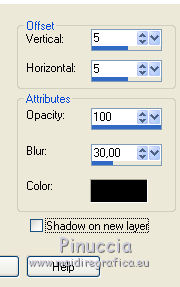
Repeat Drop Shadow, vertical and horizontal -5.
9. Layers>New Raster Layer.
Flood Fill  the layer with your background color. the layer with your background color.
10. Layers>New Mask layer>From image
Open the menu under the source window
and select the mask e04d9f8ba...

Layers>Merge>Merge Group.
Layers>Duplicate.
Layers>Merge>Merge Down.
11. Layers>Duplicate.
Image>Flip.
Layers>Merge>Merge Down.
12. Effects>User Defined Filter - select the preset Emboss 3 and ok.

13. Effects>3D Effects>Drop Shadow.
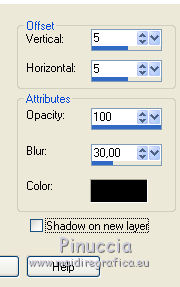
14. Effects>Plugins>Flaming Pear - Flexify 2, same settings.

15. Open the tube of the pearls and go to Edit>Copy.
Go back to your work and go to Edit>Paste as new layer.
Layers>Duplicate.
Layers>Merge>Merge Down.
16. Image>Mirror.
Effects>Image Effects>Offset.
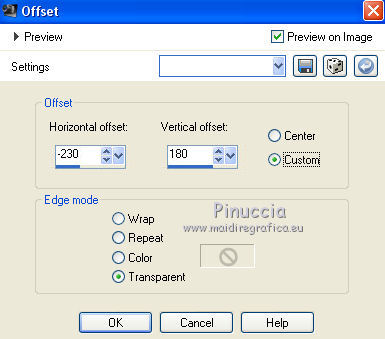
17. Layers>Duplicate.
Image>Mirror.
Layers>Merge>Merge Down.
18. Effects>3D Effects>Drop Shadow.
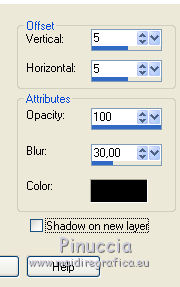
19. Open the tube of the woman and go to Edit>Copy.
Go back to your work and go to Edit>Paste as new layer.
Image>Resize, to 60%, resize all layers not checked.
Adjust>Sharpness>Sharpen More.
Move  the tube down. the tube down.
20. Effects>3D Effects>Drop Shadow.
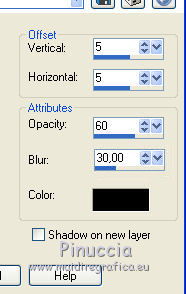
Repeat Drop Shadow, vertical and horiziontal -5.
21. Sign your work on a new layer.
If you add the author watermark (to put in mode Soft Light),
don't forget to add also the translator watermark.
22. Layers>Merge>Merge All.
23. Image>Add borders, 4 pixels, symmetric, color black.
Image>Add borders, 40 pixels, symmetric, background color.
Image>Add borders, 4 pixels, symmetric, color black.
24. Activate your Magic Wand Tool 
and click on the 40 pixels border to select it.
25. Effetti>Plugins>Filters Unlimited 2.0 - Buttons & Frames - Glass Frame 3
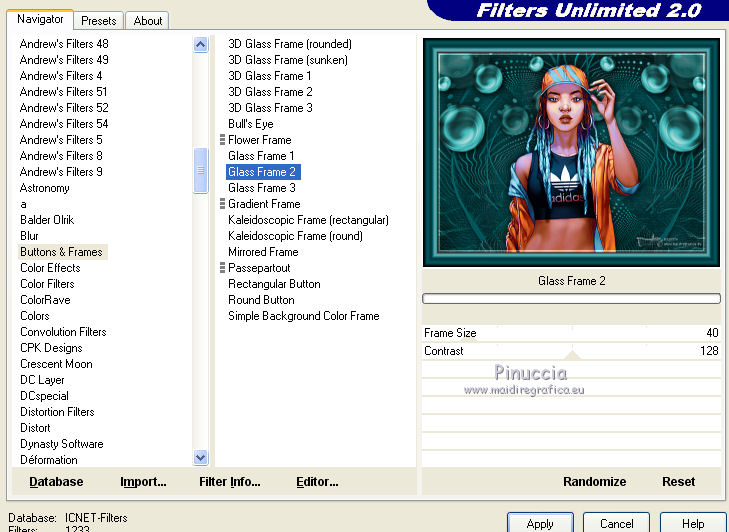
26. Effetti>Plugins>Graphics Plus - Cross Shadow.
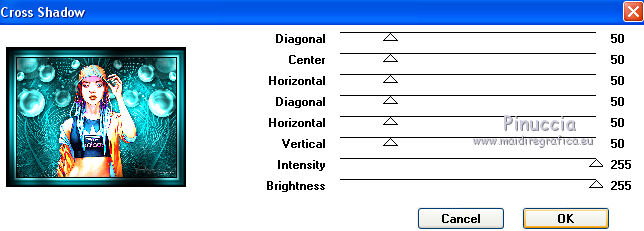
Selections>Select None.
27. Save as jpg.
For the tube of this version thanks Azalée


Your versions. Thanks

Denise

If you have problems or doubts, or you find a not worked link,
or only for tell me that you enjoyed this tutorial, write to me.
7 February 2022

|



