|
VIBRATIONS


Thanks Joanne for the invitation to translate your tutorials:

This tutorial was translated with PSPX3 but it can also be made using other versions of PSP.
Since version PSP X4, Image>Mirror was replaced with Image>Flip Horizontal,
and Image>Flip with Image>Flip Vertical, there are some variables.
In versions X5 and X6, the functions have been improved by making available the Objects menu.
In the latest version X7 command Image>Mirror and Image>Flip returned, but with new differences.
See my schedule here
 Italian translation here Italian translation here
 Your versions Your versions
For this tutorial, you will need:
Material here
For the tube thanks Syl.
The rest of the material is not signed
(The links of the tubemakers sites here).
Plugins
consult, if necessary, my filter section here
Filters Unlimited 2.0 here
VM Texture - Stardust here
Graphics Plus - Cross Shadow here
Filters VM Texture and Graphics Plus can be used alone or imported into Filters Unlimited.
(How do, you see here)
If a plugin supplied appears with this icon  it must necessarily be imported into Unlimited it must necessarily be imported into Unlimited

You can change Blend Modes according to your colors.
Open the mask in PSP and minimize it with the rest of the material.
1. Open a new transparent image 800 x 600 pixels.
Set your foreground color to #bc9482,
and your background color to #7c5544.
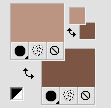
2. Selections>Select All.
Open the white-gold image and go to Edit>Copy.
Go back to your work and go to Edit>Paste into Selection.
Selections>Select None.
3. Layers>Duplicate, and stay on this layer.
Layers>New Mask layer>From image
Open the menu under the source window and you'll see all the files open.
Select the mask d79c1847208c3d...
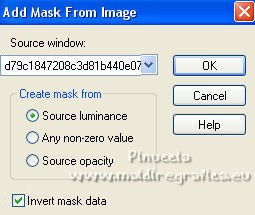
(don't worry if you see nothing, this is normal)
Layers>Merge>Merge Group.
4. Layers>Duplicate.
Layers>Merge>Merge Down.
5. Effects>User Defined Filter - select the preset Emboss 3 and ok.

6. Open the boat tube and go to Edit>Copy.
Go back to your work and go to Edit>Paste as new layer.
7. Effects>Image Effects>Offset.

8. Effects>3D Effects>Drop Shadow.
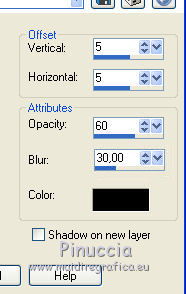
9. Open the woman tube, erase the watermark and go to Edit>Copy.
Go back to your work and go to Edit>Paste as new layer.
10. Effects>Image Effects>Offset.
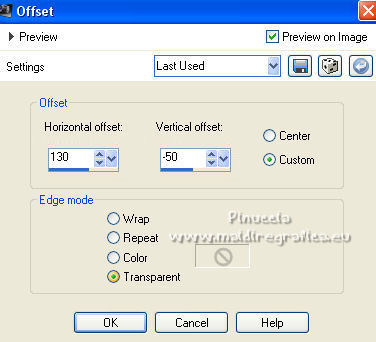
11. Effects>3D Effects>Drop Shadow, same settings.
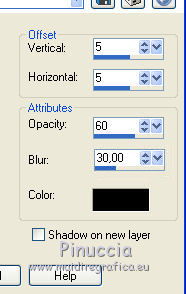
12. Activate the bottom layer.
Effects>Plugins>Filters Unlimited 2.0 - VM Textures - Stardust.
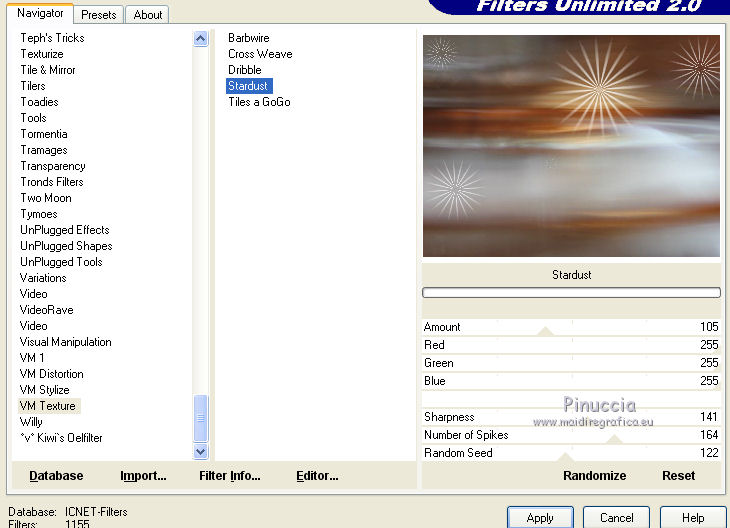
13. Open the marinelandscape tube and go to Edit>Copy.
Go back to your work and go to Edit>Paste as new layer.
14. Sign your work on a new layer.
If you add the author watermark (to put in mode Soft Light),
don't forget to add also the translator watermark.
15. Layers>Merge>Merge All.
16. Image>Add borders, 1 pixel, symmetric, color black.
Image>Add borders, 4 pixels, symmetric, light foreground color.
Image>Add borders, 40 pixels, symmetric, dark background color.
Image>Add borders, 4 pixels, symmetric, light foreground color.
Image>Add borders, 1 pixel, symmetric, color black.
17. Activate your Magic Wand Tool 
and click on the 40 pixels border to select it.
18. Effects>Plugins>Graphics Plus - Cross Shadow, default settings.

Selections>Select None.
19. Save as jpg.
Version with tube by Luz Cristina (the landscape is mine)


 Your versions Thanks Your versions Thanks

If you have problems or doubts, or you find a not worked link,
or only for tell me that you enjoyed this tutorial, write to me.
30 June 2021
|



