|
WATER


Thanks Joanne for the invitation to translate your tutorials:

This tutorial was translated with PSPX3 but it can also be made using other versions of PSP.
Since version PSP X4, Image>Mirror was replaced with Image>Flip Horizontal,
and Image>Flip with Image>Flip Vertical, there are some variables.
In versions X5 and X6, the functions have been improved by making available the Objects menu.
In the latest version X7 command Image>Mirror and Image>Flip returned, but with new differences.
See my schedule here
 Italian translation here Italian translation here
For this tutorial, you will need:
Material here
Thanks for the mask Mountstar.
The rest of the material is not signed.
(The links of the tubemakers sites here).
Plugins
consult, if necessary, my filter section here
Filters Unlimited 2.0 - here
Graphics Plus - Cross Shadow here
AAA Frames - Foto Frame here
Filters Graphics Plus can be used alone or imported into Filters Unlimited.
(How do, you see here)
If a plugin supplied appears with this icon  it must necessarily be imported into Unlimited it must necessarily be imported into Unlimited

You can change Blend Modes according to your colors.
Copy the Gradient in the Gradients Folder.
Open the mask in PSP and minimize it with the rest of the material.
1. Set your foreground color to #b9cce1,
and your background color to #ffffff.
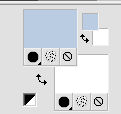
2. Open a new transparent image 800 x 600 pixels.
Flood Fill  the transparent image with your foregrund color. the transparent image with your foregrund color.
Close this layer.
3. Layers>New Raster Layer.
Selections>Select All.
4. Open the waterfalls tube and go to Edit>Copy.
Go back to your work and go to Edit>Paste into Selection.
Selections>Select None.
5. Layers>Duplicate.
Layers>Merge>Merge visible.
6. Effects>Image Effects>Seamless Tiling, default settings.

7. Adjust>Blur>Radial Blur.
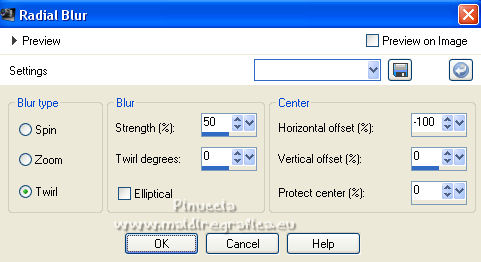
8. Layers>Duplicate.
Image>Mirror.
Layers>Merge>Merge visible.
9. Layers>Duplicate - 2 times.
Layers>Merge>Merge visible.
10. Layers>Duplicate, and close this layer.
Activate the layer below.
11. Effects>Plugins>Graphics Plus - Cross Shadow, default settings.

12. Open the bottom layer.
Layers>Merge>Merge visible.
13. Open and activate the top layer of the copy.
Layers>New Raster Layer.
Flood Fill  the layer with your foreground color. the layer with your foreground color.
14. Layers>New Mask layer>From image
Open the menu under the source window and you'll see all the files open.
Select the mask by Mountstar
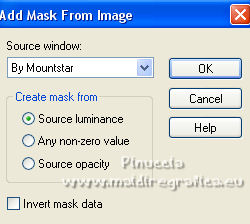
Layers>Merge>Merge Group.
15. Image>Resize, to 80%, resize all layers not checked.
Effects>Image Effects>Offset.
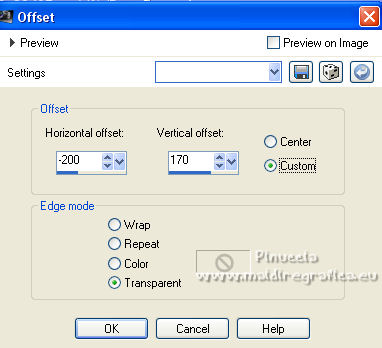
16. Layers>Duplicate.
Layers>Merge>Merge Down.
17. Change the Blend Mode of this layer to Overlay.
Effects>Edge Effects>Enhance.
18. Edit>Paste as new layer (the waterfalls tube is still in memory).
Image>Resize, to 120%, resize all layers not checked.
Image>Mirror.
19. Effects>Image Effects>Offset.
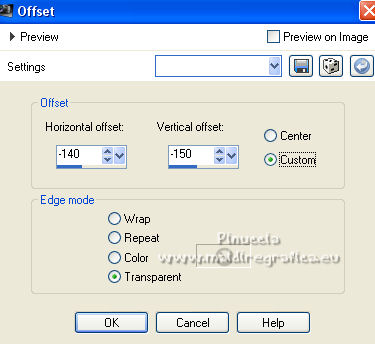
20. Open the tube of the branches and go to Edit>Copy.
Go back to your work and go to Edit>Paste as new layer.
Move  the tube at the upper right. the tube at the upper right.

21. Effects>3D Effects>Drop Shadow.
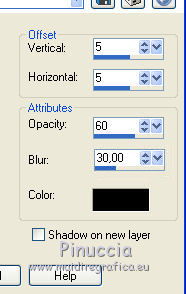
22. Open the woman tube and go to Edit>Copy.
Go back to your work and go to Edit>Paste as new layer.
Move  the tube to the right side. the tube to the right side.
23. Effects>3D Effects>Drop Shadow, same settings.
Repeat Drop shadow, vertical and horizontal -5.
24. Sign your work on a new layer.
If you add the author watermark (to put in mode Soft Light),
don't forget to add also the translator watermark.
25. Layers>Merge>Merge All.
26. Image>Add borders, 4 pixels, symmetric, foreground color.
Image>Add borders, 40 pixels, symmetric, color white.
Image>Add borders, 4 pixels, symmetric, foreground color.
27. Activate your Magic Wand Tool 
and click on the 4 pixels borders to select it.
28. Effects>3D Effects>Inner Bevel, foreground color.
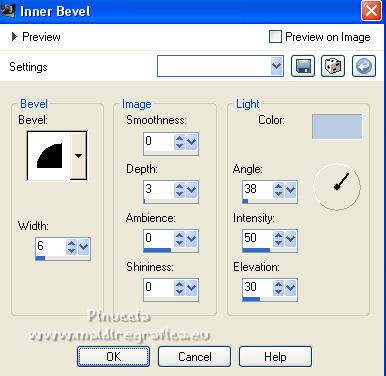
Selections>Select None.
29. Set your foreground color to Gradient and select the Gradient pm_f_and b., style Linear.

if you use other colors, the gradient will change color as well
30. Activate your Magic Wand Tool 
and click on the 40 pixels border to select it.
Flood Fill  the selection with the Gradient. the selection with the Gradient.
31. Effects>Plugins>AAA Frames - Foto Frame.
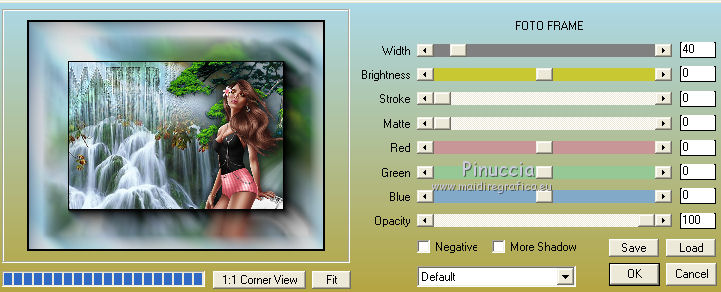
32. Effects>Plugins>Graphics Plus - Cross Shadow, default settings.
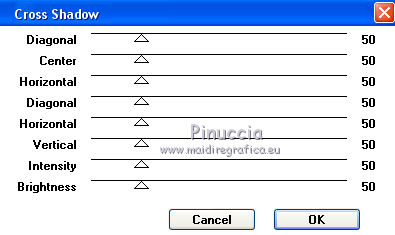
Selections>Select None.
Save as jpg.
For the tube of this version thanks Gabry


If you have problems or doubts, or you find a not worked link,
or only for tell me that you enjoyed this tutorial, write to me.
7 January 2022

|



